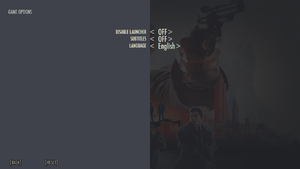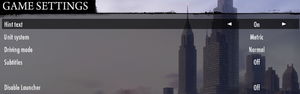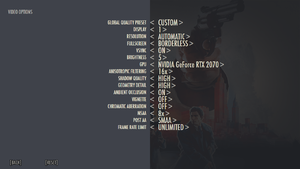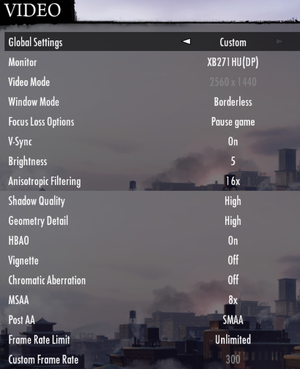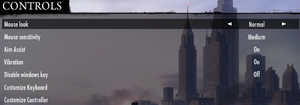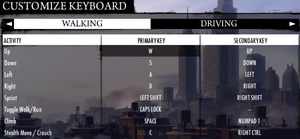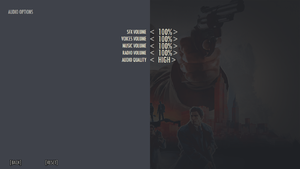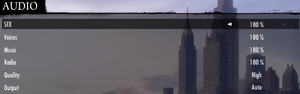This page is for the remaster of Mafia II. For the original game, see Mafia II.
Mafia II: Definitive Edition is a singleplayer third-person action, shooter game in the Mafia series. The game is a remaster of Mafia II which contains some graphical upgrades, and is remastered by D3T and published by 2K Games.
Mafia II: Definitive Edition was released May 19, 2020 on Steam and contains all the DLC from Mafia II. Previous owners of Mafia II on Steam were automatically given this version for free, and the original Mafia II was renamed Mafia II (Classic) in the Steam Library.
Compared to the original, the game lacks support for Windows 7[1] and Windows XP, although a workaround exists for Windows 7.
Availability
- Steam purchases grant Mafia II, also known as Mafia II (Classic), for free.
Microtransactions
Essential improvements
Skip intro videos
|
Remove intro files[3]
|
- Go to
<path-to-game>\pc\sds\video\.
- Remove or rename files
d3t.bik and Logos.bik.
|
Skip launcher
Game data
Launcher general settings.
In-game general settings.
Configuration file(s) location
Save game data location
- Saves from the original game are supported and their migration was fixed in June 18, 2020 patch[5]
- The path for saves can not contain non-English characters. See Savegame issues.
Video
|
Change FOV with Gibbed Tools[8]
|
- Download Illusion Engine Gibbed Tools and extract it somewhere.
- Run
Gibbed.Illusion.ExploreSDS.exe and click Open SDS.
- Go to
<path-to-game>\pc\sds\tables\
- Open
tables.sds.
- Click the + beside XML, scroll down to
/config/gameCamera/playerCamera and double-click on it.
- It contains various camera views (
<Stay>, <Sprint>, <Climb>, etc.), each having their own <Fov value="XX" /> parameter listed under their name.
- Change the values of those parameters (most are set at 65 or 75) to your desired FOV for that camera. Don't miss the ones under the
<Interier> section also.
- Click Save, and switch back to the archive via the Windows menu at the top.
- The FOV for the various driving views can be changed in the
carCameraBumper, carCameraGamepad (chase cam), carCameraHood, and carCameraWheel files, by editing the same <Fov value="XX" /> parameters. Other cameras (cover system, melee, etc.) have their own file as well.
- When all files are saved, switch back to the archive and click Save Archive.
- Double-click
tables.sds and replace it (or make a backup first before replacing).
|
Input
In-game control settings.
In-game keyboard bindings.
Audio
| Audio feature |
State |
Notes |
| Separate volume controls |
|
Sound effects, Voices, Music and Radio. Music volume also affects pre-rendered cutscenes. |
| Surround sound |
|
Stereo, 5.1, 7.1 |
| Subtitles |
|
|
| Closed captions |
|
|
| Mute on focus lost |
|
Depends on Video - Focus Loss Options. |
Localizations
| Language |
UI |
Audio |
Sub |
Notes |
| English |
|
|
|
|
| Simplified Chinese |
|
|
|
|
| Traditional Chinese |
|
|
|
|
| Czech |
|
|
|
|
| French |
|
|
|
|
| German |
|
|
|
|
| Hungarian |
|
|
|
Fan translation |
| Italian |
|
|
|
|
| Japanese |
|
|
|
|
| Polish |
|
|
|
|
| Brazilian Portuguese |
|
|
|
|
| Russian |
|
|
|
|
| Spanish |
|
|
|
|
| Latin American Spanish |
|
|
|
|
Issues unresolved
Infinite loading screen in chapter 14
- You may encounter an infinite loading screen in chapter 14 after the cutscene where you pay back Bruno if you raised money by holding up stores.
|
Restart chapter[9]
|
|
Some players have been able to start the following chapter from the main menu but otherwise you must restart chapter 14 from the main menu and raise money by dropping off cars to Bruski.
|
- Never fixed even with the definitive edition.
FOV changes after loading
- Gameplay FOV may change after loading from a checkpoint or restarting the game and loading into a mission.[10]
Issues fixed
Disable APEX PhysX
- Due to PhysX not supporting AMD GPUs, playing with APEX PhysX significantly impacts performance when using one.
- Unlike the original release, the game has no settings for its APEX PhysX implementation, instead simply forcing it to be enabled. Although there is a setting for it in the settings.xml file, changing the value has no impact.[11]
|
Change video settings
|
- Go to the in-game video settings.
- Set global settings to "low".
- Restart the game.
|
- You can now change other video settings to your liking. This will change the preset to "custom". Do not use "medium" or "high" preset, it will enable APEX PhysX.
Cloth APEX PhysX fix
- APEX PhysX effects work properly except the cloth physics in the main game. APEX PhysX works well in the DLCs and with DLC clothing.
|
Workaround[12]
|
- APEX PhysX particles + standard cloth physics
- Go to the in-game video settings.
- Set global settings to "high".
- Close the game.
- Go to
<path-to-game>\EDIT\APEX folder.
- Back up the CLOTH folder.
- Delete the CLOTH folder.
|
- You can now change other video settings to your liking. This will change the preset to "custom". If you change the preset to "low", it will disable APEX PhysX.
- You should add it back when you want to play the DLCs.
Error: xinput1_4.dll missing
- The game was compiled to use most modern xinput1_4.dll, which is not available for Windows 7. However, it's still possible to use earlier version of xinput library as a workaround.
|
Windows 7 workaround[13]
|
- Navigate to
C:\Windows\System32 and copy xinput1_3.dll to a different directory.
- Rename newly copied
xinput1_3.dll to xinput1_4.dll.
- Move newly renamed
xinput1_4.dll to <path-to-game>\pc.
|
Savegame issues
- The path for saves can not contain non-English characters.
Other information
API
| Technical specs |
Supported |
Notes |
| Direct3D |
11 |
|
| Executable |
32-bit |
64-bit |
Notes |
| Windows |
|
|
|
Middleware
|
Middleware |
Notes |
| Physics |
PhysX |
PhysX is tied to in-game video global settings preset. "low" = disabled, "high" = enabled. |
| Audio |
FMOD |
|
| Cutscenes |
Bink Video |
|
System requirements
| Windows |
|
Minimum |
Recommended |
| Operating system (OS) |
8.1 | |
| Processor (CPU) |
Intel i5-2500K
AMD FX-8120 |
Intel i7-3770
AMD FX-8350 |
| System memory (RAM) |
6 GB |
8 GB |
| Hard disk drive (HDD) |
50 GB | |
| Video card (GPU) |
Nvidia GeForce GTX 660
AMD Radeon HD7870
2 GB of VRAM
| Nvidia GeForce GTX 780
AMD Radeon R9 290X
4 GB of VRAM |
- A 64-bit operating system is required.
Notes
- ↑ 1.0 1.1 File/folder structure within this directory reflects the path(s) listed for Windows and/or Steam game data (use Wine regedit to access Windows registry paths). Games with Steam Cloud support may store data in
~/.steam/steam/userdata/<user-id>/1030830/ in addition to or instead of this directory. The app ID (1030830) may differ in some cases. Treat backslashes as forward slashes. See the glossary page for details.
References
- ↑ xinput1_4.dll missing - last accessed on 2020-05-20
- "So a 20 year old game does not run with Windows 7?"
- ↑ Mafia III: Definitive Edition Steam Store page - last accessed on 2020-05-21
- "Own Mafia III: Definitive Edition to unlock Lincoln’s Army Jacket and Car in both Mafia and Mafia II Definitive Editions"
- ↑ Verified by User:Mastan on 2020-05-20
- ↑ Verified by User:Suicide machine on 2020-05-20
- ↑ Mafia Patches: June 18, 2020- Mafia Game - last accessed on 2020-06-21
- "[PC] Addressed a reported concern that legacy saves were sometimes not working on Steam"
- ↑ Verified by User:Rose on 2020-05-20
- Screenshots taken by switching between 1920x1080, 2560x1080 (native) and 3840x1080, then compared. Additionally compared the first frame of Joe's Adventures to a 16:9 screenshot shared by mastan on Discord.
- ↑ Verified by User:Rose on 2020-05-20
- Screenshots taken at 2560x1080 and compared to 16:9 images and videos of Definitive Edition found online. Additionally compared to frames of an ultrawide video for further confirmation.
- ↑ Mafia II - Modifikationen (Mods): Rick´s ToolSet
- ↑ https://forums.2k.com/showthread.php?82280-Chapter-14-Pay-Bruno-Back"
- ↑ Verified by User:Rose on 2020-05-20
- Started Joe's Adventures and took a screenshot of the first scene past the cutscene, clicked on Load last checkpoint from the menu, which resulted in a significant FOV decrease, persisting even after using the wardrobe, until leaving the building. Restarting the game and clicking Continue resulted in increased FOV at the same starting point. Additionally confirmed by mastan on Discord.
- ↑ No way to disable PhysX - last accessed on 2020-05-19
- "People in other threads have suggested changing the value of "apex" in the game's settings.xml, but opening the benchmark shows that it does not work for me (I have tried setting it to 0, 1, 2, 3, 9999, all of them had PhysX activated, as can be seen here: [[1]])""
- ↑ Definitive Edition Cloth Physics FIX - last accessed on 2020-05-21
- ↑ Verified by User:Suicide machine on 2020-05-26
- ↑ Verified by User:Silent on 2020-06-03