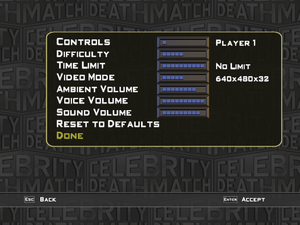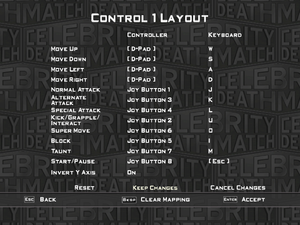MTV Celebrity Deathmatch
From PCGamingWiki, the wiki about fixing PC games
This page is a stub: it lacks content and/or basic article components. You can help to expand this page
by adding an image or additional information.
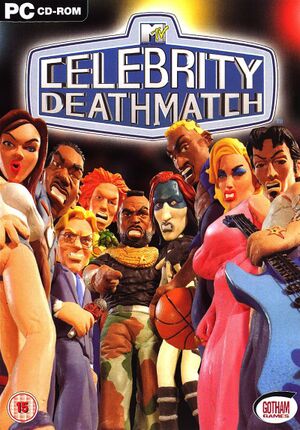 |
|
| Developers | |
|---|---|
| Big Ape Productions | |
| Publishers | |
| Gotham Games | |
| Release dates | |
| Windows | October 19, 2003 |
Key points
- Only video option is screen resolution.
- Only four screen resolutions available; 640x480, 800x600, 1024x768, and 1280x960, with either 16 or 32-bit color depth.
- On newer versions of Windows, sound effects (and occasionally commentary) do not work correctly. See Issues fixed.
Availability
- This game is not available digitally.
Game data
Configuration file(s) location
| System | Location |
|---|---|
| Windows |
Save game data location
}
| System | Location |
|---|---|
| Windows | %USERPROFILE%\Documents\CelebrityDeathmatch\SaveGames\ |
Video settings
Increase Rendering Resolution
| Play at 1080p or higher |
|---|
|
Field of view (FOV)
| Edit defCam.ini |
|---|
|
Input settings
Audio settings
Localizations
| Language | UI | Audio | Sub | Notes |
|---|---|---|---|---|
| English | ||||
| German | ||||
| Polish |
Network
Multiplayer types
| Type | Native | Players | Notes | |
|---|---|---|---|---|
| Local play | 2 | Versus |
||
| LAN play | ||||
| Online play | ||||
Issues fixed
No sound effects/commentary
- On newer versions of Windows, sound effects and occasionally commentary will not work correctly.
| Install Indirect Sound |
|---|
|
Other information
API
| Technical specs | Supported | Notes |
|---|---|---|
| Direct3D | 9 |
| Executable | 32-bit | 64-bit | Notes |
|---|---|---|---|
| Windows |
System requirements
| Windows | ||
|---|---|---|
| Minimum | Recommended | |
| Operating system (OS) | 98 SE, ME, 2000, XP | |
| Processor (CPU) | Intel Pentium 3 460 MHz Intel Celeron 733 MHz AMD Athlon 450 MHz AMD Duron 733 MHz |
Intel Pentium IV AMD Athlon XP |
| System memory (RAM) | 128 MB | 256 MB |
| Hard disk drive (HDD) | 650 MB | |
| Video card (GPU) | 16 MB of VRAM DirectX 9 compatible | 32 MB of VRAM |
| Sound (audio device) | DirectX 9.0 Compatible | DirectX 9.0 Compatible with Surround Sound |
| Other | 8x CD/DVD-ROM Drive Keyboard Mouse |
16x CD/DVD-ROM Drive Gamepad |
- According to readme file, Windows 95, 98, and NT are unsupported.
- Also according to readme file, shadows will display as white instead of black on the following GPUs:
- Matrox Parhelia 512 (128MB)
- Apollo Blade Monster (128MB, SiS XABRE 400 chipset)
- SiS 650 (On-board, 64MB)
- S3 Pro Savage (On-board, 32MB DDR) - Shadows are purple instead of black
- Intel Extreme Graphics (On-board, 64MB, Intel 845 chipset)