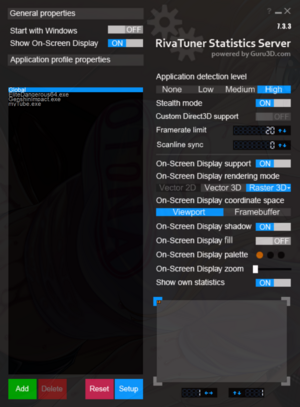MSI Afterburner
From PCGamingWiki, the wiki about fixing PC games
Revision as of 17:42, 21 May 2022 by Helderrocket (talk | contribs)
This page is a stub: it lacks content and/or basic article components. You can help to expand this page
by adding an image or additional information.
 |
|
| Developers | |
|---|---|
| MSI | |
Setting Up
| Instructions |
|---|
|
Video recording
Recording videos
| Instructions |
|---|
|
Ignoring launchers and other background applications
- Useful for games such as Grand Theft Auto V.
| Instructions |
|---|
|
Suggested settings
- These settings can be used as a guideline.
| Instructions |
|---|
Notes
|
RivaTuner Statistics Server
Framerate limiter
| Instructions |
|---|
Notes
|
Issues fixed
Won't stop recording videos
- Run MSI Afterburner as an Administrator.
Game overlays don't work while RivaTuner Statistics Server is running
- Client overlays occasionally do not display while RTSS is running, such as Steam, GOG Galaxy, and Discord.
| Instructions |
|---|
|