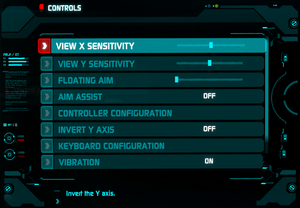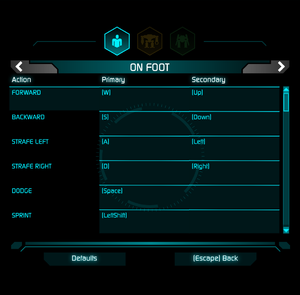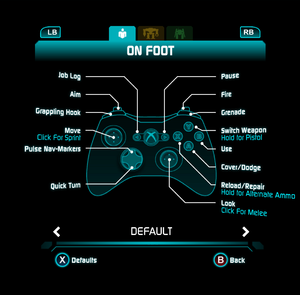Difference between revisions of "Lost Planet 3"
From PCGamingWiki, the wiki about fixing PC games
| Line 410: | Line 410: | ||
{{ii}} At some points in the game, you will be asked to use the Claw Arm on your Rig to turn a wheel (IE: "secure the moorings"). It will tell you to rotate WASD, as if using a joystick. Since moving in eight cardinal directions doesn't count as rotating, nothing will happen. | {{ii}} At some points in the game, you will be asked to use the Claw Arm on your Rig to turn a wheel (IE: "secure the moorings"). It will tell you to rotate WASD, as if using a joystick. Since moving in eight cardinal directions doesn't count as rotating, nothing will happen. | ||
| − | {{Fixbox|description=Mash F (GBA_StruggleButton) instead of using WASD, and the game will function as intended. If this doesn't work it's because you modified the .ini files to increase your FPS. In which case you'll have to put the FPS max back to default |ref=<ref>[https://steamcommunity.com/app/226720/discussions/0/37470847735977471/?ctp=3]</ref>}} | + | {{Fixbox|description=Mash F (GBA_StruggleButton) instead of using WASD, and the game will function as intended. If this doesn't work it's because you modified the .ini files to increase your FPS. In which case you'll have to put the FPS max back to default |ref=<ref>[https://steamcommunity.com/app/226720/discussions/0/37470847735977471/?ctp=3/ CAN'T TURN CLAW IN STORM USING KEYBOARD | Steam Discussion]</ref>}} |
===Controller - "Press A To Turn" not working=== | ===Controller - "Press A To Turn" not working=== | ||
Revision as of 23:22, 27 April 2020
 |
|
| Developers | |
|---|---|
| Spark Unlimited | |
| Publishers | |
| Capcom | |
| Engines | |
| Unreal Engine 3 | |
| Release dates | |
| Windows | August 27, 2013 |
| Lost Planet | |
|---|---|
| Lost Planet: Extreme Condition | 2007 |
| Lost Planet: Extreme Condition Colonies Edition | 2008 |
| Lost Planet 2 | 2010 |
| Lost Planet 3 | 2013 |
General information
Availability
| Source | DRM | Notes | Keys | OS |
|---|---|---|---|---|
| Retail | ||||
| GamersGate | ||||
| Green Man Gaming | ||||
| Humble Store | ||||
| Steam |
DLC and expansion packs
| Name | Notes | |
|---|---|---|
| Hi Res Movies | Free DLC. | |
| Assault Pack | ||
| Freedom Fighter Pack | ||
| Map Pack 1 | ||
| Map Pack 2 | ||
| Map Pack 3 | ||
| Punisher Pack | ||
| Survival Pack |
Essential improvements
- It is advisable to download the free Hi Res Movies DLC which increases cutscene quality significantly and shouldn't affect gameplay performance. The resolution and frame rate of the high resolution videos are identical (1280x720, 29.97 FPS), but the bitrate has been more than doubled (from ~6.7 MBit/s to ~15.9 MBit/s), getting rid of almost all compression artifacting.
Skip intro videos
Use -nostartupmovies parameter[citation needed]
|
|---|
Game data
Configuration file(s) location
| System | Location |
|---|---|
| Windows | %USERPROFILE%\Documents\My Games\LostPlanetGame\LostPlanetGame\Config\ |
| Steam Play (Linux) | <Steam-folder>/steamapps/compatdata/226720/pfx/[Note 1] |
Save game data location
| System | Location |
|---|---|
| Windows | %USERPROFILE%\Documents\My Games\LostPlanetGame\LostPlanetGame\SaveData\ |
| Steam Play (Linux) | <Steam-folder>/steamapps/compatdata/226720/pfx/[Note 1] |
Save game cloud syncing
| System | Native | Notes |
|---|---|---|
| OneDrive | Requires enabling backup of the Documents folder in OneDrive on all computers. | |
| Steam Cloud |
Video settings
Field of view (FOV)
| Edit LostPlanetCamera.ini[citation needed] |
|---|
|
Anti-aliasing (AA)
| Disable MLAA and enable proper AA[citation needed] |
|---|
|
High frame rate
| Change frame rate smoothing[citation needed] | |
|---|---|
|
Input settings
Remapping
- The game uses a strange implementation of key binding - the player is not allowed to change an action to a key which is already bound to another action. Lost Planet 3 will not allow the player to unbind an existing key bind, swap key binds, or let two actions be bound to the same key. This is a problem because Lost Planet 3 has several actions bound by default to one key, yet players cannot move all the bindings to another key. This issue also makes swapping keybindings a significantly longer process.
| Edit KeyMappings.ini[citation needed] |
|---|
|
| Key Binding/Screen Prompt Guide[citation needed] |
|---|
|
Audio settings
Localizations
| Language | UI | Audio | Sub | Notes |
|---|---|---|---|---|
| English | ||||
| French | ||||
| Italian | ||||
| German | ||||
| Hungarian | Fan translation | |||
| Spanish | ||||
| Polish | ||||
| Brazilian Portuguese | ||||
| Russian | ||||
| Japanese |
Network
- Online services have been migrated to Steamworks; GameSpy online progress can be imported to Steam Cloud.
Multiplayer types
| Type | Native | Players | Notes | |
|---|---|---|---|---|
| LAN play | ||||
| Online play | 10 | |||
VR support
| 3D modes | State | Notes | |
|---|---|---|---|
| Nvidia 3D Vision | See Helix Mod: Lost Planet 3. | ||
| vorpX | G3D User created game profile, see vorpx forum profile introduction. |
||
Issues fixed
Campaign progress is not saved
- A crucial folder stopped being created after the Steamworks update; this was promptly fixed, but this fix remains posted just in case of issues.
| Create missing folder[2] |
|---|
|
"Rotate WASD" not working
- At some points in the game, you will be asked to use the Claw Arm on your Rig to turn a wheel (IE: "secure the moorings"). It will tell you to rotate WASD, as if using a joystick. Since moving in eight cardinal directions doesn't count as rotating, nothing will happen.
| Mash F (GBA_StruggleButton) instead of using WASD, and the game will function as intended. If this doesn't work it's because you modified the .ini files to increase your FPS. In which case you'll have to put the FPS max back to default[3] |
|---|
Controller - "Press A To Turn" not working
- At some points in the game, you will be asked to use the Claw Arm on your Rig to turn a wheel. The game will tell you to "Press A to turn". This doesn't do anything. It appears the prompt is wrong.
| Rotate the left stick on a controller and the game will function as intended[citation needed] |
|---|
Killing the Scorpion monster
- About 3/4ths of the way through the game you're in your mech going up against a scorpion monster. The game tells you to grab its tail with mouse1. Doing so will simply result in the monster spraying you with a caustic spray and you'll end up dead. What you need to do is after pressing mouse1 to grab the tail, hold the "forward" and "move left" keys, which will lift its tail.
Other information
API
| Technical specs | Supported | Notes |
|---|---|---|
| Direct3D | 9 |
| Executable | 32-bit | 64-bit | Notes |
|---|---|---|---|
| Windows |
Middleware
| Middleware | Notes | |
|---|---|---|
| Physics | PhysX | |
| Audio | Wwise | |
| Cutscenes | Bink Video |
System requirements
| Windows | ||
|---|---|---|
| Minimum | Recommended | |
| Operating system (OS) | XP | 7 |
| Processor (CPU) | Dual core CPU 2.5 GHz | Quad core 2.7 GHz or better |
| System memory (RAM) | 3 GB | 8 GB |
| Hard disk drive (HDD) | 16 GB | |
| Video card (GPU) | Nvidia GeForce 9800 or better ATI Radeon HD 4770 or better | Nvidia GeForce GTX 460 or better |
Notes
- ↑ 1.0 1.1 File/folder structure within this directory reflects the path(s) listed for Windows and/or Steam game data (use Wine regedit to access Windows registry paths). Games with Steam Cloud support may store data in
~/.steam/steam/userdata/<user-id>/226720/in addition to or instead of this directory. The app ID (226720) may differ in some cases. Treat backslashes as forward slashes. See the glossary page for details.