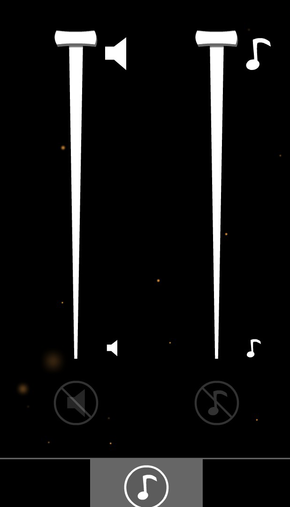Difference between revisions of "Lilly Looking Through"
| Line 117: | Line 117: | ||
|eax support notes = | |eax support notes = | ||
}} | }} | ||
| + | |||
| + | ==Fixes and Improvements== | ||
| + | People have reported being unable to start the game, this issue is caused by hardware acceleration being disabled. | ||
| + | |||
| + | (developer notes) | ||
| + | |||
| + | To get the best performance, Lilly Looking Through needs to have hardware acceleration enabled. | ||
| + | By default, your Flash player settings should have “Enable hardware acceleration” already selected. But you may have turned it off for some other flash animation. | ||
| + | |||
| + | To set the display settings to “Enable hardware acceleration” | ||
| + | - In your browser, go to a web page that is displaying a Flash video | ||
| + | (You can go to: http://www.adobe.com/products/flashplayer.html - the image at top of the screen is flash image). | ||
| + | - Right-click (Windows) or Control-click (Mac) the flash image. | ||
| + | - Select “Settings” in the pop up menu. | ||
| + | - In the Display panel, check the box for “Enable hardware acceleration” | ||
| + | - Click on the “Close” button | ||
| + | |||
| + | For more information, go to: http://www.macromedia.com/support/documentation/en/flashplayer/help/help01.html | ||
==System requirements== | ==System requirements== | ||
Revision as of 04:53, 17 November 2013
 |
|
| Developers | |
|---|---|
| Geeta Games | |
| Release dates | |
| Windows | November 1, 2013 |
| macOS (OS X) | November 1, 2013 |
General information
Availability
Game data
Configuration file and save game location
Save game cloud syncing
| System | Native | Notes |
|---|---|---|
| Steam Cloud |
Video settings
Input settings
Audio settings
Fixes and Improvements
People have reported being unable to start the game, this issue is caused by hardware acceleration being disabled.
(developer notes)
To get the best performance, Lilly Looking Through needs to have hardware acceleration enabled. By default, your Flash player settings should have “Enable hardware acceleration” already selected. But you may have turned it off for some other flash animation.
To set the display settings to “Enable hardware acceleration” - In your browser, go to a web page that is displaying a Flash video (You can go to: http://www.adobe.com/products/flashplayer.html - the image at top of the screen is flash image). - Right-click (Windows) or Control-click (Mac) the flash image. - Select “Settings” in the pop up menu. - In the Display panel, check the box for “Enable hardware acceleration” - Click on the “Close” button
For more information, go to: http://www.macromedia.com/support/documentation/en/flashplayer/help/help01.html
System requirements
| Windows | ||
|---|---|---|
| Minimum | ||
| Operating system (OS) | XP | |
| Processor (CPU) | ||
| System memory (RAM) | ||
| Hard disk drive (HDD) | 420 MB | |
| macOS (OS X) | ||
|---|---|---|
| Minimum | ||
| Operating system (OS) | 10.6 | |
| Processor (CPU) | ||
| System memory (RAM) | ||
| Hard disk drive (HDD) | 420 MB | |