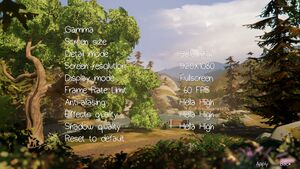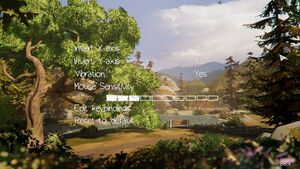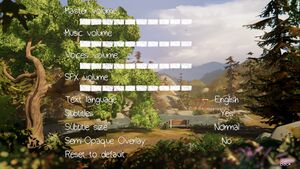Difference between revisions of "Life Is Strange: Before the Storm"
From PCGamingWiki, the wiki about fixing PC games
| Line 1: | Line 1: | ||
| + | {{cleanup}} | ||
{{Infobox game | {{Infobox game | ||
|cover = Life Is Strange Before the Storm cover.jpg | |cover = Life Is Strange Before the Storm cover.jpg | ||
| Line 47: | Line 48: | ||
==Essential improvements== | ==Essential improvements== | ||
| − | === | + | ===Disable intro videos, chromatic aberration, and depth of field=== |
{{Fixbox|description=Instructions|ref=<ref name="tweaks">[https://ratchet302.gitlab.io/content/games/l/life-is-strange-before-the-storm/tweaking/index.html Ratchet302: Game Tweaking - Life is Strange Before the Storm]</ref>|fix= | {{Fixbox|description=Instructions|ref=<ref name="tweaks">[https://ratchet302.gitlab.io/content/games/l/life-is-strange-before-the-storm/tweaking/index.html Ratchet302: Game Tweaking - Life is Strange Before the Storm]</ref>|fix= | ||
| − | + | Use [https://archive.org/details/assemblycsharp modded .dll file]. The [https://ratchet302.gitlab.io/content/games/l/life-is-strange-before-the-storm/modding/index.html manual procedure] may also work. | |
| − | |||
| − | |||
| − | |||
| − | |||
| − | |||
}} | }} | ||
| Line 73: | Line 69: | ||
{{Game data/saves|Linux|{{p|linuxhome}}\.config\unity3d\Feral Interactive\Life is Strange Before the Storm\Saves\{{P|uid}}\SLOT_{{code|##}}\*.Save}} | {{Game data/saves|Linux|{{p|linuxhome}}\.config\unity3d\Feral Interactive\Life is Strange Before the Storm\Saves\{{P|uid}}\SLOT_{{code|##}}\*.Save}} | ||
}} | }} | ||
| − | {{--}} Save files are encrypted. | + | {{--}} Save files are encrypted. See [https://github.com/IgelRM/LiS-BtS-Savegame-viewer LiS-BtS-Savegame-viewer]. |
===[[Glossary:Save game cloud syncing|Save game cloud syncing]]=== | ===[[Glossary:Save game cloud syncing|Save game cloud syncing]]=== | ||
| Line 102: | Line 98: | ||
|4k ultra hd wsgf award = | |4k ultra hd wsgf award = | ||
|widescreen resolution = true | |widescreen resolution = true | ||
| − | |widescreen resolution notes= | + | |widescreen resolution notes= See [[#Widescreen resolution|Widescreen resolution]] if game won't change to another resolution in-game. |
| − | |||
|multimonitor = hackable | |multimonitor = hackable | ||
|multimonitor notes = See the [https://www.wsgf.org/phpBB3/viewtopic.php?p=172346#p172346 WSGF topic]. | |multimonitor notes = See the [https://www.wsgf.org/phpBB3/viewtopic.php?p=172346#p172346 WSGF topic]. | ||
| Line 111: | Line 106: | ||
|4k ultra hd notes = | |4k ultra hd notes = | ||
|fov = false | |fov = false | ||
| − | |fov notes = | + | |fov notes = Check [https://ratchet302.gitlab.io/content/games/l/life-is-strange-before-the-storm/modding/index.html#general-custom-field-of-view here] |
|windowed = true | |windowed = true | ||
|windowed notes = | |windowed notes = | ||
|borderless windowed = true | |borderless windowed = true | ||
| − | |borderless windowed notes = Use | + | |borderless windowed notes = By default. Use <code>-window-mode exclusive</code> command line argument for exclusive fullscreen. |
|anisotropic = false | |anisotropic = false | ||
|anisotropic notes = | |anisotropic notes = | ||
|antialiasing = true | |antialiasing = true | ||
| − | |antialiasing notes = Visible jaggies and no temporal AA. See [[# | + | |antialiasing notes = Visible jaggies and no temporal AA. See [[#Anti-aliasing (AA)|Anti-aliasing (AA)]]. |
|vsync = hackable | |vsync = hackable | ||
| − | |vsync notes = Frame lock only (none/30fps/60fps.) See [[# | + | |vsync notes = Frame lock only (none/30fps/60fps.) See [[#High frame rate|High frame rate]]. |
|60 fps = true | |60 fps = true | ||
|60 fps notes = | |60 fps notes = | ||
| Line 132: | Line 127: | ||
}} | }} | ||
| − | === | + | ===Widescreen resolution=== |
| − | {{Fixbox|description= | + | {{Fixbox|description=16:10 resolution without black bars|fix= |
| − | + | See [https://steamcommunity.com/sharedfiles/filedetails/?id=1198409402 Removing black bars from 16:10 screens]. | |
}} | }} | ||
| − | + | {{Fixbox|description=Force resolution / Fix [[Glossary:Downsampling|DSR and VSR]]|fix= | |
| − | {{Fixbox|description= | + | # Run the Windows <code>Registry Editor</code> ('regedit') |
| − | + | # Navigate to {{code|{{P|hkcu}}\SOFTWARE\Square Enix\Life is Strange: Before the Storm\}} | |
| − | }} | + | # Double-click {{code|Screenmanager Resolution Width_h182942802}} >> Change 'Base' to "Decimal" >> Change 'Value Data' to {{code|##}} (ex. "3840" for 4K) >> Click 'OK' |
| + | # Double-click {{code|Screenmanager Resolution Height_h2627697771}} >> Change 'Base' to "Decimal" >> Change 'Value Data' to {{code|##}} (ex. "2160" for 4K) >> Click 'OK' | ||
| + | # Close the Registry Editor window. Changes were saved as they were made. | ||
| + | # Open Steam >> Library tab | ||
| + | # Right-click 'Life is Strange: Before the Storm' >> Properties | ||
| + | # Click 'Set Launch Options' >> Add "'''-window-mode exclusive -screen-width {{code|##}} -screen-height {{code|##}}'''" (ex. "3840" and "2160" for 4K) >> OK | ||
| + | # Run the game. See important notes below. | ||
| − | + | '''Notes''' | |
| − | {{ | + | {{ii}} Forces the game to run full-screen at the desired resolution. |
| − | [[# | + | {{ii}} Fixes DSR/VSR (Dynamic Super Resolution / Virtual Super Resolution.) |
| + | {{ii}} Before using a DSR/VSR resolution, ensure you have it enabled in your video card's control panel. | ||
| + | {{--}} [[#High frame rate|Screen_tearing_fix]]. Screen tearing may need to be fixed when forcing resolution, even when the FPS counter shows a proper value. | ||
| + | {{--}} Game reverts to the maximum current desktop resolution if not forced per above steps. While higher resolutions are selectable in-game and appear to apply, the resolution will not change (note that overlays like FPS counters and the Steam overlay will remain the same size.) Re-visiting the in-game video settings will show the selected resolution reverted to the current desktop resolution. | ||
}} | }} | ||
| − | === | + | ===Anti-aliasing (AA)=== |
| − | + | {{Fixbox|description=Use SMAA with Reshade|ref=<ref name="ReShade">[https://reshade.me ReShade]</ref>|fix= | |
| − | |||
| − | |||
| − | |||
| − | |||
| − | |||
| − | |||
| − | |||
| − | {{Fixbox|description= | ||
'''Install the ReShade post-processing injector:''' | '''Install the ReShade post-processing injector:''' | ||
# Download [https://reshade.me/#download '''ReShade'''] | # Download [https://reshade.me/#download '''ReShade'''] | ||
| Line 185: | Line 181: | ||
}} | }} | ||
| − | ===[[Glossary:Frame rate (FPS)| | + | ===[[Glossary:Frame rate (FPS)|High frame rate]]=== |
{{Fixbox|description=Higher frame rate / Screen tearing fix (V-Sync)|fix= | {{Fixbox|description=Higher frame rate / Screen tearing fix (V-Sync)|fix= | ||
# Change in-game Settings >> Video >> <code>Frame Rate Limit</code> option to '''OFF'''. (See Notes below.) | # Change in-game Settings >> Video >> <code>Frame Rate Limit</code> option to '''OFF'''. (See Notes below.) | ||
# Set <code>V-Sync</code> from your graphics card control panel for this game to '''ON'''. | # Set <code>V-Sync</code> from your graphics card control panel for this game to '''ON'''. | ||
| − | # Run the game | + | # Run the game with <code>-window-mode exclusive</code> command line argument for locking FPS at monitor refresh rate. |
'''Notes''' | '''Notes''' | ||
| Line 197: | Line 193: | ||
}} | }} | ||
| − | === | + | ===Chromatic aberration=== |
| − | {{Fixbox|description= | + | {{Fixbox|description=Disable chromatic aberration||ref=<ref name="tweaks"/>|fix= |
| − | + | Use [https://archive.org/details/assemblycsharp modded .dll file]. The [https://ratchet302.gitlab.io/content/games/l/life-is-strange-before-the-storm/modding/index.html manual procedure] may also work. | |
| − | + | }} | |
| − | |||
| − | |||
| − | |||
| − | |||
| − | |||
| − | |||
| − | |||
| − | + | ===Depth of field=== | |
| − | {{ | + | {{Fixbox|description=Disable depth of field||ref=<ref name="tweaks"/>|fix= |
| − | + | Use [https://archive.org/details/assemblycsharp modded .dll file]. The [https://ratchet302.gitlab.io/content/games/l/life-is-strange-before-the-storm/modding/index.html manual procedure] may also work. | |
| − | |||
| − | |||
| − | |||
}} | }} | ||
| Line 438: | Line 424: | ||
==Issues unresolved== | ==Issues unresolved== | ||
===Stuttering=== | ===Stuttering=== | ||
| − | {{Fixbox|description=Enable 60 FPS | + | {{Fixbox|description=Enable 60 FPS cap from the video setting menu|ref={{cn}}|fix= |
| − | |||
}} | }} | ||
Revision as of 02:08, 12 October 2019
This page may require cleanup to meet basic quality standards. You can help by modifying
the article. The discussion page may contain useful suggestions.
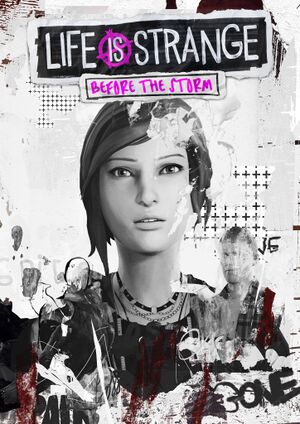 |
|
| Developers | |
|---|---|
| Deck Nine | |
| macOS (OS X) | Feral Interactive[1] |
| Linux | Feral Interactive[1] |
| Publishers | |
| Square Enix | |
| Engines | |
| Unity 5[Note 1] | |
| Release dates | |
| Windows | August 31, 2017 |
| macOS (OS X) | September 13, 2018[1] |
| Linux | September 13, 2018[1] |
General information
Availability
| Source | DRM | Notes | Keys | OS |
|---|---|---|---|---|
| Retail | Deluxe Edition, limited run. | |||
| Developer website | Deluxe Edition | |||
| Publisher website | ||||
| Green Man Gaming | Deluxe Edition | |||
| Humble Store | Deluxe Edition | |||
| Mac App Store | ||||
| Steam |
DLC and expansion packs
| Name | Notes | |
|---|---|---|
| Deluxe Upgrade | ||
| Classic Chloe Outfit Pack |
Essential improvements
Disable intro videos, chromatic aberration, and depth of field
| Instructions[6] |
|---|
|
Use modded .dll file. The manual procedure may also work. |
Game data
Configuration file(s) location
| System | Location |
|---|---|
| Windows | HKEY_CURRENT_USER\SOFTWARE\Square Enix\Life is Strange: Before the Storm\ %USERPROFILE%\AppData\LocalLow\Square Enix\Life is Strange_ Before the Storm\Saves\<user-id>\Preferences\PrefData.Save |
| macOS (OS X) | |
| Linux |
- It's unknown whether this game follows the XDG Base Directory Specification on Linux. Please fill in this information.
- Config file is encrypted.
Save game data location
| System | Location |
|---|---|
| Windows | %USERPROFILE%\AppData\LocalLow\Square Enix\Life is Strange_ Before the Storm\Saves\<user-id>\SLOT_##\*.Save |
| macOS (OS X) | |
| Linux | $HOME\.config\unity3d\Feral Interactive\Life is Strange Before the Storm\Saves\<user-id>\SLOT_##\*.Save |
- Save files are encrypted. See LiS-BtS-Savegame-viewer.
Save game cloud syncing
| System | Native | Notes |
|---|---|---|
| Steam Cloud |
Video settings
Widescreen resolution
| 16:10 resolution without black bars |
|---|
| Force resolution / Fix DSR and VSR |
|---|
Notes
|
Anti-aliasing (AA)
| Use SMAA with Reshade[7] |
|---|
|
Install the ReShade post-processing injector:
Enable SMAA:
Change in-game settings:
Notes
|
High frame rate
| Higher frame rate / Screen tearing fix (V-Sync) |
|---|
Notes
|
Chromatic aberration
| Disable chromatic aberration[6] |
|---|
|
Use modded .dll file. The manual procedure may also work. |
Depth of field
| Disable depth of field[6] |
|---|
|
Use modded .dll file. The manual procedure may also work. |
Input settings
Audio settings
Localizations
| Language | UI | Audio | Sub | Notes |
|---|---|---|---|---|
| English | ||||
| Simplified Chinese | ||||
| French | ||||
| German | ||||
| Italian | ||||
| Japanese | Steam DLC available from Japan; Released on June 7, 2018.[8] | |||
| Polish | Fan translation, download. | |||
| Brazilian Portuguese | ||||
| Spanish | ||||
| Latin American Spanish | ||||
| Russian | Fan translation by Tolma4 Team. |
VR support
| 3D modes | State | Notes | |
|---|---|---|---|
| Nvidia 3D Vision | See Helix Mod: Life is Strange: Before the Storm. | ||
| vorpX | G3D, Z3D Officially supported game, see official vorpx game list. |
||
| Devices | |||
|---|---|---|---|
| Tobii Eye Tracking | |||
Issues unresolved
Stuttering
| Enable 60 FPS cap from the video setting menu[citation needed] |
|---|
Other information
API
| Technical specs | Supported | Notes |
|---|---|---|
| Direct3D | 11 | |
| OpenGL | macOS/Linux only |
| Executable | 32-bit | 64-bit | Notes |
|---|---|---|---|
| Windows | |||
| macOS (OS X) | |||
| Linux |
Middleware
| Middleware | Notes | |
|---|---|---|
| Audio | Criware | |
| Cutscenes | Criware |
System requirements
| Windows | ||
|---|---|---|
| Minimum | ||
| Operating system (OS) | 7 | |
| Processor (CPU) | Intel Core i3-2100 3.1 GHz AMD Phenom X4 945 3.0 GHz |
|
| System memory (RAM) | 3 GB | |
| Hard disk drive (HDD) | 14 GB | |
| Video card (GPU) | AMD Radeon R7 250 Nvidia GeForce GTX 650 DirectX 11 compatible |
|
- A 64-bit operating system is required.
| macOS (OS X) | ||
|---|---|---|
| Minimum | Recommended | |
| Operating system (OS) | 10.13.5 | 10.13.6 |
| Processor (CPU) | Intel Core i5 2.0 GHz | |
| System memory (RAM) | 8 GB | |
| Hard disk drive (HDD) | 28 GB | |
| Video card (GPU) | Nvidia GeForce GT 650M AMD Radeon R9 M290 Intel Iris 5100 1 GB of VRAM | |
- This game is not currently supported on volumes formatted as Case-sensitive.
- A 64-bit operating system is required.
| Linux | ||
|---|---|---|
| Minimum | Recommended | |
| Operating system (OS) | Ubuntu 18.04 | |
| Processor (CPU) | Intel Core i3-4130T 2.9 GHz | Intel Core i7-4770 3.4 GHz |
| System memory (RAM) | 4 GB | 8 GB |
| Hard disk drive (HDD) | 28 GB | |
| Video card (GPU) | Nvidia GeForce GTX 670 AMD Radeon R9 270 2 GB of VRAM | Nvidia GeForce GTX 970 AMD Radeon RX 470 4 GB of VRAM |
- AMD GPUs require Mesa driver 18.1.6, Nvidia cards require driver 396.54 or better.
- Intel GPUs are not supported at time of release.
- A 64-bit operating system is required.
Notes
References
- ↑ 1.0 1.1 1.2 1.3 On September 13th, Life is Strange: Before the Storm arrives on macOS and Linux - last accessed on 2018-09-05
- ↑ Verified by User:Vetle on 2017-08-31
- ↑ LIFE IS STRANGE : BEFORE THE STORM EULA - last accessed on 2017-09-04
- ↑ Life is Strange: Before the Storm episode two is out now, without its Denuvo protection | PCGamesN
- ↑ THEY REMOVED DENUVO!! :: Life is Strange: Before the Storm General Discussions
- ↑ 6.0 6.1 6.2 Ratchet302: Game Tweaking - Life is Strange Before the Storm
- ↑ ReShade
- ↑ Square Enix's Japanese game site