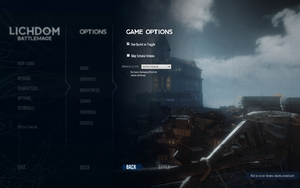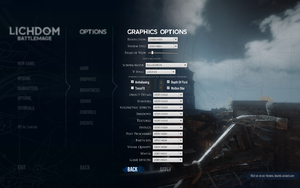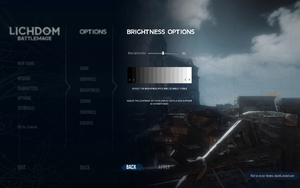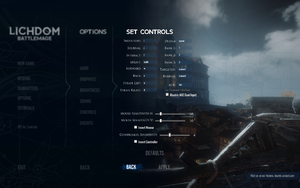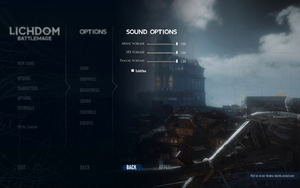Difference between revisions of "Lichdom: Battlemage"
From PCGamingWiki, the wiki about fixing PC games
m (→top: updated template usage) |
m (→Skip intro videos: General maintenance with AutoWikiBrowser in Bot mode) |
||
| Line 47: | Line 47: | ||
# Make a backup of <code>Videos.pak</code> - this file contains in-game videos and cutscenes | # Make a backup of <code>Videos.pak</code> - this file contains in-game videos and cutscenes | ||
# IMPORTANT: Strictly rename the backup (change the extension completely, such as ".orig") or move it somewhere else (Desktop). Intro videos will still load from a backup file called "Videos_2.pak" if you do a quick Copy+Paste. | # IMPORTANT: Strictly rename the backup (change the extension completely, such as ".orig") or move it somewhere else (Desktop). Intro videos will still load from a backup file called "Videos_2.pak" if you do a quick Copy+Paste. | ||
| − | # Use [ | + | # Use [https://www.7-zip.org 7-Zip] or similar to open (right-click > Open with...) <code>Videos.pak</code> |
# Delete or rename <code>AMDlogo.usm</code>, <code>Cryengine.usm</code>, <code>Splashlegal.usm</code>, and <code>XaviantLogo.usm</code>. | # Delete or rename <code>AMDlogo.usm</code>, <code>Cryengine.usm</code>, <code>Splashlegal.usm</code>, and <code>XaviantLogo.usm</code>. | ||
#* Tip: Delete the above files all at once to make the process faster. Each time you make a change to an archive or .pak file, the archive needs to re-pack itself. Deleting all the files at once means it will only need to re-pack itself once. Deleting the files separately means it will have to re-pack itself 4 times. | #* Tip: Delete the above files all at once to make the process faster. Each time you make a change to an archive or .pak file, the archive needs to re-pack itself. Deleting all the files at once means it will only need to re-pack itself once. Deleting the files separately means it will have to re-pack itself 4 times. | ||
Revision as of 10:49, 14 January 2022
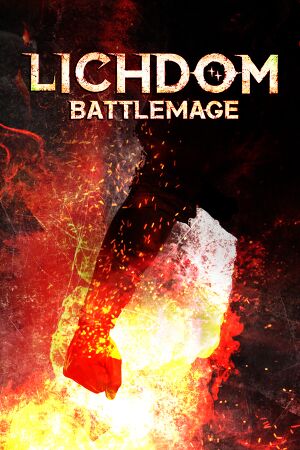 |
|
| Developers | |
|---|---|
| Xaviant | |
| Engines | |
| CryEngine 3 | |
| Release dates | |
| Windows | August 22, 2014 |
General information
Availability
Essential improvements
Skip intro videos
| Instructions[citation needed] |
|---|
|
Game data
Configuration file location
| System | Location |
|---|---|
| Windows | %USERPROFILE%\Saved Games\Lichdom Battlemage\game.cfg |
| Steam Play (Linux) | <Steam-folder>/steamapps/compatdata/261760/pfx/[Note 1] |
Save game data location
| System | Location |
|---|---|
| Windows | %USERPROFILE%\Saved Games\Lichdom Battlemage\SaveGames\ |
| Steam Play (Linux) | <Steam-folder>/steamapps/compatdata/261760/pfx/[Note 1] |
Save game cloud syncing
| System | Native | Notes |
|---|---|---|
| GOG Galaxy | ||
| Steam Cloud |
Video
| Graphics feature | State | WSGF | Notes |
|---|---|---|---|
| Widescreen resolution | |||
| Multi-monitor | See the WSGF entry. | ||
| Ultra-widescreen | See the WSGF entry. | ||
| 4K Ultra HD | |||
| Field of view (FOV) | 75-110° horizontal. See Field of view (FOV). | ||
| Windowed | |||
| Borderless fullscreen windowed | |||
| Anisotropic filtering (AF) | |||
| Anti-aliasing (AA) | Use of MSAA disabled,[1] in-game option uses SMAA. | ||
| Vertical sync (Vsync) | |||
| 60 FPS and 120+ FPS | |||
| High dynamic range display (HDR) | See the glossary page for potential alternatives. | ||
Field of view (FOV)
| Custom FOV[citation needed] |
|---|
|
Input
| Keyboard and mouse | State | Notes |
|---|---|---|
| Remapping | The navigation guide cannot be rebound from the default V. Switching spells cannot be rebound from the mouse wheel, and the mouse wheel cannot be inverted. | |
| Mouse acceleration | ||
| Mouse sensitivity | ||
| Mouse input in menus | ||
| Mouse Y-axis inversion | ||
| Controller | ||
| Controller support | ||
| Full controller support | ||
| Controller remapping | See the glossary page for potential workarounds. | |
| Controller sensitivity | ||
| Controller Y-axis inversion |
| Controller types |
|---|
| XInput-compatible controllers |
|---|
| PlayStation controllers |
|---|
| Generic/other controllers |
|---|
| Additional information | ||
|---|---|---|
| Controller hotplugging | ||
| Haptic feedback | ||
| Digital movement supported | ||
| Simultaneous controller+KB/M |
Audio
| Audio feature | State | Notes |
|---|---|---|
| Separate volume controls | Music,Sfx,Dialog | |
| Surround sound | ||
| Subtitles | ||
| Closed captions | ||
| Mute on focus lost |
Localizations
| Language | UI | Audio | Sub | Notes |
|---|---|---|---|---|
| English | ||||
| Russian | Fan translation by «ZoG Forum Team» |
VR support
| 3D modes | State | Notes | |
|---|---|---|---|
| Nvidia 3D Vision | Use Helix Mod: Lichdom: Battlemage. | ||
| vorpX | G3D User created game profile, see vorpx forum profile introduction. |
||
Other information
API
| Technical specs | Supported | Notes |
|---|---|---|
| Direct3D | 11 |
| Executable | 32-bit | 64-bit | Notes |
|---|---|---|---|
| Windows |
Middleware
| Middleware | Notes | |
|---|---|---|
| Audio | Wwise |
System requirements
| Windows | ||
|---|---|---|
| Minimum | Recommended | |
| Operating system (OS) | 7, 8, 8.1 | 7 64-bit, 8 or 8.1 |
| Processor (CPU) | 3.0 GHz dual core or better (AMD FX 4100 or Intel Core 2 Duo) | 2.8 GHz quad core or better (AMD FX 8350 or Intel Core i7 860) |
| System memory (RAM) | 4 GB | 8 GB |
| Hard disk drive (HDD) | 12 GB | |
| Video card (GPU) | AMD Radeon HD4870 Nvidia GeForce 8800 GT 512 MB of VRAM DirectX 10 compatible | AMD Radeon HD 7950 Nvidia GeForce GTX 670 2048 MB of VRAM DirectX 11 compatible |
Notes
- ↑ 1.0 1.1 File/folder structure within this directory reflects the path(s) listed for Windows and/or Steam game data (use Wine regedit to access Windows registry paths). Games with Steam Cloud support may store data in
~/.steam/steam/userdata/<user-id>/261760/in addition to or instead of this directory. The app ID (261760) may differ in some cases. Treat backslashes as forward slashes. See the glossary page for details.