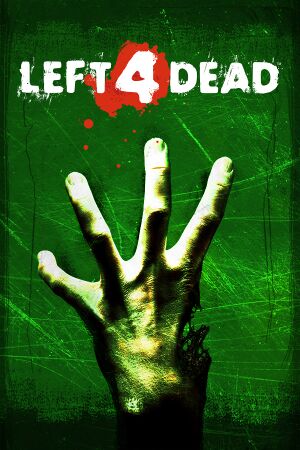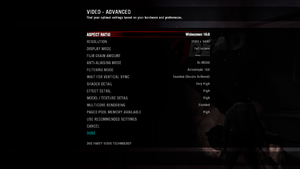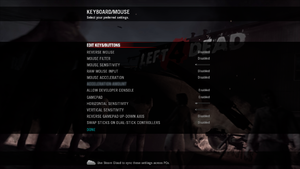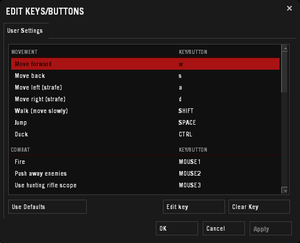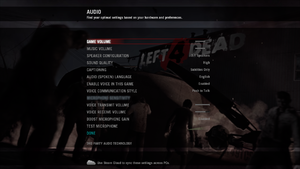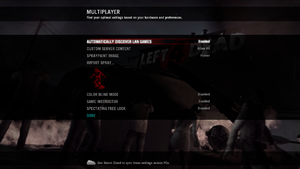The printable version is no longer supported and may have rendering errors. Please update your browser bookmarks and please use the default browser print function instead.
Warnings
- The macOS (OS X) version of this game does not work on macOS Catalina (version 10.15) or later due to the removal of support for 32-bit-only apps.
General information
- Steam Community Discussions
Availability
- All content of this game is included in Left 4 Dead 2.
Version differences
- Some content is censored in Germany. Install the official Left 4 Dead - Uncensored DLC to remove the limitations.
Essential improvements
Skip intro videos
|
Delete or rename video files
|
- Go to
<path-to-game>\left 4 dead\left4dead\media.
- Delete or rename
l4d_intro.bik, valve.bik and valve.mov.
|
Game data
Configuration file(s) location
| System |
Native |
Notes |
| Steam Cloud |
|
Approx. 128 KB available.
Settings, except for graphics, will also be synchronized. |
Video
|
Force SGSSAA (Nvidia only)[5]
|
- Download and run Nvidia Profile Inspector.
- Select the Left 4 Dead profile.
- Change
Antialiasing compatibility value to 0x000000C0.
- Change
Antialiasing - Behavior Flags to None.
- Change
Antialiasing - Mode to Override any application setting.
- Change
Antialiasing - Setting to 4x [4x Multisampling].
- Change
Antialiasing - Transparency Supersampling to 4x Sparse Grid Supersampling.
- Press "Apply Changes" in the top-right corner.
Notes
- Antialiasing fix is needed.[6]
|
Ambient occlusion
|
Force HBAO+ (Nvidia only)[7][8]
|
- Download and run Nvidia Profile Inspector.
- Select the Left 4 Dead profile.
- Change
Ambient Occlusion compatibility value to 0x00000014.
- Change
Ambient Occlusion setting to High Quality.
- Change
Ambient Occlusion usage to Enabled.
- Press "Apply Changes" in the top-right corner.
|
Disable motion blur
Split-screen without bezels
- Split-screen mode was meant to be played on a single 4:3 or 16:9 screen. The image may not entirely fit the monitor with different aspect ratios.
|
Edit split-screen aspect-ratio[9]
|
- Go to
<path-to-game>\left4dead.
- Open
splitscreen_config.txt.
- Look for the paragraph describing the split methods ("nonwidescreen", "widescreen_horizontal_split", "widescreen_vertical_split").
- Change the split method according to the desired aspect ratio multiplied or divided by 2.
- Save the changes.
|
- FOV when playing in splitscreen is easily customizable inside
<path-to-game>\left4dead\splitscreen_config.txt.
- By default field of view cannot be changed. The only changeable option is viewmodel FOV.
|
Change camera and viewmodel FOV[10]
|
- Download the FoV addon.
- Extract the files in
<path-to-game>\left4dead\addons.
- Bring up the in-game console.
- Type in console (or .cfg)
"fov_override XX" to change the camera FOV and "viewmodel_fov_override XX" to change the viewmodel FOV (replace "XX" with the desired value).
|
Input
In-game control settings.
In-game key map settings.
Mouse+Keyboard in split-screen
|
Bind controller to 2nd player[citation needed]
|
- Configure x360ce to force controller on the guest slot
- Copy
x360ce.ini and xinput1_3.dll to the Left 4 Dead installation folder
- Go to
<path-to-game>\bin and rename xinput1_3.dll to something else
- Follow standard procedure
|
Audio
| Audio feature |
State |
Notes |
| Separate volume controls |
|
Over-all game volume and separate music slider. |
| Surround sound |
|
7.1, 5.1 surround sound, 4 speaker surround. |
| Subtitles |
|
|
| Closed captions |
|
|
| Mute on focus lost |
|
No option to disable it. |
| Royalty free audio |
|
|
Localizations
| Language |
UI |
Audio |
Sub |
Notes |
| English |
|
|
|
|
| Simplified Chinese |
|
|
|
|
| Traditional Chinese |
|
|
|
|
| Danish |
|
|
|
|
| Dutch |
|
|
|
|
| Finnish |
|
|
|
|
| French |
|
|
|
|
| German |
|
|
|
|
| Italian |
|
|
|
|
| Japanese |
|
|
|
|
| Korean |
|
|
|
|
| Norwegian |
|
|
|
|
| Polish |
|
|
|
|
| Portuguese |
|
|
|
|
| Russian |
|
|
|
|
| Spanish |
|
|
|
|
| Swedish |
|
|
|
|
Network
In-game multiplayer settings.
Multiplayer types
| Type |
Native |
Players |
Notes |
| Local play |
|
2 |
Co-op
See Local play. |
| LAN play |
| 8 |
Co-op, Versus
See LAN play.
"Versus" mode. Up to 4v4 Survivors vs. Infected. |
| Online play |
| 8 |
Co-op, Versus
Co-op (4 players) or "Versus" mode (up to 4v4 Survivors vs. Infected). |
Connection types
Ports
| Protocol |
Port(s) and/or port range(s) |
| TCP |
27014-27050 |
| UDP |
4380, 27000-27030 |
- Universal Plug and Play (UPnP) support status is unknown.
- You can play Left 4 Dead over a local area network (LAN) connection.
|
Start LAN game[citation needed]
|
- Open the developer console and type in:
sv_lan 1.
- After that, type in:
map %mapname%, %mapname% is the name of the map (for example, to play on "No Mercy", write "map l4d_hospital01_apartment")
Maplist:
- No Mercy:
l4d_hospital01_apartment
- Crash Course:
l4d_garage01_alleys
- Death Toll:
l4d_smalltown01_caves
- Dead Air:
l4d_airport01_greenhouse
- Blood Harvest:
l4d_farm01_hilltop
- The Sacrifice:
l4d_river01_docks
To clients to join a server, use: connect <ip>:<port> (for example, connect 192.168.1.1).
Notes
- The player's IP address can be checked by typing
net_start.
|
- A list of useful commands for split-screen is available below
|
Playing with 2 controllers[11]
|
- If you want to play with only a controller and a mouse+keyboard, check Mouse + Keyboard in split-screen
- Download custom split.cfg
- Extract it inside
<path-to-game>\left4dead\cfg-
- Launch the game and join or create a match in the desired mode
- When in-game, open the console and type
ss_connect
- Add second player to survivor team with
cmd2 jointeam 2 command
- Load second player keys bindings by typing
exec split (all previous bindings are reseted)
- Enjoy
Notes
- If loading bar gets stuck quickly pause and unpause game
- To play a private versus match, open console and use
ss_map l4d_vs_#rest-of-map-name#
- If playing in split-screen without a single 4:3 or 16:9 monitor, look above
|
VR support
| 3D modes |
State |
Notes |
| vorpX |
| G3D
User created game profile, see vorpx forum profile introduction. |
Issues fixed
Game crashing after map loaded with "OUT OF MEMORY!" message
Patch the game executable file under path "...\steamapps\common\left 4 dead\left4dead.exe"
- Go to this website
- Read the description and follow the given instructions
|
Purple and black broken textures
- A generic fix for this issue can be found on our Source engine page.
Can't unlock Lamb 2 Slaughter achievement
|
Enabling the console in Source games[12]
|
- Open console
- Type
sv_cheats 1; achievement_reset L4D_ACHIEVEMENT_INCAP_AFTER_SAFEROOM; sv_cheats 0
|
Other information
API
| Technical specs |
Supported |
Notes |
| Direct3D |
9 |
|
| OpenGL |
2.1 |
OS X only. |
| Shader Model support |
2, 3 |
|
| Executable |
32-bit |
64-bit |
Notes |
| Windows |
|
|
|
| macOS (OS X) | |
|
This 32-bit-only macOS game does not work on macOS Catalina (10.15) or later. |
Middleware
Console commands
- Games running on the Source engine can utilize Source Engine Console Commands for various tasks.[13]
|
Enabling the console in Source games[citation needed]
|
- Launch the game
- From the main menu select
Options
- Select the
Keyboard tab
- Click the
Advanced button
- Check the box next to
Enable developer console (~)
- Click Apply
Notes
- Press ~ to open the console.
- Some commands may first require you enabling sv_cheats. You can do so with
sv_cheats 1.
- Many servers will not allow you to play with cheats enabled, or will disable them upon entering the server.
- Users without a US keyboard could experience some problems.
|
Creating your own CFG (to run multiple console commands together)
A CFG is a file that contains a list of commands that when run will attempt to execute them all
Open a text editor such as Notepad and type in all the commands you want separating each with a ;
When done save the file as filename.cfg in <path-to-game>\left4dead\cfg. To run the cfg file, open the console during the game and type in exec filename.cfg
If you want the CFG file to run automatically, name it autoexec.cfg.
Useful split-screen commands
Since Split-screen mode in Left 4 Dead isn't officially supported, there are multiple important key settings which aren't immediately available.
| Command |
Description |
|
| connect_splitscreen localhost [ip-address] 2 |
Join a LAN or Internet server in splitscreen mode.
|
| [cmd/cmd2] jointeam [2/3] |
Assign selected player (cmd) to either survivor or infected team
|
| mp_gamemode [coop/survival/versus] |
Change gamemode. If adjusted while in-game it's advised to changelevel
|
| ss_splitmode [0/1/2] |
Toggle horizontal and vertical screen split (0 is auto selection)
|
| z_difficulty [Easy/Normal/Hard/Impossible] |
Change game difficulty
|
| setinfo name Max |
Change player 1 name
|
| name2 Tony |
Change player 2 name
|
Command line arguments
- See command line arguments on how to use the following options.
| Parameter |
Description |
| -w X -h Y |
Sets screen resolution (or window resolution if using -window). Example: -w 1920 -h 1080. |
| -refresh X |
Sets your screen refresh-rate (Hz). Example: -refresh 60. |
| -noborder -window |
Launches the game in a borderless fullscreen window (i.e. very Alt+Tab ↹ friendly). This may result in a minor performance loss. If you experience stuttering, disable Windows Aero.[citation needed] |
| -novid |
Skip intro videos |
| -autoconfig |
Restores video and performance settings to default for the current hardware detected. Ignores settings inside any .cfg files until this parameter is removed. |
System requirements
| Windows |
|
Minimum |
Recommended |
| Operating system (OS) |
7, 8.1, 10 | |
| Processor (CPU) |
Intel Pentium 4 3.0 GHz
| Intel Core 2 Duo 2.4 GHz |
| System memory (RAM) |
1 GB | |
| Hard disk drive (HDD) |
7.5 GB | |
| Video card (GPU) |
Nvidia GeForce 6600
ATI Radeon 9600
128 MB of VRAM
Shader model 2.0 support |
Nvidia GeForce 7600
ATI Radeon X1600
Shader model 3.0 support |
| Sound (audio device) |
DirectX 9.0c compatible | |
- Windows XP and Vista were previously supported, but as future updates for this game and Steam occurred; the support was dropped, even with retail copies.
| macOS (OS X) |
|
Minimum |
| Operating system (OS) |
10.6.4 |
| Processor (CPU) |
Intel Core 2 Duo 2.0 GHz |
| System memory (RAM) |
1 GB |
| Hard disk drive (HDD) |
7.5 GB |
| Video card (GPU) |
Nvidia GeForce 8600M GT
ATI Radeon HD 2400
Intel HD Graphics 3000 |
- MacOS X 10.6.4 or higher. (Snow Leopard Graphics Update required)
Notes
References