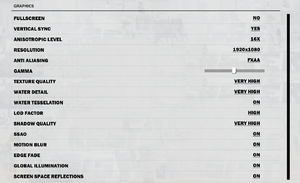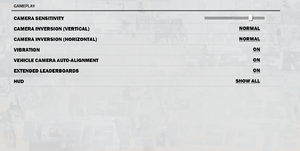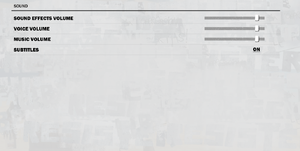General information
- Steam Community Discussions
Availability
- All versions require Steam and Denuvo Anti-Tamper DRM.[1][2]
- Requires an Internet connection on first launch.[3]
DLC and expansion packs
| Name |
Notes |
|
| Air, Land & Sea |
Includes the Sky Fortress, Mech Land Assault, and Bavarium Sea Heist expansions. |
|
| Bavarium Sea Heist |
Expansion. |
|
| Capstone Bloodhound RPG |
|
|
| Combat Buggy |
|
|
| Explosive Weapon Pack |
Includes the Capstone Bloodhound RPG and Final Argument Sniper Rifle. |
|
| Final Argument Sniper Rifle |
|
|
| Firestarter Customization Skins |
|
|
| Kousavá Rifle |
|
|
| Mech Land Assault |
Expansion. |
|
| Mini-Gun Racing Boat |
|
|
| Reaper Missile Mech |
|
|
| Rocket Launcher Sports Car |
|
|
| Sky Fortress |
Expansion. |
|
| Weaponized Vehicle Pack |
Includes the Combat Buggy, Mini-Gun Racing Boat, and the Rocket Launcher Sports Car. |
|
Essential improvements
Skip intro videos
|
Skip intro videos[4]
|
- Download "no intro" mod and extract the
dropzone folder to the installation folder.
- Use
--vfs-fs dropzone --vfs-archive patch_win64 --vfs-archive archives_win64 --vfs-fs command line arguments.
|
Game data
Configuration file(s) location
Save game data location
| System |
Native |
Notes |
| OneDrive |
|
Requires enabling backup of the Documents folder in OneDrive on all computers. |
| Steam Cloud |
|
|
Video
In-game gameplay settings.
Input
Audio
| Audio feature |
State |
Notes |
| Separate volume controls |
|
SFX, Voice and Music. |
| Surround sound |
|
Verified up to 7.1 surround output.[5] |
| Subtitles |
|
|
| Closed captions |
|
|
| Mute on focus lost |
|
Game halted when focus is lost. |
Localizations
| Language |
UI |
Audio |
Sub |
Notes |
| English |
|
|
|
|
| French |
|
|
|
|
| Italian |
|
|
|
|
| German |
|
|
|
|
| Latin American Spanish |
|
|
|
|
| Polish |
|
|
|
|
| Brazilian Portuguese |
|
|
|
|
| Russian |
|
|
|
|
| Spanish |
|
|
|
|
3D/VR support
Network
Multiplayer types
Issues fixed
Resolution change causes the game to crash
- Changing the resolution of the game from the in-game settings menu might cause the game to crash.
|
Manually edit the config[6]
|
- Go to the configuration file(s) location.
- Open
Settings.json using any text editor.
- Adjust lines 2 and 3 to your desired resolution
"DisplayFullscreenWidth": 1920"DisplayFullscreenHeight": 1080
- The game will now correctly run at your desired resolution without crashing..
Notes
- Changing your resolution to anything higher than 1080p causes sub menu items to display in the wrong position on screen, functionality is still perfect however.
- The provided samples are the default settings for the settings file.
|
Stuttering
|
Stuttering may be reduced by freeing video RAM[citation needed]
|
|
This can be done in-game by:
- Reducing Texture Quality
- Reducing Resolution
- Reducing Anti-Aliasing
This can also be done in Windows by:
- Disconnecting Secondary Monitors
- Closing VRAM heavy applications, e.g. Web Browsers
- Change to windows basic theme (Windows 7 only)
|
|
If you get low memory warnings and stuttering, changing virtual memory settings can help
|
|
Specifically if you have two or more drives in your system (eg an SSD+HDD), make sure the page file is set to use a different drive to the one the game is installed on.
On Windows 7:
- Search the start menu for advanced system settings
- Open the Performance settings
- Switch to the Advanced tab
- In the Virtual memory box, click Change...
- Uncheck "Automatically manage paging file size for all drives"
- Manually set to no paging file on the drive Just Cause 3 is installed on, and set either custom or system managed on other drives
NB: This only works for separate physical drives, not partitions.
NB: It is not recommended to have a page file on an SSD as it can wear the drive out, better to have the game on an SSD and page file on an HDD.
|
Lock-on missiles not working
- If using mouse and keyboard, lock-on missiles in vehicles might not work. Bug unpatched since launch.
|
Disable 'precision aim' Gear MOD and restart the game.[7]
|
- Go to the Gear MOD menu for weapons.
- Disable the Precision Aim MOD.
- Restart the game.
- The game will hopefully let missiles lock on.
|
|
Use an XInput controller.[8]
|
- Plug in or connect an XInput controller
- Start Steam Big Picture
- Launch Just Cause 3
- The game will hopefully let missiles lock on.
|
Online mode causes performance issues
|
Enable Offline Mode.[9]
|
- Go to Windows Firewall settings (Found under PC Settings > Security)
- Click Advanced Settings > Outbound rules > New Rule > Program (click Next)
- Browse to
JustCause3.exe in your Steam folder.
- Press Block connection.
- Next time you start the game, it will find itself unable to connect to Square Enix's servers. It will then offer you to play in offline mode.
|
Other information
Steam Launch Options
- There are several Configuration Parameters that can be set using Steam's "Set Launch Option" feature to help optimize the game even further.
| Launch Option parameter |
Description |
Accepted variables
|
/failSafe |
Run in failsafe mode (ignore settings) |
|
/fullscreen |
Force fullscreen mode |
|
/windowed |
Force windowed mode |
|
/borderless |
Force bordlerless mode |
|
/width=N |
Change width of resolution |
|
/height=N |
Change height of resolution |
|
/widthFS=N |
Change width of resolution (fullscreen only) |
|
/heightFS=N |
Change height of resolution (fullscreen only) |
|
/widthW=N |
Change width of resolution (windowed only) |
|
/heightW=N |
Change height of resolution (windowed only) |
|
/refreshrate=N |
Change the refresh rate |
|
/vsync=B |
Enable/disable V-sync |
|
/dxadapter=N |
Use DirectX adapter at specified index |
|
/aniso=n |
Anisotropic filter |
(0-7, default: 7)
|
/shadows=N |
Shadow quality |
(0-2, default: 1)
|
/shadowres=N |
Shadow resolution |
0-1, default: 0
|
/ssao=B |
Enable/disable SSAO |
Default: Disabled
|
/posteffects=B |
Enable/disable posteffects |
Default: Enabled
|
/lodfactor=N |
Geometric detail |
0-3, Default: 0
|
/edgefade=B |
Enable/disable edge fade effect |
|
/watertess=B |
Enable/disable water tessellation |
Default: Enabled
|
B stands for boolean; Where 1 is equal to "enabled," and 0 is equal to "disabled"
N stands for number; Set to whichever number requested
API
| Technical specs |
Supported |
Notes |
| Direct3D |
11 |
|
| Executable |
32-bit |
64-bit |
Notes |
| Windows |
|
|
|
Middleware
|
Middleware |
Notes |
| Physics |
Havok |
|
| Audio |
FMOD Studio |
|
| Interface |
Scaleform |
|
| Cutscenes |
Bink Video |
1.994d |
System requirements
| Windows |
|
Minimum |
Recommended |
| Operating system (OS) |
Vista SP2 |
7 SP1, 8.1 |
| Processor (CPU) |
Intel Core i5-2500K 3.3 GHz
AMD Phenom II X6 1075T 3.0 GHz |
Intel Core i7-3770 3.4 GHz
AMD FX-8350 4.0 GHz |
| System memory (RAM) |
6 GB |
8 GB |
| Hard disk drive (HDD) |
54 GB | |
| Video card (GPU) |
Nvidia GeForce GTX 670
AMD Radeon HD 7870
2 GB of VRAM
| Nvidia GeForce GTX 780 (3 GB)
AMD Radeon R9 290 (4 GB) |
- 32-bit systems are not supported.[10]
Notes
- ↑ 1.0 1.1 File/folder structure within this directory reflects the path(s) listed for Windows and/or Steam game data (use Wine regedit to access Windows registry paths). Games with Steam Cloud support may store data in
~/.steam/steam/userdata/<user-id>/225540/ in addition to or instead of this directory. The app ID (225540) may differ in some cases. Treat backslashes as forward slashes. See the glossary page for details.
References