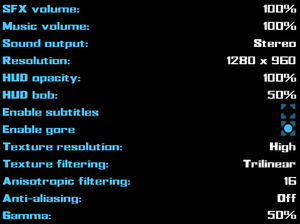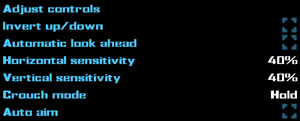|
|
| Line 351: |
Line 351: |
| | | | |
| | {{Fixbox|description=Use dgvoodoo2 Wrapper|ref={{cn|date=August 2019}}|fix= | | {{Fixbox|description=Use dgvoodoo2 Wrapper|ref={{cn|date=August 2019}}|fix= |
| − | # Download [http://dege.freeweb.hu/dgVoodoo2/dgVoodoo2.html dgVoodoo2 ]. | + | # Download [http://dege.freeweb.hu/ dgVoodoo2 ]. |
| | # Copy D3D8.DLL from the \MS\x86\ folder to the game install directory. | | # Copy D3D8.DLL from the \MS\x86\ folder to the game install directory. |
| | # Set monitor on 60hz | | # Set monitor on 60hz |
Revision as of 18:05, 26 December 2021
Warnings
- GameSpy online services have been shut down (see Network for solutions).
General information
- GOG.com Community Discussions
- GOG.com Support Page
- Steam Community Discussions
Availability
Demo
A free demo is available here.
Essential improvements
Skip intro videos
|
Delete/rename FMVs folder[citation needed]
|
- Go to the installation folder.
- Delete or rename the
FMVs folder.
|
Game data
Configuration file(s) location
Save game data location
Video
|
Use Custom Resolution Tool[citation needed]
|
- Start the game and create a profile.
- Download the Custom Resolution Tool.
- Extract the contents to the installation folder.
- Run the Custom Res Tool as administrator.
- Enable a custom resolution, FOV, and aspect ratio.
Notes
- Changing in-game settings may undo the custom resolution.
- Image is Vert- by default and FOV needs to be increased to compensate, especially for ultrawide resolutions.
|
Input
Audio
| Audio feature |
State |
Notes |
| Separate volume controls |
|
Music and SFX. |
| Surround sound |
|
|
| Subtitles |
|
|
| Closed captions |
|
|
| Mute on focus lost |
|
|
Localizations
Network
Multiplayer types
VR support
Issues fixed
Difficulty jumping on modern systems
- When running at high FPS, it becomes difficult to impossible to jump.
- This is due to the movement physics being tied to FPS .The game uses a vsync (Enable by default) to limit itself but it does not work in windows 10 because windows 10 has broken vsync in Directx 8.
- The game will crash if in-game anti-aliasing is enabled with this fix.[3]
|
Limit the Framerate to 60FPS[citation needed]
|
|
|
|
Use dgvoodoo2 Wrapper[citation needed]
|
- Download dgVoodoo2 .
- Copy D3D8.DLL from the \MS\x86\ folder to the game install directory.
- Set monitor on 60hz
|
Vsync (Always on) not working on Windows10
|
|
- Download dgvoodoo2.
- Copy D3D8.DLL from the \MS\x86\ folder to the game install directory.
Notes
- The game may become more unstable by using dgVoodoo2.
|
Other information
API
| Technical specs |
Supported |
Notes |
| Direct3D |
8 |
|
| Executable |
32-bit |
64-bit |
Notes |
| Windows |
|
|
|
Middleware
System requirements
| Windows |
|
Minimum |
Recommended |
| Operating system (OS) |
98, 2000, ME, XP | |
| Processor (CPU) |
700 MHz | |
| System memory (RAM) |
128 MB | |
| Hard disk drive (HDD) |
1.3 GB | |
| Video card (GPU) |
32 MB of VRAM
DirectX 7 compatible
| DirectX 9 compatible |
Notes
References