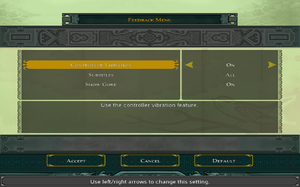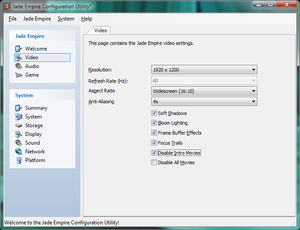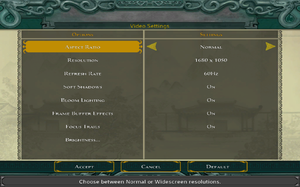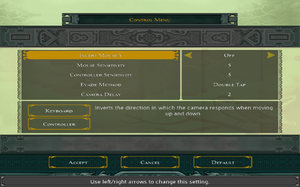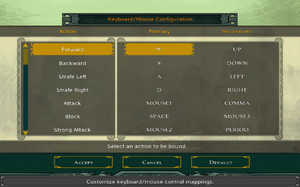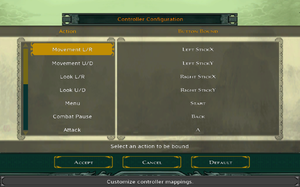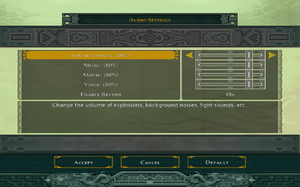Difference between revisions of "Jade Empire: Special Edition"
From PCGamingWiki, the wiki about fixing PC games
(→API) |
m |
||
| Line 64: | Line 64: | ||
===Skip intro videos=== | ===Skip intro videos=== | ||
{{Fixbox|description=Use Configuration Utility|ref={{cn|date=July 2016}}|fix= | {{Fixbox|description=Use Configuration Utility|ref={{cn|date=July 2016}}|fix= | ||
| − | # Run {{ | + | # Run {{file|{{p|game}}\JadeEmpireConfig.exe}} |
# Go to Video tab and check '''Disable Intro Movies''' | # Go to Video tab and check '''Disable Intro Movies''' | ||
# Select '''Save Settings''' from the Jade Empire menu and close the Utility | # Select '''Save Settings''' from the Jade Empire menu and close the Utility | ||
| Line 77: | Line 77: | ||
{{Fixbox|description=Delete/rename video files|ref={{cn|date=December 2016}}|fix= | {{Fixbox|description=Delete/rename video files|ref={{cn|date=December 2016}}|fix= | ||
| − | # Go to | + | # Go to {{file|{{p|game}}\movies|folder}}. |
# Delete or rename the following files: | # Delete or rename the following files: | ||
<pre>BWlogo.bik | <pre>BWlogo.bik | ||
| Line 159: | Line 159: | ||
|color blind notes = | |color blind notes = | ||
}} | }} | ||
| − | {{ii}} An external Configuration Utility can be accessed with | + | {{ii}} An external Configuration Utility can be accessed with {{file|{{p|game}}\JadeEmpireConfig.exe}}. |
===[[Glossary:Widescreen resolution|Widescreen resolution]]=== | ===[[Glossary:Widescreen resolution|Widescreen resolution]]=== | ||
| Line 171: | Line 171: | ||
{{Fixbox|description=Play in a window|ref={{cn|date=July 2016}}|fix= | {{Fixbox|description=Play in a window|ref={{cn|date=July 2016}}|fix= | ||
# Go to the [[#Game data|configuration file(s) location]]. | # Go to the [[#Game data|configuration file(s) location]]. | ||
| − | # Open | + | # Open {{file|JadeEmpire.ini}}. |
# Set <code>Windowed</code> to <code>1</code> | # Set <code>Windowed</code> to <code>1</code> | ||
}} | }} | ||
| Line 178: | Line 178: | ||
{{Fixbox|description=Enable anti-aliasing|ref={{cn|date=July 2016}}|fix= | {{Fixbox|description=Enable anti-aliasing|ref={{cn|date=July 2016}}|fix= | ||
# Go to the [[#Game data|configuration file(s) location]]. | # Go to the [[#Game data|configuration file(s) location]]. | ||
| − | # Open | + | # Open {{file|JadeEmpire.ini}}. |
# Set <code>FSAA=1</code>, <code>FSAA=2</code> or <code>FSAA=3</code> to enable 2x, 4x or 8x anti-aliasing respectively. | # Set <code>FSAA=1</code>, <code>FSAA=2</code> or <code>FSAA=3</code> to enable 2x, 4x or 8x anti-aliasing respectively. | ||
}} | }} | ||
| Line 263: | Line 263: | ||
{{Fixbox|description=Edit JadeEmpire.ini|ref=<ref>https://steamcommunity.com/app/7110/discussions/0/846940247582317622/#c846940247759532510</ref>|fix= | {{Fixbox|description=Edit JadeEmpire.ini|ref=<ref>https://steamcommunity.com/app/7110/discussions/0/846940247582317622/#c846940247759532510</ref>|fix= | ||
# Go to the [[#Game data|configuration file(s) location]]. | # Go to the [[#Game data|configuration file(s) location]]. | ||
| − | # Edit | + | # Edit {{file|JadeEmpire.ini}}. |
# Look for the following lines: <br/><code>Look L/R=Left StickX</code><br/><code>Look U/D=Left StickY</code> | # Look for the following lines: <br/><code>Look L/R=Left StickX</code><br/><code>Look U/D=Left StickY</code> | ||
# Change these lines to: <br/><code>Look L/R=Right StickX</code><br/><code>Look U/D=Right StickY</code> | # Change these lines to: <br/><code>Look L/R=Right StickX</code><br/><code>Look U/D=Right StickY</code> | ||
}} | }} | ||
| − | ===Original Xbox | + | ===Original Xbox controller configuration=== |
<pre> | <pre> | ||
Movement L/R=Left StickX | Movement L/R=Left StickX | ||
| Line 449: | Line 449: | ||
==Issues fixed== | ==Issues fixed== | ||
===Cannot Save Game Progress=== | ===Cannot Save Game Progress=== | ||
| − | {{Fixbox|description= | + | {{Fixbox|description=Run the game as administrator.|ref={{cn|date=September 2016}}|fix= |
| − | |||
| − | |||
| − | |||
}} | }} | ||
| − | ===Config | + | ===Config utility issues / "Can't Find Steam" error=== |
| − | {{Fixbox|description= | + | {{Fixbox|description=Run {{file|JadeEmpireConfig.exe}} in [[Windows Compatibility Mode|compatibility mode]] for Windows Vista SP2.|ref={{cn|date=September 2016}}|fix= |
| − | |||
| − | |||
| − | {{ | ||
}} | }} | ||
| − | {{Fixbox|description= | + | {{ii}} If the issue persists or the config tool freezes at one point while gathering system information on the first launch, try the following: |
| − | # Using | + | {{Fixbox|description=Create a configuration file|ref={{cn|date=September 2016}}|fix= |
| − | # Save it to the | + | # Using a text editor, create a blank text file and name it {{file|SystemInformation.xml}}. |
| − | # Copy the {{file|Steam.dll}} file from the {{P|steam}} into | + | # Save it to the {{file|{{P|game}}\data|folder}} |
| − | {{ii}} This will effectively bypass the config tool | + | # Copy the {{file|Steam.dll}} file from the {{file|{{P|steam}}|folder}} into {{file|{{P|game}}|folder}}. |
| + | {{ii}} This will effectively bypass the config tool. This should also fix the "Can't Find Steam" error. | ||
}} | }} | ||
| − | ===Stuttering | + | ===Stuttering graphics=== |
| − | {{ii}} When | + | {{ii}} When the computer has been up for a while (at least a week) or the Fast Boot option is enabled in Windows 8 or newer, the game will continually stutter regardless of the framerate, hardware capability, or operating system. The game sets its pacing by using the Windows API QueryPerformanceCounter that returns a monotonically increasing total count of CPU cycles since boot. When it gets past 2<sup>40</sup>, the game becomes unplayable. At that point, the only option is to reboot the computer. |
{{Fixbox|description=Override QueryPerformanceCounter|ref=<ref>{{Refurl|url=https://steamcommunity.com/sharedfiles/filedetails/?id=197207529|title=Steam Community :: Guide :: How to fix poor performance/stuttering in Jade Empire|date=2020-10-13}}</ref>|fix= | {{Fixbox|description=Override QueryPerformanceCounter|ref=<ref>{{Refurl|url=https://steamcommunity.com/sharedfiles/filedetails/?id=197207529|title=Steam Community :: Guide :: How to fix poor performance/stuttering in Jade Empire|date=2020-10-13}}</ref>|fix= | ||
# [https://community.pcgamingwiki.com/files/file/2033-jade-empire-stutter-fix/ Download the fix] | # [https://community.pcgamingwiki.com/files/file/2033-jade-empire-stutter-fix/ Download the fix] | ||
| − | # Extract it, and put the d3d9.dll file | + | # Extract it, and put the {{file|d3d9.dll}} file into {{file|{{p|game}}|folder}}. |
'''Notes''' | '''Notes''' | ||
| Line 480: | Line 475: | ||
}} | }} | ||
| − | ===Crash | + | ===Crash when installed in a storage space=== |
The game will refuse to run when installed on a drive which is managed by a Storage Space on Windows 8 and later. | The game will refuse to run when installed on a drive which is managed by a Storage Space on Windows 8 and later. | ||
| − | {{Fixbox|description= | + | {{Fixbox|description=Install the game on a drive that is not a Storage Space|ref={{cn|date=September 2016}}}} |
==Other information== | ==Other information== | ||
| Line 544: | Line 539: | ||
{{++}} Integrates popular Jade Empire mods, see main page for more details. | {{++}} Integrates popular Jade Empire mods, see main page for more details. | ||
{{++}} Expands gameplay by adding new styles and weapon upgrades. | {{++}} Expands gameplay by adding new styles and weapon upgrades. | ||
| − | {{++}} | + | {{++}} Includes multiple bug fixes and quality-of-life improvements, such as improved mechanics. |
| − | + | {{--}} Incompatible with some mods. Incompatible mods listed on the main page. | |
| − | {{--}} | ||
{{--}} Development stopped, Last version was released on Jul 17, 2011. | {{--}} Development stopped, Last version was released on Jul 17, 2011. | ||
Revision as of 11:30, 8 January 2023
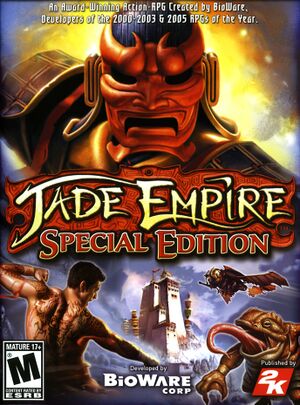 |
|
| Developers | |
|---|---|
| BioWare | |
| Windows | LTI Gray Matter |
| macOS (OS X) | TransGaming Inc. |
| Publishers | |
| 2K Games | |
| OS X | TransGaming Inc. |
| Electronic Arts | |
| Engines | |
| Odyssey | |
| Release dates | |
| Windows | February 26, 2007 |
| macOS (OS X) (Cider) | August 18, 2008 |
| Taxonomy | |
| Monetization | One-time game purchase |
| Microtransactions | None |
| Modes | Singleplayer |
| Pacing | Real-time |
| Perspectives | Third-person |
| Controls | Direct control |
| Genres | ARPG, RPG |
| Sports | Martial arts |
| Art styles | Stylized |
| Themes | Fantasy |
Key points
- PC version features improved graphics and extra content not present in the original Xbox release.
- Frame rate is capped at 30 FPS, though it can be fixed (see High frame rate).
General information
Availability
| Source | DRM | Notes | Keys | OS |
|---|---|---|---|---|
| Retail | SecuROM 7 DRM disc check. | |||
| GOG.com | ||||
| Mac App Store | ||||
| Origin | Included with EA Play. | |||
| Steam | Included with EA Play (Steam). | |||
| Amazon.com (unavailable) |
Essential improvements
Peixoto's patch
- Fixes low frame rate
- Forced resolution allows high resolution without shrinking the texts on the menus and super sampling anti aliasing
Skip intro videos
| Use Configuration Utility[citation needed] |
|---|
Alternatively, close the Utility first and click Yes when prompted to save |
| Change JadeEmpire.ini[citation needed] |
|---|
|
| Delete/rename video files[citation needed] |
|---|
BWlogo.bik GSL_short.bik GrayMatr.bik publisher.bik |
Game data
Configuration file(s) location
| System | Location |
|---|---|
| Windows | <path-to-game>\JadeEmpire.ini[Note 1] |
| macOS (OS X) | |
| Steam Play (Linux) | <SteamLibrary-folder>/steamapps/compatdata/7110/pfx/[Note 2] |
Save game data location
| System | Location |
|---|---|
| Windows | <path-to-game>\Save\[Note 1] |
| macOS (OS X) | |
| Steam Play (Linux) | <SteamLibrary-folder>/steamapps/compatdata/7110/pfx/[Note 2] |
Save game cloud syncing
| System | Native | Notes |
|---|---|---|
| GOG Galaxy | ||
| Origin | ||
| Steam Cloud |
Video
| Graphics feature | State | WSGF | Notes |
|---|---|---|---|
| Widescreen resolution | HUD is stretched, and some resolutions not listed: see Widescreen resolution. | ||
| Multi-monitor | Use Centered HUD fix. | ||
| Ultra-widescreen | |||
| 4K Ultra HD | |||
| Field of view (FOV) | |||
| Windowed | See Windowed. | ||
| Borderless fullscreen windowed | See the glossary page for potential workarounds. | ||
| Anisotropic filtering (AF) | See the glossary page for potential workarounds. | ||
| Anti-aliasing (AA) | 2x or 4x FSAA can be set only in Configuration Utility. Higher values can be forced through graphics card control panel. For an alternate solution see Anti-aliasing (AA). | ||
| Vertical sync (Vsync) | See the glossary page for potential workarounds. | ||
| 60 FPS | 30 FPS cap; see High frame rate. | ||
| 120+ FPS | See High frame rate. | ||
| High dynamic range display (HDR) | See the glossary page for potential alternatives. | ||
- An external Configuration Utility can be accessed with
<path-to-game>\JadeEmpireConfig.exe.
Widescreen resolution
| Set resolution[citation needed] |
|---|
|
Windowed
| Play in a window[citation needed] |
|---|
|
Anti-aliasing (AA)
| Enable anti-aliasing[citation needed] |
|---|
|
High frame rate
- Using this fix will speed up the cloth physics, as well as the grass and cloud animations.
| Increasing FPS[citation needed] |
|---|
|
Input
| Keyboard and mouse | State | Notes |
|---|---|---|
| Remapping | ||
| Mouse acceleration | ||
| Mouse sensitivity | ||
| Mouse input in menus | ||
| Mouse Y-axis inversion | ||
| Controller | ||
| Controller support | Unlike the original Xbox version, camera control rotates the player character, instead of rotating around the character like in a 3D platformer or 3D action game. | |
| Full controller support | ||
| Controller remapping | ||
| Controller sensitivity | ||
| Controller Y-axis inversion |
| Controller types |
|---|
| XInput-compatible controllers |
|---|
| PlayStation controllers |
|---|
| Generic/other controllers |
|---|
| Additional information | ||
|---|---|---|
| Controller hotplugging | ||
| Haptic feedback | ||
| Digital movement supported | ||
| Simultaneous controller+KB/M |
Wireless controller right analogue stick
- Using right stick on 360 wireless controller for looking can be fixed.
| Edit JadeEmpire.ini[1] |
|---|
|
Original Xbox controller configuration
Movement L/R=Left StickX Movement U/D=Left StickY Look L/R=Right StickX Look U/D=Right StickY Menu=Button 8 Combat Pause=Button 7 Fight Style 1=Hat 1 Fight Style 2=Hat 1 Fight Style 3=Hat 1 Fight Style 4=Hat 1 Attack=Button 1 Block=Button 2 Strong Attack=Button 3 Focus=Button 4 Chi Strike=Button 6 Chi Heal=Button 5 Target Left=Left StickZ Target Right=Right StickZ No Target=- Free Look=Button 10
Audio
| Audio feature | State | Notes |
|---|---|---|
| Separate volume controls | ||
| Surround sound | Up to 7.0 output with DirectSound3D restoration software. | |
| Subtitles | ||
| Closed captions | ||
| Mute on focus lost | ||
| EAX support | DirectSound3D. | |
| Royalty free audio |
Localizations
| Language | UI | Audio | Sub | Notes |
|---|---|---|---|---|
| English | ||||
| Traditional Chinese | Origin and retail versions only | |||
| Czech | Not available on Steam | |||
| French | ||||
| German | ||||
| Hungarian | Not available on Steam, the language files available. | |||
| Italian | ||||
| Polish | Not available on Steam | |||
| Russian | Not available on Steam | |||
| Spanish | Official translation. | |||
| Spanish | Fan translation that translates lines still in English, download. |
VR support
| 3D modes | State | Notes | |
|---|---|---|---|
| vorpX | G3D, Z3D, DirectVR Officially supported game, see official vorpx game list. |
||
Issues fixed
Cannot Save Game Progress
| Run the game as administrator.[citation needed] |
|---|
Config utility issues / "Can't Find Steam" error
Run JadeEmpireConfig.exe in compatibility mode for Windows Vista SP2.[citation needed]
|
|---|
- If the issue persists or the config tool freezes at one point while gathering system information on the first launch, try the following:
| Create a configuration file[citation needed] |
|---|
|
Stuttering graphics
- When the computer has been up for a while (at least a week) or the Fast Boot option is enabled in Windows 8 or newer, the game will continually stutter regardless of the framerate, hardware capability, or operating system. The game sets its pacing by using the Windows API QueryPerformanceCounter that returns a monotonically increasing total count of CPU cycles since boot. When it gets past 240, the game becomes unplayable. At that point, the only option is to reboot the computer.
| Override QueryPerformanceCounter[3] |
|---|
Notes
|
Crash when installed in a storage space
The game will refuse to run when installed on a drive which is managed by a Storage Space on Windows 8 and later.
| Install the game on a drive that is not a Storage Space[citation needed] |
|---|
Other information
API
| Technical specs | Supported | Notes |
|---|---|---|
| Direct3D | 9.0c | |
| Shader Model support | 2.0 |
| Executable | 32-bit | 64-bit | Notes |
|---|---|---|---|
| Windows | |||
| macOS (OS X) |
Middleware
| Middleware | Notes | |
|---|---|---|
| Cutscenes | Bink Video | 1.8 |
Modifications
Jade Empire in Style
- ModDB page can be found here.
- Integrates popular Jade Empire mods, see main page for more details.
- Expands gameplay by adding new styles and weapon upgrades.
- Includes multiple bug fixes and quality-of-life improvements, such as improved mechanics.
- Incompatible with some mods. Incompatible mods listed on the main page.
- Development stopped, Last version was released on Jul 17, 2011.
System requirements
| Windows | ||
|---|---|---|
| Minimum | Recommended | |
| Operating system (OS) | XP | |
| Processor (CPU) | Intel Pentium 4 1.8 GHz AMD Athlon XP 1800+ |
Intel Pentium 4 3.0 GHz |
| System memory (RAM) | 512 MB | 1 GB |
| Hard disk drive (HDD) | 8 GB | |
| Video card (GPU) | Nvidia GeForce 6200 ATI Radeon 9500 DirectX 9.0c compatible Shader model 2.0 support |
Nvidia GeForce 6800 series ATI Radeon X600 |
| macOS (OS X) | ||
|---|---|---|
| Minimum[4] | ||
| Operating system (OS) | 10.10.5 | |
| Processor (CPU) | Intel Core i5 2.2 GHz | |
| System memory (RAM) | 4 GB | |
| Hard disk drive (HDD) | 8 GB | |
| Video card (GPU) | Nvidia GeForce GT 330M ATI Radeon HD 3870 Intel HD Graphics 3000 256 MB of VRAM |
|
Notes
- ↑ 1.0 1.1 When running this game without elevated privileges (Run as administrator option), write operations against a location below
%PROGRAMFILES%,%PROGRAMDATA%, or%WINDIR%might be redirected to%LOCALAPPDATA%\VirtualStoreon Windows Vista and later (more details). - ↑ 2.0 2.1 Notes regarding Steam Play (Linux) data:
- File/folder structure within this directory reflects the path(s) listed for Windows and/or Steam game data.
- Use Wine's registry editor to access any Windows registry paths.
- The app ID (7110) may differ in some cases.
- Treat backslashes as forward slashes.
- See the glossary page for details on Windows data paths.
References
- ↑ https://steamcommunity.com/app/7110/discussions/0/846940247582317622/#c846940247759532510
- ↑ Jade Empire OpenAL Soft HRTF audio (DSOAL) demonstration
- ↑ Steam Community :: Guide :: How to fix poor performance/stuttering in Jade Empire - last accessed on 2020-10-13
- ↑ Jade Empire: Special Edition - Aspyr