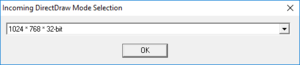Incoming
 |
|
| Developers | |
|---|---|
| Rage Software | |
| Publishers | |
| Blue Moon Red Owl | |
| OS X | MacPlay |
| Release dates | |
| Windows | March 23, 1998 |
| macOS (OS X) | September 30, 2002 |
| Incoming | |
|---|---|
| Incoming | 1998 |
| Incoming Forces | 2002 |
General information
Availability
| Source | DRM | Notes | Keys | OS |
|---|---|---|---|---|
| Retail | Uses 16 bit installer, which doesn't work on 64 bit operating systems. | |||
| Retail | Some copies might use SecuROM DRM. | |||
| GOG.com | Includes Incoming and Incoming Forces. | |||
| Steam | Includes Incoming and Incoming Forces. | |||
| ZOOM Platform | Includes Incoming, Incoming Forces, and the Incoming Subversion Expansion Pack. |
DLC and expansion packs
| Name | Notes | |
|---|---|---|
| The Subversion Expansion Pack | Only available on eBay as Retail, and as Incoming Trilogy on ZOOM Platform |
Game data
Configuration file(s) location
| System | Location |
|---|---|
| Windows | <path-to-game>\save\incoming.cfg[Note 1] |
| macOS (OS X) | |
| Steam Play (Linux) | <Steam-folder>/steamapps/compatdata/283390/pfx/[Note 2] |
Save game data location
| System | Location |
|---|---|
| Windows | <path-to-game>\save[Note 1] |
| macOS (OS X) | |
| Steam Play (Linux) | <Steam-folder>/steamapps/compatdata/283390/pfx/[Note 2] |
Save game cloud syncing
| System | Native | Notes |
|---|---|---|
| GOG Galaxy | ||
| Steam Cloud |
Video
-screenmode parameter).
| Graphics feature | State | WSGF | Notes |
|---|---|---|---|
| Widescreen resolution | -screenmode parameter lists up to 1024x768. Everything stretches from 4:3. |
||
| Multi-monitor | |||
| Ultra-widescreen | |||
| 4K Ultra HD | |||
| Field of view (FOV) | |||
| Windowed | Use dgVoodoo2. | ||
| Borderless fullscreen windowed | Can be forced using DxWnd and Borderless Gaming, but the results are blurry. | ||
| Anisotropic filtering (AF) | Use dgVoodoo2. | ||
| Anti-aliasing (AA) | Use dgVoodoo2. | ||
| Vertical sync (Vsync) | See the glossary page for potential workarounds. | ||
| 60 FPS and 120+ FPS | Game speed is tied to fps. 30 fps cap (= frame scaling on) is necessary. | ||
| High dynamic range display (HDR) | |||
Input
| Keyboard and mouse | State | Notes |
|---|---|---|
| Remapping | ||
| Mouse acceleration | ||
| Mouse sensitivity | 0% to 100% | |
| Mouse input in menus | Only if Mouse polling set to 125Hz | |
| Mouse Y-axis inversion | ||
| Controller | ||
| Controller support | Partial, set Controls to Joystick in Game Options | |
| Full controller support | Both Indirect and Direct input work | |
| Controller remapping | Select Configure in control settings after selecting either Joystick 1 or 2 | |
| Controller sensitivity | 0% to 100% | |
| Controller Y-axis inversion |
| Controller types |
|---|
| XInput-compatible controllers |
|---|
| PlayStation controllers |
|---|
| Generic/other controllers |
|---|
| Additional information | ||
|---|---|---|
| Button prompts | ||
| Controller hotplugging | Must restart game for full detection | |
| Haptic feedback | ||
| Digital movement supported | ||
| Simultaneous controller+KB/M |
Audio
| Audio feature | State | Notes |
|---|---|---|
| Separate volume controls | CD Music and Sound Effects Only | |
| Surround sound | ||
| Subtitles | Dialogue small, commands prompt on screen | |
| Closed captions | ||
| Mute on focus lost | ||
| EAX support | A3D 1.0[1] | |
| Red Book CD audio | On Windows, CD music might not play correctly; see the troubleshooting guide for solutions. |
Localizations
| Language | UI | Audio | Sub | Notes |
|---|---|---|---|---|
| English | ||||
| French | Retail version only |
Network
Multiplayer types
| Type | Native | Players | Notes | |
|---|---|---|---|---|
| Local play | 2 | Arcade only. Split-screen. | ||
| LAN play | 2 | Arcade only. Split-screen. | ||
| Online play | Servers shut down, "Network error". | |||
Issues fixed
The "Create Surface for Z-Buffer Failed" Crash
| Apply teleguy AMD Driver fix to Game[citation needed] |
|---|
|
The "Please report exception code (c0000005) ADDRESS: (777af82b)" Crash
| Buy or Download a new .EXE[citation needed] |
|---|
This solution could be from a corrupted install, or from a disagreement between the 32-bit game and a 64-bit operating system. Before assuming it's the second problem, please uninstall and re-install the game. If the re-installation does not solve the problem, then you will have to find a different version of the game from a different store using the sources above in the Availability section. The GOG.com version is known to be the most stable under these circumstances. |
Missing In-Game Texture Fixes and Corrupt UI Elements / Increase Graphical Fidelity
| Install dgVoodoo 2[citation needed] |
|---|
|
| Fix Missing In-Game Texture Fixes and Corrupt UI Elements[citation needed] |
|---|
|
| Increase Graphical Fidelity[citation needed] |
|---|
|
Other information
API
| Executable | PPC | 32-bit | 64-bit | Notes |
|---|---|---|---|---|
| Windows | ||||
| macOS (OS X) |
System requirements
| Windows | ||
|---|---|---|
| Minimum | Recommended | |
| Operating system (OS) | 95 | |
| Processor (CPU) | Intel Pentium 166 MHz | 1.4 GHz |
| System memory (RAM) | 16 MB | 512 MB |
| Hard disk drive (HDD) | 138 MB | |
| Video card (GPU) | 3D accelerator 4 MB of VRAM DirectX 5 compatible | DirectX 9 compatible |
Notes
- ↑ 1.0 1.1 When running this game without elevated privileges (Run as administrator option), write operations against a location below
%PROGRAMFILES%,%PROGRAMDATA%, or%WINDIR%might be redirected to%LOCALAPPDATA%\VirtualStoreon Windows Vista and later (more details). - ↑ 2.0 2.1 File/folder structure within this directory reflects the path(s) listed for Windows and/or Steam game data (use Wine regedit to access Windows registry paths). Games with Steam Cloud support may store data in
~/.steam/steam/userdata/<user-id>/283390/in addition to or instead of this directory. The app ID (283390) may differ in some cases. Treat backslashes as forward slashes. See the glossary page for details.