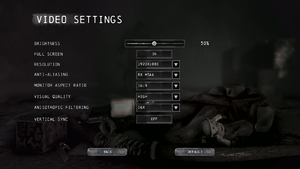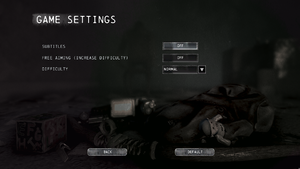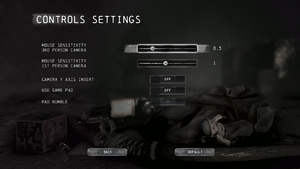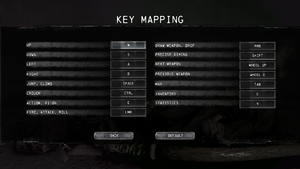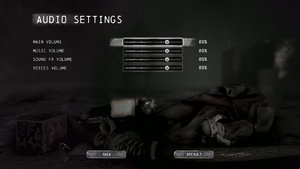Difference between revisions of "I Am Alive"
From PCGamingWiki, the wiki about fixing PC games
(→Audio) |
(Undo revision 1013302. Both lead to the same download URL. The original has user feedback. The creator can include the Patreon link in the forum post if it needs to be promoted) Tag: Undo |
||
| (One intermediate revision by one other user not shown) | |||
| Line 49: | Line 49: | ||
===Disable shaders=== | ===Disable shaders=== | ||
{{Fixbox|description=Use Peixoto's patch|ref=<ref name="refcheck Antrad"/>|fix= | {{Fixbox|description=Use Peixoto's patch|ref=<ref name="refcheck Antrad"/>|fix= | ||
| − | * Use [ | + | * Use [https://www.vogons.org/viewtopic.php?f=24&t=53121 Peixoto's patch] to disable the depth of field, film grain, or black and white shaders. |
}} | }} | ||
Revision as of 17:51, 20 November 2020
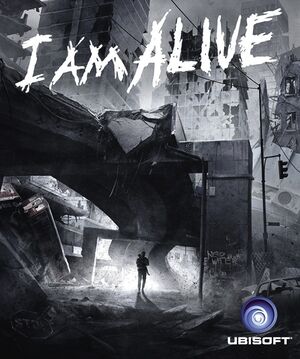 |
|
| Developers | |
|---|---|
| Ubisoft Shanghai | |
| Darkworks | |
| Publishers | |
| Ubisoft | |
| Engines | |
| Unreal Engine 2 | |
| Release dates | |
| Windows | September 6, 2012 |
| Reception | |
| Metacritic | 66 |
| IGDB | 69 |
Key points
- Controller highly recommended due to mouse movement stutters.
General information
Availability
| Source | DRM | Notes | Keys | OS |
|---|---|---|---|---|
| Retail | TAGES Solidshield DRM. | |||
| GamersGate | ||||
| Green Man Gaming | ||||
| Humble Store | ||||
| Steam | ||||
| Ubisoft Store | Included with Ubisoft+. |
Essential improvements
Skip intro videos
| Delete/rename video files[1] |
|---|
|
Disable shaders
| Use Peixoto's patch[1] |
|---|
|
Increased view distance
| Use Flawless Widescreen[1] |
|---|
|
Game data
Configuration file(s) location
| System | Location |
|---|---|
| Windows | %USERPROFILE%\Documents\IAmAlive\Save\IAA_Profile\profile.sav <path-to-game>\src\System\UserSettings.ini[Note 1] |
| Steam Play (Linux) | <SteamLibrary-folder>/steamapps/compatdata/214250/pfx/[Note 2] |
- Some user settings are saved in profile.sav which is encrypted.[2]
Save game data location
| System | Location |
|---|---|
| Windows | %USERPROFILE%\Documents\IAmAlive\Save\ |
| Steam Play (Linux) | <SteamLibrary-folder>/steamapps/compatdata/214250/pfx/[Note 2] |
Save game cloud syncing
| System | Native | Notes |
|---|---|---|
| OneDrive | Requires enabling backup of the Documents folder in OneDrive on all computers. | |
| Steam Cloud | ||
| Ubisoft Connect |
Video
| Graphics feature | State | Notes | |
|---|---|---|---|
| Widescreen resolution | Anamorphic 16:9 | ||
| Multi-monitor | |||
| Ultra-widescreen | Use Flawless Widescreen. | ||
| 4K Ultra HD | |||
| Field of view (FOV) | Use Flawless Widescreen. | ||
| Windowed | Can also be changed by changing StartupFullscreen value to False.[3] | ||
| Borderless fullscreen windowed | See the glossary page for potential workarounds. | ||
| Anisotropic filtering (AF) | Up to 16x, but it is not applied to all surfaces, force in the GPU control panel instead. | ||
| Anti-aliasing (AA) | Up to 8x MSAA and up to 16x CSAA. | ||
| Vertical sync (Vsync) | |||
| 60 FPS | |||
| 120+ FPS | Frame rate is capped at 60 FPS. | ||
| High dynamic range display (HDR) | See the glossary page for potential alternatives. | ||
Widescreen resolution
- Resolution may need to be set manually if it can't be set in-game.
| Set FullscreenViewportX/Y[citation needed] |
|---|
|
Input
| Keyboard and mouse | State | Notes |
|---|---|---|
| Remapping | ↵ Enter cannot be bound. | |
| Mouse acceleration | On by default, can't be turned off. | |
| Mouse sensitivity | ||
| Mouse input in menus | ||
| Mouse Y-axis inversion | ||
| Controller | ||
| Controller support | XInput controllers only; highly preferred over keyboard and mouse due to mouse movement stuttering. | |
| Full controller support | ||
| Controller remapping | See the glossary page for potential workarounds. | |
| Controller sensitivity | ||
| Controller Y-axis inversion |
| Controller types |
|---|
| XInput-compatible controllers | ||
|---|---|---|
| Xbox button prompts | ||
| Impulse Trigger vibration |
| PlayStation controllers | See the glossary page for potential workarounds. |
|---|
| Generic/other controllers | See the glossary page for potential workarounds. |
|---|
| Additional information | ||
|---|---|---|
| Controller hotplugging | ||
| Haptic feedback | ||
| Digital movement supported | ||
| Simultaneous controller+KB/M |
Audio
| Audio feature | State | Notes |
|---|---|---|
| Separate volume controls | Music, sound FX and voice. | |
| Surround sound | Auto configures up to 5.0 output.[4] | |
| Subtitles | ||
| Closed captions | ||
| Mute on focus lost |
Localizations
| Language | UI | Audio | Sub | Notes |
|---|---|---|---|---|
| English | ||||
| French | ||||
| German | ||||
| Italian | ||||
| Spanish |
VR support
| 3D modes | State | Notes | |
|---|---|---|---|
| Nvidia 3D Vision | See Helix Mod: I Am Alive and Helix Mod: I am Alive (Alternative). | ||
| vorpX | 2D Officially supported game, see official vorpx game list. Note:Game is on oifficial list but not yet confirmed to be 3D. |
||
Issues unresolved
Mouse movement stutters
- Camera movement is stuttering very badly when using the mouse, while it is smooth when using a controller.
- When the game is loading additional world data in the background it stops responding to mouse movement. Currently there isn't a fix available.
Issues fixed
Menu lag and low performance
- Frequent freezing every few seconds.
| Disable HID Devices[citation needed] |
|---|
Notes
|
Checking systems and iamalive_game.exe not working
- Appears to be caused by a startup validation process which can be disabled.[6]
- Can also be caused by running on an unsupported operating system.[7]
| SystemValidation[citation needed] |
|---|
[SystemValidation] RunValidation=False LastAdapterNumber=0 |
Other information
API
| Technical specs | Supported | Notes |
|---|---|---|
| Direct3D | 9 |
| Executable | 32-bit | 64-bit | Notes |
|---|---|---|---|
| Windows |
System requirements
| Windows | ||
|---|---|---|
| Minimum | ||
| Operating system (OS) | XP SP3, Vista SP1, 7 | |
| Processor (CPU) | AMD Athlon 64 X2 3800+ / Intel Pentium 4 630 | |
| System memory (RAM) | 1 GB (XP), 2 GB (Vista or 7) | |
| Hard disk drive (HDD) | 2 GB | |
| Video card (GPU) | Nvidia GeForce 8800 GT ATI Radeon HD 2600XT |
|
Notes
- ↑ When running this game without elevated privileges (Run as administrator option), write operations against a location below
%PROGRAMFILES%,%PROGRAMDATA%, or%WINDIR%might be redirected to%LOCALAPPDATA%\VirtualStoreon Windows Vista and later (more details). - ↑ 2.0 2.1 Notes regarding Steam Play (Linux) data:
- File/folder structure within this directory reflects the path(s) listed for Windows and/or Steam game data.
- Use Wine's registry editor to access any Windows registry paths.
- The app ID (214250) may differ in some cases.
- Treat backslashes as forward slashes.
- See the glossary page for details on Windows data paths.
References
- ↑ 1.0 1.1 1.2 Verified by User:Antrad on October 11, 2018
- ↑ I am Alive PC - Page 8 - Steam Users' Forums (retrieved)
- ↑ https://steamcommunity.com/app/214250/discussions/0/864945401059953218/
- ↑ PC Gaming Surround Sound Round-up
- ↑ https://steamcommunity.com/app/214250/discussions/0/864945276452100225/#p2
- ↑ https://steamcommunity.com/app/214250/discussions/0/864945309941360825/
- ↑ I am Alive PC - Steam Users' Forums (retrieved)
- ↑ https://steamcommunity.com/app/214250/discussions/0/864945309941360825/