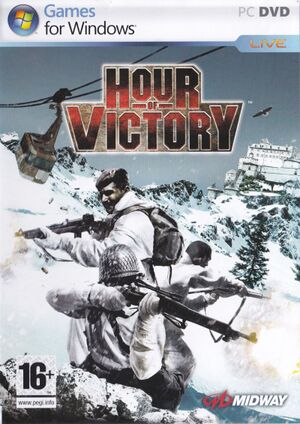The printable version is no longer supported and may have rendering errors. Please update your browser bookmarks and please use the default browser print function instead.
This page is a
stub: it lacks content and/or basic article components. You can help to
expand this page
by adding an image or additional information.
Warnings
- For Games for Windows - LIVE on Windows 8 or later, install the latest Games for Windows - LIVE software.
Key points
- Game was released with many bugs including failure to proceed to next checkpoint. However these can be fixed.
Availability
| Source |
DRM |
Notes |
Keys |
OS |
| Retail |
|
SecuROM DRM disc check. |
|
|
- All versions require Games for Windows - LIVE and SecuROM DRM.[Note 1]
Game data
Configuration file(s) location
| System |
Location |
| Windows |
%USERPROFILE%\Documents\Hour of Victory\HOVGame\Config\ |
Save game data location
| System |
Location |
| Windows |
%USERPROFILE%\Documents\Hour of Victory\HOVGame\Config\ |
Video settings
Template:Video settings
Widescreen resolution
High frame rate
Input settings
Template:Input settings
Audio settings
Template:Audio settings
Localizations
| Language |
UI |
Audio |
Sub |
Notes |
| English |
|
|
|
|
Network
Multiplayer types
Issues fixed
Game fails to proceed to next checkpoint
Copy checkpoints from <path-to-game>\hovGame\Checkpoints\. Next point can be worked out by opening checkpoint file in configuration folder in text editor and comparing with level names in other checkpoints.[citation needed]
Game audio very low
Game turns down its volume in windows audio mixer on start. Alt+Tab ↹ and turn it up. Stays turned up until next game launch.[citation needed]
Other information
API
| Executable |
32-bit |
64-bit |
Notes |
| Windows |
|
|
|
System requirements
| Windows |
|
Minimum |
| Operating system (OS) |
|
| Processor (CPU) |
|
| System memory (RAM) |
|
| Hard disk drive (HDD) |
|
Notes
References