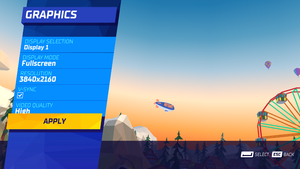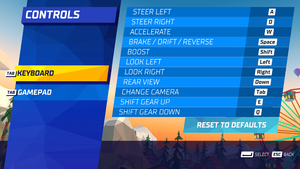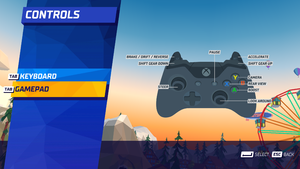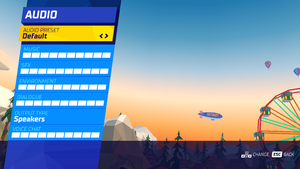Difference between revisions of "Hotshot Racing"
From PCGamingWiki, the wiki about fixing PC games
Baronsmoki (talk | contribs) m (Updated reception) |
Baronsmoki (talk | contribs) m (Added HLTB & MobyGames) |
||
| Line 25: | Line 25: | ||
|gogcom id = | |gogcom id = | ||
|gogcom id side = | |gogcom id side = | ||
| − | |official site= | + | |official site= https://www.curve-digital.com/en-us/games/featured/49/hotshot-racing/ |
| − | |hltb = | + | |hltb = 75537 |
|igdb = | |igdb = | ||
| − | |mobygames = | + | |mobygames = hotshot-racing |
|strategywiki = Hotshot Racing | |strategywiki = Hotshot Racing | ||
|wikipedia = | |wikipedia = | ||
Revision as of 19:16, 8 March 2021
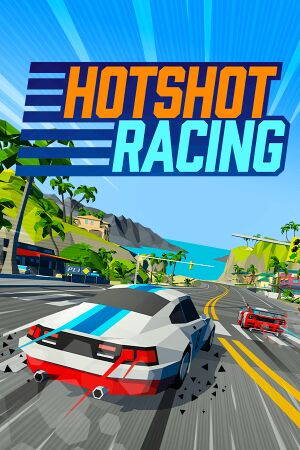 |
|
| Developers | |
|---|---|
| Lucky Mountain Games | |
| Sumo Digital | |
| Publishers | |
| Curve Digital | |
| Release dates | |
| Windows | September 10, 2020 |
| Reception | |
| Metacritic | 71 |
| OpenCritic | 75 |
| IGDB | 68 |
| Taxonomy | |
| Modes | Singleplayer, Multiplayer |
| Pacing | Real-time |
| Perspectives | Third-person |
| Controls | Direct control |
| Genres | Racing |
| Vehicles | Automobile, Street racing |
| Art styles | Stylized |
Hotshot Racing is a singleplayer and multiplayer third-person racing game.
General information
Availability
| Source | DRM | Notes | Keys | OS |
|---|---|---|---|---|
| GamersGate | ||||
| Green Man Gaming | ||||
| Humble Store | ||||
| Steam |
Essential improvements
Skip intros
| Modify game files[citation needed] |
|---|
|
Game data
Configuration file(s) location
| System | Location |
|---|---|
| Windows | %LOCALAPPDATA%\Sumo Digital Ltd\<user-id>\Summit\Config |
| Steam Play (Linux) | <Steam-folder>/steamapps/compatdata/609920/pfx/[Note 1] |
Save game data location
| System | Location |
|---|---|
| Windows | %LOCALAPPDATA%\Sumo Digital Ltd\<user-id>\Summit\Profiles |
| Steam Play (Linux) | <Steam-folder>/steamapps/compatdata/609920/pfx/[Note 1] |
Save game cloud syncing
| System | Native | Notes |
|---|---|---|
| Steam Cloud |
Video
| Graphics feature | State | Notes | |
|---|---|---|---|
| Widescreen resolution | |||
| Multi-monitor | |||
| Ultra-widescreen | Non 16:9 resolutions stretch the image.[1] | ||
| 4K Ultra HD | |||
| Field of view (FOV) | |||
| Windowed | |||
| Borderless fullscreen windowed | |||
| Anisotropic filtering (AF) | |||
| Anti-aliasing (AA) | |||
| Vertical sync (Vsync) | |||
| 60 FPS | |||
| 120+ FPS | Camera and animations are locked at 60 fps. Extreme stuttering without external fps limiter. See also Game uses incorrect refresh rate. | ||
| High dynamic range display (HDR) | See the glossary page for potential alternatives. | ||
Disable motion blur
| Disable motion blur[citation needed] |
|---|
|
Input
| Keyboard and mouse | State | Notes |
|---|---|---|
| Remapping | ||
| Mouse acceleration | ||
| Mouse sensitivity | ||
| Mouse input in menus | ||
| Mouse Y-axis inversion | ||
| Controller | ||
| Controller support | ||
| Full controller support | ||
| Controller remapping | See the glossary page for potential workarounds. | |
| Controller sensitivity | ||
| Controller Y-axis inversion |
| Controller types |
|---|
| XInput-compatible controllers | ||
|---|---|---|
| Xbox button prompts | ||
| Impulse Trigger vibration |
| PlayStation controllers |
|---|
| Generic/other controllers |
|---|
| Additional information | ||
|---|---|---|
| Controller hotplugging | ||
| Haptic feedback | ||
| Digital movement supported | ||
| Simultaneous controller+KB/M |
Audio
| Audio feature | State | Notes |
|---|---|---|
| Separate volume controls | ||
| Surround sound | ||
| Subtitles | ||
| Closed captions | ||
| Mute on focus lost |
Localizations
| Language | UI | Audio | Sub | Notes |
|---|---|---|---|---|
| English | ||||
| Simplified Chinese | ||||
| French | ||||
| German | ||||
| Japanese | ||||
| Korean | ||||
| Polish | ||||
| Brazilian Portuguese | ||||
| Russian | ||||
| Spanish |
Network
Multiplayer types
| Type | Native | Players | Notes | |
|---|---|---|---|---|
| Local play | 4 | Co-op, Versus Split-Screen |
||
| LAN play | ||||
| Online play | 8 | Co-op, Versus Split Screen |
||
Issues fixed
Game uses incorrect refresh rate
- The game may default to the lowest supported refresh rate of the monitor.
| Override refresh rate with 3Dmigoto[2] |
|---|
|
Other information
API
| Technical specs | Supported | Notes |
|---|---|---|
| Direct3D | 11 |
| Executable | 32-bit | 64-bit | Notes |
|---|---|---|---|
| Windows |
Middleware
| Middleware | Notes | |
|---|---|---|
| Audio | Wwise | |
| Interface | Noesis GUI |
System requirements
| Windows | ||
|---|---|---|
| Minimum | Recommended | |
| Operating system (OS) | 7 | 10 |
| Processor (CPU) | Intel Core i3 4130T (2.9 GHz) AMD FX 6300 (3.5 GHz) |
Intel i5 8600K (3.6 GHz) AMD Ryzen 5 1600X (3.6 GHz) |
| System memory (RAM) | 4 GB | 8 GB |
| Hard disk drive (HDD) | 8 GB | 12 GB |
| Video card (GPU) | Nvidia GeForce GTX 770 (1 GB) AMD Radeon HD 7870 (1 GB) DirectX 11 compatible | Nvidia GeForce GTX 970 (2 GB) AMD Radeon RX 570 (2 GB) |
| Other | Broadband Internet connection | |
- A 64-bit operating system is required.
Notes
- ↑ 1.0 1.1 File/folder structure within this directory reflects the path(s) listed for Windows and/or Steam game data (use Wine regedit to access Windows registry paths). Games with Steam Cloud support may store data in
~/.steam/steam/userdata/<user-id>/609920/in addition to or instead of this directory. The app ID (609920) may differ in some cases. Treat backslashes as forward slashes. See the glossary page for details.
References
- ↑ Verified by User:Bob Page on 2020-09-11
- ↑ Verified by User:Keith on 2020-11-28