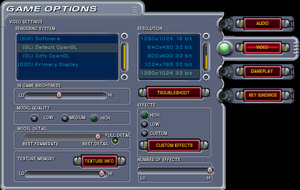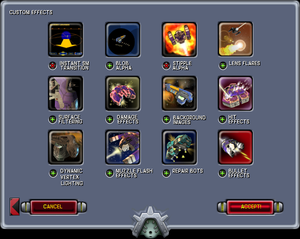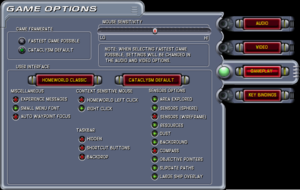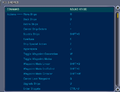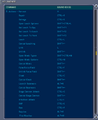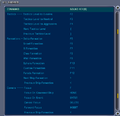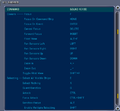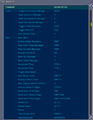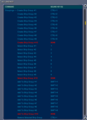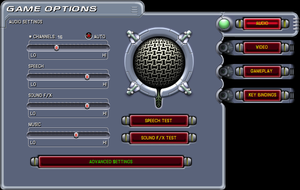Key points
- Re-released on GOG.com as Homeworld: Emergence due to "Cataclysm" being a registered trademark of Blizzard Entertainment.[1]
General information
- Encyclopedia Hiigara - A wiki for everything Homeworld related
- Homeworld Shipyards - A fairly old but big Homeworld fan site
- GOG.com Support Page
Availability
Essential improvements
Patches
A full list of all available patches can be found here.
Skip intro videos
|
Delete intro videos[2]
|
- Navigate to
<path-to-game>\Movies
- Delete or rename the following files:
sierra.bik (Sierra logo)bdogintro.bik (Barking Dog Studios logo)
|
Use the launch argument /disableAVI[2]
|
|
Notes
- Despite the name of the parameter, mission briefing cutscenes are still functional while using this method.
|
Game data
Configuration file(s) location
Save game data location
- Separate folders are used to store Singleplayer saves, Multiplayer saves, Recorded games (replays), and saves from the Training mode.
Video
|
Modify the game registry keys[3]
|
- Navigate to the Configuration file(s) location using RegEdit.
- Change the
ScreenHeight and ScreenWidth registry keys to the desired width and height.
Notes
- On 64-bit versions of Windows, the configuration files may be in a different location if the game is not run in Administrator Mode.
- See the Game data article or the Configuration file(s) location tooltips and notes for more information.
|
|
Use launch arguments
|
- For Windowed mode, Use the launch argument
-window.
- For Borderless fullscreen windowed mode, use
-window -noBorder.
Notes
- For standard windowed mode, the game must be set to less than the screen resolution. Otherwise, the game will crash.
- Alternatively, use the borderless command.
|
Input
Action keybinding options (1/6).
Special action keybinding options (2/6).
Tactics/Formation keybinding options (3/6).
Camera/selection keybinding options (4/6).
Views/Misc. keybinding options (5/6).
Grouping keybinding options (6/6).
Audio
| Audio feature |
State |
Notes |
| Separate volume controls |
|
|
| Surround sound |
|
|
| Subtitles |
|
|
| Closed captions |
|
|
| Mute on focus lost |
|
|
Advanced settings (Audio).
Localizations
| Language |
UI |
Audio |
Sub |
Notes |
| English |
|
|
|
|
| German |
|
|
|
Retail only |
Network
Multiplayer types
Connection types
Issues fixed
Black screen/game window not appearing in GOG.com Re-release
- Some users may find that the game window will stop rendering correctly as the video intros end, with only the desktop visible as the menu is supposed to appear.
- The issue appears to be an incompatibility with nGlide.
|
Remove and/or replace nGlide
|
- Remove or move the following files:
glide.dll, glide2x.dll, and glide3x.dll (nGlide related DLLs)nglide_config.exe (nGlide configurator)3Dfx (folder, contains a DLL that links 3DFX OpenGL support to nGlide)
- Optionally, the following files can be removed as well:
nglide_readme.txt (readme file for nGlide)3DfxSpl.dll, 3DfxSpl2.dll, and 3DfxSpl3.dll (3DFX animated splash screens)
Notes
- After removing these files, the game may default to Software mode. This can be changed in options. The OpenGL renderer(s) are recommended.
- 3DFX-enhanced OpenGL mode may be unusable after applying this fix. If desired, it can be restored using dgVoodoo 2; otherwise, standard OpenGL will still be available.
|
|
Use OpenGL rendering[citation needed]
|
|
Set launch arguments
|
|
Run the game with the following launch arguments: /nofastfe /noglddraw
|
Enabling OpenGL rendering on Windows 8 and later
- OpenGL rendering can solve severe lag problems in menus. However, NT4 compatibility mode is required.
- NT4 compatibility mode is no longer offered by default for Windows 8 and 10.
|
Restoring NT4 Compatibility Mode
|
- Download the Homeworld hardware acceleration fix to apply NT4 compatibility mode.
- Download the zip file and extract its contents.
- Follow the instructions in the
readme.txt file.
|
Game runs on wrong screen (multi-monitor setup)
|
Use Windows key shortcuts to move the window
|
|
Use ⊞ Win+⇧ Shift+← or ⊞ Win+⇧ Shift+→ to move the game to another window.
Notes
- This may cause the game window to render incorrectly/off-center from the screen, or cause the mouse cursor to be caged to the wrong monitor.
- Pressing Alt+Tab ↹ and returning to the game should fix mouse cursor bugs.
- Change resolutions once to fix off-center screens.
- This fix should only be necessary once.
|
Other information
Command line parameters
- The following command-line parameters may improve quality on newer systems, or enable extra functionality:
| Parameter |
Description |
| /triple |
Enables OpenGL triple buffering, improves graphical quality and removes flickering at higher resolutions. Use unless it causes problems. |
| /enable3DNow |
Enables the 3DNow processor instruction set if available. Use unless it causes problems. |
| /enableSSE |
Enables the SSE processor instruction set if available. Use unless it causes problems. |
| /disableAVI |
Disables the intro movies when the game starts. |
| /nofastfe |
Disables the fast graphical frontend. Use this only when having graphical problems like flickering |
| /noglddraw |
Don't use DirectDraw to setup OpenGL renderers. Try this is you're having problems getting OpenGL to work. |
| /safeGL |
Don't use possibly buggy optimized features of OpenGL for rendering. Try this if you're having problems getting OpenGL to work. |
| /heap BYTES |
Allows the game to use up to BYTES bytes RAM for the heap since by default the game isn't allowed to use much. 256 MB should suffice: /heap 268435456 but if you have more, try raising it to 1 GB: /heap 1073741824 |
API
| Technical specs |
Supported |
Notes |
| Direct3D |
|
|
| OpenGL |
1.1 |
|
| Software renderer |
|
|
| Executable |
32-bit |
64-bit |
Notes |
| Windows |
|
|
|
Middleware
System requirements
| Windows |
|
Minimum |
Recommended |
| Operating system (OS) |
95, NT 4.0 |
98 |
| Processor (CPU) |
Intel Pentium II 233 MHz
| Intel Pentium II 350 MHz |
| System memory (RAM) |
32 MB |
64 MB |
| Hard disk drive (HDD) |
80 MB |
600 MB |
| Video card (GPU) |
4 MB of VRAM
| 12 MB of VRAM |
Notes
References