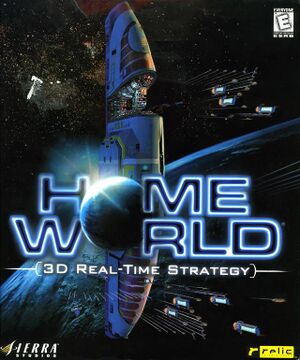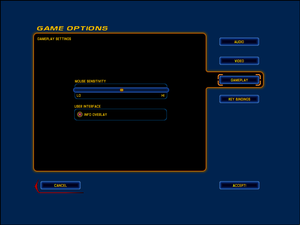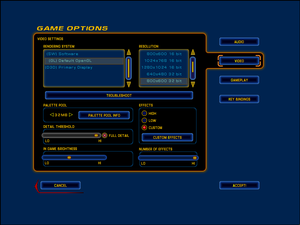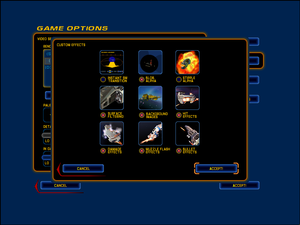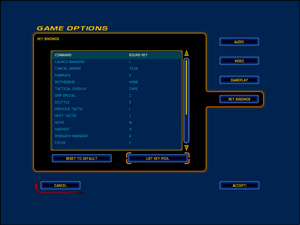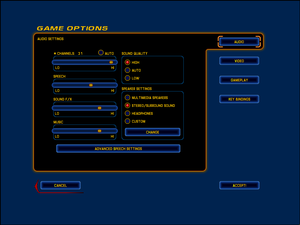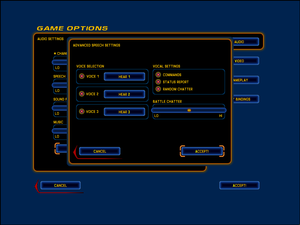This page is for the original release. For the remastered version, see Homeworld Remastered Edition.
Key points
- For Windows 8 and later use Homeworld hardware acceleration fix.
- Mod tools come bundled on the disk
- Small but dedicated community
- The audio settings include an equalizer (!)
- HUD doesn't scale on higher resolutions
General information
- Relic Entertainment Official site
- Homeworld Shipyards - A fairly old but big Homeworld fan site
- GOG.com Community Discussions for game series
- GOG.com Support Page
- Steam Community Discussions
Availability
| Source |
DRM |
Notes |
Keys |
OS |
| Retail |
|
|
|
|
| GOG.com |
|
Homeworld Remastered Collection |
|
|
| Humble Store |
|
Homeworld Remastered Collection |
|
|
| Mac App Store |
|
Homeworld Remastered Collection. Currently no online multiplayer or mod support. |
|
|
| Steam |
|
Homeworld Remastered Collection |
|
|
| Publisher website |
|
Source port of the original retail version. |
|
|
- The Homeworld Remastered Collection contains Homeworld, Homeworld 2, Homeworld Remastered Edition and Homeworld 2 Remastered Edition.
- The included serial key is only required during setup.
Demo
A demo for the original Homeworld 1 can be downloaded on Mod DB.
Essential improvements
Patches
- The latest official patch v1.05 is available here, at www.sierrahelp.com and at soggi.org.
- A full list of all available patches can be found at www.sierrahelp.com.
Command-line parameters
The following command-line parameters may improve quality on newer systems, or enable extra functionality:
| Argument |
Description
|
| /triple |
Enables OpenGL triple buffering, improves graphical quality and removes flickering at higher resolutions. Use unless it causes problems.
|
| /enable3DNow |
Enables the 3DNow processor instruction set if available. Use unless it causes problems.
|
| /enableSSE |
Enables the SSE processor instruction set if available. Use unless it causes problems.
|
| /disableAVI |
Disables the intro movies when the game starts.
|
| /nofastfe |
Disables the fast graphical frontend. Use this only when having graphical problems like flickering
|
| /noglddraw |
Don't use DirectDraw to setup OpenGL renderers. Try this if you're having problems getting OpenGL to work.
|
| /safeGL |
Don't use possibly buggy optimized features of OpenGL for rendering. Try this if you're having problems getting OpenGL to work.
|
| /pilotview |
Enable pilot view. Focus on single ship and press Q to toggle.
|
| /heap BYTES |
Allows the game to use up to BYTES bytes RAM for the heap since by default the game isn't allowed to use much.
256 MB should suffice: /heap 268435456 but if you have more, try raising it to 1 GB: /heap 1073741824
|
- To enter command line parameters in Windows 10, create a shortcut to the application and place the command line parameters outside the quotes for the path name to the right. Use the oldest compatibility that permits the game to launch (test this first) e.g. Windows Vista SP3.
Game data
In-game general settings.
Configuration file(s) location
Save game data location
Video
In-game general graphics settings.
In-game advanced graphics settings.
Widescreen can be enabled by changing the ScreenHeight and ScreenWidth registry keys in HKEY_LOCAL_MACHINE\Software\Sierra On-Line\Homeworld
For Windows 10 x64 you need to be run the program as Admin for the registry entries to be created (right click properties on the application under compatibility set run as administrator).[citation needed]
|
Set resolution in registry[citation needed]
|
- Go to
HKEY_LOCAL_MACHINE\SOFTWARE\Wow6432Node\Sierra On-Line\Homeworld
- Edit the
ScreenHeight and ScreenWidth values to match your chosen resolution.
- If the resolution doesn't take effect after doing the above, try running the game in Administrator mode.
|
- To get to the registry editor in Windows 10, in the Start Menu select Windows Administration Tools then Registry Editor. The registry entry defaults to hexadecimal so double check the decimal representation of the resolution you select. 3840 by 2160 may be possible, but the menu scale is tiny and mean time to failure shorter than 1920 by 1080.
Add -window to the game's path. For borderless fullscreen windowed mode add -noBorder as well. If you do not use -noBorder you must run the game at less than maximum screen resolution or it will crash.
Input
In-game key map settings.
Audio
| Audio feature |
State |
Notes |
| Separate volume controls |
|
An in-game equalizer is also available. |
| Surround sound |
|
Up to 7.0 output with DirectSound3D restoration software. |
| Subtitles |
|
On by default |
| Closed captions |
|
|
| Mute on focus lost |
|
|
| EAX support |
|
DirectSound3D. |
Localizations
| Language |
UI |
Audio |
Sub |
Notes |
| English |
|
|
|
|
| French |
|
|
|
|
Network
Multiplayer types
| Type |
Native |
Players |
Notes |
| LAN play |
| 8 |
Versus
Not available in the Homeworld Remastered Collection/Steam version.[1] |
| Online play |
| 8 |
Versus
|
Connection types
Ports
| Protocol |
Port(s) and/or port range(s) |
| TCP |
15000-15300, 21000-21999, 30000-30999 |
| UDP |
15400-15401 |
- Universal Plug and Play (UPnP) support status is unknown.
Issues fixed
"Invalid or missing Homeworld CD - Please insert CD"
Install the 1.05 Patch and download a no cd crack before playing without cd.
Hardware Acceleration
Using OpenGL or D3D (in the video options) enables hardware acceleration, which gives you 32-bit colour, and the ability to use graphics techniques invented since the game's release. Hardware Acceleration works best on Windows XP or later when the game is run using compatibility mode for Windows NT 4.0. For Windows 8 and 8.1 only use the Homeworld hardware acceleration fix to apply this compatibility mode on Windows 10 the compatibility mode was added on the latest update.
Windows 8 hardware acceleration
- On Windows 8 the "Windows NT 4.0" compatibility mode is no longer listed, and no other modes manage to get OpenGL working; D3D mode works, but bugs out at non-default resolutions.
|
Apply the fix
|
- Download the Homeworld hardware acceleration fix.
- Extract it anywhere and run
install.bat.
- The game now runs in Windows NT 4.0 compatibility mode so hardware acceleration works correctly.
|
Other information
API
| Technical specs |
Supported |
Notes |
| Direct3D |
6 |
|
| OpenGL |
1 |
|
| Software renderer |
|
|
| Executable | PPC |
32-bit |
64-bit |
Notes |
| Windows | |
|
|
|
| macOS (OS X) | | |
|
|
| Linux | | |
|
Requires a source port. PowerPC support requires building from source code. |
Middleware
System requirements
| Windows |
|
Minimum |
Recommended |
| Operating system (OS) |
95, NT 4.0 |
98 |
| Processor (CPU) |
Intel Pentium II 233 MHz
| Intel Pentium II 350 MHz |
| System memory (RAM) |
32 MB |
64 MB |
| Hard disk drive (HDD) |
80 MB |
600 MB |
| Video card (GPU) |
4 MB of VRAM
DirectX 6.1 compatible
| 12 MB of VRAM |
| macOS (OS X) |
|
Minimum |
| Operating system (OS) |
10.9.5 |
| Processor (CPU) |
Intel 2.2 GHz |
| System memory (RAM) |
4 GB |
| Hard disk drive (HDD) |
20 GB |
| Video card (GPU) |
ATI Radeon HD 3870
Nvidia GeForce 640M
Intel HD 4000
512 MB of VRAM |
Notes
References