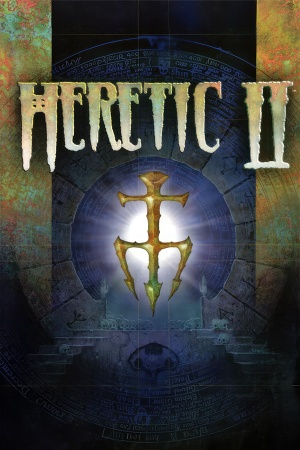Warnings
- GameSpy online services have been shut down (see Network for solutions).
Availability
| Source |
DRM |
Notes |
Keys |
OS |
| Retail |
|
|
|
|
- The game is not available digitally.
- A demo is available, but the single-player portion cannot initially be played due to a date delimiter that does not allow it to run after November 1, 1998;[1] there is a patch that fixes this.
- Owners of the Loki Software Linux port of the game should consider using the installer from LIfLG, if you wish to run the game on a newer system. It is currently in beta.
- An Amiga version is also confirmed to exist, released in 2000.
Essential improvements
Patches
- Enhancement Pack v1.06 is the latest official patch of the game, with changes to gameplay and several fixes. However, the framerate is capped at 30 FPS with this patch.
- Enhancement Pack v1.07 is a community patch that includes Enhancement Pack v1.06, restores the framerate to 60 FPS, includes support for widescreen resolutions and other changes.
- A custom launcher that adds contrast adaptive sharpening, widescreen and OpenAL support, EAX reverb, and positional audio.
- Requires Enhancement Pack v1.06.
- In very early development; framerate is capped at 30 FPS, and crashes will occur.
Heretic II Portals Player Client settings:
How to set "cl_maxfps 60" and "rate" in "Heretic2 Portals"
In order to "set cl_maxfps 60" and "set rate 5000/7000" etc... and keep it at these settings each time you start the game you need to do the following:
Create a "user.cfg" in this directory below if none exist:
H2 Portals/poruser/user.cfg and input those settings into the user.cfg so that it starts the game at those settings and keeps it that way.
set "cl_maxfps 60"
set rate 5000 or 7000
Skip intro videos
|
Delete/rename Bumper.smk[2]
|
- Go to
<path-to-game>\base\VIDEO\.
- Delete or rename
Bumper.smk.
|
Game data
Configuration file(s) location
- Heretic II CAS:
<path-to-game>\poruser\
- This game does not follow the XDG Base Directory Specification on Linux.
Save game data location
- Heretic II CAS:
<path-to-game>\poruser\save\
Video
|
Use H2Resolution.exe[2]
|
- Install Enhancement Pack v1.07 into
<path-to-game>.
- Open
H2Resolution.exe.
- Enter your resolution into the Width and Height fields and press OK.
- Launch the game.
- Either open the console with ~ and type in
set vid_mode 3, or select the 640 x 480 resolution in the Video Settings menu.
|
|
Change resolution manually through a config file[2]
|
- Install Heretic II CAS into
<path-to-game>.
- Start the game through
Heretic2Portals.exe.
- Go to Heretic II CAS's configuration file(s) location.
- Open
config.cfg with a text editor.
- Enter your resolution into the r_vidWidth and r_vidHeight fields and press OK.
|
|
Change FOV manually[2]
|
- Install Enhancement Pack v1.07 or Heretic II CAS into
<path-to-game>.
- Launch the game.
- Open the console with ~.
- Type in either
fov X in Enhancement Pack v1.07 or r_fov X in Heretic II CAS and enter, with X being your FOV of choice.
Alternatively, with Enhancement Pack v1.07 installed:
- Go to the configuration file(s) location.
- Open
config.cfg with a text editor.
- Find
set fov and enter your chosen FOV.
|
Input
General settings, including categorised inputs.
Audio
| Audio feature |
State |
Notes |
| Separate volume controls |
|
Only a sound slider and a music toggle option. |
| Surround sound |
|
|
| Subtitles |
|
Under setting "Captioning" in Options > More Options; only toggles in-game cutscene captions. |
| Closed captions |
|
|
| Mute on focus lost |
|
|
| EAX support |
|
A3D 2.0,[3] EAX 1.0 (patch 1.04 or higher is required). |
VR support
| 3D modes |
State |
Notes |
| vorpX |
| G3D
User created game profile, see vorpx forum profile introduction. |
Network
Multiplayer types
Connection types
Other information
API
| Technical specs |
Supported |
Notes |
| Direct3D |
6 |
|
| OpenGL |
|
|
| Glide |
2.5.3 |
|
| Software renderer |
|
|
| Executable | PPC | 16-bit |
32-bit |
64-bit |
Notes |
| Windows | | |
|
|
|
| Linux | | |
|
|
| Mac OS (Classic) | | | |
|
|
Middleware
Issues fixed
Windows 7/8/10
Cannot install from CD
|
Drag and drop install file[2]
|
- Insert the Heretic II CD.
- Go to the
bin folder on the CD.
- Drag
H2_Setup.dbd onto demo32.EXE.
- Install as normal.
|
Nothing happens after "DemoShield" splash screen or Enhancement Pack won't install
|
Install from Safe Mode
|
- Open Windows Settings
- Click "Update & Security" > "Recovery"
- Under "Advanced start-up", click "Restart now"
- Click "Troubleshoot" > "Advanced Options" > "Startup Settings"
- Click "Restart"
- Press "4" on your keyboard
- Run the installer again
- Restart the computer
|
|
Close non-Windows processes
|
- Open the Task Manager (Ctrl+Shift+Esc)
- Click "More Details"
- Click the "Name" heading to sort processes by name
- Right click any non-Windows processes and select "End Task"
- Run the installer again
|
Music does not loop
|
Use _inmm.dll[5]
|
- Install _inmm.dll.
- Rip the music from the Heretic II CD as MP3 files.
- Drag
quake2.dll from <path-to-game> onto _inmmcnf.exe in _inmm.dll's install folder to patch it.
- Run
_inmmcnf.exe.
- Set Default to DirectShow on the Method tab.
- Go to the _inmm.ini tab and add the BGM tracks.
- Save the
_inmm.ini file to <path-to-game> and click Apply.
|
|
Use Heretic II CAS[6]
|
- Install Heretic II CAS into
<path-to-game>.
- Create a folder named
sound in <path-to-game>/portals, then another folder inside named music.
- Rip the music from the Heretic II CD as WAV files.
- Move the music to
<path-to-game>/portals/sound/music and rename each of them to Track1, Track2, Track3, etc.
|
Linux
No sound
- This happens due to the fact the game uses OSS for sound output only.
|
General[citation needed]
|
- The software is not updated frequently.
Install the osspd package (Some distros like ArchLinux refers the package as ossp) and enable/start the osspd/osspd.service service.
|
|
If using PulseAudio[citation needed]
|
|
Run the game with padsp command (It is included with main PulseAudio package, if not, look for pulseaudio-utils)
|
|
If using ALSA[citation needed]
|
- Install alsa-oss package
- Load the following kernel modules as root with
modprobe command:
- snd-seq-oss
- snd-pcm-oss
- snd-mixer-oss
Run the game with aoss -32 (On 32 bit system just use aoss)
|
System requirements
| Windows | Mac OS (Classic) | Linux |
| Windows |
|
Minimum |
Recommended |
| Operating system (OS) |
95 |
95, 98 |
| Processor (CPU) |
Intel Pentium 166 MHz with 3D hardware accelerator
| Intel Pentium 233 MHz |
| System memory (RAM) |
32 MB | |
| Hard disk drive (HDD) |
250 MB |
350 MB |
| Video card (GPU) |
SVGA DirectX-compatible video card
2 MB of VRAM | |
| Mac OS |
|
Minimum |
Recommended |
| Operating system (OS) |
8.6 |
9.2.2 |
| Processor (CPU) |
PowerPC 7xx 233 MHz
PowerPC G3 233 MHz | |
| System memory (RAM) |
64 MB | |
| Hard disk drive (HDD) |
| |
| Linux |
|
Minimum |
Recommended |
| Operating system (OS) |
2.2.x Linux kernel | |
| Processor (CPU) |
Intel Pentium 233 MHz
| Intel Pentium 166 MHz |
| System memory (RAM) |
32 MB |
64 MB |
| Hard disk drive (HDD) |
260 MB | |
| Video card (GPU) |
| 3dfx Compatible |
| Other |
OSS compatible sound and glibc-2.1 | |
Notes
- ↑ 1.0 1.1 When running this game without elevated privileges (Run as administrator option), write operations against a location below
%PROGRAMFILES%, %PROGRAMDATA%, or %WINDIR% might be redirected to %LOCALAPPDATA%\VirtualStore on Windows Vista and later (more details).
- ↑ Setting a cap higher than 60 FPS has an affect on the jumping animations.
References