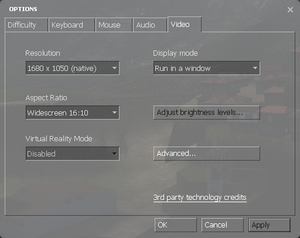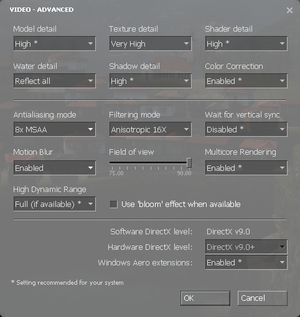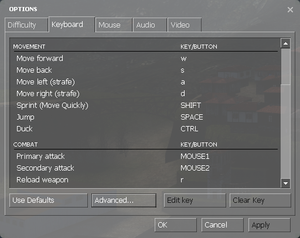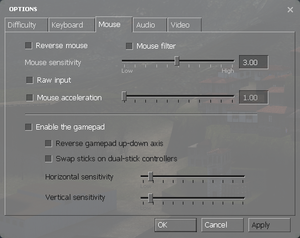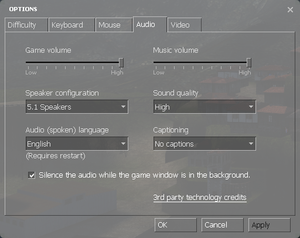Difference between revisions of "Half-Life 2: Lost Coast"
From PCGamingWiki, the wiki about fixing PC games
(→Network: Upgrading links to HTTPS with AutoWikiBrowser, replaced: http://synergymod.net/ → https://synergymod.net/) |
|||
| (17 intermediate revisions by 13 users not shown) | |||
| Line 10: | Line 10: | ||
{{Infobox game/row/date|OS X|May 9, 2013}} | {{Infobox game/row/date|OS X|May 9, 2013}} | ||
{{Infobox game/row/date|Linux|May 9, 2013}} | {{Infobox game/row/date|Linux|May 9, 2013}} | ||
| + | |reception = | ||
| + | |taxonomy = | ||
| + | {{Infobox game/row/taxonomy/modes|Singleplayer}} | ||
| + | {{Infobox game/row/taxonomy/pacing|Real-time}} | ||
| + | {{Infobox game/row/taxonomy/perspectives|First-person}} | ||
| + | {{Infobox game/row/taxonomy/controls|Direct control}} | ||
| + | {{Infobox game/row/taxonomy/genres|Shooter}} | ||
| + | {{Infobox game/row/taxonomy/art styles|Realistic}} | ||
| + | {{Infobox game/row/taxonomy/themes|Eastern Europe, Post-apocalyptic, Sci-fi}} | ||
| + | {{Infobox game/row/taxonomy/series|Half-Life}} | ||
|steam appid = 340 | |steam appid = 340 | ||
|gogcom id = | |gogcom id = | ||
| + | |hltb = 4252 | ||
| + | |igdb = half-life-2-lost-coast | ||
|strategywiki = | |strategywiki = | ||
| + | |mobygames = half-life-2-lost-coast | ||
|wikipedia = Half-Life 2: Lost Coast | |wikipedia = Half-Life 2: Lost Coast | ||
|winehq = 2095 | |winehq = 2095 | ||
}} | }} | ||
| − | |||
'''General information''' | '''General information''' | ||
| − | |||
{{mm}} [https://github.com/ValveSoftware/Source-1-Games/issues GitHub Issue Tracker for Half-Life 2: Lost Coast] and other Source-based games | {{mm}} [https://github.com/ValveSoftware/Source-1-Games/issues GitHub Issue Tracker for Half-Life 2: Lost Coast] and other Source-based games | ||
{{mm}} [https://steamcommunity.com/app/340/discussions/ Steam Community Discussions] | {{mm}} [https://steamcommunity.com/app/340/discussions/ Steam Community Discussions] | ||
| Line 63: | Line 74: | ||
}} | }} | ||
| − | ==Video | + | ==Video== |
{{Image|Half Life 2 Lost Coast General Video.png|In-game general video settings.}} | {{Image|Half Life 2 Lost Coast General Video.png|In-game general video settings.}} | ||
{{Image|Half Life 2 Lost Coast Advanced Video.png|In-game advanced video settings.}} | {{Image|Half Life 2 Lost Coast Advanced Video.png|In-game advanced video settings.}} | ||
| − | {{Video | + | {{Video |
|wsgf link = | |wsgf link = | ||
|widescreen wsgf award = | |widescreen wsgf award = | ||
| Line 89: | Line 100: | ||
|anisotropic notes = Up to 16 samples. | |anisotropic notes = Up to 16 samples. | ||
|antialiasing = true | |antialiasing = true | ||
| − | |antialiasing notes = | + | |antialiasing notes = Up to 8x [[MSAA]]. [[SGSSAA]] available with flag <code>0x000000C1</code>. |
|vsync = true | |vsync = true | ||
|vsync notes = | |vsync notes = | ||
| Line 95: | Line 106: | ||
|60 fps notes = | |60 fps notes = | ||
|120 fps = true | |120 fps = true | ||
| − | |120 fps notes = | + | |120 fps notes = Frame rate cap can be changed by changing <code>fps_max</code> in the [[#Enabling the console|developer console]]. To uncap FPS or cap FPS higher than 300 you must first set <code>sv_cheats = 1</code> before using <code>fps_max</code>. <code>sv_cheats = 1</code> will also disable achievements.<ref>[http://120hz.net/showthread.php?3258-New-120Hz-Games-Report New 120Hz Games Report]</ref> |
|hdr = false | |hdr = false | ||
|hdr notes = Rendered image uses {{term|SDR}} color space. In-game {{term|HDR}} option refers only to {{term|HDR Rendering}}. | |hdr notes = Rendered image uses {{term|SDR}} color space. In-game {{term|HDR}} option refers only to {{term|HDR Rendering}}. | ||
| Line 101: | Line 112: | ||
|color blind notes = | |color blind notes = | ||
}} | }} | ||
| + | {{ii}} HBAO available with flag <code>0x0000002C</code>. | ||
===[[Glossary:Field of view (FOV)|Field of view (FOV)]]=== | ===[[Glossary:Field of view (FOV)|Field of view (FOV)]]=== | ||
| Line 119: | Line 131: | ||
}} | }} | ||
| − | ==Input | + | ==Input== |
{{Image|Half Life 2 Lost Coast Remapping.png|In-game key map settings.}} | {{Image|Half Life 2 Lost Coast Remapping.png|In-game key map settings.}} | ||
{{Image|Half Life 2 Lost Coast Mouse Gamepad.png|In-game mouse/gamepad settings.}} | {{Image|Half Life 2 Lost Coast Mouse Gamepad.png|In-game mouse/gamepad settings.}} | ||
| − | {{Input | + | {{Input |
|key remap = true | |key remap = true | ||
|key remap notes = | |key remap notes = | ||
| Line 185: | Line 197: | ||
}} | }} | ||
| − | ==Audio | + | ==Audio== |
{{Image|Half Life 2 Lost Coast Audio.png|In-game audio settings.}} | {{Image|Half Life 2 Lost Coast Audio.png|In-game audio settings.}} | ||
| − | {{Audio | + | {{Audio |
|separate volume = true | |separate volume = true | ||
|separate volume notes = Over-all game volume and separate music slider. | |separate volume notes = Over-all game volume and separate music slider. | ||
|surround sound = true | |surround sound = true | ||
| − | |surround sound notes = 7.1, 5.1 surround sound, 4 speaker surround. | + | |surround sound notes = 7.1, 5.1 surround sound, 4 speaker surround. 7.1 output may require [[Glossary:Sound card#DirectSound hardware path|DirectSound3D restoration software]]. |
|subtitles = true | |subtitles = true | ||
|subtitles notes = | |subtitles notes = | ||
| Line 198: | Line 210: | ||
|mute on focus lost = true | |mute on focus lost = true | ||
|mute on focus lost notes = "Silence the audio while the game window is in the background" check box. | |mute on focus lost notes = "Silence the audio while the game window is in the background" check box. | ||
| − | |eax support = | + | |eax support = hackable |
| − | |eax support notes = | + | |eax support notes = Set ''snd_legacy_surround 1'' in console, ''4 speakers'' in options, and use [[Glossary:Surround sound#DirectSound3D|DSOAL]] for binaural HRTF mixing. |
}} | }} | ||
| Line 262: | Line 274: | ||
|language = Spanish | |language = Spanish | ||
|interface = true | |interface = true | ||
| − | |audio = | + | |audio = true |
| − | |subtitles = | + | |subtitles = true |
|notes = | |notes = | ||
|fan = | |fan = | ||
| Line 270: | Line 282: | ||
|language = Russian | |language = Russian | ||
|interface = true | |interface = true | ||
| − | |audio = | + | |audio = true |
| − | |subtitles = | + | |subtitles = true |
|notes = | |notes = | ||
|fan = | |fan = | ||
| Line 303: | Line 315: | ||
|dedicated notes = | |dedicated notes = | ||
|self-hosting = true | |self-hosting = true | ||
| − | |self-hosting notes = See [ | + | |self-hosting notes = See [https://synergymod.net/Documents/Dedicated%20Servers Documentation: Dedicated Servers]. |
|direct ip = unknown | |direct ip = unknown | ||
|direct ip notes = | |direct ip notes = | ||
| Line 383: | Line 395: | ||
|shader model notes = | |shader model notes = | ||
|windows 32-bit exe = true | |windows 32-bit exe = true | ||
| − | |windows 64-bit exe = | + | |windows 64-bit exe = true |
| − | |windows exe notes = | + | |windows exe notes = 64-bit version is no longer available<ref>{{Refurl|url=https://www.eurogamer.net/articles/news030105hl2|title=64-bit Half-Life 2 released - Eurogamer.net|date=2020-08-27}}</ref> |
|mac os x powerpc app = | |mac os x powerpc app = | ||
| − | |macos intel 32-bit app = | + | |macos intel 32-bit app = true |
| − | |macos intel 64-bit app = | + | |macos intel 64-bit app = false |
|macos app notes = {{CN|date=August 2015}} | |macos app notes = {{CN|date=August 2015}} | ||
|linux 32-bit executable= unknown | |linux 32-bit executable= unknown | ||
Revision as of 04:22, 14 June 2021
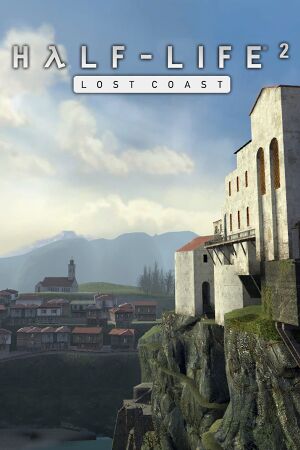 |
|
| Developers | |
|---|---|
| Valve Corporation | |
| Engines | |
| Source | |
| Release dates | |
| Windows | October 27, 2005 |
| macOS (OS X) | May 9, 2013 |
| Linux | May 9, 2013 |
| Taxonomy | |
| Modes | Singleplayer |
| Pacing | Real-time |
| Perspectives | First-person |
| Controls | Direct control |
| Genres | Shooter |
| Art styles | Realistic |
| Themes | Eastern Europe, Post-apocalyptic, Sci-fi |
| Series | Half-Life |
| ⤏ Go to series page | |
| Half-Life mods and fangames (series) | |
| Half-Life | 1998 |
| Half-Life: Opposing Force | 1999 |
| Half-Life: Blue Shift | 2001 |
| Codename: Gordon | 2004 |
| Half-Life: Source | 2004 |
| Half-Life 2 | 2004 |
| Half-Life 2: Deathmatch | 2004 |
| Half-Life 2: Lost Coast | 2005 |
| Half-Life Deathmatch: Source | 2006 |
| Half-Life 2: Episode One | 2006 |
| Half-Life 2: Episode Two | 2007 |
| Portal (series) | |
| Half-Life: Decay (unofficial port) | 2008 |
| Half-Life: Alyx | 2020 |
Warnings
- The macOS (OS X) version of this game does not work on macOS Catalina (version 10.15) or later due to the removal of support for 32-bit-only apps.
General information
- GitHub Issue Tracker for Half-Life 2: Lost Coast and other Source-based games
- Steam Community Discussions
Availability
| Source | DRM | Notes | Keys | OS |
|---|---|---|---|---|
| Steam | Sold in bundles only. DRM-free when launched directly from the executable with -game lostcoast command line argument.[citation needed] |
Essential improvements
Skip intro videos
Use -novid command line argument[citation needed]
|
|---|
Game data
Configuration file(s) location
| System | Location |
|---|---|
| Steam | <Steam-folder>/SteamApps/common/Half-Life 2/lostcoast/cfg/ |
- This game does not follow the XDG Base Directory Specification on Linux.
Save game data location
| System | Location |
|---|---|
| Steam | <Steam-folder>/SteamApps/common/Half-Life 2/lostcoast/save/ |
Save game cloud syncing
| System | Native | Notes |
|---|---|---|
| Steam Cloud | Syncs save games and settings |
Video
| Graphics feature | State | Notes | |
|---|---|---|---|
| Widescreen resolution | |||
| Multi-monitor | |||
| Ultra-widescreen | |||
| 4K Ultra HD | Interface scales poorly. | ||
| Field of view (FOV) | 75-90° FOV. See Field of view (FOV). | ||
| Windowed | |||
| Borderless fullscreen windowed | See Borderless fullscreen windowed. | ||
| Anisotropic filtering (AF) | Up to 16 samples. | ||
| Anti-aliasing (AA) | Up to 8x MSAA. SGSSAA available with flag 0x000000C1. |
||
| Vertical sync (Vsync) | |||
| 60 FPS and 120+ FPS | Frame rate cap can be changed by changing fps_max in the developer console. To uncap FPS or cap FPS higher than 300 you must first set sv_cheats = 1 before using fps_max. sv_cheats = 1 will also disable achievements.[1] |
||
| High dynamic range display (HDR) | Rendered image uses SDR color space. In-game HDR option refers only to HDR Rendering. | ||
- HBAO available with flag
0x0000002C.
Field of view (FOV)
Borderless fullscreen windowed
| -window -noborder[citation needed] |
|---|
|
Input
| Keyboard and mouse | State | Notes |
|---|---|---|
| Remapping | ||
| Mouse acceleration | ||
| Mouse sensitivity | ||
| Mouse input in menus | ||
| Mouse Y-axis inversion | ||
| Controller | ||
| Controller support | ||
| Full controller support | ||
| Controller remapping | ||
| Controller sensitivity | ||
| Controller Y-axis inversion |
| Controller types |
|---|
| XInput-compatible controllers |
|---|
| PlayStation controllers |
|---|
| Tracked motion controllers |
|---|
| Generic/other controllers |
|---|
| Additional information | ||
|---|---|---|
| Controller hotplugging | ||
| Haptic feedback | ||
| Digital movement supported | ||
| Simultaneous controller+KB/M |
| Steam Input | ||
|---|---|---|
| Steam Input API support | ||
| Hook input (legacy mode) | ||
| Official controller preset(s) | ||
| Steam Controller button prompts |
Audio
| Audio feature | State | Notes |
|---|---|---|
| Separate volume controls | Over-all game volume and separate music slider. | |
| Surround sound | 7.1, 5.1 surround sound, 4 speaker surround. 7.1 output may require DirectSound3D restoration software. | |
| Subtitles | ||
| Closed captions | ||
| Mute on focus lost | "Silence the audio while the game window is in the background" check box. | |
| EAX support | Set snd_legacy_surround 1 in console, 4 speakers in options, and use DSOAL for binaural HRTF mixing. |
Localizations
| Language | UI | Audio | Sub | Notes |
|---|---|---|---|---|
| English | ||||
| Simplified Chinese | ||||
| Traditional Chinese | ||||
| French | ||||
| German | ||||
| Italian | ||||
| Korean | ||||
| Spanish | ||||
| Russian |
Network
Multiplayer types
| Type | Native | Players | Notes | |
|---|---|---|---|---|
| LAN play | ||||
| Online play | 10 | Use Synergy. | ||
Connection types
| Type | Native | Notes |
|---|---|---|
| Matchmaking | ||
| Peer-to-peer | ||
| Dedicated | ||
| Self-hosting | See Documentation: Dedicated Servers. | |
| Direct IP |
VR support
| 3D modes | State | Notes | |
|---|---|---|---|
| Native 3D | |||
| Nvidia 3D Vision | |||
| TriDef 3D | |||
| iZ3D | |||
| Headsets | |||
|---|---|---|---|
| SteamVR | This game might be playable with the Revive Compatibility Layer (compatibility list). | ||
| Oculus VR (LibOVR) | Available under Video Settings. See Oculus Rift for more information. | ||
| Windows Mixed Reality | This game might be playable with the Revive Compatibility Layer. | ||
| Devices | |||
|---|---|---|---|
| Tracked motion controllers | |||
| Traditional controller | See Input for details. | ||
| Keyboard/Mouse | |||
Oculus Rift
- By default VR mode will run full screen, to switch back to a borderless windowed set the
vr_force_windowedconvar.
Issues fixed
Purple and black broken textures
- A generic fix for this issue can be found on our Source engine page.
Other information
API
| Technical specs | Supported | Notes |
|---|---|---|
| Direct3D | 8, 8.1, 9 | |
| OpenGL | 2.1 | OS X and Linux only. |
| Shader Model support | 1.x, 2, 3 |
| Executable | 32-bit | 64-bit | Notes |
|---|---|---|---|
| Windows | 64-bit version is no longer available[2] | ||
| macOS (OS X) | [citation needed] | ||
| Linux | [citation needed] |
Middleware
| Middleware | Notes | |
|---|---|---|
| Physics | Havok | Heavily modified variant. |
| Audio | Miles Sound System | |
| Cutscenes | Bink Video | Used for startup videos and in-game movies. |
Console commands
- Games running on the Source engine can utilize Source Engine Console Commands for various tasks.
| Enabling the console in Source games[citation needed] |
|---|
Notes
|
Launch options
- View this Steam Support Article regarding launch options as well as the relevant Valve Developer wiki page for further information and a list of useful Source engine launch options.
| Enabling a launch parameter[citation needed] |
|---|
|
System requirements
| Windows | ||
|---|---|---|
| Minimum | ||
| Operating system (OS) | XP | |
| Processor (CPU) | Intel Pentium 4 2.4 GHz AMD Athlon XP 2800+ |
|
| System memory (RAM) | 1 GB | |
| Hard disk drive (HDD) | ||
| Video card (GPU) | DirectX 9 compatible | |
- Must be run without Steam to play on XP and Vista.
References
- ↑ New 120Hz Games Report
- ↑ 64-bit Half-Life 2 released - Eurogamer.net - last accessed on 2020-08-27