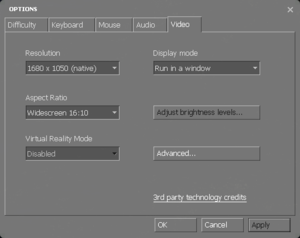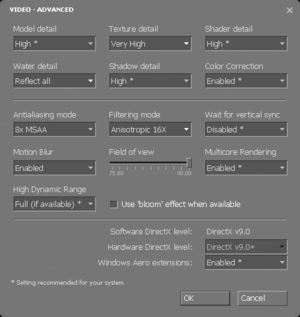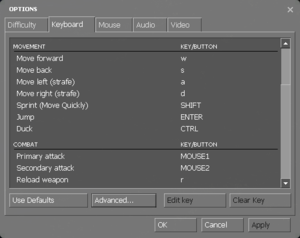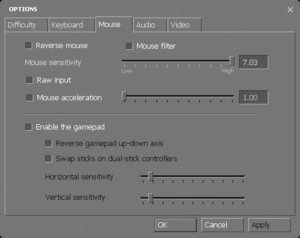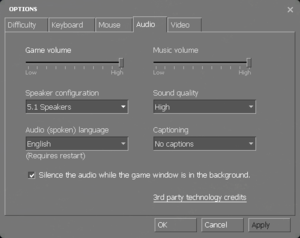Difference between revisions of "Half-Life 2: Episode Two"
From PCGamingWiki, the wiki about fixing PC games
m (removed second macos compatibility warning) |
m (→Input: In accordance with Editing_guide/Input, full controller support should be set as false, though 'hackable' may be appropriate too.. just not true) |
||
| (54 intermediate revisions by 29 users not shown) | |||
| Line 4: | Line 4: | ||
{{Infobox game/row/developer|Valve Corporation}} | {{Infobox game/row/developer|Valve Corporation}} | ||
|publishers = | |publishers = | ||
| + | {{Infobox game/row/publisher|Valve Corporation}} | ||
| + | {{Infobox game/row/publisher|Buka Entertainment|Russia}} | ||
|engines = | |engines = | ||
| − | {{Infobox game/row/engine|Source}} | + | {{Infobox game/row/engine|Source|Original|name=Source 2007}} |
| + | {{Infobox game/row/engine|Source|Current|name=Source 2013 Singleplayer}} | ||
|release dates= | |release dates= | ||
| − | {{Infobox game/row/date|Windows|October | + | {{Infobox game/row/date|Windows|October 10, 2007|ref=<ref>{{Refurl|url=https://store.steampowered.com/oldnews/1237|title=News - Valve Uncrates The Orange Box|date=2023-07-02}}</ref>}} |
| − | {{Infobox game/row/date|OS X|May 26, 2010}} | + | {{Infobox game/row/date|OS X|May 26, 2010|ref=<ref>{{Refurl|url=https://store.steampowered.com/oldnews/3874|title=News - Steam For Mac Launch: Week 3|date=2023-07-02}}</ref>}} |
{{Infobox game/row/date|Linux|May 9, 2013}} | {{Infobox game/row/date|Linux|May 9, 2013}} | ||
|reception = | |reception = | ||
| Line 14: | Line 17: | ||
{{Infobox game/row/reception|IGDB|half-life-2-episode-two|70}} | {{Infobox game/row/reception|IGDB|half-life-2-episode-two|70}} | ||
|taxonomy = | |taxonomy = | ||
| − | {{Infobox game/row/taxonomy/microtransactions|None}} | + | {{Infobox game/row/taxonomy/monetization | One-time game purchase }} |
| − | {{Infobox game/row/taxonomy/modes|Singleplayer}} | + | {{Infobox game/row/taxonomy/microtransactions | None }} |
| − | {{Infobox game/row/taxonomy/pacing|Real-time}} | + | {{Infobox game/row/taxonomy/modes | Singleplayer }} |
| − | {{Infobox game/row/taxonomy/perspectives|First-person}} | + | {{Infobox game/row/taxonomy/pacing | Real-time }} |
| − | {{Infobox game/row/taxonomy/controls|Direct control}} | + | {{Infobox game/row/taxonomy/perspectives | First-person }} |
| − | {{Infobox game/row/taxonomy/genres|Shooter}} | + | {{Infobox game/row/taxonomy/controls | Direct control }} |
| − | {{Infobox game/row/taxonomy/vehicles|Automobile}} | + | {{Infobox game/row/taxonomy/genres | Shooter }} |
| − | {{Infobox game/row/taxonomy/art styles|Realistic}} | + | {{Infobox game/row/taxonomy/vehicles | Automobile }} |
| − | {{Infobox game/row/taxonomy/themes|Eastern Europe, Post-apocalyptic, Sci-fi}} | + | {{Infobox game/row/taxonomy/art styles | Realistic }} |
| − | {{Infobox game/row/taxonomy/series|Half-Life}} | + | {{Infobox game/row/taxonomy/themes | Eastern Europe, Post-apocalyptic, Sci-fi }} |
| + | {{Infobox game/row/taxonomy/series | Half-Life }} | ||
|steam appid = 420 | |steam appid = 420 | ||
|steam appid side = 323160 | |steam appid side = 323160 | ||
| Line 29: | Line 33: | ||
|official site= https://www.half-life.com/en/episode2 | |official site= https://www.half-life.com/en/episode2 | ||
|hltb = 4251 | |hltb = 4251 | ||
| + | |lutris = half-life-2-episode-two | ||
|strategywiki = Half-Life 2: Episode Two | |strategywiki = Half-Life 2: Episode Two | ||
| − | | | + | |igdb = half-life-2-episode-two |
| + | |mobygames = 30617 | ||
|wikipedia = Half-Life 2: Episode Two | |wikipedia = Half-Life 2: Episode Two | ||
|winehq = 2095 | |winehq = 2095 | ||
|license = commercial | |license = commercial | ||
| + | }} | ||
| + | |||
| + | {{Introduction | ||
| + | |introduction = | ||
| + | |||
| + | |release history = | ||
| + | |||
| + | |current state = | ||
}} | }} | ||
'''General information''' | '''General information''' | ||
| − | |||
{{mm}} [https://github.com/ValveSoftware/Source-1-Games/issues GitHub Issue Tracker for Half-Life 2: Episode Two] and other Source-based games | {{mm}} [https://github.com/ValveSoftware/Source-1-Games/issues GitHub Issue Tracker for Half-Life 2: Episode Two] and other Source-based games | ||
{{mm}} [https://steamcommunity.com/app/420/discussions/ Steam Community Discussions] | {{mm}} [https://steamcommunity.com/app/420/discussions/ Steam Community Discussions] | ||
| Line 43: | Line 56: | ||
==Availability== | ==Availability== | ||
{{Availability| | {{Availability| | ||
| − | {{Availability/row| Retail | | Steam | | | Windows | + | {{Availability/row| Retail | | Steam | | | Windows }} |
{{Availability/row| Steam | 420 | DRM-free | DRM-free when launched directly from the executable with <code>-game ep2</code> [[Glossary:Command line arguments|command line argument]].{{cn|OS X testing needed|date=October 2018}} | | Windows, OS X, Linux }} | {{Availability/row| Steam | 420 | DRM-free | DRM-free when launched directly from the executable with <code>-game ep2</code> [[Glossary:Command line arguments|command line argument]].{{cn|OS X testing needed|date=October 2018}} | | Windows, OS X, Linux }} | ||
}} | }} | ||
{{ii}} All versions require {{DRM|Steam}}. | {{ii}} All versions require {{DRM|Steam}}. | ||
| − | {{++}} Soundtrack is available for free | + | {{++}} Soundtrack is available for free {{store link|Steam|323160|here}}. |
==Essential improvements== | ==Essential improvements== | ||
| + | |||
| + | ===Peixoto's patch=== | ||
| + | [https://www.patreon.com/user?u=44312848 Peixoto's patch] forced resolution allows in high resolution without shrinking the HUD\menus. Super sampling anti-aliasing is also possible | ||
| + | |||
| + | ===Low draw distance=== | ||
| + | {{ii}} Default draw distance is too low resulting in noticeable pop-ins of vegetation during the driving sections. | ||
| + | {{Fixbox|description=Use console commands|ref=<ref>[https://morchkovalski.com/spuf/forums.steampowered.com/forums/showthread_1497377.html?t=1497377 How to increase draw distance? - Steam Users' Forums] (retrieved)</ref>|fix= | ||
| + | * Download [https://community.pcgamingwiki.com/files/file/1336-half-life-2-episode-2-configuration-file-for-high-draw-distance/ hiquality.cfg] and put it in <code>{{P|game}}\ep2\cfg</code> | ||
| + | * Enable [[#Console_commands|console commands]], open console using {{key|~}} button and type in <code>bind "F11" "exec hiquality"</code> and press {{key|Enter}} | ||
| + | * When a new map loads, press {{key|F11}} to switch to high quality configuration. | ||
| + | }} | ||
| + | |||
===Skip intro videos=== | ===Skip intro videos=== | ||
{{Fixbox|description=Use <code>-novid</code> [[Glossary:Command line arguments|command line argument]]|ref=<ref name="Sui">{{refcheck|user=Suicide machine|date=August 11, 2016}}</ref>}} | {{Fixbox|description=Use <code>-novid</code> [[Glossary:Command line arguments|command line argument]]|ref=<ref name="Sui">{{refcheck|user=Suicide machine|date=August 11, 2016}}</ref>}} | ||
| Line 67: | Line 92: | ||
===[[Glossary:Save game cloud syncing|Save game cloud syncing]]=== | ===[[Glossary:Save game cloud syncing|Save game cloud syncing]]=== | ||
{{Save game cloud syncing | {{Save game cloud syncing | ||
| − | |discord | + | |discord = |
| − | |discord notes | + | |discord notes = |
| − | |epic games | + | |epic games launcher = |
| − | |epic games | + | |epic games launcher notes = |
| − | |gog galaxy | + | |gog galaxy = |
| − | |gog galaxy notes | + | |gog galaxy notes = |
| − | |origin | + | |origin = |
| − | |origin notes | + | |origin notes = |
| − | |steam cloud | + | |steam cloud = true |
| − | |steam cloud notes | + | |steam cloud notes = Approx. 100 MB available.<br/>Syncs save games and settings. |
| − | | | + | |ubisoft connect = |
| − | | | + | |ubisoft connect notes = |
| − | |xbox cloud | + | |xbox cloud = |
| − | |xbox cloud notes | + | |xbox cloud notes = |
}} | }} | ||
==Video== | ==Video== | ||
| − | {{Image|Half Life 2 Episode Two General Video.png| | + | {{Image|Half Life 2 Episode Two General Video.png|General video settings}} |
| − | {{Image|Half Life 2 Episode Two Advanced Video.png| | + | {{Image|Half Life 2 Episode Two Advanced Video.png|Advanced video settings}} |
{{Video | {{Video | ||
|wsgf link = https://www.wsgf.org/dr/half-life-2-episode-two | |wsgf link = https://www.wsgf.org/dr/half-life-2-episode-two | ||
|widescreen wsgf award = gold | |widescreen wsgf award = gold | ||
| − | |multimonitor wsgf award = | + | |multimonitor wsgf award = gold |
|ultrawidescreen wsgf award = gold | |ultrawidescreen wsgf award = gold | ||
|4k ultra hd wsgf award = incomplete | |4k ultra hd wsgf award = incomplete | ||
| Line 101: | Line 126: | ||
|4k ultra hd notes = Interface scales poorly. | |4k ultra hd notes = Interface scales poorly. | ||
|fov = true | |fov = true | ||
| − | |fov notes = Values between 75° and | + | |fov notes = Values between 75° and 110° horizontal can be set via ingame slider.<ref>{{Refurl|url=https://developer.valvesoftware.com/wiki/Field_of_View|title=Field of View - Valve Developer Community|date=May 2023}}</ref> For even higher values use [https://steamcommunity.com/sharedfiles/filedetails/?id=1806796168 this] guide. |
|windowed = true | |windowed = true | ||
|windowed notes = | |windowed notes = | ||
| − | |borderless windowed = | + | |borderless windowed = true |
| − | |borderless windowed notes = | + | |borderless windowed notes = Run in a window (No Border) option, otherwise see [[#Borderless fullscreen windowed|Borderless fullscreen windowed]] if running old versions or not working. |
|anisotropic = true | |anisotropic = true | ||
|anisotropic notes = | |anisotropic notes = | ||
|antialiasing = true | |antialiasing = true | ||
| − | |antialiasing notes = Up to 8x [[MSAA]]. | + | |antialiasing notes = Up to 8x [[MSAA]]. [[SGSSAA]] available with flag <code>0x000000C1</code>. |
| + | |upscaling = unknown | ||
| + | |upscaling tech = | ||
| + | |upscaling notes = | ||
|vsync = true | |vsync = true | ||
| − | |vsync notes = | + | |vsync notes = Double buffered <ref>{{Refurl|url=https://www.youtube.com/watch?v=qShOm6pwUbA|title=Black mesa vsync is double buffered|date=2024}}</ref> |
|60 fps = true | |60 fps = true | ||
|60 fps notes = | |60 fps notes = | ||
|120 fps = true | |120 fps = true | ||
| − | |120 fps notes = | + | |120 fps notes = Frame rate cap can be changed by changing <code>fps_max</code> in the [[#Enabling the console|developer console]]. To uncap FPS or cap FPS higher than 300 you must first set <code>sv_cheats = 1</code> before using <code>fps_max</code>. <code>sv_cheats = 1</code> will also disable achievements.<ref>{{Refurl|url=http://web.archive.org/web/20160913143805/http://120hz.net/showthread.php?3258-New-120Hz-Games-Report|title=New 120Hz Games Report|date=May 2023}}</ref> |
|hdr = false | |hdr = false | ||
|hdr notes = Rendered image uses {{term|SDR}} color space. In-game {{term|HDR}} option refers only to {{term|HDR Rendering}}. | |hdr notes = Rendered image uses {{term|SDR}} color space. In-game {{term|HDR}} option refers only to {{term|HDR Rendering}}. | ||
| Line 121: | Line 149: | ||
|color blind notes = | |color blind notes = | ||
}} | }} | ||
| + | {{ii}} HBAO available with flag <code>0x0000002C</code>. | ||
===[[Glossary:Borderless fullscreen windowed|Borderless fullscreen windowed]]=== | ===[[Glossary:Borderless fullscreen windowed|Borderless fullscreen windowed]]=== | ||
{{Fixbox|description=-window -noborder|ref=<ref name="Sui" />|fix= | {{Fixbox|description=-window -noborder|ref=<ref name="Sui" />|fix= | ||
| + | {{ii}} For newer versions, see above. Otherwise follow this steps: | ||
# Find Half-Life 2: Episode Two in your Steam Library | # Find Half-Life 2: Episode Two in your Steam Library | ||
# Right-click the game name | # Right-click the game name | ||
| Line 134: | Line 164: | ||
==Input== | ==Input== | ||
| − | {{Image|Half Life 2 Episode Two Remapping.png| | + | {{Image|Half Life 2 Episode Two Remapping.png|Key map settings}} |
| − | {{Image|Half Life 2 Episode Two Mouse Gamepad.png| | + | {{Image|Half Life 2 Episode Two Mouse Gamepad.png|Mouse/gamepad settings}} |
{{Input | {{Input | ||
|key remap = true | |key remap = true | ||
| Line 149: | Line 179: | ||
|touchscreen = unknown | |touchscreen = unknown | ||
|touchscreen notes = | |touchscreen notes = | ||
| − | |controller support = | + | |controller support = limited |
| − | |controller support notes = | + | |controller support notes = <ref>{{Refcheck|user=Al2009man|date=2022-05-06|comment=As of this writing, Left/Right Joystick doesn't work if Steam Input is forcefully off. This doesn't affect Half-Life 2 and Half-Life 2: Episode 1}}</ref> |
| − | |full controller = | + | |full controller = false |
| − | |full controller notes = | + | |full controller notes = Native since 2022 update, use {{code|-gamepadui}} [[Command line arguments|Command line argument]] to enable Gamepad UI. By default, this will also enable Vulkan, which can cause the game to crash on incompatible hardware.<br><br>If you want to enable the Gamepad UI on systems with GPUs that does not support Vulkan, use {{code|-dx9}} alongside {{code|-gamepadui}} in order to force the game to launch with DX9 mode instead of Vulkan, while having Gamepad UI enabled.<ref>{{Refcheck|user=Kr0tchet|date=2024-01-27}}</ref> |
|controller remap = true | |controller remap = true | ||
|controller remap notes = | |controller remap notes = | ||
| Line 159: | Line 189: | ||
|invert controller y-axis = true | |invert controller y-axis = true | ||
|invert controller y-axis notes= | |invert controller y-axis notes= | ||
| − | |xinput controllers = | + | |xinput controllers = true |
|xinput controllers notes = | |xinput controllers notes = | ||
| − | |xbox prompts = | + | |xbox prompts = limited |
| − | |xbox prompts notes = | + | |xbox prompts notes = Supported via [[Steam#Steam Input|Steam Input]] API. |
| − | |impulse triggers = | + | |impulse triggers = false |
|impulse triggers notes = | |impulse triggers notes = | ||
| − | |dualshock 4 = | + | |dualshock 4 = true |
|dualshock 4 notes = | |dualshock 4 notes = | ||
| − | |dualshock prompts = | + | |dualshock prompts = limited |
| − | |dualshock prompts notes = | + | |dualshock prompts notes = Supported via [[Steam#Steam Input|Steam Input]] API. |
|light bar support = unknown | |light bar support = unknown | ||
|light bar support notes = | |light bar support notes = | ||
| − | |dualshock 4 modes = | + | |dualshock 4 modes = Wired, Wireless, Bluetooth |
| − | |dualshock 4 modes notes = | + | |dualshock 4 modes notes = <ref>{{Refcheck|user=Al2009man|date=2022-05-05|comment=Tested on DualShock 4 V2 and DualSense Controller while Steam Input is forcefully disabled. <br><br>As of this writing: Left/Right Joystick does not work if Steam Input (under Legacy mode) is enabled.}}</ref> |
|tracked motion controllers= unknown | |tracked motion controllers= unknown | ||
|tracked motion controllers notes = | |tracked motion controllers notes = | ||
|tracked motion prompts = unknown | |tracked motion prompts = unknown | ||
|tracked motion prompts notes = | |tracked motion prompts notes = | ||
| − | |other controllers = | + | |other controllers = true |
| − | |other controllers notes = | + | |other controllers notes = Both [[Controller:Switch Pro Controller|Nintendo Switch Pro Controller]] and Generic Gamepads are supported via [[Steam#Steam Input|Steam Input]] API |
| − | |other button prompts = | + | |other button prompts = nintendo |
| − | |other button prompts notes= | + | |other button prompts notes= [[Controller:Switch Pro Controller|Nintendo Switch Pro Controller]] button prompts are supported via [[Steam#Steam Input|Steam Input]] API |
| − | |button prompts = | + | |button prompts = xbox, dualshock, nintendo |
| − | |button prompts notes = | + | |button prompts notes = The new Controller-centric UI will automatically change the button prompts based of the controller you have connected (through Steam Input API).<br><br>For older version of the game (or third-party mods that doesn't support the Gamepad UI), use [https://www.moddb.com/mods/xbox-360-ui-mod-for-pc Controller UI Mod] to get a choice of button prompts such as Xbox 360, Xbox One, PlayStation 3/4, Switch, and more. |
| − | |controller hotplug = | + | |controller hotplug = true |
|controller hotplug notes = | |controller hotplug notes = | ||
| − | |haptic feedback = | + | |haptic feedback = limited |
| − | |haptic feedback notes = | + | |haptic feedback notes = Supported via [[Steam#Steam Input|Steam Input]] API. <br><br>If using the old version or Legacy XInput mode: you can bring back Controller rumble by download an updated version of the [https://www.libsdl.org/download-2.0.php/ SDL2 runtime binary] (choose Runtime Binaries x86) and replace it with the one in <code>{{P|game}}\bin</code>.<ref>{{Refcheck|user=Al2009man|date=2022-05-05|comment=Seems like this method no longer works on Steam Deck branch.}}</ref> This works for any Source engine based game. |
|simultaneous input = true | |simultaneous input = true | ||
|simultaneous input notes = | |simultaneous input notes = | ||
| − | |steam input api = | + | |steam input api = true |
|steam input api notes = | |steam input api notes = | ||
|steam hook input = unknown | |steam hook input = unknown | ||
|steam hook input notes = | |steam hook input notes = | ||
| − | |steam input presets = | + | |steam input presets = true |
| − | |steam input presets notes = | + | |steam input presets notes = PlayStation, Xbox, Nintendo Switch, Steam Controller & Steam Deck (under Standard and Motion Controls presets) |
| − | |steam controller prompts = | + | |steam controller prompts = true |
| − | |steam controller prompts notes = | + | |steam controller prompts notes = Uses [[Steam#Steam Input|Steam Input]] API's built-in Button Icons |
|steam cursor detection = unknown | |steam cursor detection = unknown | ||
|steam cursor detection notes = | |steam cursor detection notes = | ||
| Line 202: | Line 232: | ||
==Audio== | ==Audio== | ||
| − | {{Image|Half Life 2 Episode Two Audio.png| | + | {{Image|Half Life 2 Episode Two Audio.png|Audio settings}} |
{{Audio | {{Audio | ||
|separate volume = true | |separate volume = true | ||
|separate volume notes = Over-all game volume and separate music slider. | |separate volume notes = Over-all game volume and separate music slider. | ||
|surround sound = true | |surround sound = true | ||
| − | |surround sound notes = 7.1, 5.1 surround sound, 4 speaker surround.<ref>[https://web.archive.org/web/20141119002341/http://forums.steampowered.com/forums/showthread.php?t=2620152 How to restore Directsound 3D audio. - Steam Users' Forums] (retrieved)</ref> 7.1 output may require [[Glossary: | + | |surround sound notes = 7.1, 5.1 surround sound, 4 speaker surround.<ref>[https://web.archive.org/web/20141119002341/http://forums.steampowered.com/forums/showthread.php?t=2620152 How to restore Directsound 3D audio. - Steam Users' Forums] (retrieved)</ref> 7.1 output may require [[Glossary:Sound card#DirectSound hardware path|DirectSound3D restoration software.]] |
|subtitles = true | |subtitles = true | ||
|subtitles notes = | |subtitles notes = | ||
| Line 215: | Line 245: | ||
|mute on focus lost notes = "Silence the audio while the game window is in the background" check box. | |mute on focus lost notes = "Silence the audio while the game window is in the background" check box. | ||
|eax support = hackable | |eax support = hackable | ||
| − | |eax support notes | + | |eax support notes = Set ''snd_legacy_surround 1'' in console, ''4 speakers'' in options, and use [[Glossary:Surround sound#DirectSound3D|DSOAL]] for binaural HRTF mixing. |
| + | |royalty free audio = always on | ||
| + | |royalty free audio notes = | ||
}} | }} | ||
| Line 344: | Line 376: | ||
|audio = true | |audio = true | ||
|subtitles = true | |subtitles = true | ||
| − | |notes = | + | |notes = After the "SteamPipe" update, errors appeared in the localization, such as the effect of broken phrases. Therefore, it is recommended to download [http://bbs.hl-inside.ru/showthread.php?threadid=58203 the patch], made by guys from the "hl-inside" forum. |
|fan = | |fan = | ||
}} | }} | ||
| Line 391: | Line 423: | ||
|dedicated notes = | |dedicated notes = | ||
|self-hosting = true | |self-hosting = true | ||
| − | |self-hosting notes = See [ | + | |self-hosting notes = See [https://synergymod.net/Documents/Dedicated%20Servers Documentation: Dedicated Servers]. |
|direct ip = unknown | |direct ip = unknown | ||
|direct ip notes = | |direct ip notes = | ||
| Line 451: | Line 483: | ||
===Purple and black broken textures=== | ===Purple and black broken textures=== | ||
{{ii}} A generic fix for this issue can be found [[Engine:Source#Missing models or textures|on our Source engine page]]. | {{ii}} A generic fix for this issue can be found [[Engine:Source#Missing models or textures|on our Source engine page]]. | ||
| − | |||
| − | |||
| − | |||
| − | |||
| − | |||
| − | |||
| − | |||
| − | |||
===Pickup Icons cut off at the bottom=== | ===Pickup Icons cut off at the bottom=== | ||
| Line 469: | Line 493: | ||
===API=== | ===API=== | ||
{{API | {{API | ||
| − | |direct3d versions = | + | |direct3d versions = 9 |
| − | |direct3d notes = | + | |direct3d notes = Has compatibility levels for older Direct3D 8 cards. |
|directdraw versions = | |directdraw versions = | ||
|directdraw notes = | |directdraw notes = | ||
| Line 481: | Line 505: | ||
|mantle support = | |mantle support = | ||
|mantle support notes = | |mantle support notes = | ||
| − | |vulkan versions = | + | |vulkan versions = true |
| − | |vulkan notes = | + | |vulkan notes = Use {{code|-vulkan}} [[Command line arguments|command line argument]]. |
|dos modes = | |dos modes = | ||
|dos modes notes = | |dos modes notes = | ||
| Line 489: | Line 513: | ||
|windows 32-bit exe = true | |windows 32-bit exe = true | ||
|windows 64-bit exe = false | |windows 64-bit exe = false | ||
| + | |windows arm app = unknown | ||
|windows exe notes = | |windows exe notes = | ||
| − | |mac os x powerpc app = | + | |mac os x powerpc app = unknown |
|macos intel 32-bit app = true | |macos intel 32-bit app = true | ||
|macos intel 64-bit app = false | |macos intel 64-bit app = false | ||
| + | |macos arm app = unknown | ||
|macos app notes = {{CN|date=August 2015}} | |macos app notes = {{CN|date=August 2015}} | ||
| − | |linux powerpc app = | + | |linux powerpc app = unknown |
|linux 32-bit executable= unknown | |linux 32-bit executable= unknown | ||
|linux 64-bit executable= true | |linux 64-bit executable= true | ||
| + | |linux arm app = unknown | ||
|linux executable notes = {{CN|date=August 2015}} | |linux executable notes = {{CN|date=August 2015}} | ||
}} | }} | ||
| Line 508: | Line 535: | ||
|interface = | |interface = | ||
|interface notes = | |interface notes = | ||
| − | |input = | + | |input = SDL |
|input notes = | |input notes = | ||
|cutscenes = Bink Video | |cutscenes = Bink Video | ||
| Line 547: | Line 574: | ||
===Mods=== | ===Mods=== | ||
| − | {{ii}} For popular mods, see [ | + | {{ii}} For popular mods, see [https://www.moddb.com/games/half-life-2-episode-two/mods Mod DB's "Half-Life 2: Episode Two Mods" section]. |
| + | |||
| + | ====[https://www.moddb.com/mods/research-and-development Research and Development]==== | ||
| + | {{ii}} Research and Development is a Source Mod that requires Episode Two, download it from [https://www.moddb.com/mods/research-and-development Mod DB]. | ||
| − | ==== | + | ====[https://steamcommunity.com/sharedfiles/filedetails/?id=2632133082 Half-Life 2: Episode Two 4X AI Textures]==== |
| − | {{ii}} | + | {{ii}} Textures for all NPCs, some weapons, some items, some crates, and some vehicles, upscaled with Topaz A.I. Gigapixel. |
| + | {{++}} Upscaled textures are faithful to the original textures. | ||
| + | {{--}} Large download at over 8.5 GB, including patches. Around 22.7 GB once extracted. | ||
==System requirements== | ==System requirements== | ||
Latest revision as of 21:27, 5 April 2024
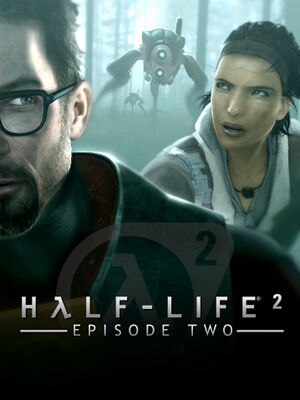 |
|
| Developers | |
|---|---|
| Valve Corporation | |
| Publishers | |
| Valve Corporation | |
| Russia | Buka Entertainment |
| Engines | |
| Original | Source 2007 |
| Current | Source 2013 Singleplayer |
| Release dates | |
| Windows | October 10, 2007[1] |
| macOS (OS X) | May 26, 2010[2] |
| Linux | May 9, 2013 |
| Reception | |
| Metacritic | 90 |
| IGDB | 70 |
| Taxonomy | |
| Monetization | One-time game purchase |
| Microtransactions | None |
| Modes | Singleplayer |
| Pacing | Real-time |
| Perspectives | First-person |
| Controls | Direct control |
| Genres | Shooter |
| Vehicles | Automobile |
| Art styles | Realistic |
| Themes | Eastern Europe, Post-apocalyptic, Sci-fi |
| Series | Half-Life |
| ⤏ Go to series page | |
| Half-Life mods and fangames (series) | |
| Half-Life | 1998 |
| Half-Life: Opposing Force | 1999 |
| Half-Life: Blue Shift | 2001 |
| Codename: Gordon | 2004 |
| Half-Life: Source | 2004 |
| Half-Life 2 | 2004 |
| Half-Life 2: Deathmatch | 2004 |
| Half-Life 2: Lost Coast | 2005 |
| Half-Life Deathmatch: Source | 2006 |
| Half-Life 2: Episode One | 2006 |
| Half-Life 2: Episode Two | 2007 |
| Portal (series) | |
| Half-Life: Decay (unofficial port) | 2008 |
| Half-Life: Alyx | 2020 |
Warnings
- The macOS (OS X) version of this game does not work on macOS Catalina (version 10.15) or later due to the removal of support for 32-bit-only apps.
Half-Life 2: Episode Two is a singleplayer first-person shooter game in the Half-Life series.
General information
- GitHub Issue Tracker for Half-Life 2: Episode Two and other Source-based games
- Steam Community Discussions
Availability
| Source | DRM | Notes | Keys | OS |
|---|---|---|---|---|
| Retail | ||||
| Steam | DRM-free when launched directly from the executable with -game ep2 command line argument.[citation needed] |
Essential improvements
Peixoto's patch
Peixoto's patch forced resolution allows in high resolution without shrinking the HUD\menus. Super sampling anti-aliasing is also possible
Low draw distance
- Default draw distance is too low resulting in noticeable pop-ins of vegetation during the driving sections.
| Use console commands[3] |
|---|
|
Skip intro videos
Use -novid command line argument[4]
|
|---|
Game data
Configuration file(s) location
| System | Location |
|---|---|
| Steam | <Steam-folder>/SteamApps/common/Half-Life 2/ep2/cfg/ |
- This game does not follow the XDG Base Directory Specification on Linux.
Save game data location
| System | Location |
|---|---|
| Steam | <Steam-folder>/SteamApps/common/Half-Life 2/ep2/save/ |
Save game cloud syncing
| System | Native | Notes |
|---|---|---|
| Steam Cloud | Approx. 100 MB available. Syncs save games and settings. |
Video
| Graphics feature | State | WSGF | Notes |
|---|---|---|---|
| Widescreen resolution | |||
| Multi-monitor | |||
| Ultra-widescreen | |||
| 4K Ultra HD | Interface scales poorly. | ||
| Field of view (FOV) | Values between 75° and 110° horizontal can be set via ingame slider.[5] For even higher values use this guide. | ||
| Windowed | |||
| Borderless fullscreen windowed | Run in a window (No Border) option, otherwise see Borderless fullscreen windowed if running old versions or not working. | ||
| Anisotropic filtering (AF) | |||
| Anti-aliasing (AA) | Up to 8x MSAA. SGSSAA available with flag 0x000000C1. |
||
| Vertical sync (Vsync) | Double buffered [6] | ||
| 60 FPS and 120+ FPS | Frame rate cap can be changed by changing fps_max in the developer console. To uncap FPS or cap FPS higher than 300 you must first set sv_cheats = 1 before using fps_max. sv_cheats = 1 will also disable achievements.[7] |
||
| High dynamic range display (HDR) | Rendered image uses SDR color space. In-game HDR option refers only to HDR Rendering. | ||
- HBAO available with flag
0x0000002C.
Borderless fullscreen windowed
| -window -noborder[4] |
|---|
|
Input
| Keyboard and mouse | State | Notes |
|---|---|---|
| Remapping | ||
| Mouse acceleration | ||
| Mouse sensitivity | ||
| Mouse input in menus | ||
| Mouse Y-axis inversion | ||
| Controller | ||
| Controller support | [8] | |
| Full controller support | Native since 2022 update, use -gamepadui Command line argument to enable Gamepad UI. By default, this will also enable Vulkan, which can cause the game to crash on incompatible hardware.If you want to enable the Gamepad UI on systems with GPUs that does not support Vulkan, use -dx9 alongside -gamepadui in order to force the game to launch with DX9 mode instead of Vulkan, while having Gamepad UI enabled.[9] |
|
| Controller remapping | ||
| Controller sensitivity | ||
| Controller Y-axis inversion |
| Controller types |
|---|
| XInput-compatible controllers | ||
|---|---|---|
| Xbox button prompts | Supported via Steam Input API. | |
| Impulse Trigger vibration |
| PlayStation controllers | ||
|---|---|---|
| PlayStation button prompts | Supported via Steam Input API. | |
| Light bar support | ||
| Adaptive trigger support | ||
| DualSense haptic feedback support | ||
| Connection modes | Wired, Wireless (Bluetooth), Wireless (Bluetooth) [10] |
|
| Tracked motion controllers |
|---|
| Generic/other controllers | Both Nintendo Switch Pro Controller and Generic Gamepads are supported via Steam Input API | |
|---|---|---|
| Button prompts | Nintendo Switch Pro Controller button prompts are supported via Steam Input API |
| Additional information | ||
|---|---|---|
| Button prompts | The new Controller-centric UI will automatically change the button prompts based of the controller you have connected (through Steam Input API). For older version of the game (or third-party mods that doesn't support the Gamepad UI), use Controller UI Mod to get a choice of button prompts such as Xbox 360, Xbox One, PlayStation 3/4, Switch, and more. |
|
| Controller hotplugging | ||
| Haptic feedback | Supported via Steam Input API. If using the old version or Legacy XInput mode: you can bring back Controller rumble by download an updated version of the SDL2 runtime binary (choose Runtime Binaries x86) and replace it with the one in <path-to-game>\bin.[11] This works for any Source engine based game. |
|
| Digital movement supported | ||
| Simultaneous controller+KB/M |
| Steam Input | ||
|---|---|---|
| Steam Input API support | ||
| Official controller preset(s) | PlayStation, Xbox, Nintendo Switch, Steam Controller & Steam Deck (under Standard and Motion Controls presets) | |
| Steam Controller button prompts | Uses Steam Input API's built-in Button Icons |
Audio
| Audio feature | State | Notes |
|---|---|---|
| Separate volume controls | Over-all game volume and separate music slider. | |
| Surround sound | 7.1, 5.1 surround sound, 4 speaker surround.[12] 7.1 output may require DirectSound3D restoration software. | |
| Subtitles | ||
| Closed captions | ||
| Mute on focus lost | "Silence the audio while the game window is in the background" check box. | |
| EAX support | Set snd_legacy_surround 1 in console, 4 speakers in options, and use DSOAL for binaural HRTF mixing. | |
| Royalty free audio |
Localizations
| Language | UI | Audio | Sub | Notes |
|---|---|---|---|---|
| English | ||||
| Simplified Chinese | ||||
| Traditional Chinese | ||||
| Czech | ||||
| Danish | ||||
| Dutch | ||||
| Finnish | ||||
| French | ||||
| German | ||||
| Italian | ||||
| Japanese | ||||
| Korean | ||||
| Norwegian | ||||
| Polish | ||||
| Portuguese | ||||
| Russian | After the "SteamPipe" update, errors appeared in the localization, such as the effect of broken phrases. Therefore, it is recommended to download the patch, made by guys from the "hl-inside" forum. | |||
| Spanish | ||||
| Swedish |
Network
Multiplayer types
| Type | Native | Players | Notes | |
|---|---|---|---|---|
| LAN play | ||||
| Online play | 10 | Use Synergy. | ||
Connection types
| Type | Native | Notes |
|---|---|---|
| Matchmaking | ||
| Peer-to-peer | ||
| Dedicated | ||
| Self-hosting | See Documentation: Dedicated Servers. | |
| Direct IP |
VR support
| 3D modes | State | GG3D | Notes | |
|---|---|---|---|---|
| Native 3D | ||||
| Nvidia 3D Vision | ||||
| TriDef 3D | ||||
| iZ3D | ||||
| vorpX | G3D, DirectVR Officially supported game. Momentarily not on official vorpx game list, but assuming through some forum talk the game should be 3D.A profile is available at the factory profile list. |
|||
| Headsets | |||
|---|---|---|---|
| SteamVR | This game might be playable with the Revive Compatibility Layer (compatibility list). | ||
| Oculus VR (LibOVR) | Available under Video Settings. See Oculus Rift for more information. | ||
| Windows Mixed Reality | This game might be playable with the Revive Compatibility Layer. | ||
| Devices | |||
|---|---|---|---|
| Tracked motion controllers | |||
| Traditional controller | See Input for details. | ||
| Keyboard/Mouse | |||
| 3RD Space Gaming Vest | |||
| Novint Falcon | |||
Oculus Rift
- By default VR mode will run full screen, to switch back to a borderless windowed set the
vr_force_windowedconvar.
Issues fixed
Purple and black broken textures
- A generic fix for this issue can be found on our Source engine page.
Pickup Icons cut off at the bottom
- Misaligned HUD causing pickup icons to appear cut at the bottom in certain resolutions.
| Instructions |
|---|
|
Other information
API
| Technical specs | Supported | Notes |
|---|---|---|
| Direct3D | 9 | Has compatibility levels for older Direct3D 8 cards. |
| OpenGL | 2.1 | OS X and Linux only. |
| Vulkan | Use -vulkan command line argument. |
|
| Shader Model support | 2, 3 |
| Executable | 32-bit | 64-bit | Notes |
|---|---|---|---|
| Windows | |||
| macOS (OS X) | [citation needed] | ||
| Linux | [citation needed] |
Middleware
| Middleware | Notes | |
|---|---|---|
| Physics | Havok | Heavily modified variant. |
| Audio | Miles Sound System | |
| Input | SDL | |
| Cutscenes | Bink Video | Used for startup videos and in-game movies. |
Console commands
- Games running on the Source engine can utilize Source Engine Console Commands for various tasks.
| Enabling the console in Source games[4] |
|---|
Notes
|
Launch options
- View this Steam Support Article regarding launch options as well as the relevant Valve Developer wiki page for further information and a list of useful Source engine launch options.
| Enabling a launch parameter[4] |
|---|
|
Mods
- For popular mods, see Mod DB's "Half-Life 2: Episode Two Mods" section.
Research and Development
- Research and Development is a Source Mod that requires Episode Two, download it from Mod DB.
Half-Life 2: Episode Two 4X AI Textures
- Textures for all NPCs, some weapons, some items, some crates, and some vehicles, upscaled with Topaz A.I. Gigapixel.
- Upscaled textures are faithful to the original textures.
- Large download at over 8.5 GB, including patches. Around 22.7 GB once extracted.
System requirements
| Windows | ||
|---|---|---|
| Minimum | Recommended | |
| Operating system (OS) | XP, Vista, 7 | |
| Processor (CPU) | 1.7 GHz | Intel Pentium 4 3.0 GHz |
| System memory (RAM) | 512 MB | 1 GB |
| Hard disk drive (HDD) | 4.6 GB | |
| Video card (GPU) | Nvidia GeForce FX 5700 ATI Radeon 9500 128 MB of VRAM | Nvidia GeForce 6800 ATI Radeon X800 |
- Windows 2000 was previously supported, but as future updates for this game and Steam occurred; the support was dropped, even with retail copies.
- Must be run without Steam to play on XP and Vista.
| macOS (OS X) | ||
|---|---|---|
| Minimum | ||
| Operating system (OS) | 10.5.8, 10.6.3 | |
| Processor (CPU) | 1.7 GHz | |
| System memory (RAM) | 1 GB | |
| Hard disk drive (HDD) | 4.6 GB | |
| Video card (GPU) | Nvidia GeForce 8 ATI Radeon X1600 Intel HD 3000 |
|
References
- ↑ News - Valve Uncrates The Orange Box - last accessed on 2023-07-02
- ↑ News - Steam For Mac Launch: Week 3 - last accessed on 2023-07-02
- ↑ How to increase draw distance? - Steam Users' Forums (retrieved)
- ↑ 4.0 4.1 4.2 4.3 Verified by User:Suicide machine on August 11, 2016
- ↑ Field of View - Valve Developer Community - last accessed on May 2023
- ↑ Black mesa vsync is double buffered - last accessed on 2024
- ↑ New 120Hz Games Report - last accessed on May 2023
- ↑ Verified by User:Al2009man on 2022-05-06
- As of this writing, Left/Right Joystick doesn't work if Steam Input is forcefully off. This doesn't affect Half-Life 2 and Half-Life 2: Episode 1
- ↑ Verified by User:Kr0tchet on 2024-01-27
- ↑ Verified by User:Al2009man on 2022-05-05
- Tested on DualShock 4 V2 and DualSense Controller while Steam Input is forcefully disabled.
As of this writing: Left/Right Joystick does not work if Steam Input (under Legacy mode) is enabled.
- Tested on DualShock 4 V2 and DualSense Controller while Steam Input is forcefully disabled.
- ↑ Verified by User:Al2009man on 2022-05-05
- Seems like this method no longer works on Steam Deck branch.
- ↑ How to restore Directsound 3D audio. - Steam Users' Forums (retrieved)