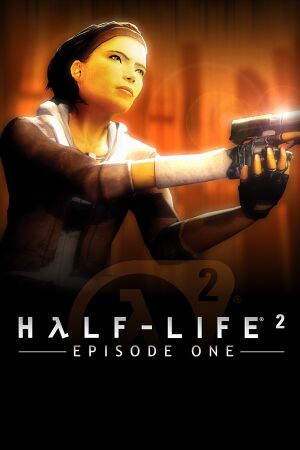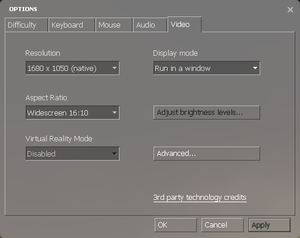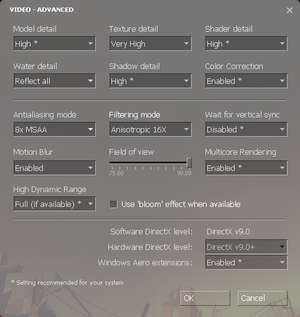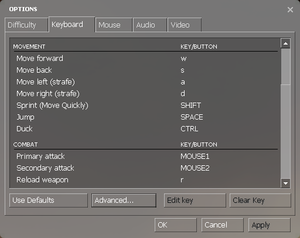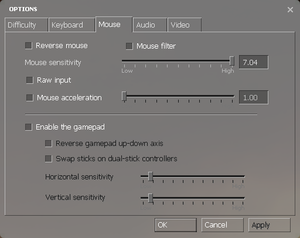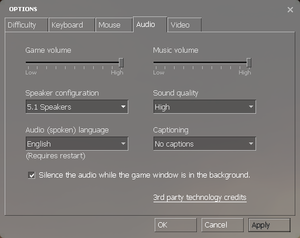Warnings
- The macOS (OS X) version of this game does not work on macOS Catalina (version 10.15) or later due to the removal of support for 32-bit-only apps.
General information
- GitHub Issue Tracker for Half-Life 2: Episode One and other Source-based games
- Steam Community Discussions
Availability
- Soundtrack is available for free with purchase here.
- All versions require Steam DRM.
Essential improvements
Peixoto's patch
Peixoto's patch forced resolution allows high resolution without shrinking the HUD\menus. Super sampling anti aliasing is also possible
Skip intro videos
- Textures for all NPCs, some weapons, some items, some crates, and some vehicles, upscaled with Topaz A.I. Gigapixel.
- Upscaled textures are faithful to the original textures.
- Large download at over 6.5 GB, including patches. Around 13.9 GB once extracted.
Game data
Configuration file(s) location
| System |
Location |
| Steam |
<Steam-folder>/SteamApps/common/Half-Life 2/episodic/cfg/ |
- This game does not follow the XDG Base Directory Specification on Linux.
Save game data location
| System |
Location |
| Steam |
<Steam-folder>/SteamApps/common/Half-Life 2/episodic/save/ |
| System |
Native |
Notes |
| Steam Cloud |
|
Approx. 100 MB available.
Syncs save games and settings. |
Video
In-game general video settings.
In-game advanced video settings.
- HBAO available with flag
0x0000002C.
|
-window -noborder[1]
|
- For newer versions, see above. Otherwise follow this steps:
- Find Half-Life 2: Episode One in your Steam Library
- Right-click the game name
- Select
Properties
- Select
Set Launch Options...
- Input
-window -noborder
- Press
OK
- Launch the game
|
Input
In-game key map settings.
In-game mouse/gamepad settings.
Audio
| Audio feature |
State |
Notes |
| Separate volume controls |
|
Over-all game volume and separate music slider. |
| Surround sound |
|
7.1, 5.1 surround sound, 4 speaker surround. 7.1 output may require DirectSound3D restoration software. |
| Subtitles |
|
|
| Closed captions |
|
|
| Mute on focus lost |
|
"Silence the audio while the game window is in the background" check box. |
| EAX support |
|
Set snd_legacy_surround 1 in console, 4 speakers in options, and use DSOAL for binaural HRTF mixing. |
Localizations
| Language |
UI |
Audio |
Sub |
Notes |
| English |
|
|
|
|
| Simplified Chinese |
|
|
|
|
| Traditional Chinese |
|
|
|
|
| Czech |
|
|
|
|
| Danish |
|
|
|
|
| Dutch |
|
|
|
|
| Finnish |
|
|
|
|
| French |
|
|
|
|
| German |
|
|
|
|
| Italian |
|
|
|
|
| Japanese |
|
|
|
|
| Korean |
|
|
|
|
| Norwegian |
|
|
|
|
| Polish |
|
|
|
|
| Portuguese |
|
|
|
|
| Russian |
|
|
|
After the "SteamPipe" update, errors appeared in the localization, such as the effect of broken phrases. Therefore, it is recommended to download the patch, made by guys from the "hl-inside" forum. |
| Spanish |
|
|
|
|
| Swedish |
|
|
|
|
| Thai |
|
|
|
|
Network
Multiplayer types
Connection types
VR support
- By default VR mode will run full screen, to switch back to a borderless windowed set the
vr_force_windowed convar.
Issues fixed
Purple and black broken textures
- A generic fix for this issue can be found on our Source engine page.
Other information
API
| Technical specs |
Supported |
Notes |
| Direct3D |
8, 8.1, 9 |
|
| OpenGL |
2.1 |
OS X and Linux only. |
| Vulkan |
|
Use -vulkan command line argument. |
| Shader Model support |
1.x, 2, 3 |
|
| Executable |
32-bit |
64-bit |
Notes |
| Windows |
|
|
|
| macOS (OS X) | |
|
[citation needed] |
| Linux | |
|
[citation needed] |
Middleware
|
Middleware |
Notes |
| Physics |
Havok |
Heavily modified variant. |
| Audio |
Miles Sound System |
|
| Input |
SDL |
|
| Cutscenes |
Bink Video |
Used for startup videos and in-game movies. |
Console commands
- Games running on the Source engine can utilize Source Engine Console Commands for various tasks.
|
Enabling the console in Source games[citation needed]
|
- Launch the game
- From the main menu select
Options
- Select the
Keyboard tab
- Click the
Advanced button
- Check the box next to
Enable developer console (~)
- Click Apply
Notes
- Press ~ to open the console.
- Some commands may first require you enabling sv_cheats. You can do so with
sv_cheats 1.
- Users without a US keyboard could experience some problems.
|
Launch options
- View this Steam Support Article regarding launch options as well as the relevant Valve Developer wiki page for further information and a list of useful Source engine launch options.
|
Enabling a launch parameter[citation needed]
|
- Find the game in your Steam Library
- Right-click the game name
- Select
Properties
- Select
Set Launch Options...
- Input your selected launch options and separate each command with a space
- Press
OK
- Launch the game
|
Mods
- For popular mods see Mod DB's "Half-Life 2: Episode One Mods" section.
MINERVA
- Original version available on Mod DB.
- Improved version available on Steam for free. Requires Half-Life 2: Episode One.
System requirements
| Windows |
|
Minimum |
Recommended |
| Operating system (OS) |
XP, Vista, 7 | |
| Processor (CPU) |
1.7 GHz
| Intel Pentium 4 3.0 GHz |
| System memory (RAM) |
512 MB |
1 GB |
| Hard disk drive (HDD) |
4.6 GB | |
| Video card (GPU) |
Nvidia GeForce3 Ti 200
ATI Radeon 9000/8500
64 MB of VRAM
| Nvidia GeForce 6800
ATI Radeon X800 |
- Windows 98SE, ME, and 2000 were previously supported operating systems for the game, but as future updates for this game and Steam occurred; the support for these operating systems were dropped, even with retail copies.
- Must be run without Steam to play on XP and Vista.
| macOS (OS X) |
|
Minimum |
| Operating system (OS) |
10.5.8, 10.6.3 |
| Processor (CPU) |
1.7 GHz |
| System memory (RAM) |
1 GB |
| Hard disk drive (HDD) |
4.6 GB |
| Video card (GPU) |
Nvidia GeForce 8
ATI Radeon X1600
Intel HD 3000 |
Notes
- ↑ While it partially works on XInput/Legacy Mode, it's best suited for Steam Input API mode.
References