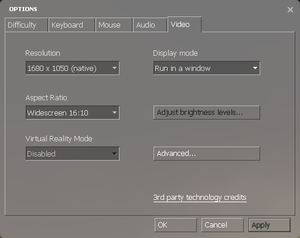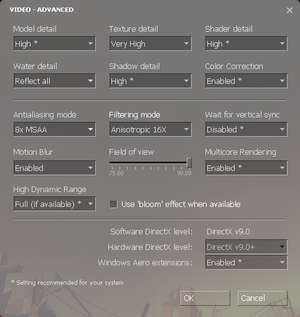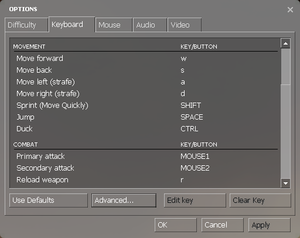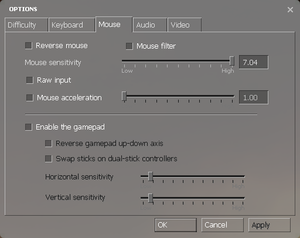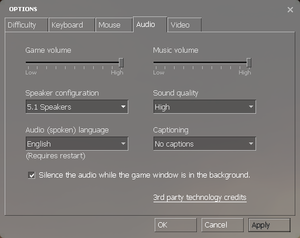Difference between revisions of "Half-Life 2: Episode One"
From PCGamingWiki, the wiki about fixing PC games
m (updated template usage) |
m (updated template usage) |
||
| Line 147: | Line 147: | ||
|invert mouse y-axis = true | |invert mouse y-axis = true | ||
|invert mouse y-axis notes = | |invert mouse y-axis notes = | ||
| + | |touchscreen = unknown | ||
| + | |touchscreen notes = | ||
|controller support = true | |controller support = true | ||
|controller support notes = Use the console command {{code|exec 360controller}} to automatically setup Xbox controller support (if not already configured at startup). | |controller support notes = Use the console command {{code|exec 360controller}} to automatically setup Xbox controller support (if not already configured at startup). | ||
| Line 157: | Line 159: | ||
|invert controller y-axis = true | |invert controller y-axis = true | ||
|invert controller y-axis notes= | |invert controller y-axis notes= | ||
| − | | | + | |xinput controllers = unknown |
| − | | | + | |xinput controllers notes = |
| + | |xbox prompts = unknown | ||
| + | |xbox prompts notes = | ||
| + | |impulse triggers = unknown | ||
| + | |impulse triggers notes = | ||
| + | |dualshock 4 = unknown | ||
| + | |dualshock 4 notes = | ||
| + | |dualshock prompts = unknown | ||
| + | |dualshock prompts notes = | ||
| + | |light bar support = unknown | ||
| + | |light bar support notes = | ||
| + | |dualshock 4 modes = unknown | ||
| + | |dualshock 4 modes notes = | ||
| + | |tracked motion controllers= unknown | ||
| + | |tracked motion controllers notes = | ||
| + | |tracked motion prompts = unknown | ||
| + | |tracked motion prompts notes = | ||
| + | |other controllers = unknown | ||
| + | |other controllers notes = | ||
| + | |other button prompts = unknown | ||
| + | |other button prompts notes= | ||
|button prompts = false | |button prompts = false | ||
|button prompts notes = | |button prompts notes = | ||
| Line 169: | Line 191: | ||
|steam input api = false | |steam input api = false | ||
|steam input api notes = | |steam input api notes = | ||
| − | | | + | |steam input presets = unknown |
| − | | | + | |steam input presets notes = |
}} | }} | ||
| Line 545: | Line 567: | ||
|minHD = 4.6 GB | |minHD = 4.6 GB | ||
|minGPU = Nvidia GeForce 8 | |minGPU = Nvidia GeForce 8 | ||
| − | |minGPU2 = ATI X1600 | + | |minGPU2 = ATI Radeon X1600 |
|minGPU3 = Intel HD 3000 | |minGPU3 = Intel HD 3000 | ||
}} | }} | ||
{{References}} | {{References}} | ||
Revision as of 02:16, 7 April 2018
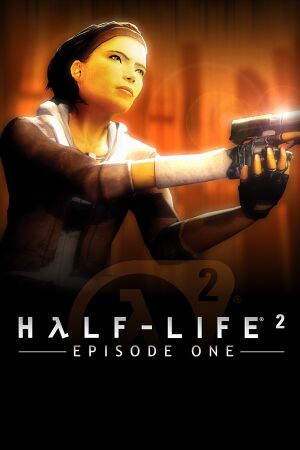 |
|
| Developers | |
|---|---|
| Valve Corporation | |
| Engines | |
| Source | |
| Release dates | |
| Windows | June 1, 2006 |
| macOS (OS X) | May 26, 2010 |
| Linux | May 9, 2013 |
Warnings
- The macOS (OS X) version of this game does not work on macOS Catalina (version 10.15) or later due to the removal of support for 32-bit-only apps.
| ⤏ Go to series page | |
| Half-Life mods and fangames (series) | |
| Half-Life | 1998 |
| Half-Life: Opposing Force | 1999 |
| Half-Life: Blue Shift | 2001 |
| Codename: Gordon | 2004 |
| Half-Life: Source | 2004 |
| Half-Life 2 | 2004 |
| Half-Life 2: Deathmatch | 2004 |
| Half-Life 2: Lost Coast | 2005 |
| Half-Life Deathmatch: Source | 2006 |
| Half-Life 2: Episode One | 2006 |
| Half-Life 2: Episode Two | 2007 |
| Portal (series) | |
| Half-Life: Decay (unofficial port) | 2008 |
| Half-Life: Alyx | 2020 |
General information
- Unofficial Half-Life Wiki
- GitHub Issue Tracker for Half-Life 2: Episode One and other Source-based games
- Steam Community Discussions
Availability
| Source | DRM | Notes | Keys | OS |
|---|---|---|---|---|
| Retail | ||||
| Green Man Gaming | ||||
| Steam |
Essential improvements
Mods
- For popular mods see Mod DB's "Half-Life 2: Episode One Mods" section.
Skip intro videos
Use -novid command line argument[1]
|
|---|
Installing Source mods
| Installing from Desura[1] |
|---|
Notes
|
MINERVA
- Original version available on Mod DB.
- Improved version available on Steam for free. Requires Half-Life 2: Episode One.
Game data
Configuration file(s) location
| System | Location |
|---|---|
| Steam | <Steam-folder>/SteamApps/common/Half-Life 2/episodic/cfg/ |
- This game does not follow the XDG Base Directory Specification on Linux.
Save game data location
| System | Location |
|---|---|
| Steam | <Steam-folder>/SteamApps/common/Half-Life 2/episodic/save/ |
Save game cloud syncing
| System | Native | Notes |
|---|---|---|
| Steam Cloud | Syncs save games and settings |
Video settings
Field of view (FOV)
Borderless fullscreen windowed
| -window -noborder[1] |
|---|
|
Input settings
Audio settings
Localizations
| Language | UI | Audio | Sub | Notes |
|---|---|---|---|---|
| English | ||||
| Simplified Chinese | ||||
| Traditional Chinese | ||||
| Danish | ||||
| Dutch | ||||
| Finnish | ||||
| French | ||||
| German | ||||
| Italian | ||||
| Japanese | ||||
| Korean | ||||
| Norwegian | ||||
| Polish | ||||
| Portuguese | ||||
| Russian | ||||
| Spanish | ||||
| Swedish | ||||
| Thai | ||||
| Hungarian |
Network
Multiplayer types
| Type | Native | Players | Notes | |
|---|---|---|---|---|
| LAN play | ||||
| Online play | 10 | Use Synergy. | ||
Connection types
| Type | Native | Notes |
|---|---|---|
| Matchmaking | ||
| Peer-to-peer | ||
| Dedicated | ||
| Self-hosting | See Documentation: Dedicated Servers. | |
| Direct IP |
VR support
| 3D modes | State | GG3D | Notes | |
|---|---|---|---|---|
| Native 3D | ||||
| Nvidia 3D Vision | ||||
| TriDef 3D | ||||
| iZ3D | ||||
| Headsets | |||
|---|---|---|---|
| SteamVR | This game might be playable with the Revive Compatibility Layer (compatibility list). | ||
| Oculus VR (LibOVR) | Available under Video Settings. See Oculus Rift for more information. | ||
| Windows Mixed Reality | This game might be playable with the Revive Compatibility Layer. | ||
| Devices | |||
|---|---|---|---|
| Tracked motion controllers | |||
| Traditional controller | |||
| Keyboard/Mouse | |||
| 3RD Space Gaming Vest | |||
| Novint Falcon | |||
Oculus Rift
- By default VR mode will run full screen, to switch back to a borderless windowed set the
vr_force_windowedconvar.
Issues fixed
Purple and black broken textures
- A generic fix for this issue can be found on our Source engine page.
Other information
API
| Technical specs | Supported | Notes |
|---|---|---|
| Direct3D | 8, 8.1, 9 | |
| OpenGL | 2.1 | OS X and Linux only. |
| Shader Model support | 1.x, 2, 3 |
| Executable | 32-bit | 64-bit | Notes |
|---|---|---|---|
| Windows | |||
| macOS (OS X) | |||
| Linux |
Middleware
| Middleware | Notes | |
|---|---|---|
| Physics | Havok | Heavily modified variant. |
| Audio | Miles Sound System | |
| Cutscenes | Bink Video | Used for startup videos and in-game movies. |
Console commands
- Games running on the Source engine can utilize Source Engine Console Commands for various tasks.
| Enabling the console in Source games[citation needed] |
|---|
Notes
|
Launch options
- View this Steam Support Article regarding launch options as well as the relevant Valve Developer wiki page for further information and a list of useful Source engine launch options.
| Enabling a launch parameter[citation needed] |
|---|
|
System requirements
- Windows 98SE, ME, and 2000 were previously supported OSes for the game, but as future updates for this game and Steam occurred; the support for these OSes were dropped, even with retail copies.
| Windows | ||
|---|---|---|
| Minimum | Recommended | |
| Operating system (OS) | XP, Vista, 7 | |
| Processor (CPU) | 1.7 GHz | |
| System memory (RAM) | 512 MB | 1 GB |
| Hard disk drive (HDD) | 4.6 GB | |
| Video card (GPU) | Nvidia GeForce 3 Ti 200 ATI Radeon 9000/8500 64 MB of VRAM | Nvidia GeForce 6800 ATI Radeon X800 |
| macOS (OS X) | ||
|---|---|---|
| Minimum | ||
| Operating system (OS) | 10.5.8, 10.6.3 | |
| Processor (CPU) | 1.7 GHz | |
| System memory (RAM) | 1 GB | |
| Hard disk drive (HDD) | 4.6 GB | |
| Video card (GPU) | Nvidia GeForce 8 ATI Radeon X1600 Intel HD 3000 |
|
References
- ↑ 1.0 1.1 1.2 Verified by User:Suicide machine on August 11, 2016