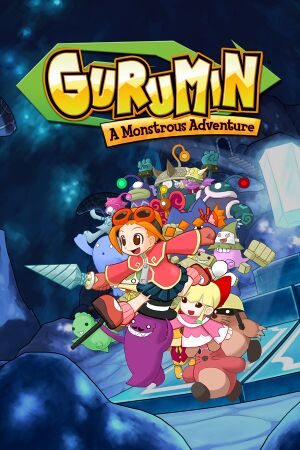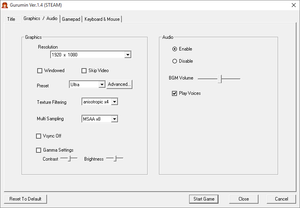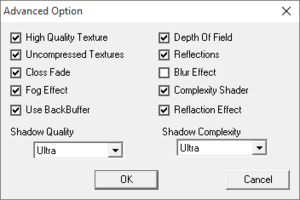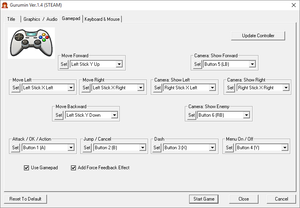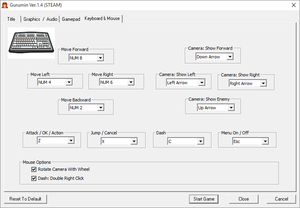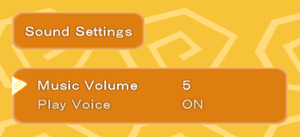Key points
- Five additional costumes from the PSP version were not included, since the English version is a straight re-release of the prior Japanese version.
- The English version by Mastiff suffers from various typos, spelling, and translation errors, which can be fixed.
- Gameplay is locked to 30 FPS.
General information
- GOG.com Community Discussions
- GOG.com Support Page
- Steam Community Discussions
Availability
Game data
Configuration file location
Save game data location
Video
Advanced graphics settings.
- Most graphical settings, including anisotropic filtering and anti-aliasing, do not work if Depth of Field and Back Buffer are enabled. However disabling back buffer does have side effect where main menu starts flickering, though is still usable.[5][6][7]
Increase Rendering Resolution
|
Wrap the game with dgVoodoo 2[8]
|
- Download the latest stable of dgVoodoo 2 from the official website or Github.
- Extract the contents of
dgVoodoo2_*.zip to its own folder in a convenient location on the computer (e.g. Documents), then run dgVoodooCpl.exe.
- In the General tab, configure the following settings:
- Adapter(s) to use/enable:
<video card>
- Scaling mode:
Stretched, keep Aspect Ratio
- Now go to the DirectX tab and configure the following settings:
- Videocard:
dgVoodoo 3D Accelerated Card
- Filtering: Leave it at
App driven
- Resolution: Set to
Max to play beyond 1080p depending on the setup.
- Behavior: Uncheck
Disable Alt+Enter to toggle screen state.
- Antialiasing (MSAA):
App driven to use the game's anti-aliasing or Off.
- Miscellaneous: Uncheck
dgVoodoo Watermark.
- Click
Apply dgVoodoo 2 should save the configuration file to where dgVoodoo 2 installed was on the computer, then copy the dgVoodoo.conf to <path-to-game>. Alternatively, click the Add button and point the program to where the game installed to save it there.
- Go into the MS/x86 folder from your dgVoodoo 2 installation folder, then copy the
D3D9.dll file to <path-to-game>.
|
Input
Controller settings and rebinding.
Keyboard settings and rebinding.
Audio
| Audio feature |
State |
Notes |
| Separate volume controls |
|
Partial. Ability to mute either all audio or just voices. Slider for music. |
| Surround sound |
|
|
| Subtitles |
|
|
| Closed captions |
|
|
| Mute on focus lost |
|
|
Localizations
| Language |
UI |
Audio |
Sub |
Notes |
| English |
|
|
|
English version lacks dual-audio support.
Japanese audio mod for the English version is available here. |
| Japanese |
|
|
|
|
| Korean |
|
|
|
Korean release only. |
Issues fixed
Fix typos and other script errors
|
Disable Big Picture Overlay[10]
|
- Open Steam's settings.
- Click on "In-Game".
- Uncheck "Use the Big Picture Overlay when using a Steam Input enabled controller from the desktop".
|
Controller deadzone fix
|
Use gurumin-pad[11]
|
- Download dinput8.dll.
- Copy it to the installation folder.
|
Other information
API
| Technical specs |
Supported |
Notes |
| Direct3D |
9 |
|
| Shader Model support |
3.0 |
|
| Executable |
32-bit |
64-bit |
Notes |
| Windows |
|
|
|
Mods
Mod restores original appearance of character from its original Japanese PC version with this patch or its mirror.[12]
System requirements
| Windows |
|
Minimum |
Recommended |
| Operating system (OS) |
XP |
XP, Vista, 7 |
| Processor (CPU) |
Intel Pentium III 800 MHz
| Intel Pentium III 1.0 GHz |
| System memory (RAM) |
1 GB |
2 GB |
| Hard disk drive (HDD) |
2 GB | |
| Video card (GPU) |
3D accelerator compatible
64 MB of VRAM
DirectX 9.0c compatible | |
| Sound (audio device) |
DirectX 9.0c compatible | |
Notes
- ↑ 1.0 1.1 File/folder structure within this directory reflects the path(s) listed for Windows and/or Steam game data (use Wine regedit to access Windows registry paths). Games with Steam Cloud support may store data in
~/.steam/steam/userdata/<user-id>/322290/ in addition to or instead of this directory. The app ID (322290) may differ in some cases. Treat backslashes as forward slashes. See the glossary page for details.
References