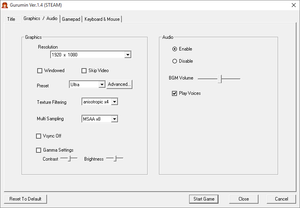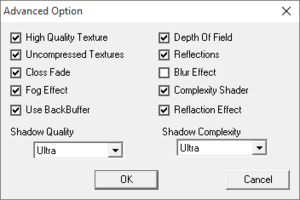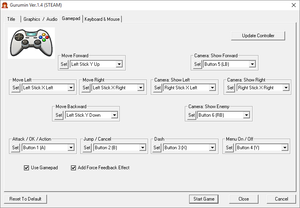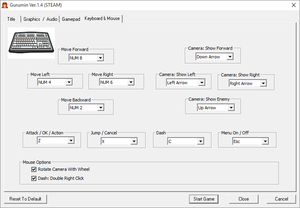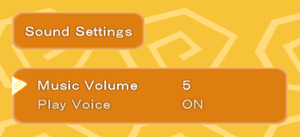Gurumin: A Monstrous Adventure
From PCGamingWiki, the wiki about fixing PC games
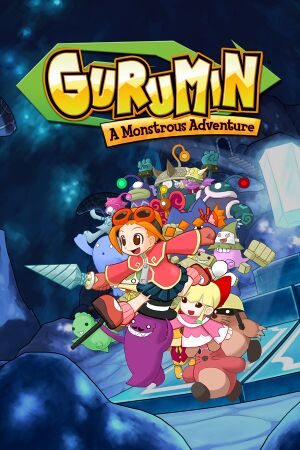 |
|
| Developers | |
|---|---|
| Nihon Falcom | |
| Windows | Opus[1] |
| Publishers | |
| English | Mastiff |
| Release dates | |
| Windows | December 25, 2004[2] |
| Taxonomy | |
| Modes | Singleplayer |
| Pacing | Real-time |
| Perspectives | Third-person |
| Controls | Direct control |
| Genres | Action, Platform, RPG |
| Art styles | Anime |
| Themes | Fantasy |
Key points
- Five additional costumes from the PSP version were not included, since the English version is a straight re-release of the prior Japanese version.
- The English version by Mastiff suffers from various typos, spelling, and translation errors, which can be fixed.
- There's a panty shot in the game that is censored. It can be restored with this patch. (Backup link)
- Gameplay is locked to 30 FPS.
General information
- Official site - Japanese
- GOG.com Community Discussions
- GOG.com Support Page
- Steam Community Discussions
Availability
| Source | DRM | Notes | Keys | OS |
|---|---|---|---|---|
| Retail | Original Japanese PC release. | |||
| GOG.com | ||||
| Green Man Gaming | ||||
| GamersGate | ||||
| Steam |
Game data
Configuration file location
| System | Location |
|---|---|
| Windows | %APPDATA%\FALCOM\GURUMIN |
| Steam | <Steam-folder>\userdata\<user-id>\322290\remote\system.sav |
| Steam Play (Linux) | <SteamLibrary-folder>/steamapps/compatdata/322290/pfx/[Note 1] |
Save game data location
| System | Location |
|---|---|
| Windows | %APPDATA%\FALCOM\GURUMIN |
| Steam | <Steam-folder>\userdata\<user-id>\322290\remote\gdata**.sav |
| Steam Play (Linux) | <SteamLibrary-folder>/steamapps/compatdata/322290/pfx/[Note 1] |
Save game cloud syncing
| System | Native | Notes |
|---|---|---|
| GOG Galaxy | ||
| Steam Cloud |
Video
| Graphics feature | State | Notes | |
|---|---|---|---|
| Widescreen resolution | Highest supported resolution is 1920x1080. If the display resolution supports resolutions lower than 1080p, then selecting a higher resolution than what is supported (i.e. 1920x1080 on a 1600x900 monitor) will make the game render at the chosen resolution. If the display is higher than 1080p then the game will upscale the image.[3] |
||
| Multi-monitor | |||
| Ultra-widescreen | |||
| 4K Ultra HD | See Increase Rendering Resolution. | ||
| Field of view (FOV) | |||
| Windowed | |||
| Borderless fullscreen windowed | See the glossary page for potential workarounds. | ||
| Anisotropic filtering (AF) | Settings menu has values 1x, 2x, 3x and 4x. These represent 2x, 4x, 8x and 16x values. | ||
| Anti-aliasing (AA) | Up to 8x MSAA, however, the 4x option causes a DirectX initialization error.[4] Nvidia users can follow this guide for better AA. |
||
| Vertical sync (Vsync) | If Vsync is disabled in the game options, it can't be forced by third party software.[3] | ||
| 60 FPS and 120+ FPS | Gameplay is capped at 30 FPS. | ||
| High dynamic range display (HDR) | See the glossary page for potential alternatives. | ||
- Most graphical settings, including anisotropic filtering and anti-aliasing, do not work if Depth of Field and Back Buffer are enabled. However disabling back buffer does have side effect where main menu starts flickering, though is still usable.[5][6][7]
Increase Rendering Resolution
| Wrap the game with dgVoodoo 2[8] |
|---|
|
Input
| Keyboard and mouse | State | Notes |
|---|---|---|
| Remapping | Button prompts assumes the default control scheme is being used. | |
| Mouse acceleration | ||
| Mouse sensitivity | ||
| Mouse input in menus | ||
| Mouse Y-axis inversion | ||
| Controller | ||
| Controller support | ||
| Full controller support | New game name entry requires at least mouse input. | |
| Controller remapping | ||
| Controller sensitivity | Deadzones are a bit lacking. See Controller deadzone fix. | |
| Controller Y-axis inversion | Via button rebinding. |
| Controller types |
|---|
| XInput-compatible controllers | ||
|---|---|---|
| Xbox button prompts | ||
| Impulse Trigger vibration |
| PlayStation controllers |
|---|
| Generic/other controllers | Generic DirectInput controllers are supported. | |
|---|---|---|
| Button prompts |
| Additional information | ||
|---|---|---|
| Controller hotplugging | ||
| Haptic feedback | ||
| Digital movement supported | ||
| Simultaneous controller+KB/M |
Audio
| Audio feature | State | Notes |
|---|---|---|
| Separate volume controls | Partial. Ability to mute either all audio or just voices. Slider for music. | |
| Surround sound | ||
| Subtitles | ||
| Closed captions | ||
| Mute on focus lost |
Localizations
| Language | UI | Audio | Sub | Notes |
|---|---|---|---|---|
| English | English version lacks dual-audio support. Japanese audio mod for the English version is available here. |
|||
| Japanese | ||||
| Korean | Korean release only. |
Issues fixed
Fix typos and other script errors
| Download revised script files[9] |
|---|
|
| Disable Big Picture Overlay[10] |
|---|
|
Controller deadzone fix
| Use gurumin-pad[11] |
|---|
|
Other information
API
| Technical specs | Supported | Notes |
|---|---|---|
| Direct3D | 9 | |
| Shader Model support | 3.0 |
| Executable | 32-bit | 64-bit | Notes |
|---|---|---|---|
| Windows |
System requirements
| Windows | ||
|---|---|---|
| Minimum | Recommended | |
| Operating system (OS) | XP | XP, Vista, 7 |
| Processor (CPU) | Intel Pentium III 800 MHz | Intel Pentium III 1.0 GHz |
| System memory (RAM) | 1 GB | 2 GB |
| Hard disk drive (HDD) | 2 GB | |
| Video card (GPU) | 3D accelerator compatible 64 MB of VRAM DirectX 9.0c compatible | |
| Sound (audio device) | DirectX 9.0c compatible | |
Notes
- ↑ 1.0 1.1 Notes regarding Steam Play (Linux) data:
- File/folder structure within this directory reflects the path(s) listed for Windows and/or Steam game data.
- Games with Steam Cloud support may also store data in
~/.steam/steam/userdata/<user-id>/322290/. - Use Wine's registry editor to access any Windows registry paths.
- The app ID (322290) may differ in some cases.
- Treat backslashes as forward slashes.
- See the glossary page for details on Windows data paths.
References
- ↑
<path-to-game>\manual.pdf- "Additional Steam and Windows Development: Opus Studio Inc." - ↑ Gurumin: A Monstrous Adventure (2004) release dates - MobyGames - last accessed on 2020-10-24
- ↑ 3.0 3.1 https://forums.guru3d.com/showpost.php?p=5048447&postcount=2959
- ↑ DirectX@Initialize error please help - Steam Community Discussions - last accessed on 2021-11-11
- ↑ Steam community :: Group announcements :: Gurumin: A Monstrous Adventure :: Gamepad Right Stick Camera Control and More! - "I forgot to mention that for some reason MSAA only works if you disable Depth of Field, Back Buffer, and Blur Effects. That should also be looked into." -AmethystViper
- ↑ Tested by Marioysikax
- ↑ Talk:Gurumin, BONKERS research
- ↑ Verified by User:AmethystViper on 2020-10-24
- Tested with v2.71.2.
- ↑ Typos, untranslated lines, and overlapping speech bubbles :: Gurumin: A Monstrous Adventure General Discussions
- ↑ Settings Menu not activating on startup :: Gurumin: A Monstrous Adventure General Discussions
- ↑ Temporary fix to increase gamepad dead zone :: Gurumin: A Monstrous Adventure General Discussions