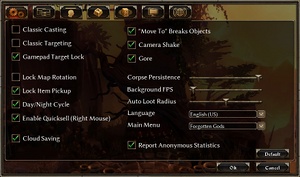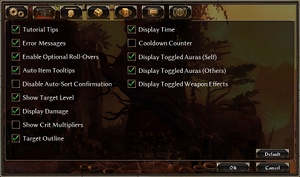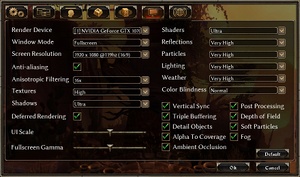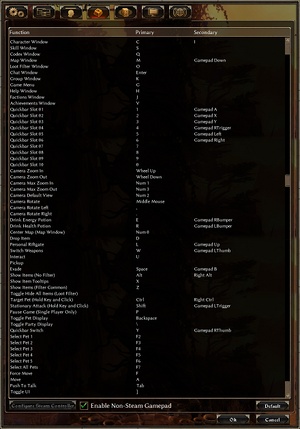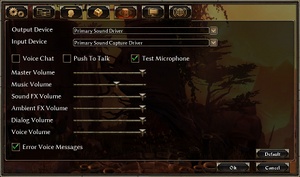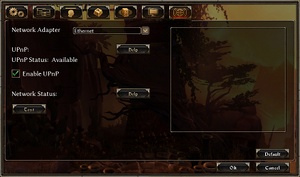Grim Dawn
From PCGamingWiki, the wiki about fixing PC games
 |
|
| Developers | |
|---|---|
| Crate Entertainment | |
| Engines | |
| PathEngine | |
| Release dates | |
| Windows | February 25, 2016 |
General information
- Official website
- Official forums
- GOG.com Community Discussions
- GOG.com Support Page
- Steam Community Discussions
Availability
| Source | DRM | Notes | Keys | OS |
|---|---|---|---|---|
| Developer website | ||||
| GOG.com | ||||
| Humble Store | ||||
| Steam |
DLC and expansion packs
| Name | Notes | |
|---|---|---|
| Crucible Mode | Pre-order bonus. | |
| Ashes of Malmouth | ||
| Forgotten Gods | ||
| Steam Loyalist Items Pack / Loyalist Item Pack | ||
| Steam Loyalist Items Pack 2 / Loyalist Item Pack #2 |
Essential improvements
GrimCam
- Camera mod that allows you to look up and down, change field of view, and more.
- Does not work with Grim Dawn version 1.1.0.0 and later.[1]
Game data
Configuration file(s) location
| System | Location |
|---|---|
| Windows | %USERPROFILE%\Documents\My Games\Grim Dawn\Settings\ |
| Steam Play (Linux) | <Steam-folder>/steamapps/compatdata/219990/pfx/[Note 1] |
Save game data location
| System | Location |
|---|---|
| Windows | %USERPROFILE%\Documents\My Games\Grim Dawn\save\ |
| Steam | <Steam-folder>\userdata\<user-id>\219990\remote\save\ |
| Steam Play (Linux) | <Steam-folder>/steamapps/compatdata/219990/pfx/[Note 1] |
- Steam path is used if Cloud Saving is enabled in-game. Enabled by default.
Save game cloud syncing
| System | Native | Notes |
|---|---|---|
| GOG Galaxy | ||
| OneDrive | Requires enabling backup of the Documents folder in OneDrive on all computers. | |
| Steam Cloud | Enable "Cloud Saving" setting in the Gameplay options tab. |
Video settings
Distance fog
| Disable distance fog[2] |
|---|
|
| Toggle distance fog[citation needed] |
|---|
|
Use Helix Mod: Grim Dawn to toggle. |
Input settings
Audio settings
Localizations
| Language | UI | Audio | Sub | Notes |
|---|---|---|---|---|
| English | ||||
| Brazilian Portuguese | ||||
| Czech | ||||
| Dutch | ||||
| French | ||||
| German | ||||
| Greek | ||||
| Italian | ||||
| Japanese | ||||
| Russian | Information about translation | |||
| Simplified Chinese | ||||
| Spanish |
Network
Multiplayer types
| Type | Native | Players | Notes | |
|---|---|---|---|---|
| LAN play | 4 | Co-op, Versus |
||
| Online play | 4 | Co-op, Versus |
||
Connection types
| Type | Native | Notes |
|---|---|---|
| Matchmaking | ||
| Peer-to-peer | ||
| Dedicated | ||
| Self-hosting | ||
| Direct IP |
Ports
| Protocol | Port(s) and/or port range(s) |
|---|---|
| TCP | 27016 |
| UDP | 27016 |
- This game supports Universal Plug and Play (UPnP) for automatic port configuration.
VR support
| 3D modes | State | Notes | |
|---|---|---|---|
| Nvidia 3D Vision | See Helix Mod: Grim Dawn. | ||
Issues unresolved
Crash on exit
- Might hang PC when quitting from in-game. To avoid the issue, exit to main menu and quit the game from there.[citation needed]
Other information
API
| Technical specs | Supported | Notes |
|---|---|---|
| Direct3D | 9, 11 | Direct3D 9 can be forced with /d3d9 launch option. |
| Executable | 32-bit | 64-bit | Notes |
|---|---|---|---|
| Windows |
System requirements
| Windows | ||
|---|---|---|
| Minimum | Recommended | |
| Operating system (OS) | XP, Vista, 7, 8, 10 | 7, 10 |
| Processor (CPU) | 2nd Generation Intel Core i-series 2.3 GHz | 4th Generation Intel Core i-series 3.2 GHz |
| System memory (RAM) | 2 GB | 6 GB |
| Hard disk drive (HDD) | 5 GB | 5 GB |
| Video card (GPU) | Nvidia GeForce 6800 series ATI Radeon X800 series 512 MB of VRAM DirectX 9.0c compatible | Nvidia GeForce 500 series AMD Radeon HD 6000 series 1.5 GB of VRAM DirectX 11 compatible |
| Sound (audio device) | DirectX 9.0c compatible 16-bit | |
- 4 GB RAM required to host multiplayer games
Notes
- ↑ 1.0 1.1 File/folder structure within this directory reflects the path(s) listed for Windows and/or Steam game data (use Wine regedit to access Windows registry paths). Games with Steam Cloud support may store data in
~/.steam/steam/userdata/<user-id>/219990/in addition to or instead of this directory. The app ID (219990) may differ in some cases. Treat backslashes as forward slashes. See the glossary page for details.