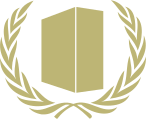Difference between revisions of "Glossary:Controller"
From PCGamingWiki, the wiki about fixing PC games
m (→General: reWASD & JoyShockMapper section) |
(Cleaning up layout, adding more information about every presented application) |
||
| Line 23: | Line 23: | ||
{{--}} Requires [[Steam]] and the Steam Overlay to function. | {{--}} Requires [[Steam]] and the Steam Overlay to function. | ||
{{ii}} When game is blocking 3rd party game overlays you can use [https://alia5.github.io/GloSC/ GloSC]. | {{ii}} When game is blocking 3rd party game overlays you can use [https://alia5.github.io/GloSC/ GloSC]. | ||
| − | |||
| − | |||
| − | |||
| − | |||
| − | |||
====[https://www.rewasd.com reWASD] (Windows)==== | ====[https://www.rewasd.com reWASD] (Windows)==== | ||
| Line 43: | Line 38: | ||
{{ii}} Open source and easy to use application. | {{ii}} Open source and easy to use application. | ||
{{ii}} Converts [[Controller:DualShock 4|DualShock 4]], [[Controller:Switch_Joy-Con|JoyCon]], and [[Controller:Switch Pro Controller|Pro Controller]] input into keyboard and mouse events. | {{ii}} Converts [[Controller:DualShock 4|DualShock 4]], [[Controller:Switch_Joy-Con|JoyCon]], and [[Controller:Switch Pro Controller|Pro Controller]] input into keyboard and mouse events. | ||
| + | {{++}} Innovative "Flick Stick" support - adjusting rotation of a stick to the same rotation in game<ref>[https://www.youtube.com/watch?v=C5L_Px3dFtE Gyro Gaming - Intro to Flick Stick]</ref>. | ||
{{++}} Allows using gyro controls. Community Configs you can find on [http://gyrowiki.jibbsmart.com/games GyroWiki]. | {{++}} Allows using gyro controls. Community Configs you can find on [http://gyrowiki.jibbsmart.com/games GyroWiki]. | ||
{{--}} Doesn't support DualShock 4 by Bluetooth. | {{--}} Doesn't support DualShock 4 by Bluetooth. | ||
| + | |||
| + | ====[http://controllercompanion.com/ Controller Companion] (Windows)==== | ||
| + | {{ii}} Mouse, media and keyboard control. | ||
| + | {{++}} Supports [[Controller:Xbox 360 Controller|Xbox 360]] and [[Controller:Xbox One Controller|Xbox One]] controllers. Application comes with an installer for Xbox 360 Controller Emulator (x360ce) which will allow use Playstation controllers. | ||
| + | {{++}} Using [https://steamcommunity.com/workshop/about/?appid=367670 Steam Workshop] as community configs database. | ||
| + | {{++}} Very user friendly User Interface, bindings are easy to configure. | ||
| + | {{++}} Virtual Keyboard support. After pressing the left stick, pops up the arcade style virtual keyboard inspired by [[Beyond Good & Evil]] input interface. | ||
| + | {{++}} Auto-disable whenever another program, game or Steam Big Picture is running. | ||
| + | |||
| + | ====[https://github.com/AntiMicro/antimicro/releases AntiMicro (Windows and Linux)]==== | ||
| + | {{ii}} Open source and easy to use application. | ||
| + | {{++}} Allows any mouse and keyboard input to be bound to any controller buttons across different profiles. | ||
| + | {{--}} On Linux, it works only in Xorg environment. | ||
==Windows== | ==Windows== | ||
| Line 54: | Line 63: | ||
{{++}} Very easy to set up if you have Steam installed. | {{++}} Very easy to set up if you have Steam installed. | ||
{{++}} With controllers like [[Controller:DualShock 4|DualShock 4]] and [[Controller:Switch Pro Controller|Switch Pro Controller]] allows haptic feedback passtrough as well. | {{++}} With controllers like [[Controller:DualShock 4|DualShock 4]] and [[Controller:Switch Pro Controller|Switch Pro Controller]] allows haptic feedback passtrough as well. | ||
| + | |||
| + | ====[[Glossary:Controller#reWASD (Windows)|reWASD]]==== | ||
| + | {{++}} Supports all main controllers, including [[Controller:Xbox Elite Wireless Controller|Xbox Elite]], [[Controller:Xbox Elite Wireless Controller 2|Xbox Elite 2]], [[Controller:Xbox One Controller|Xbox One]], [[Controller:DualShock 3|DualShock 3]], [[Controller:DualShock 4|DualShock 4]], [[Controller:PlayStation Move|PS Navigation]], [[Controller:Switch Pro Controller|Switch Pro]], [[Controller:Switch_Joy-Con|Joy-Con]], [[Controller:Xbox 360 Controller|Xbox 360]]. | ||
| + | {{++}} Supports remapping hardware buttons of Xbox, DualShock and Nintendo. Allows use [[Controller:Xbox Elite Wireless Controller|Xbox Elite]] paddles in any game and lets [[Controller:Switch_Joy-Con|Nintendo Joy-Con]] to work as a pair or separately. | ||
| + | {{++}} Big community [https://www.rewasd.com/community config database] with online preview. | ||
====[https://github.com/KrossX/Durazno Durazno]==== | ====[https://github.com/KrossX/Durazno Durazno]==== | ||
| Line 77: | Line 91: | ||
}} | }} | ||
| − | == | + | ===Multiple controller order for older games=== |
| − | == | + | <!-- This method assumes you only have two controllers so it kinda sucks, shouldn't the Xbox 360 Controller Emulator be used instead? --> |
| − | + | <!-- Add proper HOTAS instructions, would need an actual Joystick to test this. --> | |
| − | + | {{Fixbox|description=Instructions|ref=<ref>{{Refcheck|user=Blackbird|date=2016-10-06|comment=Far as I can tell this is for DInput games only.}}</ref>|fix= | |
| − | + | # Open the Start menu, type <code>joy.cpl</code>, then press {{key|Enter}}. | |
| − | + | # Click on the '''Advanced''' button. | |
| − | {{ | + | # Select the '''Preferred device''' from the drop down menu located on the center. |
| + | }} | ||
| − | ==Issues fixed== | + | ===Issues fixed=== |
| − | ===Slow or random movement=== | + | ====Slow or random movement==== |
{{ii}} This may be caused by worn out sticks or by low in-game deadzones. | {{ii}} This may be caused by worn out sticks or by low in-game deadzones. | ||
| Line 95: | Line 110: | ||
}} | }} | ||
| − | ===Fast movement=== | + | ====Fast movement==== |
{{ii}} Remove any virtual controllers and use the [[Xbox 360 Controller Emulator]] instead. If the issue persists see below. | {{ii}} Remove any virtual controllers and use the [[Xbox 360 Controller Emulator]] instead. If the issue persists see below. | ||
{{--}} Common issue on games running on the [[Engine:Unity|Unity]] engine due to the Unity input manager using Raw Input instead of DirectInput. | {{--}} Common issue on games running on the [[Engine:Unity|Unity]] engine due to the Unity input manager using Raw Input instead of DirectInput. | ||
| Line 108: | Line 123: | ||
}} | }} | ||
| − | ===SDL2=== | + | ====SDL2==== |
{{ii}} Many games use SDL2 to handle controller input. This means as long as the controller is on the list, game should detect, use it and give proper controller placement and prompts. Controllers that aren't on the list, do nothing and has to be manually added. | {{ii}} Many games use SDL2 to handle controller input. This means as long as the controller is on the list, game should detect, use it and give proper controller placement and prompts. Controllers that aren't on the list, do nothing and has to be manually added. | ||
{{ii}} To see what games use SDL2, refer to game-specific middleware section. | {{ii}} To see what games use SDL2, refer to game-specific middleware section. | ||
| Line 122: | Line 137: | ||
# Either set the string as enviromental variable, which should make the controller work with every SDL2 game or alternatively copy the string and paste it to {{code|gamecontrollerdb.txt}} found in games install folder. | # Either set the string as enviromental variable, which should make the controller work with every SDL2 game or alternatively copy the string and paste it to {{code|gamecontrollerdb.txt}} found in games install folder. | ||
}} | }} | ||
| + | |||
| + | ==OS X== | ||
| + | ===[http://www.orderedbytes.com/controllermate/ ControllerMate]=== | ||
| + | {{ii}} Allows customize various devices, including the keyboard and mouse, joystick, gamepads for use with your computer. | ||
| + | {{++}} Programming is accomplished using "building blocks". | ||
| + | {{--}} Unfriendly User Interface. | ||
| + | |||
| + | ===[http://www.usboverdrive.com/ USB Overdrive]=== | ||
| + | {{ii}} Device driver that handles any USB mouse, trackball, joystick, gamepad, media keyboard and any Bluetooth mouse and lets you configure them either globally or on a per-application, per-device basis. | ||
| + | {{++}} It supports 64-bit kernels. | ||
| + | |||
| + | ==Linux== | ||
| + | {{ii}} Most distributions come with the ''xpad'' driver already. If you're experiencing problems with using controllers in your game, or want to bind your keyboard to the controller, you may want to try ''[http://xboxdrv.gitlab.io/ xboxdrv]'', or refer to the controller-specific article for more information. | ||
==List of controllers== | ==List of controllers== | ||
| Line 209: | Line 237: | ||
===XInput=== | ===XInput=== | ||
{{ii}} XInput is Microsoft's API for Xbox 360-compatible controllers such as the official Xbox 360 Controller. | {{ii}} XInput is Microsoft's API for Xbox 360-compatible controllers such as the official Xbox 360 Controller. | ||
| − | |||
| − | |||
| − | |||
| − | |||
| − | |||
| − | |||
| − | |||
| − | |||
| − | |||
{{References}} | {{References}} | ||
[[Category:Controller]] | [[Category:Controller]] | ||
Revision as of 11:28, 3 January 2020
This page may require cleanup to meet basic quality standards. The specific problem is: Correct any bad information. Keep things easy, clean and be complete when writing solutions, or I'll eat your donuts and I'll steal your cats. You can help by modifying
the article. The discussion page may contain useful suggestions.
General information
Key points
- Controllers are an alternative to keyboard and mouse input. Almost all recently released PC games support controllers, although many only support the newer XInput controllers by default.
General
Controller to Keyboard Input
- These utilities allow keyboard keys to be bound to any controller buttons for games with poor or no controller support. These keys must match with the in-game settings.
Steam Input (Windows, Mac and Linux)
- Works with non-Steam games if they're added and launched through Steam.
- Lets users share and customize game-specific controller profiles.
- Adds or extends the functionality of input devices in various ways (e.g. keyboard/mouse input mapped to a controller, XInput support for DirectInput-only devices, etc).
- Overrules games own possible controller specific configurations e.g. automatic button prompt change.
- UI for changing bindings is very much made with controllers in mind.
- Requires Steam and the Steam Overlay to function.
- When game is blocking 3rd party game overlays you can use GloSC.
reWASD (Windows)
- Supported controllers: Xbox Elite, Xbox Elite 2, Xbox One, DualShock 3, DualShock 4, PS Navigation, Switch Pro, Joy-Con, Xbox 360.
- Adds or extends the functionality of input devices in various ways (e.g. allows you to remap controller to keyboard & mouse, reassign with Xbox Elite paddles and turn your ordinary joystick to Turbo & Macro controller).
- Allows remapping and Keyboard and Mouse keys to keyboard, mouse or controller buttons.
- Allows use Xbox Elite paddles in any game.
- Allows Nintendo Joy-Con to work as a pair or separately.
- Supports remapping hardware buttons of Xbox, DualShock and Nintendo on PC.
- Lets users share and customize game-specific controller profiles.
- Runs on Windows 10, 8.1, 8 and 7.
- 14-days trial. Full license can cost up to 33 € (Application + Combo + Advanced mapping + 4 Slots + Rapid Fire).
JoyShockMapper (Windows)
- Open source and easy to use application.
- Converts DualShock 4, JoyCon, and Pro Controller input into keyboard and mouse events.
- Innovative "Flick Stick" support - adjusting rotation of a stick to the same rotation in game[1].
- Allows using gyro controls. Community Configs you can find on GyroWiki.
- Doesn't support DualShock 4 by Bluetooth.
Controller Companion (Windows)
- Mouse, media and keyboard control.
- Supports Xbox 360 and Xbox One controllers. Application comes with an installer for Xbox 360 Controller Emulator (x360ce) which will allow use Playstation controllers.
- Using Steam Workshop as community configs database.
- Very user friendly User Interface, bindings are easy to configure.
- Virtual Keyboard support. After pressing the left stick, pops up the arcade style virtual keyboard inspired by Beyond Good & Evil input interface.
- Auto-disable whenever another program, game or Steam Big Picture is running.
AntiMicro (Windows and Linux)
- Open source and easy to use application.
- Allows any mouse and keyboard input to be bound to any controller buttons across different profiles.
- On Linux, it works only in Xorg environment.
Windows
XInput wrappers
- Generic game controllers are classified as DirectInput by Windows, these can be used in any games with XInput support by using a wrapper.
- See Controller to Keyboard Input for games with no controller support.
Steam Input
- Very easy to set up if you have Steam installed.
- With controllers like DualShock 4 and Switch Pro Controller allows haptic feedback passtrough as well.
reWASD
- Supports all main controllers, including Xbox Elite, Xbox Elite 2, Xbox One, DualShock 3, DualShock 4, PS Navigation, Switch Pro, Joy-Con, Xbox 360.
- Supports remapping hardware buttons of Xbox, DualShock and Nintendo. Allows use Xbox Elite paddles in any game and lets Nintendo Joy-Con to work as a pair or separately.
- Big community config database with online preview.
Durazno
- Allows XInput controllers to be customized.
XInput Plus
- The Xbox Controller Driver and the buggy Force Feedback Driver aren't required with this program.
- Features a wide array of advanced options, tweaks, features and some major fixes which other wrappers may lack.
- Can translate DirectInput calls into XInput and back. It can also be used on older games using dinput.dll and dinput8.dll.
Xbox 360 Controller Emulator
- Can be used to force DirectInput controllers to be detected as XInput ones.
- Useful for games which may require multiple players. It also features a wide array of options.
- Does not work with games using Unity due to implementation differences.[2]
Primary device
- Some games only use controller set as primary controller on Windows and ignores the rest. If incorrect or no controllers are set to primary, game doesn't work with used controller.
| Set your used controller as primary one[citation needed] |
|---|
|
Multiple controller order for older games
| Instructions[3] |
|---|
|
Issues fixed
Slow or random movement
- This may be caused by worn out sticks or by low in-game deadzones.
| Calibrating[citation needed] |
|---|
|
Fast movement
- Remove any virtual controllers and use the Xbox 360 Controller Emulator instead. If the issue persists see below.
- Common issue on games running on the Unity engine due to the Unity input manager using Raw Input instead of DirectInput.
| Finding Virtual Controllers[citation needed] |
|---|
|
| Rebind Controller Buttons |
|---|
|
SDL2
- Many games use SDL2 to handle controller input. This means as long as the controller is on the list, game should detect, use it and give proper controller placement and prompts. Controllers that aren't on the list, do nothing and has to be manually added.
- To see what games use SDL2, refer to game-specific middleware section.
| Configure controller through Steam Big Picture modes settings[citation needed] |
|---|
|
| Use SDL2 Gamepad Tool[citation needed] |
|---|
|
OS X
ControllerMate
- Allows customize various devices, including the keyboard and mouse, joystick, gamepads for use with your computer.
- Programming is accomplished using "building blocks".
- Unfriendly User Interface.
USB Overdrive
- Device driver that handles any USB mouse, trackball, joystick, gamepad, media keyboard and any Bluetooth mouse and lets you configure them either globally or on a per-application, per-device basis.
- It supports 64-bit kernels.
Linux
- Most distributions come with the xpad driver already. If you're experiencing problems with using controllers in your game, or want to bind your keyboard to the controller, you may want to try xboxdrv, or refer to the controller-specific article for more information.
List of controllers
Hori
Logitech
- Logitech Dual Action
- Logitech Rumblepad 2
- Logitech Gamepad F310
- Logitech Rumble Gamepad F510
- Logitech Wireless Gamepad F710
- Logitech Extreme 3D Pro
Microsoft
Xbox
- Xbox Controller
- Xbox 360 Controller
- Kinect
- Xbox One Controller
- Xbox Elite Wireless Controller
- Xbox Adaptive Controller
- Xbox Elite Wireless Controller 2
PC
Nacon
Nintendo
- GameCube Controller
- Wii Remote
- Classic Controller
- Wii U GamePad
- Wii U Pro Controller
- Switch Joy-Con
- Switch Pro Controller
Nvidia
Razer
Sony
- DualShock
- DualShock 2
- Sixaxis
- DualShock 3
- PlayStation Move
- DualShock 4
- PlayStation Classic Controller
SteelSeries
Valve
Vive
Miscellaneous
Other information
Controller hotplugging
- Controller hotplugging is the ability to switch controllers without restarting a game.
DirectInput
- DirectInput is Microsoft's older controller API (used with nearly all games until 2006). XInput controllers operate in DirectInput mode for these games. Logitech's F310 and F710 gamepads have a physical switch which should be set to "D" for these games.
XInput
- XInput is Microsoft's API for Xbox 360-compatible controllers such as the official Xbox 360 Controller.
References
- ↑ Gyro Gaming - Intro to Flick Stick
- ↑ Issue 48 - x360ce - Hooking does not work with Unity Engine - x360ce/x360ce - GitHub
- ↑ Verified by User:Blackbird on 2016-10-06
- Far as I can tell this is for DInput games only.