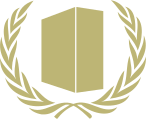Difference between revisions of "Glossary:Controller"
From PCGamingWiki, the wiki about fixing PC games
(→XInput wrappers: changed "wrappers" in heading to lowercase) |
m (updated template usage) |
||
| Line 38: | Line 38: | ||
===Primary device=== | ===Primary device=== | ||
| − | {{ii}} Some games only use controller set as primary controller on Windows and ignores the rest. If incorrect or no controllers are set to primary, game doesn't work with used controller. | + | {{ii}} Some games only use controller set as primary controller on Windows and ignores the rest. If incorrect or no controllers are set to primary, game doesn't work with used controller. |
| + | |||
{{Fixbox|1= | {{Fixbox|1= | ||
| − | {{Fixbox/fix|Set your used controller as primary one}} | + | {{Fixbox/fix|Set your used controller as primary one|ref={{cn|date=July 2016}}}} |
# Open the Start menu, type <code>joy.cpl</code>, then press {{key|Enter}}. | # Open the Start menu, type <code>joy.cpl</code>, then press {{key|Enter}}. | ||
# Push '''Advanced'''. | # Push '''Advanced'''. | ||
| Line 58: | Line 59: | ||
===Slow or random movement=== | ===Slow or random movement=== | ||
{{ii}} This may be caused by worn out sticks or by low in-game deadzones. | {{ii}} This may be caused by worn out sticks or by low in-game deadzones. | ||
| + | |||
{{Fixbox|1= | {{Fixbox|1= | ||
| − | {{Fixbox/fix|Calibrating}} | + | {{Fixbox/fix|Calibrating|ref={{cn|date=July 2016}}}} |
# Open the Start menu, type <code>joy.cpl</code>, then press {{key|Enter}}. | # Open the Start menu, type <code>joy.cpl</code>, then press {{key|Enter}}. | ||
# Select the desired controller and click on the '''Properties''' button. | # Select the desired controller and click on the '''Properties''' button. | ||
| Line 70: | Line 72: | ||
{{Fixbox|1= | {{Fixbox|1= | ||
| − | {{Fixbox/fix|Finding Virtual Controllers}} | + | {{Fixbox/fix|Finding Virtual Controllers|ref={{cn|date=July 2016}}}} |
# Open the Start menu, type <code>joy.cpl</code>, then press {{key|Enter}}. | # Open the Start menu, type <code>joy.cpl</code>, then press {{key|Enter}}. | ||
# Locate the name of the virtual controller driver or utility and remove it. | # Locate the name of the virtual controller driver or utility and remove it. | ||
| Line 76: | Line 78: | ||
{{Fixbox|1= | {{Fixbox|1= | ||
{{Fixbox/fix|Rebind Controller Buttons}} | {{Fixbox/fix|Rebind Controller Buttons}} | ||
| − | {{ii}} For [[Engine:Unity|Unity]] games with no launchers hold | + | {{ii}} For [[Engine:Unity|Unity]] games with no launchers hold {{key|Shift}} to access the launcher as the game starts, then select the '''Input''' tab. |
{{ii}} Check the wiki article for the desired game to find a different rebinding solution. Configuration files may hold such settings. | {{ii}} Check the wiki article for the desired game to find a different rebinding solution. Configuration files may hold such settings. | ||
}} | }} | ||
| Line 82: | Line 84: | ||
===SDL2=== | ===SDL2=== | ||
{{ii}} Many games use SDL2 to handle controller input. This means as long as the controller is on the list, game should detect, use it and give proper controller placement and prompts. Controllers that aren't on the list, do nothing and has to be manually added. | {{ii}} Many games use SDL2 to handle controller input. This means as long as the controller is on the list, game should detect, use it and give proper controller placement and prompts. Controllers that aren't on the list, do nothing and has to be manually added. | ||
| − | {{ii}} To see what games use SDL2, | + | {{ii}} To see what games use SDL2, refer to game-specific middleware section. |
| + | |||
{{Fixbox|1= | {{Fixbox|1= | ||
| − | {{Fixbox/fix|Configure controller | + | {{Fixbox/fix|Configure controller through Steam Big Picture modes settings|ref={{cn|date=July 2016}}}} |
{{--}} This method requires Steam to be installed on a machine, making it harder for DRM-Free releases. | {{--}} This method requires Steam to be installed on a machine, making it harder for DRM-Free releases. | ||
}} | }} | ||
{{Fixbox|1= | {{Fixbox|1= | ||
| − | {{Fixbox/fix|Use [http://community.pcgamingwiki.com/files/file/734-sdl2-gamepad-tool/ SDL2 Gamepad Tool]}} | + | {{Fixbox/fix|Use [http://community.pcgamingwiki.com/files/file/734-sdl2-gamepad-tool/ SDL2 Gamepad Tool]|ref={{cn|date=July 2016}}}} |
# Download and open [http://community.pcgamingwiki.com/files/file/734-sdl2-gamepad-tool/ SDL2 Gamepad Tool]. | # Download and open [http://community.pcgamingwiki.com/files/file/734-sdl2-gamepad-tool/ SDL2 Gamepad Tool]. | ||
# Select desired controller from dropdown menu. | # Select desired controller from dropdown menu. | ||
| Line 151: | Line 154: | ||
<!-- Add proper HOTAS instructions, would need an actual Joystick to test this. --> | <!-- Add proper HOTAS instructions, would need an actual Joystick to test this. --> | ||
{{Fixbox|1= | {{Fixbox|1= | ||
| − | {{Fixbox/fix|Instructions}} | + | {{Fixbox/fix|Instructions|ref={{cn|date=July 2016}}}} |
# Open the Start menu, type <code>joy.cpl</code>, then press {{key|Enter}}. | # Open the Start menu, type <code>joy.cpl</code>, then press {{key|Enter}}. | ||
# Click on the '''Advanced''' button. | # Click on the '''Advanced''' button. | ||
| Line 157: | Line 160: | ||
}} | }} | ||
| − | {{References}}[[Category:Controller]] | + | {{References}} |
| + | |||
| + | [[Category:Controller]] | ||
Revision as of 01:41, 28 July 2016
This page may require cleanup to meet basic quality standards. The specific problem is: Correct any bad information. Keep things easy, clean and be complete when writing solutions, or I'll eat your donuts and I'll steal your cats. You can help by modifying
the article. The discussion page may contain useful suggestions.
General information
Key points
- Controllers are an alternative to keyboard and mouse input. Almost all recently released PC games support controllers, although many only support the newer XInput controllers by default.
General
Controller to Keyboard Input
- These utilities allow keyboard keys to be bound to any controller buttons for games with poor or no controller support. These keys must match with the in-game settings.
AntiMicro (Windows and Linux)
- Open source and easy to use application. On Windows it should always be run as an admin.
- Allows any mouse and keyboard input to be bound to any controller buttons across different profiles.
Windows
XInput wrappers
- Generic game controllers are classified as DirectInput by Windows, these can be used in any games with XInput support by using a wrapper.
- See Controller to Keyboard Input for games with no controller support.
Durazno
- Allows XInput controllers to be customized.
XInput Plus
- The Xbox Controller Driver and the Force Feedback Driver aren't required with this program.
- Features a wide array of advanced options, tweaks, features and some major fixes which other wrappers may lack.
- Can translate DirectInput calls into XInput and back. It can also be used on older games using dinput.dll and dinput8.dll.
Xbox 360 Controller Emulator
- Can be used to force DirectInput controllers to be detected as XInput ones.
- Useful for games which may require multiple players. It also features a wide array of options.
- Does not work with games using Unity due to implementation differences.[1]
Primary device
- Some games only use controller set as primary controller on Windows and ignores the rest. If incorrect or no controllers are set to primary, game doesn't work with used controller.
| Instructions |
|---|
OS X
Controller Mate
Linux
- Most distributions come with the xpad driver already. If you're experiencing problems with using controllers in your game, or want to bind your keyboard to the controller, you may want to try xboxdrv.
Dualshock 4 Lightbar
Issues fixed
Slow or random movement
- This may be caused by worn out sticks or by low in-game deadzones.
| Instructions |
|---|
Fast movement
- Remove any virtual controllers and use the Xbox 360 Controller Emulator instead. If the issue persists see below.
- Common issue on games running on the Unity engine due to the Unity input manager using Raw Input instead of DirectInput.
| Instructions |
|---|
| Instructions |
|---|
SDL2
- Many games use SDL2 to handle controller input. This means as long as the controller is on the list, game should detect, use it and give proper controller placement and prompts. Controllers that aren't on the list, do nothing and has to be manually added.
- To see what games use SDL2, refer to game-specific middleware section.
| Instructions |
|---|
| Instructions |
|---|
List of controllers
Logitech
- Logitech Dual Action
- Logitech Rumblepad 2
- Logitech Gamepad F310
- Logitech Rumble Gamepad F510
- Logitech Wireless Gamepad F710
- Logitech Extreme 3D Pro
Microsoft
Xbox
PC
Nintendo
Sony
Miscellaneous
Other information
Controller hotplugging
- Controller hotplugging is the ability to switch controllers without restarting a game.
DirectInput
- DirectInput is Microsoft's older controller API (used with nearly all games until 2006). XInput controllers operate in DirectInput mode for these games. Logitech's F310 and F710 gamepads have a physical switch which should be set to "D" for these games.
XInput
- XInput is Microsoft's API for Xbox 360-compatible controllers such as the official Xbox 360 Controller.
Multiple controller order for older games
| Instructions |
|---|