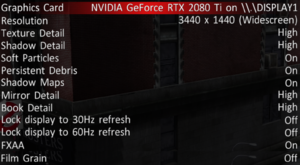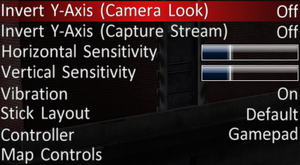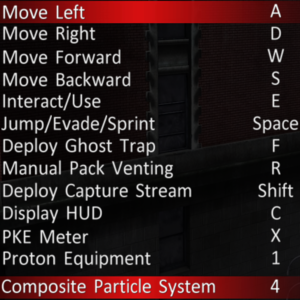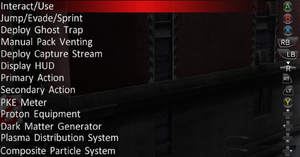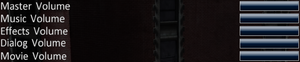Difference between revisions of "Ghostbusters: The Video Game Remastered"
From PCGamingWiki, the wiki about fixing PC games
(→Video: the game supports anti-aliasing, so setting it to hackable simply because it could be improved is not right; saying "locked to 30 FPS" about an FMV that does not have more frames is not right either) |
SirYodaJedi (talk | contribs) (→Extract music from game files: New section. I'm not sure if this is clear enough.) |
||
| Line 343: | Line 343: | ||
|linux 64-bit executable= | |linux 64-bit executable= | ||
|linux executable notes = | |linux executable notes = | ||
| + | }} | ||
| + | |||
| + | ===Extract music from game files=== | ||
| + | {{ii}} The game's music is stored as [[Wikipedia:Vorbis|Ogg Vorbis]] files, but these files are contained within proprietary containers and archives. | ||
| + | {{Fixbox|description=Use scripts to isolate music files|ref=<ref>{{Refcheck|user=SirYodaJedi|date=2021-09-17|comment=I "wrote" the shell script (using StackOverflow code, of course). QuickBMS script tested with QuickBMS 0.9.0.}}</ref>|fix= | ||
| + | Prerequisite programs: | ||
| + | * [https://aluigi.altervista.org/quickbms.htm QuickBMS] <!-- Google sent me to the http site instead of https; idk why--> | ||
| + | * A linux shell that can run {{code|.sh}} shell scripts, such as [https://gitforwindows.org/ Git for Windows] | ||
| + | Directions: | ||
| + | # Download and run the {{file|ghostbusters_pod.bms}} QuickBMS script ([https://aluigi.altervista.org/bms/ghostbusters_pod.bms direct link]) to extract {{file|{{p|game}}\W64MUSND.POD}} to a new folder. | ||
| + | # Download [https://gist.github.com/SirYodaJedi/c63d3c1843db9190764a2a0b272b1c08 StripSmp.sh] and run the {{code|.sh}} file in the {{code|.\sound\music}} subdirectory of the folder where the {{code|.POD}} file was extracted. | ||
| + | # There should now be a new folder at {{code|.\sound\music\vorbis}} containing the music and ambience files. If desired, use {{code|zzz_FixExtensions.bat}} to rename the files from {{code|.smp.ogg}} to just {{code|.ogg}}. | ||
}} | }} | ||
Revision as of 21:52, 17 September 2021
This page is for the 2019 remaster. For the 2016 game, see Ghostbusters (2016). For the 2009 original, see Ghostbusters: The Video Game.
 |
|
| Developers | |
|---|---|
| Original | Terminal Reality |
| Remaster | Saber Interactive |
| Publishers | |
| Mad Dog Games | |
| Engines | |
| Infernal Engine | |
| Release dates | |
| Windows | October 4, 2019 |
| Reception | |
| Metacritic | 67 |
| OpenCritic | 69 |
| IGDB | 60 |
| Taxonomy | |
| Microtransactions | None |
| Modes | Singleplayer |
| Pacing | Real-time |
| Perspectives | Third-person |
| Controls | Direct control |
| Genres | Action |
| Art styles | Realistic |
| Themes | Contemporary, North America, Supernatural, Sci-fi |
| Series | Ghostbusters |
Ghostbusters: The Video Game Remastered is a singleplayer third-person action game in the Ghostbusters series.
General information
Availability
| Source | DRM | Notes | Keys | OS |
|---|---|---|---|---|
| Epic Games Store | [1] | |||
| Humble Store | ||||
| Steam |
Essential improvements
Skip intro videos
| Skip intro videos |
|---|
|
Game data
Configuration file(s) location
| System | Location |
|---|---|
| Windows | %LOCALAPPDATA%\GHOSTBUSTERS\ |
| Steam Play (Linux) | <SteamLibrary-folder>/steamapps/compatdata/1449280/pfx/[Note 1] |
Save game data location
| System | Location |
|---|---|
| Windows | %USERPROFILE%\Documents\GHOSTBUSTERS\ |
| Steam Play (Linux) | <SteamLibrary-folder>/steamapps/compatdata/1449280/pfx/[Note 1] |
Save game cloud syncing
| System | Native | Notes |
|---|---|---|
| Epic Games Launcher | ||
| OneDrive | Requires enabling backup of the Documents folder in OneDrive on all computers. | |
| Steam Cloud |
Video
| Graphics feature | State | Notes | |
|---|---|---|---|
| Widescreen resolution | |||
| Multi-monitor | |||
| Ultra-widescreen | Hor+ gameplay, windowboxed FMVs, Vert- cutscenes and gameplay UI, causing out-of-view button prompts and objectives.[2] Use Flawless Widescreen as a workaround. | ||
| 4K Ultra HD | |||
| Field of view (FOV) | |||
| Windowed | See Windowed. | ||
| Borderless fullscreen windowed | The game is always borderless. | ||
| Anisotropic filtering (AF) | See the glossary page for potential workarounds. | ||
| Anti-aliasing (AA) | FXAA only, can be improved by following the steps in Anti-aliasing (AA). | ||
| Vertical sync (Vsync) | Always on due to lack of exclusive fullscreen. | ||
| 60 FPS and 120+ FPS | FMVs, menus and some animations are at 30 FPS, game is hard capped to 120 FPS, regardless of monitor refresh rate. | ||
| High dynamic range display (HDR) | See the glossary page for potential alternatives. | ||
-
settings.inialso contains an option for SSAO
Windowed
| Set windowed mode[3] |
|---|
|
Anti-aliasing (AA)
| Set higher AA[citation needed] |
|---|
|
Input
| Keyboard and mouse | State | Notes |
|---|---|---|
| Remapping | ||
| Mouse acceleration | Negative mouse acceleration by default.[citation needed] | |
| Mouse sensitivity | Under Horizontal and Vertical Sensitivity. | |
| Mouse input in menus | ||
| Mouse Y-axis inversion | Under Invert Y-Axis (Camera Look) | |
| Controller | ||
| Controller support | ||
| Full controller support | ||
| Controller remapping | ||
| Controller sensitivity | Under Horizontal and Vertical Sensitivity. | |
| Controller Y-axis inversion | Under Invert Y-Axis (Camera Look) |
| Controller types |
|---|
| XInput-compatible controllers | [4] | |
|---|---|---|
| Xbox button prompts | ||
| Impulse Trigger vibration |
| PlayStation controllers | [5] | |
|---|---|---|
| PlayStation button prompts | ||
| Light bar support | ||
| Adaptive trigger support | ||
| DualSense haptic feedback support | ||
| Connection modes | ||
| Generic/other controllers |
|---|
| Additional information | ||
|---|---|---|
| Controller hotplugging | [6] | |
| Haptic feedback | Can be turned ON and OFF | |
| Digital movement supported | ||
| Simultaneous controller+KB/M |
Audio
| Audio feature | State | Notes |
|---|---|---|
| Separate volume controls | Music, Effects, Dialog and Movie | |
| Surround sound | ||
| Subtitles | ||
| Closed captions | ||
| Mute on focus lost | Sounds keep playing when minimized |
- Setting the sound quality in Windows above 44100 kHz could crash the game after the warning screen.
Localizations
| Language | UI | Audio | Sub | Notes |
|---|---|---|---|---|
| English | ||||
| Dutch | ||||
| French | ||||
| German | ||||
| Italian | ||||
| Brazilian Portuguese | ||||
| Russian | Fan translation, download. | |||
| Spanish |
Issues fixed
Game settings do not save
- The game may not have created the configuration file(s) location
| Create the configuration file(s) location |
|---|
|
Audio/Video desync in cinematics
- Some cinematics are encoded at 3840x2160 and run slightly slowly on some computers, causing desynchronization of video and audio tracks
| Download 1080p replacement videos |
|---|
Other information
API
| Technical specs | Supported | Notes |
|---|---|---|
| Direct3D | 11 |
| Executable | 32-bit | 64-bit | Notes |
|---|---|---|---|
| Windows |
Extract music from game files
- The game's music is stored as Ogg Vorbis files, but these files are contained within proprietary containers and archives.
| Use scripts to isolate music files[7] |
|---|
|
Prerequisite programs:
Directions:
|
System requirements
| Windows | ||
|---|---|---|
| Minimum | Recommended | |
| Operating system (OS) | 7 SP2 | 10 |
| Processor (CPU) | Intel Core i3 | Intel Core i5-4690 |
| System memory (RAM) | 4 GB | 6 GB |
| Hard disk drive (HDD) | 24 GB | |
| Video card (GPU) | Nvidia GeForce GT 630 | Nvidia GeForce GTX 670 |
- Windows 7 SP2 does not exist, the game will run on SP1.
Notes
- ↑ 1.0 1.1 Notes regarding Steam Play (Linux) data:
- File/folder structure within this directory reflects the path(s) listed for Windows and/or Steam game data.
- Use Wine's registry editor to access any Windows registry paths.
- The app ID (1449280) may differ in some cases.
- Treat backslashes as forward slashes.
- See the glossary page for details on Windows data paths.
References
- ↑ Verified by User:Pedrovay2003 on 2019-12-27
- With the launcher closed and all folders renamed, Ghostbusters: The Video Game Remastered runs perfectly.
- ↑ Ghostbusters The Videogame Remastered - PC Ultra Quality (3440x1440) - last accessed on 2019-10-05
- ↑ Verified by User:Keith on 2019-10-06
- ↑ Verified by User:AlRayes BRN on 2019-10-05
- Verified by testing the game with a Microsoft Xbox One Controller with a USB cable
- ↑ Verified by User:AlRayes BRN on 2019-10-05
- Verified by testing the game with a Sony PlayStation DualShock 4 V2 Controller with a USB cable
- ↑ Verified by User:AlRayes BRN on 2019-10-05
- Verified by hot-plugging 2 different controllers
- ↑ Verified by User:SirYodaJedi on 2021-09-17
- I "wrote" the shell script (using StackOverflow code, of course). QuickBMS script tested with QuickBMS 0.9.0.