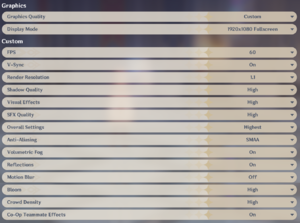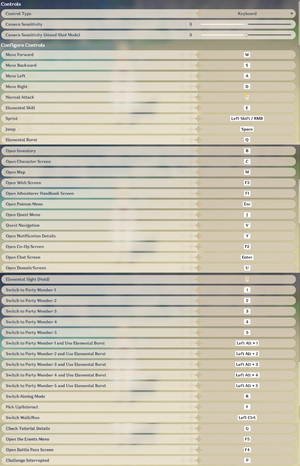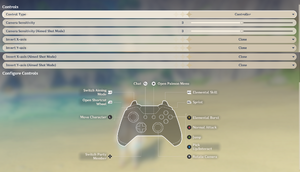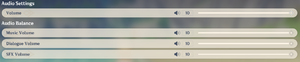Genshin Impact
From PCGamingWiki, the wiki about fixing PC games
 |
|
| Developers | |
|---|---|
| miHoYo | |
| Engines | |
| Unity 2017[Note 1] | |
| Release dates | |
| Windows | September 28, 2020 |
| Reception | |
| Metacritic | 87 |
| OpenCritic | 82 |
| IGDB | 86 |
| Taxonomy | |
| Monetization | Free-to-play |
| Microtransactions | Currency, Loot box |
| Modes | Singleplayer, Multiplayer |
| Pacing | Real-time |
| Perspectives | Third-person |
| Controls | Direct control |
| Genres | Action, Open world, RPG |
| Art styles | Anime |
Warnings
- This game requires a constant internet connection for all game modes.
Genshin Impact is a singleplayer and multiplayer third-person action, open world and RPG game.
General information
Availability
| Source | DRM | Notes | Keys | OS |
|---|---|---|---|---|
| Official website | Official Global server, use same account as Honkai Impact 3rd NA/EU account. | |||
| Official website | Official China server |
- Requires a miHoYo account.
- Game installs proprietary anti-cheat driver that runs along with the game.
Monetization
| Type | Notes |
|---|---|
| Free-to-play | Game is free-to-play with microtransactions in the form of currency purchases.[2] |
Microtransactions
| Type | Notes |
|---|---|
| Currency | Primogems and Fate can be purchased for real money.[2] |
| Loot box | New characters and weapons can be obtained through a gacha system using Fate to purchase.[2] |
Game data
Configuration file(s) location
| System | Location |
|---|---|
| Windows | HKEY_CURRENT_USER\SOFTWARE\miHoYo\Genshin Impact |
Save game data location
| System | Location |
|---|---|
| Windows | HKEY_CURRENT_USER\SOFTWARE\miHoYo\Genshin Impact |
Save game cloud syncing
- Cross-save is available with mobile versions of the game.[3]
Video
| Graphics feature | State | Notes | |
|---|---|---|---|
| Widescreen resolution | |||
| Multi-monitor | [citation needed] | ||
| Ultra-widescreen | UI is anchored to use the entire screen, and doesn't have dead-zone/centering options. | ||
| 4K Ultra HD | |||
| Field of view (FOV) | |||
| Windowed | |||
| Borderless fullscreen windowed | Add -popupwindow to the launch options. |
||
| Anisotropic filtering (AF) | [4] | ||
| Anti-aliasing (AA) | None, SMAA, TAA, and SSAA via Render Resolution setting (with 0.8x, 1.1x, 1.2x, 1.3x, 1.4x, 1.5x multipliers) | ||
| Vertical sync (Vsync) | |||
| 60 FPS | Choice between 30 and 60 FPS cap. | ||
| 120+ FPS | When Vsync is disabled, only splash and warning screens prior to the title screen run at an unlocked framerate.[5] | ||
| High dynamic range display (HDR) | HDR is enabled when a compliant display is detected. No option in-game to disable this. | ||
- The game engine may allow for manual configuration of the game via its variables. See the Unity page for more details.
Input
| Keyboard and mouse | State | Notes |
|---|---|---|
| Remapping | Key remapping options are in the controls menu, but can't be changed, likely due to a bug.[6] | |
| Mouse acceleration | Mouse smoothing is force enabled, alongside the vertical and horizontal mouse sensitivity being different. | |
| Mouse sensitivity | Separate sliders for "Camera Sensitivity" and "Camera Sensitivity (Aimed Shot Mode)" are available. | |
| Mouse input in menus | ||
| Mouse Y-axis inversion | ||
| Touchscreen optimised | Buttons can be tapped but no left stick for movement. Not working in "Console mode". |
|
| Controller | ||
| Controller support | Requires changing the control type setting to "Controller", as it does not automatically switch to controller mode when a controller is connected. The setting is not saved and must be changed each launch. Switching to "Controller" will change the game to "Console mode" with UI optimized for console. |
|
| Full controller support | A keyboard is required to input main character's name, and upon each boot-up, control type setting must be changed to "Controller". | |
| Controller remapping | Uses Japanese-style layout for "Confirm" and "Cancel" buttons (O/B to select and X/A to cancel), with no way to change inputs. | |
| Controller sensitivity | Separate sliders for "Camera Sensitivity" and "Camera Sensitivity (Aimed Shot Mode)" are available. | |
| Controller Y-axis inversion |
| Controller types |
|---|
| XInput-compatible controllers | ||
|---|---|---|
| Xbox button prompts | ||
| Impulse Trigger vibration |
| PlayStation controllers | Touchpad is used for text chat in co-op. | |
|---|---|---|
| PlayStation button prompts | ||
| Light bar support | ||
| Adaptive trigger support | ||
| DualSense haptic feedback support | ||
| Connection modes | , Wired, Wireless (Bluetooth) |
|
| Generic/other controllers |
|---|
| Additional information | ||
|---|---|---|
| Controller hotplugging | While hotplugging is possible, manually setting the control type option to "Controller" will be needed after plugging in. | |
| Haptic feedback | ||
| Digital movement supported | ||
| Simultaneous controller+KB/M | Only one control method can be used. Changing the "Control Type" setting to an input method not currently connected requires restarting. |
Audio
| Audio feature | State | Notes |
|---|---|---|
| Separate volume controls | Sliders for Master, Music, Dialogue, and SFX. | |
| Surround sound | ||
| Subtitles | Key story sequences only, cannot be disabled. | |
| Closed captions | ||
| Mute on focus lost |
Localizations
| Language | UI | Audio | Sub | Notes |
|---|---|---|---|---|
| English | ||||
| Japanese | ||||
| Korean | ||||
| Simplified Chinese | ||||
| Traditional Chinese | ||||
| Brazilian Portuguese | ||||
| French | ||||
| German | ||||
| Spanish | ||||
| Latin American Spanish | ||||
| Russian | ||||
| Thai | ||||
| Vietnamese | ||||
| Indonesian |
Network
Multiplayer types
| Type | Native | Players | Notes | |
|---|---|---|---|---|
| Local play | ||||
| LAN play | ||||
| Online play | 4 | Co-op Available after reaching Adventure Rank 16. |
||
| Asynchronous multiplayer | ||||
Issues fixed
Installer will not open
| Extract the launcher file[7] |
|---|
|
| Disable graphics card temporarily[8] |
|---|
|
Other information
API
| Technical specs | Supported | Notes |
|---|---|---|
| Direct3D | 11 |
| Executable | 32-bit | 64-bit | Notes |
|---|---|---|---|
| Windows |
Middleware
- No middleware information; you can edit this page to add it.
System requirements
| Windows | ||
|---|---|---|
| Minimum | Recommended | |
| Operating system (OS) | 7 SP1 | |
| Processor (CPU) | Intel Core i5 or equivalent | Intel Core i7 or higher |
| System memory (RAM) | 8 GB | 16 GB |
| Hard disk drive (HDD) | 30 GB | |
| Video card (GPU) | Nvidia GeForce GT 1030 | Nvidia GeForce GTX 1060 6 GB of VRAM |
- A 64-bit operating system is required.
Notes
References
- ↑ Verified by User:max20091 on 2020-09-15
- ↑ 2.0 2.1 2.2 Genshin Impact FAQ - last accessed on 2020-09-10
- ↑ FreeMMOStation - Is Genshin Impact Cross Save Between Every Platform? - last accessed on 2020-09-28
- ↑ Verified by User:Fayaine on 2020-09-28
- AF is certainly always on if i had to guess at 4x to 8x. Tested by simply looking at angles and determining that AF is there.
- ↑ Verified by User:KingKrouch on 2020-09-28
- Tested using an FPS overlay and with VSync disabled.
- ↑ Verified by User:KingKrouch on 2020-09-28
- Holding "Shift" while startup will open the Unity configuration menu, which allows for remapping, but most input settings that appear in the menu are many dummied different joystick axis settings, debug settings, and other bindings that aren't actually used in-game.
- ↑ Genshin Impact Installer will not open/run (fix) - last accessed on 2020-10-05
- ↑ How to get Genshin Impact on Macbook - last accessed on 2020-09-26