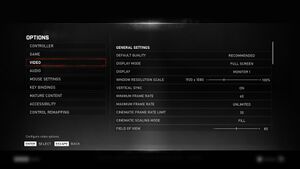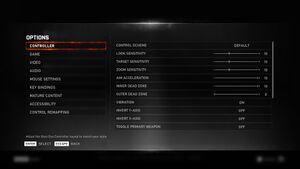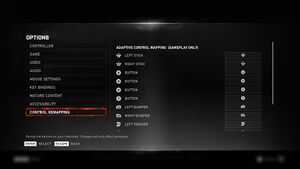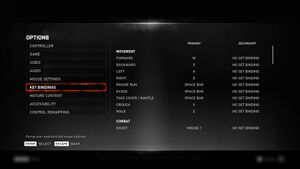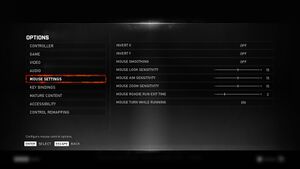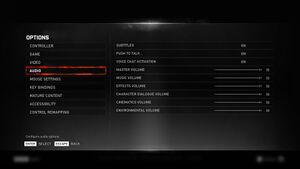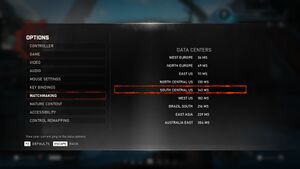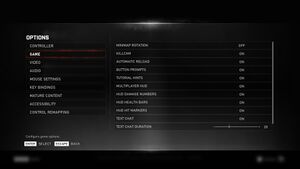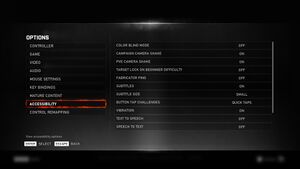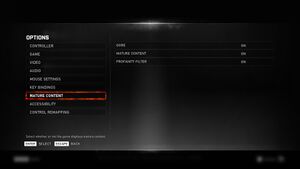|
|
| Line 38: |
Line 38: |
| | | | |
| | '''Key points''' | | '''Key points''' |
| − | {{++}} Xbox Cross Play title - Play multiplayer with Xbox One, Xbox Series X/S and PC players.<ref>https://www.windowscentral.com/does-gears-5-support-cross-play-and-cross-save</ref>
| |
| | {{++}} Includes in-game benchmark with detailed summary. Video settings are explained along with visual previews and expected performance impact. | | {{++}} Includes in-game benchmark with detailed summary. Video settings are explained along with visual previews and expected performance impact. |
| | | | |
Revision as of 07:14, 16 August 2022
Key points
- Includes in-game benchmark with detailed summary. Video settings are explained along with visual previews and expected performance impact.
General information
- Official forum
- Official support page
- Steam Community Discussions
Availability
- All versions require an Xbox Live account and Arxan Anti-Tamper DRM. Microsoft Store version is not available in China.
DLC and expansion packs
| Name |
Notes |
|
| Ultimate Edition |
Includes Halo: Reach Character Pack and Boost: 30 Day Bonus Included with the Game of the Year Edition. |
|
| Ultra-HD Texture Pack |
Free |
|
| Hivebusters expansion |
Included with the Game of the Year Edition. |
|
Version differences
Gears 5 Standard Edition
- The base game.
Gears 5 Game of the Year Edition
- Includes the base game, Ultimate Edition pack, and Hivebusters expansion.
Essential Improvements
Skip intro videos
Note: It is strongly recommended to back up GearGame.b2index before applying this fix, as the altered file sometimes results in the game refusing to launch.
|
Instructions[1]
|
- Go to
<path-to-game>\Gears5\GearGame\Content\B2
- Open
GearGame.b2index in a hex editor, such as HxD.
- Search for
Coalition_MSStudios.bk2 and replace any letter inside it. For example: Cdalition_MSStudios.bk2
- Search for
TheCoalitionLogo.bk2 and do the same as the previous step.
Notes
- This has to be reapplied after every title update.
- This may only work on the Steam version due to the Microsoft Store's version of the game having anti-tamper files.
- IMPORTANT: It is essential that the same number of letters remains the same, otherwise the game will crash.
|
Game data
Configuration file(s) location
Save game data location
Video
- The game engine may allow for manual configuration of the game via its variables. See the Unreal Engine 4 page for more details.
- The included dynamic resolution allows users to select a minimum frame rate of 30 FPS, 60 FPS, or 90 FPS, and effectively scales visual fidelity to match the selected level of performance.
Input
In-game Controller General Configuration.
In-game Controller Remapping.
In-game Keyboard Configuration.
In-game Mouse Configuration.
Audio
| Audio feature |
State |
Notes |
| Separate volume controls |
|
Music, effects, character dialogue, cinematics and environmental volume. |
| Surround sound |
|
Also supports Dolby Atmos. |
| Subtitles |
|
Speaker names displayed, size adjustable. |
| Closed captions |
|
Enabled with subtitles. Available for dialogue and some environmental effects. |
| Mute on focus lost |
|
|
Localizations
| Language |
UI |
Audio |
Sub |
Notes |
| English |
|
|
|
|
| Arabic |
|
|
|
|
| Simplified Chinese |
|
|
|
|
| Traditional Chinese |
|
|
|
|
| French |
|
|
|
|
| German |
|
|
|
|
| Italian |
|
|
|
|
| Japanese |
|
|
|
|
| Korean |
|
|
|
|
| Polish |
|
|
|
|
| Brazilian Portuguese |
|
|
|
|
| Russian |
|
|
|
|
| Spanish |
|
|
|
|
| Latin American Spanish |
|
|
|
|
| Turkish |
|
|
|
|
Change language
- The game lacks an option in-game to change language.
|
Change language of the game
|
- Go to the configuration file(s) location and open
GameUserSettings.ini.
- In the section
GearGameUserSettings change PreferredLanguageCode=EN to PreferredLanguageCode=DE for German voice-overs for example.
|
Network
In-game Matchmaking Servers Window.
Multiplayer types
| Type |
Native |
Players |
Notes |
| Local play |
|
3 |
Co-op
Split Screen Co-op |
| LAN play |
| 10 |
Co-op, Versus
Co-op modes require online connection. |
| Online play |
| 10 |
Co-op, Versus
Supports crossplay with Xbox One, and Series X/S. |
Connection types
Issues unresolved
Low resolution textures
- On some configurations, the game may suddenly only show low resolution textures, no matter the actual texture fidelity settings. Only a restart of the game fixes this.[2]
- This is mostly a campaign issue and happens when the VRAM is close to being fully used (enable "Show Stats" in video settings) and a level transition, checkpoint reload or cut-scene takes place, causing the VRAM to go over its budget. Lowering the various VRAM related settings can help to somewhat prolong the issue.[3]
- Despite the drop in texture resolution, the VRAM usage does not decrease, instead the performance will also become worse.
Hivebusters resets upgrades and checkpoints
|
Continuing the Hivebusters dlc after quitting in the middle of a chapter resets both the chapter progress as well as the player upgrades.[4]
|
Issues fixed
Voices are muffled
|
While using a Logitech Headset on PC, voices are muffled.[5]
|
- Close the game
- Go to the configuration file(s) location and open
GameUserSettings.ini.
- Find the line with
sg.AudioQuality=3 in the section ScalabilityGroups.
- Change the 3 to 0.
|
Stuck while loading the main menu
|
If you're still connected to your modem but don't have internet or the game is having server issues; the game WILL NOT identify the lack of internet; it will simply keep retrying to communicate with the servers; causing an infinte loading screen. This is why you have to either phisically remove the ethernet cable, or disable your wi-fi or ethernet through adapter settings in windows.[6]
|
- Open Network and Sharing center in windows.
- Click on Change Adapter settings.
- Right click and disable your currently used adapter for connecting to the internet, either Ethernet or WI-FI.
- Restart the game.
- Starting the game in offline mode will delete your checkpoint progress and start you at the beginning of the chapter you were playing.
- After 24hrs offline you will be required to connect to your xbox live acount; failing to do so will not allow you to play the game nor access the main menu with error "Unable to connect to xbox live acount, please connect online in order to continue".
|
HDR not working
|
HDR not able to be toggled in settings[7]
|
- Unplug non-HDR displays.
- Launch game again.
|
Can't connect with message: you are not connected to the gears of war services
|
Delete Generic Credentials
|
- Search for “Credential Manager” in your Windows search bar
- Once open, navigate to “Windows Credentials”.
- In the "Generic Credentials" section, delete all credentials starting with Xbl*.
- After this fix you will be required to access your xbox live acount when launching the game again.
|
Other information
In-game General Settings.
In-game Accessibility Settings.
API
| Technical specs |
Supported |
Notes |
| Direct3D |
12 |
Uses D3D11On12 mapping layer for Windows 7. |
| Executable |
32-bit |
64-bit |
Notes |
| Windows |
|
|
|
Middleware
System requirements
| Windows |
|
Minimum |
Recommended |
| Operating system (OS) |
7 SP1 |
10 |
| Processor (CPU) |
Intel Core i3
AMD FX-6000 series |
Intel Core i5
AMD Ryzen 3 |
| System memory (RAM) |
8 GB | |
| Hard disk drive (HDD) |
80 GB | |
| Video card (GPU) |
Nvidia GeForce GTX 1050
Nvidia GeForce GTX 760
AMD Radeon R9 280
2 GB of VRAM
DirectX 12 compatible
| Nvidia GeForce GTX 1660 Ti
Nvidia GeForce GTX 970
AMD Radeon RX 570
4 GB of VRAM |
- A 64-bit operating system is required.
Notes
- ↑ 1.0 1.1 Notes regarding Steam Play (Linux) data:
References