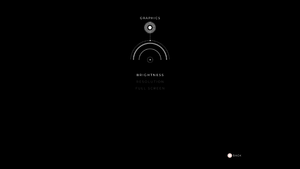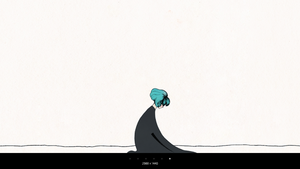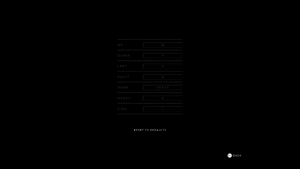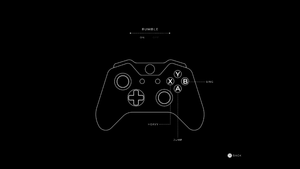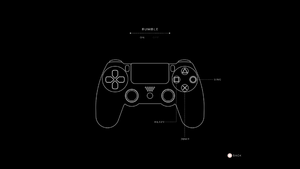Gris
From PCGamingWiki, the wiki about fixing PC games
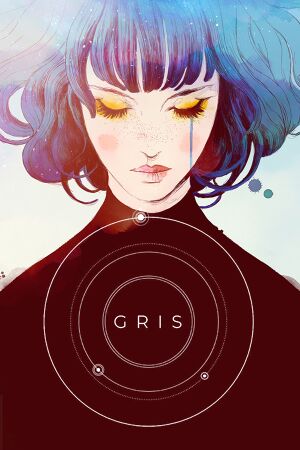 |
|
| Developers | |
|---|---|
| Nomada Studio | |
| Publishers | |
| Devolver Digital | |
| Engines | |
| Unity 2017[Note 1] | |
| Release dates | |
| Windows | December 13, 2018 |
| macOS (OS X) | December 13, 2018 |
| Reception | |
| Metacritic | 84 |
| OpenCritic | 86 |
| IGDB | 80 |
| Taxonomy | |
| Modes | Singleplayer |
| Pacing | Real-time, Relaxed |
| Perspectives | Side view |
| Controls | Direct control |
| Genres | Platform, Puzzle |
| Art styles | Stylized |
General information
Availability
| Source | DRM | Notes | Keys | OS |
|---|---|---|---|---|
| Publisher website | ||||
| GOG.com | ||||
| Humble Store | ||||
| Mac App Store | ||||
| Microsoft Store | ||||
| Steam |
Game data
Configuration file(s) location
| System | Location |
|---|---|
| Windows | HKEY_CURRENT_USER\Software\nomada studio\GRIS %USERPROFILE%\AppData\LocalLow\nomada studio\GRIS\<user-id>\Save01\Config.gs |
| Microsoft Store | |
| macOS (OS X) | |
| Steam Play (Linux) | <Steam-folder>/steamapps/compatdata/683320/pfx/[Note 2] |
Save game data location
| System | Location |
|---|---|
| Windows | %USERPROFILE%\AppData\LocalLow\nomada studio\GRIS\<user-id>\Save01\Persistent.gs %USERPROFILE%\AppData\LocalLow\nomada studio\GRIS\<user-id>\Save01\Progress.gs |
| Microsoft Store | %USERPROFILE%\AppData\LocalLow\nomada studio\GRIS\Save01\ |
| macOS (OS X) | $HOME/Library/Application Support/nomada studio/GRIS/<user-id>/Save01/Persistent.gs $HOME/Library/Application Support/nomada studio/GRIS/<user-id>/Save01/Progress.gs |
| Steam Play (Linux) | <Steam-folder>/steamapps/compatdata/683320/pfx/[Note 2] |
Save game cloud syncing
| System | Native | Notes |
|---|---|---|
| GOG Galaxy | ||
| Steam Cloud | ||
| Xbox Cloud |
Video
| Graphics feature | State | Notes | |
|---|---|---|---|
| Widescreen resolution | |||
| Multi-monitor | See the related WSGF thread for a manual solution or use the community tool. | ||
| Ultra-widescreen | See the related WSGF thread for a manual solution or use the community tool. | ||
| 4K Ultra HD | |||
| Field of view (FOV) | |||
| Windowed | |||
| Borderless fullscreen windowed | Borderless fullscreen default. To use exclusive fullscreen, use -window-mode exclusive launch parameter. |
||
| Anisotropic filtering (AF) | |||
| Anti-aliasing (AA) | See SSAA | ||
| Vertical sync (Vsync) | Borderless fullscreen is used by default, so vertical sync is not optional. | ||
| 60 FPS and 120+ FPS | |||
| High dynamic range display (HDR) | See the glossary page for potential alternatives. | ||
- The game engine may allow for manual configuration of the game via its variables. See the Unity page for more details.
SSAA
| Enable SSAA using Nvidia DSR[citation needed] |
|---|
|
Input
| Keyboard and mouse | State | Notes |
|---|---|---|
| Remapping | Controls for special abilities only appear in the settings once the player can use them. One key per action. | |
| Mouse acceleration | ||
| Mouse sensitivity | ||
| Mouse input in menus | ||
| Mouse Y-axis inversion | ||
| Controller | ||
| Controller support | See controller ignored. | |
| Full controller support | ||
| Controller remapping | See the glossary page for potential workarounds. | |
| Controller sensitivity | ||
| Controller Y-axis inversion |
| Controller types |
|---|
| XInput-compatible controllers | ||
|---|---|---|
| Xbox button prompts | ||
| Impulse Trigger vibration |
| PlayStation controllers | ||
|---|---|---|
| PlayStation button prompts | ||
| Light bar support | Color changing depending by game progress. | |
| Adaptive trigger support | ||
| DualSense haptic feedback support | ||
| Connection modes | Wired, Wireless (DualShock 4 USB Wireless Adapter) V1 and V2 tested. Bluetooth non-functional. |
|
| Generic/other controllers |
|---|
| Additional information | ||
|---|---|---|
| Controller hotplugging | ||
| Haptic feedback | ||
| Digital movement supported | ||
| Simultaneous controller+KB/M | Controller button prompts will always appear if a controller is connected. |
Audio
| Audio feature | State | Notes |
|---|---|---|
| Separate volume controls | Master only. | |
| Surround sound | 7.1, although most of the game audio is outputted solely from the left and right front speakers. | |
| Subtitles | ||
| Closed captions | ||
| Mute on focus lost |
Localizations
| Language | UI | Audio | Sub | Notes |
|---|---|---|---|---|
| English | ||||
| Simplified Chinese | ||||
| Traditional Chinese | ||||
| French | ||||
| German | ||||
| Japanese | ||||
| Korean | ||||
| Polish | ||||
| Portuguese | ||||
| Russian | ||||
| Spanish |
VR support
| 3D modes | State | Notes | |
|---|---|---|---|
| vorpX | G3D Officially supported game, see official vorpx game list. |
||
Issues unresolved
Controller ignored
- Game doesn't react to controller.
- Some users had success with setting Steam input per-game to forced on[2] - Right click on the game in your Steam library, choose properties and in general tab set Steam input per-game to forced on.
Issues fixed
Stuttery camera panning
- Camera panning can stutter, especially with multimonitor setups with missmatching refresh rates.[3]
| Use exclusive fullscreen mode |
|---|
|
Other information
API
| Technical specs | Supported | Notes |
|---|---|---|
| Direct3D | 11 |
| Executable | 32-bit | 64-bit | Notes |
|---|---|---|---|
| Windows | |||
| macOS (OS X) |
Middleware
| Middleware | Notes | |
|---|---|---|
| Audio | Wwise | |
| Input | Rewired |
System requirements
| Windows | ||
|---|---|---|
| Minimum | ||
| Operating system (OS) | 7 | |
| Processor (CPU) | Intel Core 2 Duo E6750 2.66 GHz AMD Athlon 64 X2 Dual Core 5000+ 2.6 GHz |
|
| System memory (RAM) | 4 GB | |
| Hard disk drive (HDD) | 4 GB | |
| Video card (GPU) | Nvidia GeForce GT 430 AMD Radeon HD 5570 1 GB of VRAM |
|
- A 64-bit operating system is required.
| macOS (OS X) | ||
|---|---|---|
| Minimum | ||
| Operating system (OS) | 10.11 | |
| Processor (CPU) | Intel Core i5-4570 3.2 GHz | |
| System memory (RAM) | 8 GB | |
| Hard disk drive (HDD) | 4 GB | |
| Video card (GPU) | Nvidia GeForce GT 755M | |
Notes
- ↑ Unity engine build: 2017.4.10f1[1]
- ↑ 2.0 2.1 File/folder structure within this directory reflects the path(s) listed for Windows and/or Steam game data (use Wine regedit to access Windows registry paths). Games with Steam Cloud support may store data in
~/.steam/steam/userdata/<user-id>/683320/in addition to or instead of this directory. The app ID (683320) may differ in some cases. Treat backslashes as forward slashes. See the glossary page for details.
References
- ↑ Verified by User:Baronsmoki on 2020-04-03
- ↑ Controller issue - Steam Discussions
- ↑ Is parallax a bit stuttery for you? :: GRIS General Discussion - last accessed on 2020-10-26