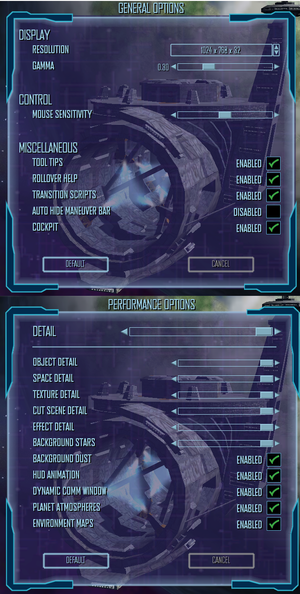Difference between revisions of "Freelancer"
m |
|||
| Line 524: | Line 524: | ||
|upnp = | |upnp = | ||
}} | }} | ||
| + | |||
| + | ==VR support== | ||
| + | {{VR support | ||
| + | |gg3d name = | ||
| + | |native 3d gg3d award = | ||
| + | |nvidia 3d vision gg3d award = | ||
| + | |tridef 3d gg3d award = | ||
| + | |iz3d gg3d award = | ||
| + | |native 3d = | ||
| + | |native 3d notes = | ||
| + | |nvidia 3d vision = | ||
| + | |nvidia 3d vision notes = | ||
| + | |tridef 3d = | ||
| + | |tridef 3d notes = | ||
| + | |iz3d = | ||
| + | |iz3d notes = | ||
| + | |vr only = | ||
| + | |vorpx = true | ||
| + | |vorpx modes = G3D | ||
| + | |vorpx notes = Included in DGVoodoo2 Default Profile.<br><code>Note:</code> Profile may not work with the latest wrapper, in case of issues please report to the [https://www.vorpx.com/forums/forum/technical-support/ vorpx forum]. | ||
| + | |htc vive = | ||
| + | |htc vive notes = | ||
| + | |oculus rift = | ||
| + | |oculus rift notes = | ||
| + | |osvr = | ||
| + | |osvr notes = | ||
| + | |windows mixed reality = | ||
| + | |windows mixed reality notes = | ||
| + | |keyboard-mouse = | ||
| + | |keyboard-mouse notes = | ||
| + | |3rd space gaming vest = | ||
| + | |3rd space gaming vest notes = | ||
| + | |novint falcon = | ||
| + | |novint falcon notes = | ||
| + | |trackir = | ||
| + | |trackir notes = | ||
| + | |tobii eye tracking = | ||
| + | |tobii eye tracking notes = | ||
| + | |play area seated = | ||
| + | |play area seated notes = | ||
| + | |play area standing = | ||
| + | |play area standing notes = | ||
| + | |play area room-scale = | ||
| + | |play area room-scale notes = | ||
| + | }} | ||
| + | |||
==Issues unresolved== | ==Issues unresolved== | ||
Revision as of 12:12, 12 February 2021
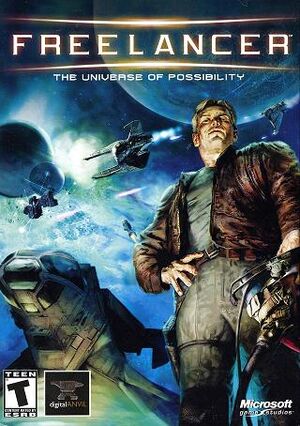 |
|
| Developers | |
|---|---|
| Digital Anvil | |
| Publishers | |
| Microsoft Game Studios | |
| Release dates | |
| Windows | March 4, 2003 |
Warnings
- SafeDisc retail DRM does not work on Windows Vista and later (see Availability for affected versions).
Key points
- Active modding scene.
- Not available on any digital distribution channels, only through retail.
- Master servers for multiplayer were shut down on April 8, 2008.[1] See fllistserver for a workaround.
General information
- The Starport - modding information and forums.
- The Starport Wiki installation guide.
- Microsoft has individual support pages for video and sound issues for Windows 95/ME/XP.
Availability
- SafeDisc retail DRM does not work on Windows Vista and later (see above for affected versions).
- Freelancer is currently unavailable as a digital release.
Essential improvements
Skip intro videos
Open freelancer.ini and put a semi-colon ; in front of each of the three movie lines.[4]
Patches
- Update v1.1 is an official patch that primarily affects server stability for multi-player and is not necessary for single player. It does not address any graphics or sound issues mentioned below.
Utilities
- Freelancer Mod Manager is a program that simplifies installing and managing mods for the game. Mods compatible with this program have file extension
*.flmod.
Modifications
- HD Textures 1.2 replaces low-res textures for stations, docks, nebulas and some ships.
Game data
Configuration file(s) location
| System | Location |
|---|---|
| Windows | %USERPROFILE%\Documents\My Games\Freelancer\PerfOptions.ini <path-to-game>\DATA\[Note 2] |
Save game data location
| System | Location |
|---|---|
| Windows |
Video settings
Widescreen resolution
If you want to play Freelancer in widescreen you'll either have to edit several INI files or use a third party mod or patch. Below are instructions for installing Jason's Freelancer Patch as well as manual ini edits if you'd rather go that route.
| Jason's Freelancer Patch[citation needed] |
|---|
|
If you only plan on playing singleplayer Jasons Freelancer patch is a good option. You'll only need to download a file, put it in the right place and make a small edit to another file and you will have the best widescreen support you can get in Freelancer. If you plan on playing any multiplayer it is recommended that you do not use this option as it might be detected as cheating. Instead you should go for the INI editing option described further down. Do note that some of the servers that are still around use special mods, some of these mods include their own widescreen support.
You're done. Your install of Freelancer now supports widescreen resolutions. Start the game and select one in the options menu. Be sure to restart the game after changing from a 4:3 resolution to a Widescreen. |
| Edit Ini files[5] |
|---|
[WinCamera] fovx = 68.88 [CockpitCamera] fovx = 70 znear = 2.000000 [ChaseCamera] fovx = 70 [DeathCamera] fovx = 70 If you have a 16:10 screen use the following instead: [WinCamera] fovx = 63.50 [CockpitCamera] fovx = 70 znear = 2.000000 [ChaseCamera] fovx = 70 [DeathCamera] fovx = 70
[trueType] nickname = ButtonText font = Agency FB fixed_height = 0.038500 [trueType] nickname = PageHeader font = Agency FB fixed_height = 0.041000 [trueType] nickname = SubHeader font = Agency FB fixed_height = 0.034500 [trueType] nickname = ItemName font = Agency FB fixed_height = 0.021000 [trueType] nickname = ListText font = Arial Unicode MS fixed_height = 0.026000 [trueType] nickname = ToolTip font = Arial Unicode MS fixed_height = 0.026000 [trueType] nickname = Rollover font = Arial Unicode MS fixed_height = 0.022000 [trueType] nickname = HudSmall font = Agency FB fixed_height = 0.026000 [trueType] nickname = MissionObjective font = Agency FB fixed_height = 0.056000 [trueType] nickname = Normal font = Agency FB fixed_height = 0.031000 [trueType] nickname = NewsMission font = Agency FB fixed_height = 0.026000 [trueType] nickname = NewsTicker font = Agency FB fixed_height = 0.041000 [trueType] nickname = PlayerName font = Arial Unicode MS fixed_height = 0.021000 [trueType] nickname = TradePlayerName font = Arial Unicode MS fixed_height = 0.021000 [trueType] nickname = DebugText font = FixedSys fixed_height = 0.026000 [trueType] nickname = ConfirmPlayerText font = Arial Unicode MS fixed_height = 0.036000 [trueType] nickname = ConfirmText font = Agency FB fixed_height = 0.036000 [trueType] nickname = NavMap1600 font = Agency FB fixed_height = 0.015000 [trueType] nickname = NavMap1024 font = Agency FB fixed_height = 0.020000 [trueType] nickname = NavMap1280 font = Agency FB fixed_height = 0.01900 [trueType] nickname = NavMap800 font = Agency FB fixed_height = 0.02300
[trueType] font = 0, Arial Unicode MS, 18 font = 1, Agency FB, 26 font = 2, Arial Unicode MS, 22 font = 3, Agency FB, 24 font = 4, Agency FB, 96 font = 5, Agency FB, 20 font = 6, Agency FB, 30 font = 7, Agency FB, 18 [Style] name = STYLE_CONSOLE font = 0 bold = false italic = false underline = false color = 255, 255, 255 [Style] name = STYLE_DIALOG font = 1 bold = false italic = false underline = false color = 135, 195, 224 [Style] name = STYLE_DIALOG_SMALL font = 5 bold = false italic = false underline = false color = 135, 195, 224 [Style] name = STYLE_BUTTON font = 6 bold = false italic = false underline = false color = 135, 195, 224 [Style] name = STYLE_LOCTABLE font = 0 bold = false italic = false underline = false color = 135, 195, 224 [Style] name = STYLE_LOCTABLE_SELECT font = 0 bold = false italic = false underline = false color = 245, 234, 82 [Style] name = STYLE_LOCTABLE_INACTIVE font = 0 bold = false italic = false underline = false color = 182, 182, 182 [Style] name = STYLE_SMALL_HEADER font = 5 bold = false italic = false underline = false color = 135, 195, 224 [Style] name = STYLE_SMALL_HEADER_ACTIVE font = 5 bold = false italic = false underline = false color = 245, 234, 82 [Style] name = STYLE_SUBSUBTITLE font = 1 bold = false italic = false underline = false color = 135, 195, 224 [Style] name = STYLE_TITLE font = 3 bold = false italic = false underline = false color = 135, 195, 224 justify = center [Style] name = STYLE_ERROR font = 0 bold = false italic = false underline = false color = 191, 29, 29 [Style] name = STYLE_NN_AGENCY font = 5 bold = false italic = false underline = false color = 135, 195, 224 [Style] name = STYLE_PRIVATE font = 0 bold = false italic = false underline = false color = 59, 191, 29 [Style] name = STYLE_CONSOLE_SENDER font = 2 bold = false italic = false underline = false color = 0, 255, 0
Notes
|
Input settings
Audio settings
Localizations
| Language | UI | Audio | Sub | Notes |
|---|---|---|---|---|
| English | ||||
| German | Sound, Text | |||
| Spanish | Fan translation, download. Subtitles mod. | |||
| Russian | Fan translation by users forum «Elite-Games.ru» |
Network
Multiplayer types
| Type | Native | Notes | |
|---|---|---|---|
| LAN play | |||
| Online play | Official servers are offline; use replacement Freelancer listserver. | ||
VR support
| 3D modes | State | Notes | |
|---|---|---|---|
| vorpX | G3D Included in DGVoodoo2 Default Profile. Note: Profile may not work with the latest wrapper, in case of issues please report to the vorpx forum. |
||
Issues unresolved
Compatibility problems on modern operating systems
Two primary issues when running on modern systems:
- Graphics issues resulting in a black screen or general crashes.[citation needed]
- There can be sound issues causing voices or music to temporarily be muted.[citation needed]
Issues fixed
- It is sometimes necessary to start a new game, delete all your saved games or reinstall Freelancer in order for the following fixes to be successful.
Crashes on launch
| Install DirectPlay[citation needed] |
|---|
| Use Freelancer - Windows 8/8.1/10 fix[citation needed] |
|---|
Sound issues
If there is either no sound or voices or music cut in and out the following fixes may solve the problem.
- Most sound issues can be traced to problems with the Fraunhofer IIS MPEG Layer-3 Codec. Uninstalling and reinstalling this codec as described on Microsoft's website can fix the problem. Other people have had success in both Windows 98 and Vista 32-bit by copying the l3codeca.acm file from
%WINDIR%\system32\to<path-to-game>\EXE\and rename it tol3codecp.acm.[6]
- Another possible fix is disabling 3-D sound in the options menu.
Video Issues
Microsoft lists several solutions for video issues.
"Freelancer Fatal Error: Freelancer did not detect a 3D capable video card in your system" error
Follow the Widescreen resolution steps to force the correct resolution.[7]
Other information
API
| Executable | 32-bit | 64-bit | Notes |
|---|---|---|---|
| Windows |
System requirements
| Windows | ||
|---|---|---|
| Minimum | ||
| Operating system (OS) | 98, ME, XP | |
| Processor (CPU) | 600 MHz | |
| System memory (RAM) | 128 MB | |
| Hard disk drive (HDD) | 900 MB | |
| Video card (GPU) | 16 MB of VRAM | |
Notes
- ↑ SafeDisc retail DRM does not work on Windows 10[2] or Windows 11 and is disabled by default on Windows Vista, Windows 7, Windows 8, and Windows 8.1 when the KB3086255 update is installed.[3]
- ↑ When running this game without elevated privileges (Run as administrator option), write operations against a location below
%PROGRAMFILES%,%PROGRAMDATA%, or%WINDIR%might be redirected to%LOCALAPPDATA%\VirtualStoreon Windows Vista and later (more details).
References
- ↑ Microsoft Support Lifecycle
- ↑ Not Loading in Windows 10; this will break thousands of - Microsoft Community - last accessed on 2017-01-16
- ↑ Microsoft - MS15-097: Description of the security update for the graphics component in Windows: September 8, 2015 - last accessed on 2018-02-16
- ↑ http://the-starport.net/freelancer/forum/viewtopic.php?topic_id=3406
- ↑ http://www.craigmayhew.com/blog/2008/09/freelancer-high-resolution-hack/
- ↑ http://www.pcreview.co.uk/forums/freelancer-sound-problem-t511183.html
- ↑ 3D Card issues with nVidia : freelancer