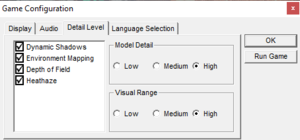Ford Racing 2
From PCGamingWiki, the wiki about fixing PC games
Revision as of 03:16, 20 September 2020 by Mrpenguinb (talk | contribs) (→Music skipping/looping issues on Windows XP and later)
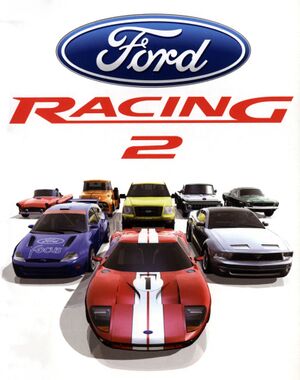 |
|
| Developers | |
|---|---|
| Razorworks | |
| macOS (OS X) | Feral Interactive |
| Publishers | |
| Empire Interactive | |
| Release dates | |
| Windows | October 25, 2003 |
| macOS (OS X) | December 3, 2004 |
Warnings
- SafeDisc retail DRM does not work on Windows Vista and later (see Availability for affected versions).
- The macOS (OS X) version of this game does not work on macOS Catalina (version 10.15) or later due to the removal of support for 32-bit-only apps.
| Ford Racing | |
|---|---|
| Ford Racing | 2001 |
| Ford Racing 2 | 2003 |
| Ford Racing 3 | 2004 |
| Ford Street Racing | 2006 |
| Ford Racing: Off Road | 2008 |
Key points
- Has problems running on Windows XP and above. See "Game crashes on startup" and "Issues unresolved".
Availability
- SafeDisc retail DRM does not work on Windows Vista and later (see above for affected versions).
- Demo version is available here
Essential improvements
Game crashes on startup
- In order for the game to play music, the Windows Media Source Filter must be re-installed on newer versions of Windows
- Music is fully restored with this fix
| Install the Windows Media Source Filter[3] |
|---|
Notes
|
| Manual installation of the Windows Media Source Filter[4] |
|---|
|
Game data
Configuration file(s) location
- Use the
syscfg.exelocated in theConfigfolder at <path-to-game> to change settings.
| System | Location |
|---|---|
| Windows | HKEY_LOCAL_MACHINE\SOFTWARE\Wow6432Node\Emipre Interactive\Ford Racing 2[Note 2] |
| macOS (OS X) |
Save game data location
| System | Location |
|---|---|
| Windows | <path-to-game>\SAVEDATA[Note 3] |
| macOS (OS X) |
Video settings
Input settings
Audio settings
Localizations
| Language | UI | Audio | Sub | Notes |
|---|---|---|---|---|
| English | ||||
| Polish | ||||
| Spanish |
Network
Multiplayer types
| Type | Native | Notes | |
|---|---|---|---|
| Local play | Versus |
||
| LAN play | |||
| Online play | |||
Issues fixed
Music skipping/looping issues on Windows XP and later
- The Windows Media Source Filter must be installed for this to have any effect or use.
- No system file modifications are necessary.
Install the qasf.dll[5]
|
|---|
Notes
|
Other information
API
| Technical specs | Supported | Notes |
|---|---|---|
| Direct3D | 8.1 | Requires Windows Media Player 7.1 media features and codecs. |
| Executable | 32-bit | 64-bit | Notes |
|---|---|---|---|
| Windows | |||
| macOS (OS X) | This 32-bit-only macOS game does not work on macOS Catalina (10.15) or later. |
System requirements
| Windows | ||
|---|---|---|
| Minimum | Recommended | |
| Operating system (OS) | 98, ME, 2000, XP | 98, ME, 2000, XP |
| Processor (CPU) | Intel Pentium III 500 MHz | Intel Pentium III 800 MHz |
| System memory (RAM) | 128 MB | 128MB+ |
| Hard disk drive (HDD) | 150 MB | 150MB+ |
| Video card (GPU) | 32 MB of VRAM | 64 MB of VRAM |
Notes
- ↑ SafeDisc retail DRM does not work on Windows 10[1] or Windows 11 and is disabled by default on Windows Vista, Windows 7, Windows 8, and Windows 8.1 when the KB3086255 update is installed.[2]
- ↑ Applications writing to
HKEY_LOCAL_MACHINE\SOFTWAREwill be redirected to other locations based on various criterias, see the glossary page for more details. - ↑ When running this game without elevated privileges (Run as administrator option), write operations against a location below
%PROGRAMFILES%,%PROGRAMDATA%, or%WINDIR%might be redirected to%LOCALAPPDATA%\VirtualStoreon Windows Vista and later (more details).
References
- ↑ Not Loading in Windows 10; this will break thousands of - Microsoft Community - last accessed on 2017-01-16
- ↑ Microsoft - MS15-097: Description of the security update for the graphics component in Windows: September 8, 2015 - last accessed on 2018-02-16
- ↑ https://mcdebugrndmstuff.blogspot.com/2018/10/monopoly-tycoon-directsound-music-fix.html
- ↑ https://mcdebugrndmstuff.blogspot.com/2018/10/monopoly-tycoon-directsound-music-fix.html
- ↑ https://mcdebugrndmstuff.blogspot.com/2018/10/monopoly-tycoon-directsound-music-fix.html