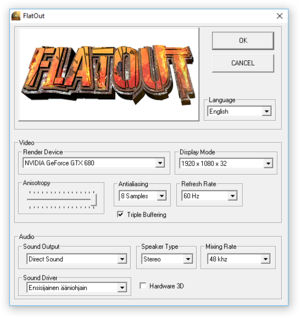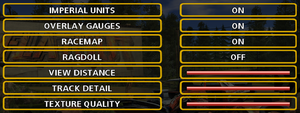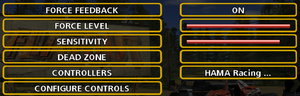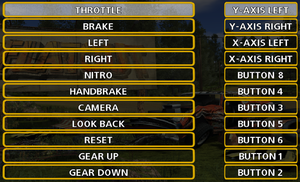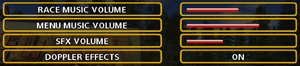General information
- GOG.com Community Discussions for game series
- GOG.com Support Page
- Steam Community Discussions
Availability
- SafeDisc retail DRM does not work on Windows Vista and later (see above for affected versions).
Essential improvements
Opening the launcher
After the first time launching the game, the launcher won't show up again and you will be unable to configure the settings.
|
Linux version[citation needed]
|
|
On GOG.com's Linux version the start.sh located in the install directory has to be modified to access the launcher. In the script there's an option to edit how the game is launched. Look for default() { and change the lower line run_game to run_settings. After that the game launcher starts as default, but it can be changed back.
|
Skip intro videos
|
Delete/rename video files[citation needed]
|
- Go to
<path-to-game>\data\video\
- Delete or rename
bugbear.avi, empire.avi, intro.avi, and nvidia.avi.
|
ZolikaPatch
- Removes forced VSync and the 100FPS cap
Game data
Configuration file(s) location
- It's unknown whether this game follows the XDG Base Directory Specification on Linux. Please fill in this information.
Save game data location
Video settings
Template:Video settings
|
Set FOVFactor[citation needed]
|
- Install ThirteenAG's fix.
- Edit
Flatout.WidescreenFix.ini.
- Set
FOVFactor to the desired value.
|
Input settings
Template:Input settings
Audio settings
Template:Audio settings
Localizations
| Language |
UI |
Audio |
Sub |
Notes |
| English |
|
|
|
|
| French |
|
|
|
|
| German |
|
|
|
|
| Italian |
|
|
|
|
| Polish |
|
|
|
See Polish. |
| Spanish |
|
|
|
|
Polish
A high quality Polish translation was made by PL Projekt group. It can be downloaded from Graj Po Polsku.
|
Installing Polish translation with Steam version of the game[citation needed]
|
- Download the translation and install it to an empty folder.
- Go to that folder and copy
PLProjekt.bfs.
- Go to the installation folder.
- Edit
filesystem.ini.
- After
[3] = "europe.bfs", add a line:
- Save changes and run the game.
|
VR support
Network
Multiplayer types
Issues fixed
"Access Denied - Please login with administrator privileges and try again" error on launch
- The
SecDrv.Sys driver required by SafeDisc is not running. SecDrv.sys has been disabled by a hotfix. Refer to kb3086255 for workaround details (this does not work for Windows 10).
Other information
API
| Technical specs |
Supported |
Notes |
| Direct3D |
9 |
|
| Executable |
32-bit |
64-bit |
Notes |
| Windows |
|
|
|
| Linux | |
|
|
Middleware
|
Middleware |
Notes |
| Audio |
FMOD |
|
System requirements
| Windows |
|
Minimum |
Recommended |
| Operating system (OS) |
98 |
2000, XP, XP SP2 |
| Processor (CPU) |
Intel Pentium 4 1.5 GHz
AMD Athlon XP 1500+ |
Intel Pentium 4 2.0 GHz
AMD Athlon XP 2000+ |
| System memory (RAM) |
256 MB |
512 MB |
| Hard disk drive (HDD) |
1.1 GB | |
| Video card (GPU) |
64 MB of VRAM
DirectX 9.0c compatible
| 128 MB of VRAM |
Notes
- ↑ SafeDisc retail DRM does not work on Windows 10[2] or Windows 11 and is disabled by default on Windows Vista, Windows 7, Windows 8, and Windows 8.1 when the KB3086255 update is installed.[3]
- ↑ 2.0 2.1 When running this game without elevated privileges (Run as administrator option), write operations against a location below
%PROGRAMFILES%, %PROGRAMDATA%, or %WINDIR% might be redirected to %LOCALAPPDATA%\VirtualStore on Windows Vista and later (more details).
- ↑ 3.0 3.1 Notes regarding Steam Play (Linux) data:
References