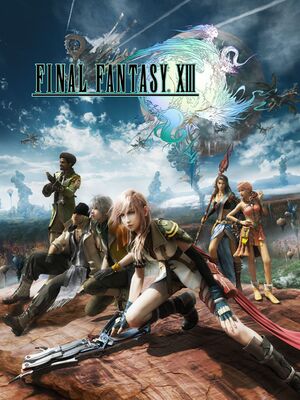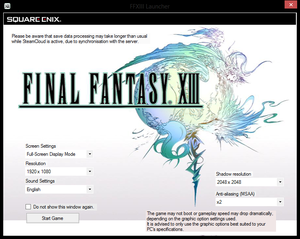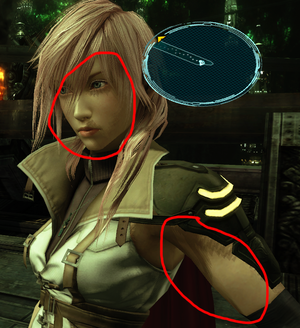Key points
- Includes the "Easy" mode from Final Fantasy XIII Ultimate Hits International.
- Display resolutions other than 1280×720 can cause missing text during enemy scans. Fixed by FF13 Fix.
- Chronic Inconsistent frame rate can be mitigated by FF13 Fix.
- Unfavorable to the Xbox 360 and PS3 versions in areas. Has:
General information
- Steam Community Discussions
Availability
- All versions require Steam DRM.
Essential improvements
Remove unused cutscenes to free up space
- Features dual audio English and Japanese for the ROW release.[1] Removing the cutscene files for either language frees about 20 GB of space.[5]
- Verification and updating by Steam will redownload the files.[6]
|
Remove English or Japanese cutscene files[5]
|
- Go to
<path-to-game>/white_data/movie/
- Arrange list by file size making biggest files to show up first. Ignore the 1KB files.
- To remove the Japanese cutscenes, delete the 18 files without the
us prefix.
- To remove the English cutscenes, delete the 18 files with the
us prefix.
|
- Mod that fixes low framerates on capable machines, and uncaps framerates. How this works:
- Removes aggressive frame pacer (works like a propper triple buffer implementation).
- Disables constant checks for input devices.
- Uncaps framerate, also properly utilizes the display's refresh rate.
- Fixes the slowdown when 2D elements are drawn in the HUD
- Fixes missing text on enemy scans.
- Enables vibration support.
- Works around the screen glitches when using 2560x1440 resolution
- This fix is NOT compatible with GeDoSaTo.
Game data
Configuration file(s) location
- All in-game configurations are stored directly in the saved game data. Changes made while in the title screen are not preserved after loading a saved game.
Save game data location
- The Steam folder is used when Steam Cloud is enabled; otherwise, the Windows folder is used.[7]
| System |
Native |
Notes |
| Steam Cloud |
|
Up to 100 save files (29.3 MB) can be synced. |
Video settings
Launcher options in ROW version.
Template:Video settings
- Nvidia users can follow this guide at Guru3D for alternative hardware AA.
Follow the guide to modify AA settings if various issues arise, as the game needs very specific settings to function correctly with Nvidia cards.[8]
Input settings
In-game options in ROW version.
Template:Input settings
- The game comes only with grey Xbox button prompts, without differentiating colors. This mod restores PlayStation and colored Xbox prompts.
- By default only Asian version of the game has this option available. By patching the launcher, it can be unlocked for all versions of the game.
Audio settings
Template:Audio settings
Localizations
| Language |
UI |
Audio |
Sub |
Notes |
| English |
|
|
|
Worldwide (audio not available in Asia) |
| Traditional Chinese |
|
|
|
Asia only |
| French |
|
|
|
Not available in Asia |
| German |
|
|
|
Not available in Asia |
| Italian |
|
|
|
Not available in Asia |
| Japanese |
|
|
|
Worldwide (UI and subtitles only available in Asia) |
| Korean |
|
|
|
Asia only |
| Spanish |
|
|
|
Not available in Asia |
| Polish |
|
|
|
Fan translation, download. |
| Russian |
|
|
|
Fan translation by «FFRTT.ru» |
Issues unresolved
Shadows appear pixelated and jagged
Example of pixelated and jagged shadows.
- Shadows are inferior to the console versions, appearing pixelated and jagged.[9]
|
Increase the shadow resolution in the launcher[citation needed]
|
|
Though this may help in alleviating the problem, it does not fix it completely. Extremely high shadow resolutions may prove taxing for lower-end hardware.
|
|
Increase the shadow resolution via GeDoSaTo[citation needed]
|
|
In the GeDoSaTo .ini file mentioned under missing enemy text there is an option for shadowScale. Set this value to 8 or 12.
|
Audio volume is low
- The game has a low volume level that is about half as loud as a typical game, and there are no in-game volume options. The only thing a player can do is crank up their speaker volume.
Crashes when loading a new area
- The game can crash when loading a new area. This can be fixed with going into windowed mode, or borderless windowed mode.
Issues resolved
Fullscreen mode doesn't work
The game's native fullscreen mode doesn't work for some users. The easiest workaround is to use FF13Fix and set
Borderless = true
in FF13Fix.ini.
Then use Windowed mode in the launcher setting the internal resolution you want to use. If you wish to use higher resolutions, use the Combined Launcher. This can also be used to easily supersample the game (simply set a higher resolution than your monitor supports).
2560x1440 resolution is broken
- This, and only this resolution breaks the game, making it look more pixelated than it should.[10]
|
Use FF13Fix
|
|
FF13Fix includes a workaround for the issue
|
|
Use DSR[11]
|
|
If you have a Nvidia card, a workaround is to enable literally any DSR factor above native resolution and set the game to that resolution. 2560x1440 is the only broken resolution, all other resolutions work fine.
|
|
Use GeDoSaTo
|
|
Not compatible with FF13Fix, so not recommended anymore. This (like FF13Fix) also fixes the missing enemy scan text.
|
Inconsistent FPS
- Use FF13Fix to immensely improve framerates.
- While there are several workarounds and fixes for inconsistent FPS (an issue not entirely unique to the PC port[12][13]), for some this issue remains unresolved and may be due to issues within the game itself.[14][15]
- As the game was originally designed for the PlayStation 3's Cell processor, this port incorrectly processes all game logic on a single thread, making single-core responsiveness imperative.
- Some theorize that the engine's resource management may be broken, leaving the CPU and GPU underutilized.[16]
- The game also uses a custom frame rate pacer that locks the frame rate to refresh rate intervals similarly to Vertical Sync, but much more aggressively.[17] This leads to issues when locking at a lower frame rate than the 60 FPS cap, such as stuttering both in-game and during FMV playback. Manually locking the game at a lower frame rate through third party tools does not resolve these issues.
|
In the GPU and Power control panels set the power management mode to maximum performance[citation needed]
|
|
Turn off the mini-map in-game[citation needed]
|
|
The mini-map can drop the frame rate up to 10-20FPS if you are not using FF13Fix, depending on the scenes. The mini-map can be toggled off in-game.
|
|
Use a controller instead of the mouse/keyboard, or fake using one[18]
|
|
This slowdown is fixed by FF13Fix. Some users have reported that using a controller instead of mouse/keyboard increases FPS and prevents stuttering. If you don't have a controller, vJoy is an alternative. This may be because the game is searching for an input device and timing out, causing the stutter. It fires the event every one second.
In addition, the following steps may help, possibly needed every launch:
- Unplug controller
- Launch the game
- Exit the game
- Plug in the controller
- Launch and play the game
|
|
Disable hyperthreading on Intel processors[19]
|
|
Somewhat extreme.[citation needed]
|
|
Disable all occurrences of "HID-Compliant Device" in the Device Manager[20]
|
|
Helps for some, but is somewhat extreme and can make your OS unbootable.
|
|
Try closing web browsers (such as Google Chrome)[citation needed]
|
|
This solved a stuttering issue in one particular instance.
|
|
Enable Half Refresh Rate Vsync in the GPU control panel
|
|
This can eliminate stuttering by locking frame rate to the game engine's original 30 FPS.
|
Launcher doesn't launch
|
Bypass the launcher and run the program directly[21]
|
|
Run <path-to-game>\white_data\prog\win\bin\ffxiiiimg.exe with the desired command line arguments:[22]
-Width=1920 and -Height=1080 control the width and height of the display resolution.-Shadow=512 controls the shadow resolution (512, 1024, 2048, 4096, or 8192).-Msaa=4 controls the MSAA amount (2, 4, 8, or 16).-FullScreenMode=Force runs in full screen mode. -Fullscreen=window-mode forces windowed mode.-VoiceJPMode runs the game with Japanese audio. Without this the game has English audio.
|
Could not secure sufficient VRAM
- This issue occurs when launching the game due to the inability to allocate the required VRAM.[23]
- Check if you meet the system requirements through Steam. It can be done directly by entering
steam://checksysreqs/292120 in a web browser. There are additional checks such as Can You RUN it available.[23]
- Run "dxdiag.exe" and ensure at least 256 MB is shown under "Approx. Total Memory" under the "Display" tab.[23]
|
Close other applications and services using VRAM[citation needed]
|
|
Assign more RAM to the GPU[23]
|
|
This is a method for just one particular setup. Other setups may vary.
- Restart and enter the BIOS configuration when starting up, typically by pressing one of the F1-F12 or DEL keys.
- Under "Peripherals" then "GFX Configs" ensure the "Graphic Interface" is set to "Force".
- An option to assign RAM should appear. Select the a sufficient higher value from the list such as 2 GB.
|
Abnormal eyelashes and hair
When antialiasing is completely disabled through system drivers or external programs, features such as eyelashes and hair display abnormally.
- MSAA is required for proper alpha-to-coverage on hair and eyelashes.[24]
|
In the Nvidia Control Panel ensure "Antialiasing - Mode" is not set to "Off" in "Manage 3D settings"[citation needed]
|
|
In the AMD Catalyst Control Panel ensure "Anti-Aliasing Samples" is not set to "None" in "3D Application Settings"[citation needed]
|
Macroblock-like hair artifacts
- This fix is for Nvidia users with GeForce 400 series (Fermi architecture) or higher and occurs only when using MSAA (on by default).[8][25]
- Symptoms of this issue include continuous cursor cycling through menu entries as if the user was pressing a directional button.
|
Disable offending HIDs in Device Manager[26]
|
|
Go into Device Manager and start disabling your Human Interface Devices (HIDs) one by one until you find which one is causing the issue. It's been reported that redundant HID-compliant gaming controllers are usually the issue, often created by third party accessories such as DolphinBar.
|
Missing text during enemy scans
- Display resolutions other than 1280×720 can cause missing text during enemy scans, such as whether an enemy is vulnerable to specific status effects et al.[27][28]
|
Change the display resolution to 1280×720 in the launcher[citation needed]
|
|
Use Generic Downsampling Tool (GeDoSaTo)[citation needed]
|
|
As this is not compatible with FF13Fix, this is not recommended anymore.
Using GeDoSaTo you can leave the launcher option at 1280x720 and manually upscale to your monitor's native resolution. Try following Bad Wolfx's fix guide using the GeDoSaTo .ini file. Be sure to adjust settings to match your resolution and system spec (if you have a more powerful computer than the guide author for example).
The following lines will probably be necessary if you choose to create a GeDoSaTo user file specific to FFXIII, instead of simply replacing GeDoSaTo.ini as the guide recommends.
## Downsample Resolution
presentWidth 2560
presentHeight 1440
presentHz 144
Change to your monitor's native resolution and refresh rate as needed. Here is an explanation of GeDoSaTo user files if you're not familiar with GeDoSaTo.
Note: This fix may not work if you also try to force exclusive fullscreen mode.
|
Crashes when saving
- The game can crash when saving with Steam Cloud synchronization active. This can also result in corrupted save files.
|
Disable Steam Cloud synchronization for the game[citation needed]
|
- Right-click the game in your Steam library and select "Properties".
- Uncheck/deselect "Enable Steam Cloud synchronization for FINAL FANTASY XIII" under "Steam Cloud" in the "Updates" tab.
- You'll have to copy your saved data from Steam Cloud to
%LOCALAPPDATA%\SquareEnix\FinalFantasyXIII\save\.
|
Mouse cursor appears
- The mouse cursor may appear on program launch and will not disappear.[29]
|
Switch to another application and back to the game[29]
|
|
Notes
- Must be done every time this happens. Typically this is done by pressing Alt+Tab ↹ to switch between applications.
|
|
Try using the controller plugged on USB
|
- This issue seems to happen when using the controller in wireless mode.
|
Controller vibration doesn't work
- The game lacks the controller vibration support found in the console versions entirely.[1]
|
Use FF13Fix[31]
|
|
FF13Fix re-enables vibration support for the game. Make sure you are using the latest "FF13Fix.ini" with "FFXIIIEnableControllerVibration = true" to enable the feature
|
Other information
API
| Technical specs |
Supported |
Notes |
| Direct3D |
9 |
|
| Executable |
32-bit |
64-bit |
Notes |
| Windows |
|
|
|
Middleware
System requirements
| Windows |
|
Minimum |
Recommended |
| Operating system (OS) |
XP SP2 |
Vista, 7, 8 |
| Processor (CPU) |
2 GHz dual core
| Intel Core 2 Quad (2.66 GHz)
AMD Phenom II X4 (2.8 GHz) |
| System memory (RAM) |
1 GB | |
| Hard disk drive (HDD) |
60 GB | |
| Video card (GPU) |
Nvidia GeForce 8 Series
ATI Radeon HD 2000 series
256 MB of VRAM
| Nvidia GeForce GTX 460
AMD Radeon HD 5870 |
| Sound (audio device) |
DirectX 9.0c compatible |
DirectX 11 compatible |
| Other |
|
XInput controller (map DirectInput controllers using drivers)[32] |
Notes
References