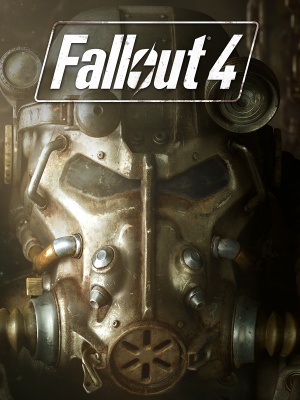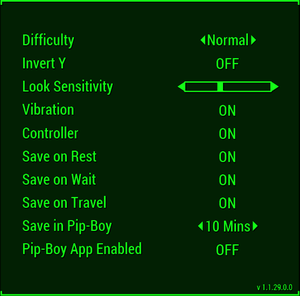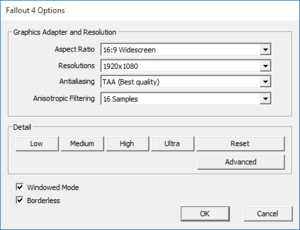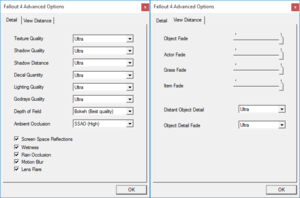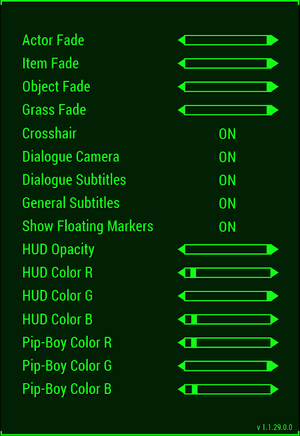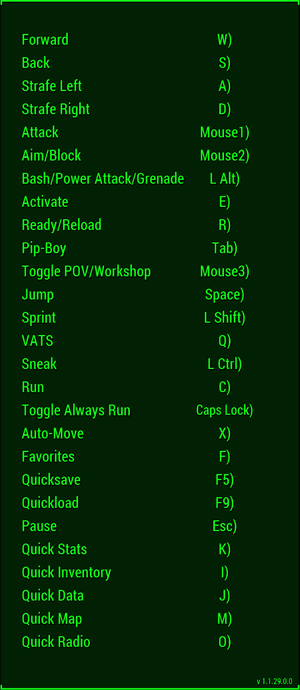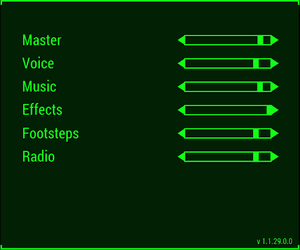For the VR version, see Fallout 4 VR.
Key points
- Extensive modding support and community.
- Frame rates above 60 FPS may cause the game physics to behave strangely and the lockpicking/hacking mini-games to behave erratically.[1]
General information
- PC Report
- Bethesda Forum for Hardware & Software Issues on PC
- Steam Community Discussions
Availability
- All versions require Steam DRM.
- The Fallout Pip-Boy App is available for Android, iOS, and Windows Phone. This feature can be enabled under Options, Gameplay, by setting Pip-Boy App Enabled to On.
DLC and expansion packs
| Name |
Notes |
|
| Season Pass |
Contains all paid DLC. |
|
| Automatron |
|
|
| Wasteland Workshop |
|
|
| Far Harbor |
|
|
| Contraptions Workshop |
|
|
| Vault-Tec Workshop |
|
|
| Nuka World |
|
|
| High Resolution Texture Pack |
(Free) Optional, much higher-quality textures for high-end machines. Requires an additional 58 GB of space. 8GB of RAM and VRAM are recommended.[3] |
|
Essential improvements
Skip intro videos
|
Modify Fallout4Custom.ini[4]
|
- Go to the configuration file(s) location.
- Open
Fallout4Custom.ini or create it if it does not exist.
- Add or modify the following lines under
[General]:
sIntroSequence=
fChancesToPlayAlternateIntro=0
uMainMenuDelayBeforeAllowSkip=0
|
Utilities
- BethINI is a .ini optimizer that also works as a configuration utility. It has well tested and optimized presets that could improve performance and fidelity.
|
Download BethINI[5]
|
- Download BethINI.
- Extract the contents and run
BethINI.exe.
- In the Setup tab make sure Fallout 4 is selected as Game.
- In the Basic tab choose either Vanilla or BethINI presets and choose one of the available presets. BethINI presets are optimized and trimmed versions of Vanilla presets.
- Modify settings in each tab as desired.
- After finished click Save and Exit in the Basic tab, BethINI will sort your .ini files alphabetically and merge already existing tweaks in your previous .ini files.
Notes
- It also supports other Bethesda titles such as The Elder Scrolls V: Skyrim Special Edition, Fallout 3, and Fallout: New Vegas.
|
Patches
- A comprehensive bug fixing mod that aims to eventually fix every bug with Fallout 4 not officially resolved by the developers.
Mods
- Adjusts shadow distance and volumetric lighting and godrays quality dynamically to achieve targeted frame rate.
- Disables frame capping during loading screen to accelerate loading speed.
|
Installation and configuration[6]
|
- Download the archived file and extract
dxgi.dll, dynaperf.ini and the corresponding fallout4-addresses-x.x.x.x.ini file depending on your game version to game directory.
- If no corresponding
fallout4-addresses-x.x.x.x.ini file is available for your game version either read the mod description page to create a new memory configuration file for your game version or download one that has been already created for your game version by the community. (e.g. Configuration Files For Dynamic Performance Tuner And Load Accelerator mod)
- Open
dynaperf.ini with a text editor and modify the following key settings:
fTargetFPS=[60] - Target FPS is the highest FPS that the game will be allowed to run at, and is also the baseline for 100% load.fShadowDirDistanceMin=[2500] - Minimum possible shadow distance. (e.g. 3000 from the Low quality preset)fShadowDirDistanceMax=[12000] - Maximum possible shadow distance. (e.g. 20000 from the Ultra quality preset)bLoadCapping=[0/1] - Setting it to 1 enables frame capping during loading screens which disables the loading speed acceleration.
Notes
- Since the values are changed dynamically by modifying the values in-memory, the mod is version-dependent and each update in the game executable requires a new memory mapping.
- To use it with ReShade graphics mod rename ReShade's
dxgi.dll to dxgi_linked.dll.[7]
|
- Fixes stuttering issues when there is no more available video memory, occurs when using high resolution texture mods.
- Can force V-sync, includes a frame limiter to help prevent stutter.
|
Installing and Configuring ENBoost[citation needed]
|
- Download the latest version of ENBoost for Fallout 4.
- Unzip all files from the
Patch folder in the archive into the installation folder. [See Notes]
- Open
enblocal.ini with text editor, modify the following values:
ApplyStabilityPatch=[false/true] - Stability fixes, the effectiveness varies from user to user. If this worsens the performance, set to false.UsePatchSpeedhackWithoutGraphics=[false/true] - Recommended to enable for maximum performance.ForceVideoMemorySize=[false/true] - Allocates more video memory from RAM and the pagefile.
VideoMemorySizeMb=[RAM + VRAM - 300MB for SSDs, or the VRamSizeTest result - 300MB for HDDs] - [See Notes] Forces video memory available in Mebibytes.
ForceVSync=[false/true] - Different than the game's default Vsync, and helps prevent stuttering and screen tearing.
VSyncSkipNumFrames=[0, 1, 2, or 3] - Mainly for users with high refresh rate monitors (>60Hz) and should be set to '0' for other users.
EnableFPSLimit=[false/true] - Caps the frame rate to assigned value. This will solve the physics issues relating to high frame rates, may also solve screen tearing.
FPSLimit=[61.0] - The frame rate you wish to cap the game at.
DisableFakeLights=[false/true] - Disables rim lights for all characters. Has a small performance impact.
Notes
- If you use ReShade or any other tool that uses the
d3d11.dll file, rename that tool's DLL file to dxgi.dll.
- If the game is installed on an SSD, do not use the VRamSizeTest utility, as it also allocates some HDD space, which can affect your SSD's life.
- Use the VRamSizeTest utility if the game is installed on an HDD to correctly determine the amount of memory that can be allocated to the game.
- Some users report that borderless windows setting along with frame limit increase FPS stability in the game.
|
- Improves frame pacing, introduces texture caching system to reduce VRAM consumption, eliminates texture streaming bottlenecks and prevent memory fragmentation.
Game data
Configuration file(s) location
Save game data location
| System |
Native |
Notes |
| OneDrive |
|
Requires enabling backup of the Documents folder in OneDrive on all computers. |
| Steam Cloud |
|
Stores up to 1 GB of game saves online (maximum 1000 files). |
Video settings
Launcher advanced settings.
Template:Video settings
|
Modify Fallout4Prefs.ini[8]
|
- Go to the configuration file(s) location.
- Open
Fallout4Prefs.ini.
- Under
[Display] modify the following parameters:
iSize W=XXXX
iSize H=XXXX
|
|
Modify Fallout4Custom.ini[4]
|
- Go to the configuration file(s) location.
- Open
Fallout4Custom.ini or create it if it does not exist.
- Under
[Display] add or modify the following parameters:
fDefault1stPersonFOV=XX
fDefaultWorldFOV=XX
Notes
-
fDefault1stPersonFOV controls first person camera and PipBoy, fDefaultWorldFOV controls third person camera.
- Modifying
fDefault1stPersonFOV will also modify PipBoy's field of view which might be an undesirable side effect for some users. In that case consider using Flawless Widescreen.
|
|
Modify Fallout4Prefs.ini[8]
|
- Go to the configuration file(s) location.
- Open
Fallout4Prefs.ini.
- Under
[Display] change iPresentInterval to 0.
Notes
- Disabling vertical sync will cause frame rate to exceed 60 FPS which may cause physics issues and make the game unstable. See Frame rate capping.
|
Disable Depth of Field
|
Modify Fallout4Prefs.ini[citation needed]
|
- Go to the configuration file(s) location.
- Open
Fallout4Prefs.ini.
- Find the following lines, and set them to these values.
bDoDepthOfField=0
bScreenSpaceBokeh=0
Notes
- Will cause underwater effects to disappear.
|
|
SMAA Anti-Aliasing with SweetFX[9]
|
- Download custom SweetFX 1.5.1
- Extract archive contents to executable location, and replace DLLs with ones from x64 folder
Notes
- In-game TAA has a blurriness that disorientates some people. Injected SMAA gives a crisper picture, also has smoother edges than FXAA.
|
Input settings
Template:Input settings
|
Modify Fallout4Custom.ini[citation needed]
|
- Go to the configuration file(s) location.
- Open
Fallout4Custom.ini.
- Add the following lines.
[Controls]
fIronSightsPitchSpeedRatio=1
fPitchSpeedRatio=1
|
Audio settings
- Most languages are region locked by default.
Template:Audio settings
Localizations
- Available in English, French, Italian, German and Spanish in most European countries.
- Russia and Poland are limited to Russian and Polish, the English language is also available.
- The global version has all the languages available, an example is purchasing the game on Green Man Gaming which has all languages, even Japanese.[10]
| Language |
UI |
Audio |
Sub |
Notes |
| English |
|
|
|
Not available in Japan.[11] |
| Traditional Chinese |
|
|
|
Asia only, not included in Japan.[11] |
| French |
|
|
|
Europe and North America only.[11] |
| German |
|
|
|
|
| Italian |
|
|
|
|
| Japanese |
|
|
|
Japan only. No other languages are included.[11] |
| Polish |
|
|
|
|
| Brazilian Portuguese |
|
|
|
Central and South America only.[11] |
| Russian |
|
|
|
|
| Spanish |
|
|
|
Europe, North, Central and South America only.[11] |
VR support
Issues unresolved
Crash to desktop during Hunter/Hunted
- This issue blocks the continuation of a quest-chain.
- Approaching the quest objective will result in a crash to desktop without any errors. As of current, if you wish to progress the quest-line, you will have to teleport into the related building and then teleport to an area that does not crash the game.
|
Teleport into building of interest to progress[12][13]
|
- Open the console and enter
player.moveto 00064dfc.
- Walk around until character of interest spawns. Deal with the situation accordingly.
- When you're done with your business inside the building, open the console and enter
coc sanctuaryExt.
Notes
- You may walk freely within the building, but exiting it will crash the game.
|
|
Go into Steam offline mode and turn off internet connection (or block the game in firewall)
|
Entering Cambridge Police Station makes the player fall through the ground
- This issue may block the continuation of a quest-chain.[13][14]
- You may speak to characters inside the building if you enable noclip: open the console and enter
tcl.
- To exit the building afterwards, as the doors did not spawn in, you must teleport to another location, i.e.
coc sanctuaryExt.
Issues fixed
God rays performance fix and no pixelation
|
Modify configuration files
|
- Go to the configuration file(s) location.
- Inside of
Fallout4Prefs.ini, change iVolumetricLightingQuality= to iVolumetricLightingQuality=3. Or set god rays quality to Ultra in launcher.
- Open
Fallout4.ini.
- Add sStartingConsoleCommand=gr grid 12;gr scale .8;gr maxcascade 1 under [General] section
Notes
- Ultra quality god rays at same performance as low setting.
- Pixelation fix won't work at lower qualities. Value must be set to ultra.
|
Graphical issues while raining
|
Instructions[citation needed]
|
- Open the Fallout 4 launcher, then under Options, select Advanced.
- Check the Screen Space Reflections checkbox as well as the Wetness checkbox.
Notes
- Unchecking Screen Space Reflections while Wetness is checked, Could result to this problem, whilst raining.
|
Broken shadows while playing
- Ultra-widescreen and 4K Ultra HD resolutions are affected by this bug.[15][16]
Console not opening when pressing the tilde key
|
Instructions[citation needed]
|
- Press ⊞ Win+R and type
control input.dll then select OK.
- Click on the Add a language button, then find the English language and Double Click on it.
- Select English (United States), then push the Add button located on the bottom right side.
- Press Alt+⇧ Shift to switch to the English keyboard layout.
- Launch the game and push ~.
Alternatively, Spanish/Latin American keyboards can open the console using Ñ instead, without changing any settings.
|
No in-game audio
|
Set audio playback to 16bit 48000 Hz[19]
|
- Navigate to audio playback devices (right-click on speaker icon)
- Highlight speakers (will probably be one with a green tick)
- Click "properties" and select advanced tab
- Change the "default format" to 16bit 48000 Hz (DVD Quality)
|
Major screen tearing when Windows Aero is disabled while in a borderless mode
- This is due to Aero's double buffering.
|
Switch Theme to Windows Aero[20]
|
- Right-click on the desktop.
- Press Personalize.
- Choose a Windows Aero theme.
- Press Window Color.
- Save changes.
|
Permanent slow-motion while playing
Frame rate locked at 48 FPS
|
Instructions[citation needed]
|
- Go to the configuration file(s) location.
- Open
Fallout4Prefs.ini.
- Find the following line, and set it to this value.
bGamepadEnable=0
|
Slow Loading Screen
- GPU load at the loading screen will be higher.
Network
Ports
| Protocol |
Port(s) and/or port range(s)[22] |
| TCP |
27000 |
| UDP |
28000 |
- Universal Plug and Play (UPnP) support status is unknown.
- These ports are used to communicate with the Pip-Boy app.
Other information
API
| Technical specs |
Supported |
Notes |
| Direct3D |
11 |
|
| Shader Model support |
5.0 |
|
| Executable |
32-bit |
64-bit |
Notes |
| Windows |
|
|
|
Middleware
|
Middleware |
Notes |
| Physics |
Havok, [23] Nvidia FLEX[24] |
Nvidia FLEX used for optional weapon debris and is exclusive to Nvidia GPUs. |
| Interface |
Scaleform |
|
| Cutscenes |
Bink Video |
1.992e |
System requirements
| Windows |
|
Minimum |
Recommended |
| Operating system (OS) |
7 |
8, 10 |
| Processor (CPU) |
Intel Core i5-2300 2.8 GHz
AMD Phenom II X4 945 3.0 GHz |
Intel Core i7-4790 3.6 GHz
AMD FX-9590 4.7 GHz |
| System memory (RAM) |
8 GB | |
| Hard disk drive (HDD) |
30 GB | |
| Video card (GPU) |
Nvidia GeForce GTX 550 Ti
AMD Radeon HD 7870
2 GB of VRAM
| Nvidia GeForce GTX 780
AMD Radeon R9 290X
3 GB (Nvidia), 4 GB (AMD) of VRAM |
- A 64-bit system is required.
Notes
- ↑ 1.0 1.1 File/folder structure within this directory reflects the path(s) listed for Windows and/or Steam game data (use Wine regedit to access Windows registry paths). Games with Steam Cloud support may store data in
~/.steam/steam/userdata/<user-id>/377160/ in addition to or instead of this directory. The app ID (377160) may differ in some cases. Treat backslashes as forward slashes. See the glossary page for details.
References