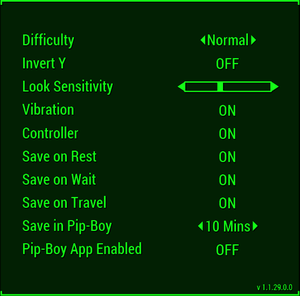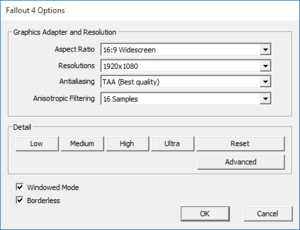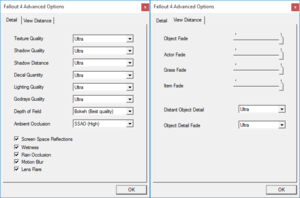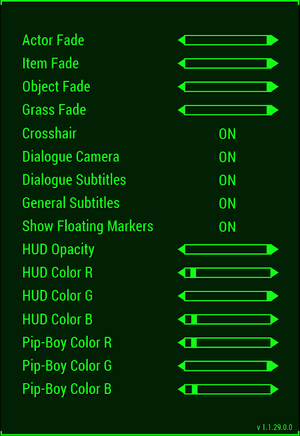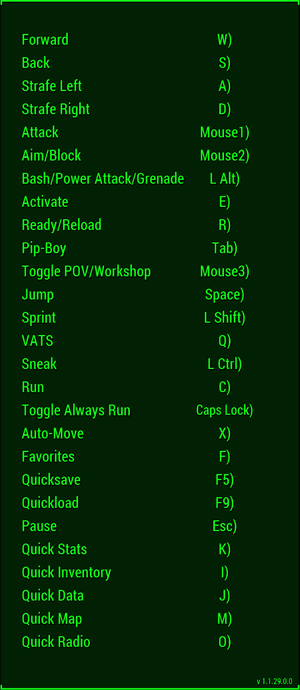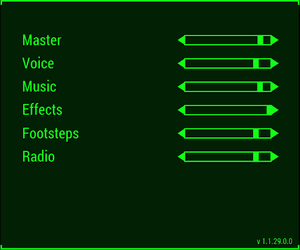Difference between revisions of "Fallout 4"
Baronsmoki (talk | contribs) m (→Availability: Updated GamersGate link) |
(→Save game cloud syncing: invalid template usage fix) |
||
| (70 intermediate revisions by 31 users not shown) | |||
| Line 4: | Line 4: | ||
|developers = | |developers = | ||
{{Infobox game/row/developer|Bethesda Game Studios}} | {{Infobox game/row/developer|Bethesda Game Studios}} | ||
| + | {{Infobox game/row/developer|id Software}} | ||
|publishers = | |publishers = | ||
{{Infobox game/row/publisher|Bethesda Softworks}} | {{Infobox game/row/publisher|Bethesda Softworks}} | ||
| Line 15: | Line 16: | ||
{{Infobox game/row/reception|IGDB|fallout-4|85}} | {{Infobox game/row/reception|IGDB|fallout-4|85}} | ||
|taxonomy = | |taxonomy = | ||
| − | {{Infobox game/row/taxonomy/monetization| | + | {{Infobox game/row/taxonomy/monetization | One-time game purchase, DLC, Subscription gaming service }} |
| − | {{Infobox game/row/taxonomy/microtransactions|cosmetic, currency, | + | {{Infobox game/row/taxonomy/microtransactions | cosmetic, currency, Infinite spend, unlock|ref=<ref>{{Refurl|url=https://microtransaction.zone/Game?id=49833|title=Fallout 4 - MICROTRANSACTION.ZONE|date=2020-04-22}}</ref>}} |
| − | {{Infobox game/row/taxonomy/series|Fallout}} | + | {{Infobox game/row/taxonomy/modes | Singleplayer }} |
| + | {{Infobox game/row/taxonomy/pacing | Real-time }} | ||
| + | {{Infobox game/row/taxonomy/perspectives | First-person, Third-person }} | ||
| + | {{Infobox game/row/taxonomy/controls | Direct control }} | ||
| + | {{Infobox game/row/taxonomy/genres | ARPG, Open world, Shooter }} | ||
| + | {{Infobox game/row/taxonomy/sports | }} | ||
| + | {{Infobox game/row/taxonomy/vehicles | }} | ||
| + | {{Infobox game/row/taxonomy/art styles | Realistic }} | ||
| + | {{Infobox game/row/taxonomy/themes | North America, Post-apocalyptic, Sci-fi }} | ||
| + | {{Infobox game/row/taxonomy/series | Fallout}} | ||
|steam appid = 377160 | |steam appid = 377160 | ||
|steam appid side = 404090,540810 | |steam appid side = 404090,540810 | ||
| − | |gogcom id = | + | |gogcom id = 1998527297 |
| + | |gogcom id side = 1408237434 | ||
|official site= https://fallout.bethesda.net/en/games/fallout-4 | |official site= https://fallout.bethesda.net/en/games/fallout-4 | ||
|hltb = 26729 | |hltb = 26729 | ||
| + | |lutris = fallout-4 | ||
|strategywiki = Fallout 4 | |strategywiki = Fallout 4 | ||
| − | |mobygames = | + | |mobygames = 75861 |
|wikipedia = Fallout 4 | |wikipedia = Fallout 4 | ||
|winehq = 17171 | |winehq = 17171 | ||
| Line 30: | Line 42: | ||
}} | }} | ||
| − | + | {{Introduction | |
| − | {{ | + | |introduction = |
| − | + | ||
| + | |release history = | ||
| + | |||
| + | |current state = | ||
| + | }} | ||
'''General information''' | '''General information''' | ||
{{ii}} [https://community.pcgamingwiki.com/page/blog/_/features/port-reports/pc-report-fallout-4-r188 PC Report] | {{ii}} [https://community.pcgamingwiki.com/page/blog/_/features/port-reports/pc-report-fallout-4-r188 PC Report] | ||
{{mm}} [http://forums.bethsoft.com/forum/322-pc/ Bethesda Forum for Hardware & Software Issues on PC] | {{mm}} [http://forums.bethsoft.com/forum/322-pc/ Bethesda Forum for Hardware & Software Issues on PC] | ||
| + | {{GOG.com links|13109569226653|fallout_series|for game series}} | ||
{{mm}} [https://steamcommunity.com/app/377160/discussions/ Steam Community Discussions] | {{mm}} [https://steamcommunity.com/app/377160/discussions/ Steam Community Discussions] | ||
==Availability== | ==Availability== | ||
{{Availability| | {{Availability| | ||
| − | {{Availability/row| Retail | | Steam | Incomplete installer.<ref> | + | {{Availability/row| Retail | | Steam | Incomplete installer.<ref>{{Refurl|url=https://www.reddit.com/r/pcgaming/comments/3s86rj/psa_fallout_4_physical_disk_only_has_5gb_of_data/|title=PSA: Fallout 4 physical disk only has 5GB of data, requires 19GB download : pcgaming|date=May 2023}}</ref> | | Windows }} |
| − | |||
| − | |||
| − | |||
{{Availability/row| Gamesplanet | 2838-1 | Steam | {{store link|Gamesplanet|2838-10|Game of the Year Edition}} also available. | | Windows }} | {{Availability/row| Gamesplanet | 2838-1 | Steam | {{store link|Gamesplanet|2838-10|Game of the Year Edition}} also available. | | Windows }} | ||
{{Availability/row| GMG | fallout-4 | Steam | {{store link|GMG|fallout-4-goty-edition-pc|Game of the Year Edition}} also available. | | Windows }} | {{Availability/row| GMG | fallout-4 | Steam | {{store link|GMG|fallout-4-goty-edition-pc|Game of the Year Edition}} also available. | | Windows }} | ||
| + | {{Availability/row| GOG | fallout_4_game_of_the_year_edition | DRM-Free | Game of the Year Edition. | | Windows }} | ||
{{Availability/row| Humble | fallout-4 | Steam | {{store link|Humble|fallout-4-game-of-the-year|Game of the Year Edition}} also available. | | Windows }} | {{Availability/row| Humble | fallout-4 | Steam | {{store link|Humble|fallout-4-game-of-the-year|Game of the Year Edition}} also available. | | Windows }} | ||
| − | {{Availability/row| Microsoft Store | 9p71mb9qcf77 | Microsoft Store | {{Store feature|Xbox Game Pass}} | | Windows }} | + | {{Availability/row| Microsoft Store | 9p71mb9qcf77 | Microsoft Store | Included with {{Store feature|Xbox Game Pass}}. <br>{{store link|Microsoft Store|9p3dbptx98px| Game of the Year Edition}} also available. | | Windows }} |
{{Availability/row| Steam | 377160 | Steam | {{store link|Steam-sub|199943|Game of the Year Edition}} also available. | | Windows }} | {{Availability/row| Steam | 377160 | Steam | {{store link|Steam-sub|199943|Game of the Year Edition}} also available. | | Windows }} | ||
| + | {{Availability/row| Amazon.com | B016E70408 | Steam | | | Windows | unavailable }} | ||
| + | {{Availability/row| Bethesda.net | FA4CSTPCDG01 | Steam | | | Windows | Unavailable }} | ||
| + | {{Availability/row| Epic Games Store |fallout-4 | unknown | Expected to release on April 25, 2024.<br/>{{store link|Epic Games Store|fallout-4--game-of-the-year-edition|Game of the Year Edition}} will also be available. | | Windows | Unavailable }} | ||
| + | {{Availability/row| GamersGate | fallout-4 | Steam | {{store link|GamersGate|fallout-4-game-of-the-year-edition|Game of the Year Edition}} was also available. | | Windows | unavailable }} | ||
}} | }} | ||
| Line 55: | Line 74: | ||
==Monetization== | ==Monetization== | ||
| + | {{Monetization | ||
| + | |ad-supported = | ||
| + | |cross-game bonus = | ||
| + | |dlc = Additional singleplayer content. | ||
| + | |expansion pack = | ||
| + | |freeware = | ||
| + | |free-to-play = | ||
| + | |one-time game purchase = The game requires an upfront purchase to access. | ||
| + | |sponsored = | ||
| + | |subscription = | ||
| + | |subscription gaming service = Available via [[List of PC Game Pass games|Xbox Game Pass for PC]]. | ||
| + | }} | ||
| + | |||
{{DLC| | {{DLC| | ||
{{DLC/row| Season Pass | Contains all paid DLC. | Windows }} | {{DLC/row| Season Pass | Contains all paid DLC. | Windows }} | ||
| Line 63: | Line 95: | ||
{{DLC/row| Vault-Tec Workshop | | Windows }} | {{DLC/row| Vault-Tec Workshop | | Windows }} | ||
{{DLC/row| Nuka World | | Windows }} | {{DLC/row| Nuka World | | Windows }} | ||
| − | {{DLC/row| High Resolution Texture Pack | (Free) Optional, | + | {{DLC/row| High Resolution Texture Pack | (Free) Optional, higher-quality textures for high-end machines. Requires an additional 58 GB of space. 8 GB of RAM and VRAM are recommended.<ref>{{Refurl|url=https://bethesda.net/en/article/52I2HyPCAowWG2ye8MKGU2/fallout-4-free-updates-high-resolution-texture-pack-and-ps4-pro-support|title=Fallout 4 Free Updates – High Resolution Texture Pack & PS4 Pro Support|date=9 June 2023}}</ref>. Many of the textures are just stretched original textures without any improvements in quality. Use [[#Best of Ultra DLC Pack|Best of Ultra DLC Pack]] for only improved textures. | Windows }} |
}} | }} | ||
| Line 101: | Line 133: | ||
====[https://www.nexusmods.com/fallout4/mods/67 BethINI]==== | ====[https://www.nexusmods.com/fallout4/mods/67 BethINI]==== | ||
| − | {{ii}} BethINI is a .ini optimizer that also works as a configuration utility. It has well tested and optimized presets that could improve performance and fidelity. | + | {{ii}} BethINI is a .ini optimizer that also works as a configuration utility. It has well-tested and optimized presets that could improve performance and fidelity. |
{{Fixbox|description=Download BethINI|ref=<ref>{{Refurl|url=https://www.nexusmods.com/fallout4/mods/67|title=BethINI at Fallout 4 Nexus - Mods and community|date=2017-11-17}}</ref>|fix= | {{Fixbox|description=Download BethINI|ref=<ref>{{Refurl|url=https://www.nexusmods.com/fallout4/mods/67|title=BethINI at Fallout 4 Nexus - Mods and community|date=2017-11-17}}</ref>|fix= | ||
# Download BethINI. | # Download BethINI. | ||
| − | # Extract the contents and run | + | # Extract the contents and run {{file|BethINI.exe}}. |
# In the Setup tab make sure Fallout 4 is selected as Game. | # In the Setup tab make sure Fallout 4 is selected as Game. | ||
# In the Basic tab choose either Vanilla or BethINI presets and choose one of the available presets. BethINI presets are optimized and trimmed versions of Vanilla presets. | # In the Basic tab choose either Vanilla or BethINI presets and choose one of the available presets. BethINI presets are optimized and trimmed versions of Vanilla presets. | ||
| Line 122: | Line 154: | ||
{{++}} Adjusts shadow distance and volumetric lighting and godrays quality dynamically to achieve targeted frame rate. | {{++}} Adjusts shadow distance and volumetric lighting and godrays quality dynamically to achieve targeted frame rate. | ||
{{++}} Disables frame capping during loading screen to accelerate loading speed. | {{++}} Disables frame capping during loading screen to accelerate loading speed. | ||
| − | {{Fixbox|description=Installation and configuration|ref=<ref> | + | {{Fixbox|description=Installation and configuration|ref=<ref>{{Refurl|url=https://www.nexusmods.com/fallout4/mods/28143|title=Dynamic Performance Tuner and Load Accelerator. at Fallout 4 Nexus - Mods and community|date=May 2023}}</ref>|fix= |
| − | # Download the archived file and extract | + | # Download the archived file and extract {{file|dxgi.dll}}, {{file|dynaperf.ini}} and the corresponding {{file|fallout4-addresses-x.x.x.x.ini}} file depending on your game version to game directory. |
| − | # If no corresponding | + | # If no corresponding {{file|fallout4-addresses-x.x.x.x.ini}} file is available for your game version either read the mod description page to create a new memory configuration file for your game version or download one that has been already created for your game version by the community. (e.g. [https://www.nexusmods.com/fallout4/mods/33632 Configuration Files For Dynamic Performance Tuner And Load Accelerator] mod) |
| − | # Open | + | # Open {{file|dynaperf.ini}} with a text editor and modify the following key settings: |
:* <code>fTargetFPS=[60]</code> - Target FPS is the highest FPS that the game will be allowed to run at, and is also the baseline for 100% load. | :* <code>fTargetFPS=[60]</code> - Target FPS is the highest FPS that the game will be allowed to run at, and is also the baseline for 100% load. | ||
:* <code>fShadowDirDistanceMin=[2500]</code> - Minimum possible shadow distance. (e.g. <code>3000</code> from the Low quality preset) | :* <code>fShadowDirDistanceMin=[2500]</code> - Minimum possible shadow distance. (e.g. <code>3000</code> from the Low quality preset) | ||
| Line 133: | Line 165: | ||
'''Notes''' | '''Notes''' | ||
{{--}} Since the values are changed dynamically by modifying the values in-memory, the mod is version-dependent and each update in the game executable requires a new memory mapping. | {{--}} Since the values are changed dynamically by modifying the values in-memory, the mod is version-dependent and each update in the game executable requires a new memory mapping. | ||
| − | {{ii}} To use it with [[ReShade]] graphics mod rename ReShade's | + | {{ii}} To use it with [[ReShade]] graphics mod rename ReShade's {{file|dxgi.dll}} to {{file|dxgi_linked.dll}}.<ref>{{Refurl|url=https://forums.nexusmods.com/index.php?showtopic=6182558/#entry55512208|title=Dynamic Performance Tuner and Load Accelerator. - Page 2 - File topics - The Nexus Forums|date=2019-01-16}}</ref> |
}} | }} | ||
====[http://enbdev.com/download_mod_fallout4.htm ENBoost]==== | ====[http://enbdev.com/download_mod_fallout4.htm ENBoost]==== | ||
| − | {{++}} Fixes stuttering issues when there is no more available video memory, occurs when using high resolution texture mods. | + | {{++}} Fixes stuttering issues when there is no more available video memory, occurs when using high-resolution texture mods. |
{{++}} Can force V-sync, includes a frame limiter to help prevent stutter. | {{++}} Can force V-sync, includes a frame limiter to help prevent stutter. | ||
| Line 143: | Line 175: | ||
# [http://enbdev.com/download_mod_fallout4.htm Download] the latest version of ENBoost for Fallout 4. | # [http://enbdev.com/download_mod_fallout4.htm Download] the latest version of ENBoost for Fallout 4. | ||
| − | # Unzip all files from the | + | # Unzip all files from the {{file|Patch|folder}} folder in the archive into the installation folder.'' |
| − | # Open | + | # Open {{file|enblocal.ini}} with text editor, modify the following values: |
:* <code>ApplyStabilityPatch=[false/true]</code> - Stability fixes, the effectiveness varies from user to user. If this worsens the performance, set to <code>false</code>. | :* <code>ApplyStabilityPatch=[false/true]</code> - Stability fixes, the effectiveness varies from user to user. If this worsens the performance, set to <code>false</code>. | ||
| Line 157: | Line 189: | ||
'''Notes''' | '''Notes''' | ||
| − | {{ii}} If you use [[ReShade]] or any other tool that uses the <code>d3d11.dll</code> file, rename that tool's DLL file to | + | {{ii}} If you use [[ReShade]] or any other tool that uses the <code>d3d11.dll</code> file, rename that tool's DLL file to {{file|dxgi.dll}}. |
{{ii}} If the game is installed on an SSD, do not use the VRamSizeTest utility, as it also allocates some HDD space, which can affect your SSD's life. | {{ii}} If the game is installed on an SSD, do not use the VRamSizeTest utility, as it also allocates some HDD space, which can affect your SSD's life. | ||
{{ii}} Use the [http://enbdev.com/download_vramsizetest.htm VRamSizeTest] utility if the game is installed on an HDD to correctly determine the amount of memory that can be allocated to the game. | {{ii}} Use the [http://enbdev.com/download_vramsizetest.htm VRamSizeTest] utility if the game is installed on an HDD to correctly determine the amount of memory that can be allocated to the game. | ||
| Line 165: | Line 197: | ||
====[https://steamcommunity.com/app/377160/discussions/0/496881136898870103/ Special K]==== | ====[https://steamcommunity.com/app/377160/discussions/0/496881136898870103/ Special K]==== | ||
{{++}} Improves frame pacing, introduces texture caching system to reduce VRAM consumption, eliminates texture streaming bottlenecks and prevent memory fragmentation. | {{++}} Improves frame pacing, introduces texture caching system to reduce VRAM consumption, eliminates texture streaming bottlenecks and prevent memory fragmentation. | ||
| + | {{ii}} It is recommended to use an up-to-date version of Special K, since most of the settings described in the guide were added as core elements of it.<ref>https://steamcommunity.com/app/377160/discussions/0/496881136898870103/?ctp=92#c4803603197595401149</ref> | ||
| + | |||
| + | ====[https://www.nexusmods.com/fallout4/mods/46403/ Previsibines Repair Pack (PRP) ]==== | ||
| + | {{++}} Rebuilds precombines and occlusion information for the entire game, leading to less draw calls and more FPS in CPU-bound situations depending on location. | ||
| + | {{ii}} Requires Unoffical Fallout 4 Patch and All DLC's. | ||
| + | {{ii}} A lightweight, mutually exclusive version designed for players using a large amount of worldspace-changing mods [https://www.nexusmods.com/fallout4/mods/64405 is available]. | ||
====[https://www.nexusmods.com/fallout4/mods/44798 High FPS Physics Fix]==== | ====[https://www.nexusmods.com/fallout4/mods/44798 High FPS Physics Fix]==== | ||
{{++}} This mod allows you to play Fallout 4 above 60 FPS with normal animation speed and without physics bugs. | {{++}} This mod allows you to play Fallout 4 above 60 FPS with normal animation speed and without physics bugs. | ||
{{++}} Offers the ability to turn off vertical sync on loading screens to speed up game loading. | {{++}} Offers the ability to turn off vertical sync on loading screens to speed up game loading. | ||
| + | |||
| + | ====[https://www.nexusmods.com/fallout4/mods/56353 Modern minimal HUD]==== | ||
| + | {{++}} Designed to reduce visual pollution on screen and have a tactical modern touch to it, it increases the immersive feeling while still maintaining useful features like mission markers and ammo. | ||
| + | |||
| + | ====[http://www.skyrim-beautification-project.com/fallout4/mods/xboudlc/index.htm Best of Ultra DLC Pack]==== | ||
| + | {{++}} This mod is a replacement for Bethesda's official 58GB Ultra High Resolution DLC. It contains only the best HD textures, and leaves out the rest. You will get the same image quality with this 6GB mod as well as better performance, due to cutting out textures which were only stretched from original resolution to 4K without any improvements. | ||
==Game data== | ==Game data== | ||
| Line 176: | Line 220: | ||
{{Game data| | {{Game data| | ||
{{Game data/config|Windows|{{p|userprofile\Documents}}\My Games\Fallout4\}} | {{Game data/config|Windows|{{p|userprofile\Documents}}\My Games\Fallout4\}} | ||
| + | {{Game data/config|Microsoft Store|}} | ||
}} | }} | ||
| Line 181: | Line 226: | ||
{{Game data| | {{Game data| | ||
{{Game data/saves|Windows|{{p|userprofile\Documents}}\My Games\Fallout4\Saves\}} | {{Game data/saves|Windows|{{p|userprofile\Documents}}\My Games\Fallout4\Saves\}} | ||
| + | {{Game data/saves|Microsoft Store|}} | ||
}} | }} | ||
===[[Glossary:Save game cloud syncing|Save game cloud syncing]]=== | ===[[Glossary:Save game cloud syncing|Save game cloud syncing]]=== | ||
{{Save game cloud syncing | {{Save game cloud syncing | ||
| − | |discord | + | |discord = |
| − | |discord notes | + | |discord notes = |
| − | |epic games | + | |epic games launcher = unknown |
| − | |epic games | + | |epic games launcher notes = |
| − | |gog galaxy | + | |gog galaxy = true |
| − | |gog galaxy notes | + | |gog galaxy notes = |
| − | |origin | + | |origin = |
| − | |origin notes | + | |origin notes = |
| − | |steam cloud | + | |steam cloud = true |
| − | |steam cloud notes | + | |steam cloud notes = Stores up to 1 GB<!-- Not GB. 1 GB = 1000 MB = 953.674 MB. --> of game saves online (maximum 1000 files). |
| − | | | + | |ubisoft connect = |
| − | | | + | |ubisoft connect notes = |
| − | |xbox cloud | + | |xbox cloud = false |
| − | |xbox cloud notes | + | |xbox cloud notes = |
}} | }} | ||
| Line 228: | Line 274: | ||
|anisotropic notes = Up to 16 samples. | |anisotropic notes = Up to 16 samples. | ||
|antialiasing = true | |antialiasing = true | ||
| − | |antialiasing notes = [[FXAA]] and [[TAA]] in launcher. | + | |antialiasing notes = [[FXAA]] and [[TAA]] in launcher. Download [https://www.nexusmods.com/fallout4/mods/68586 Fallout 4 Upscaler] mod for [[DLAA]]. |
| − | |vsync = | + | |upscaling = hackable |
| − | |vsync notes = | + | |upscaling tech = DLSS 2.5.1, FSR 2.1, XeSS 1.0 |
| + | |upscaling notes = Download [https://www.nexusmods.com/fallout4/mods/68586 Fallout 4 Upscaler]{{Note|DLSS and FSR versions are not directly set. The mod offers to choose and download DLLs separately. Confirmed to work with DLSS 2.5.1 and FSR 2.1.}} | ||
| + | |vsync = always on | ||
| + | |vsync notes = See [[#Vertical sync (Vsync)|Vertical sync (Vsync)]]. | ||
|60 fps = true | |60 fps = true | ||
|60 fps notes = | |60 fps notes = | ||
|120 fps = hackable | |120 fps = hackable | ||
| − | |120 fps notes = Going above 120 will cause some major physics issues at higher frame rates. See [[#High FPS Physics Fix|High FPS Physics Fix]]. | + | |120 fps notes = Higher framerates require disabling internal Vsync. See [[#Vertical sync (Vsync)|Vertical sync (Vsync)]].<br> |
| + | Going above 120 will cause some major physics issues at higher frame rates. See [[#High FPS Physics Fix|High FPS Physics Fix]]. | ||
|hdr = unknown | |hdr = unknown | ||
|hdr notes = | |hdr notes = | ||
| + | |ray tracing = unknown | ||
| + | |ray tracing notes = | ||
|color blind = unknown | |color blind = unknown | ||
|color blind notes = | |color blind notes = | ||
| Line 244: | Line 296: | ||
{{Fixbox|description=Modify Fallout4Prefs.ini|ref=<ref name="jp171117">{{Refcheck|user=JPulowski|date=2017-11-17}}</ref>|fix= | {{Fixbox|description=Modify Fallout4Prefs.ini|ref=<ref name="jp171117">{{Refcheck|user=JPulowski|date=2017-11-17}}</ref>|fix= | ||
# Go to the [[#Game data|configuration file(s) location]]. | # Go to the [[#Game data|configuration file(s) location]]. | ||
| − | # Open {{ | + | # Open {{file|Fallout4Prefs.ini}}. |
# Under <code>[Display]</code> modify the following parameters: | # Under <code>[Display]</code> modify the following parameters: | ||
<pre> | <pre> | ||
| Line 264: | Line 316: | ||
{{Fixbox|description=Modify Fallout4Custom.ini|ref=<ref name="afkfo4ini" />|fix= | {{Fixbox|description=Modify Fallout4Custom.ini|ref=<ref name="afkfo4ini" />|fix= | ||
# Go to the [[#Game data|configuration file(s) location]]. | # Go to the [[#Game data|configuration file(s) location]]. | ||
| − | # Open {{ | + | # Open {{file|Fallout4Custom.ini}} or create it if it does not exist. |
# Under <code>[Display]</code> add or modify the following parameters: | # Under <code>[Display]</code> add or modify the following parameters: | ||
<pre> | <pre> | ||
| Line 279: | Line 331: | ||
{{Fixbox|description=Modify Fallout4Prefs.ini|ref=<ref name="jp171117" />|fix= | {{Fixbox|description=Modify Fallout4Prefs.ini|ref=<ref name="jp171117" />|fix= | ||
# Go to the [[#Game data|configuration file(s) location]]. | # Go to the [[#Game data|configuration file(s) location]]. | ||
| − | # Open {{ | + | # Open {{file|Fallout4Prefs.ini}}. |
# Under <code>[Display]</code> change <code>iPresentInterval</code> to <code>0</code>. | # Under <code>[Display]</code> change <code>iPresentInterval</code> to <code>0</code>. | ||
| Line 289: | Line 341: | ||
{{Fixbox|description=Modify Fallout4Prefs.ini|ref=<ref name="Keith">{{Refcheck|user=Keith|date=2020-02-26}}</ref>|fix= | {{Fixbox|description=Modify Fallout4Prefs.ini|ref=<ref name="Keith">{{Refcheck|user=Keith|date=2020-02-26}}</ref>|fix= | ||
# Go to the [[#Game data|configuration file(s) location]]. | # Go to the [[#Game data|configuration file(s) location]]. | ||
| − | # Open {{ | + | # Open {{file|Fallout4Prefs.ini}}. |
# Change <code>bDoDepthOfField=1</code> to <code>bDoDepthOfField=0</code>. | # Change <code>bDoDepthOfField=1</code> to <code>bDoDepthOfField=0</code>. | ||
# Change <code>bScreenSpaceBokeh=1</code> to <code>bScreenSpaceBokeh=0</code>. | # Change <code>bScreenSpaceBokeh=1</code> to <code>bScreenSpaceBokeh=0</code>. | ||
| Line 295: | Line 347: | ||
'''Notes''' | '''Notes''' | ||
{{--}} Will cause underwater effects to disappear. | {{--}} Will cause underwater effects to disappear. | ||
| − | |||
| − | |||
| − | |||
| − | |||
| − | |||
| − | |||
| − | |||
| − | |||
| − | |||
| − | |||
| − | |||
| − | |||
}} | }} | ||
| Line 313: | Line 353: | ||
{{Input | {{Input | ||
|key remap = true | |key remap = true | ||
| − | |key remap notes = Settlement menus ignore remapping.<ref> | + | |key remap notes = Settlement menus ignore remapping.<ref>{{Refurl|url=http://forums.bethsoft.com/topic/1544180-keypad-bindingrage/|title=keypad binding....RAGE! - PC - Bethesda Softworks Forums|date=May 2023}}</ref> |
|acceleration option = false | |acceleration option = false | ||
|acceleration option notes = | |acceleration option notes = | ||
| Line 340: | Line 380: | ||
|impulse triggers = unknown | |impulse triggers = unknown | ||
|impulse triggers notes = | |impulse triggers notes = | ||
| − | |dualshock 4 = | + | |dualshock 4 = true |
|dualshock 4 notes = | |dualshock 4 notes = | ||
|dualshock prompts = hackable | |dualshock prompts = hackable | ||
| Line 361: | Line 401: | ||
|haptic feedback notes = | |haptic feedback notes = | ||
|simultaneous input = hackable | |simultaneous input = hackable | ||
| − | |simultaneous input notes = Use [https://www.nexusmods.com/fallout4/mods/3538 Keyboard and Gamepad Simultaneously Mod]<ref> | + | |simultaneous input notes = Use [https://www.nexusmods.com/fallout4/mods/3538 Keyboard and Gamepad Simultaneously Mod]<ref>{{Refurl|url=https://www.nexusmods.com/fallout4/mods/3538|title=Keyboard and Gamepad Simultaneously|date=May 2023}}</ref> |
|steam input api = false | |steam input api = false | ||
|steam input api notes = Official [[Controller:Steam Controller|Steam Controller]] bindings only. | |steam input api notes = Official [[Controller:Steam Controller|Steam Controller]] bindings only. | ||
| Line 380: | Line 420: | ||
{{ii}} Disabled Mouse Acceleration, Horizontal/Vertical Parity, Scalable ADS Multiplier, Normalized Sensitivity | {{ii}} Disabled Mouse Acceleration, Horizontal/Vertical Parity, Scalable ADS Multiplier, Normalized Sensitivity | ||
This is an "all in one" fix for mouse sensitivity. | This is an "all in one" fix for mouse sensitivity. | ||
| − | This is not just a dummy esp to load an ini. The esp is necessary and contains | + | This is not just a dummy esp to load an ini. The esp is necessary and contains multiple edits to normalize mouse movement. |
This mod has nothing to do with vsync, fps limits or game performance in general, but if you want to read and try out my findings, head down to the optional performance section. | This mod has nothing to do with vsync, fps limits or game performance in general, but if you want to read and try out my findings, head down to the optional performance section. | ||
{{ii}} - Optional files - ADS Sensitivity options of 100%, 50% and 25%. "Immersive Gameplay" & "Horizon" Versions Available. | {{ii}} - Optional files - ADS Sensitivity options of 100%, 50% and 25%. "Immersive Gameplay" & "Horizon" Versions Available. | ||
| Line 386: | Line 426: | ||
==Audio== | ==Audio== | ||
{{Image|Fallout 4 - audio settings.png|Audio settings.}} | {{Image|Fallout 4 - audio settings.png|Audio settings.}} | ||
| − | |||
{{Audio | {{Audio | ||
| Line 392: | Line 431: | ||
|separate volume notes = Master, voice, music, sound effects, footsteps, and radio. | |separate volume notes = Master, voice, music, sound effects, footsteps, and radio. | ||
|surround sound = true | |surround sound = true | ||
| − | |surround sound notes = Up to 7.0 output.<ref> | + | |surround sound notes = Up to 7.0 output.<ref>{{Refurl|url=https://satsun.org/audio/|title=PC Gaming Surround Sound Round-up|date=May 2023}}</ref> |
|subtitles = true | |subtitles = true | ||
|subtitles notes = | |subtitles notes = | ||
| Line 400: | Line 439: | ||
|mute on focus lost notes = | |mute on focus lost notes = | ||
|eax support = hackable | |eax support = hackable | ||
| − | |eax support notes | + | |eax support notes = Use [[Glossary:Surround sound#X3DAudio|X3DAudio HRTF]]. |
| + | |royalty free audio = false | ||
| + | |royalty free audio notes = Combination of original and licensed music. | ||
}} | }} | ||
| Line 407: | Line 448: | ||
{{ii}} Russia and Poland are limited to Russian and Polish, the English language is also available. | {{ii}} Russia and Poland are limited to Russian and Polish, the English language is also available. | ||
{{ii}} The global version has all the languages available, an example is purchasing the game on Green Man Gaming which has all languages, even Japanese. | {{ii}} The global version has all the languages available, an example is purchasing the game on Green Man Gaming which has all languages, even Japanese. | ||
| + | |||
| + | {{--}} Most languages are region locked by default. | ||
{{L10n/switch | {{L10n/switch | ||
| Line 415: | Line 458: | ||
|notes = Not available in Japan. | |notes = Not available in Japan. | ||
|ref = <ref name="release info">[https://bethesda.net/#en/events/game/prepare-for-the-future-fallout-4-important-release-info/2015/10/08/35 Bethesda Softworks Releases Blog Post on Localisation, Specs, and Release Date of Fallout 4]</ref> | |ref = <ref name="release info">[https://bethesda.net/#en/events/game/prepare-for-the-future-fallout-4-important-release-info/2015/10/08/35 Bethesda Softworks Releases Blog Post on Localisation, Specs, and Release Date of Fallout 4]</ref> | ||
| + | }} | ||
| + | {{L10n/switch | ||
| + | |language = Simplified Chinese | ||
| + | |interface = true | ||
| + | |audio = false | ||
| + | |subtitles = true | ||
| + | |notes = Fan translation by [http://www.bn13.com/forum.php?mod=viewthread&tid=112830 «BN13»&«tianmiao(天邈) team»] | ||
| + | |fan = true | ||
}} | }} | ||
{{L10n/switch | {{L10n/switch | ||
| Line 421: | Line 472: | ||
|audio = false | |audio = false | ||
|subtitles = true | |subtitles = true | ||
| − | |notes = Asia only, not included in Japan. | + | |notes = Asia only, not included in Japan.Traditional Chinese version lags behind the international version, cannot use the built-in mod store, and some functions do not support Chinese fonts |
|ref = <ref name="release info"/> | |ref = <ref name="release info"/> | ||
}} | }} | ||
| Line 436: | Line 487: | ||
|interface = true | |interface = true | ||
|audio = true | |audio = true | ||
| − | |||
| − | |||
| − | |||
| − | |||
| − | |||
| − | |||
| − | |||
|subtitles = true | |subtitles = true | ||
|notes = | |notes = | ||
| Line 491: | Line 535: | ||
|notes = Europe, North, Central and South America only. | |notes = Europe, North, Central and South America only. | ||
|ref = <ref name="release info"/> | |ref = <ref name="release info"/> | ||
| + | }} | ||
| + | {{L10n/switch | ||
| + | |language = Mexican Spanish | ||
| + | |interface = true | ||
| + | |audio = false | ||
| + | |subtitles = true | ||
| + | |notes = | ||
}} | }} | ||
}} | }} | ||
| + | |||
| + | ==Network== | ||
| + | {{Network/Ports | ||
| + | |tcp = 27000 | ||
| + | |udp = 28000 | ||
| + | |upnp = unknown | ||
| + | |ref = <ref>{{Refurl|url=https://www.reddit.com/r/fo4/comments/3s8red/pipboy_app_connection_no_devices_found/cwvm5zl|title=AllIntensivePorpoise comments on Pipboy App Connection - No Devices Found|date=May 2023}}</ref> | ||
| + | }} | ||
| + | {{ii}} These ports are used to communicate with the Pip-Boy app. | ||
==VR support== | ==VR support== | ||
| Line 504: | Line 564: | ||
|native 3d notes = | |native 3d notes = | ||
|nvidia 3d vision = hackable | |nvidia 3d vision = hackable | ||
| − | |nvidia 3d vision notes = See [ | + | |nvidia 3d vision notes = See [https://helixmod.blogspot.com/2015/11/fallout-4.html Helix Mod: Fallout 4]. |
|tridef 3d = unknown | |tridef 3d = unknown | ||
|tridef 3d notes = | |tridef 3d notes = | ||
| Line 538: | Line 598: | ||
==Issues unresolved== | ==Issues unresolved== | ||
===Crash to desktop during Hunter/Hunted=== | ===Crash to desktop during Hunter/Hunted=== | ||
| − | {{--}} This issue blocks the continuation of a quest | + | {{--}} This issue blocks the continuation of a quest chain. |
{{ii}} Approaching the quest objective will result in a crash to desktop without any errors. As of current, if you wish to progress the quest-line, you will have to teleport into the related building and then teleport to an area that does not crash the game. | {{ii}} Approaching the quest objective will result in a crash to desktop without any errors. As of current, if you wish to progress the quest-line, you will have to teleport into the related building and then teleport to an area that does not crash the game. | ||
| − | {{Fixbox|description=Teleport into building of interest to progress|ref=<ref> | + | {{Fixbox|description=Teleport into building of interest to progress|ref=<ref>{{Refurl|url=https://www.youtube.com/watch?v=kJMR0_9KPWg|title=Fallout 4 Hunter/Hunted CRASH FIX|date=May 2023}}</ref><ref name="refcheck Tmplt">{{Refcheck|user=Tmplt|date=2015-11-16|comment=}}</ref>|fix= |
# Open the console and enter <code>player.moveto 00064dfc</code>. | # Open the console and enter <code>player.moveto 00064dfc</code>. | ||
# Walk around until character of interest spawns. Deal with the situation accordingly. | # Walk around until character of interest spawns. Deal with the situation accordingly. | ||
| Line 565: | Line 625: | ||
===Crash to desktop on Nvidia Turing GPUs (RTX, GTX 16 series)=== | ===Crash to desktop on Nvidia Turing GPUs (RTX, GTX 16 series)=== | ||
| − | {{Fixbox|description=Turn off weapon debris in the launcher<ref>https://www.nvidia.com/en-us/geforce/forums/moar-games/35/283056/rtx-2080-and-fallout-4/2064003/</ref>|fix= | + | {{Fixbox|description=Turn off weapon debris in the launcher<ref>{{Refurl|url=https://www.nvidia.com/en-us/geforce/forums/moar-games/35/283056/rtx-2080-and-fallout-4/2064003/|title=nvidia.com|date=May 2023}}</ref>|fix= |
# Open the '''Fallout 4''' launcher, then under '''Options''', select '''Advanced'''. | # Open the '''Fallout 4''' launcher, then under '''Options''', select '''Advanced'''. | ||
# Click on the '''Weapon Debris''' drop down list, select '''Off'''. | # Click on the '''Weapon Debris''' drop down list, select '''Off'''. | ||
| Line 579: | Line 639: | ||
{{Fixbox|description=Modify configuration files|fix= | {{Fixbox|description=Modify configuration files|fix= | ||
# Go to the [[#Game data|configuration file(s) location]]. | # Go to the [[#Game data|configuration file(s) location]]. | ||
| − | # Inside of {{ | + | # Inside of {{file|Fallout4Prefs.ini}}, change '''iVolumetricLightingQuality=''' to '''iVolumetricLightingQuality=3'''. Or set god rays quality to '''Ultra''' in launcher. |
| − | # Open {{ | + | # Open {{file|Fallout4.ini}}. |
# Add '''sStartingConsoleCommand=gr grid 12;gr scale .8;gr maxcascade 1''' under '''[General]''' section | # Add '''sStartingConsoleCommand=gr grid 12;gr scale .8;gr maxcascade 1''' under '''[General]''' section | ||
| Line 601: | Line 661: | ||
===Broken shadows=== | ===Broken shadows=== | ||
{{Image|Fallout 4 dark layer issue.jpg|Dark layer example.}} | {{Image|Fallout 4 dark layer issue.jpg|Dark layer example.}} | ||
| − | {{ii}}The default game does not support 21: 9 and 4k resolution, forcing it by modifying the game causes this problem. Even so, if you want to force 21: 9 resolutions and you don't want to have the problem with the shadows you must follow the steps described below. .<ref>[https://www.wsgf.org/phpBB3/viewtopic.php?p=162080#p162080 View topic - Fallout 4 | WSGF]</ref><ref> | + | {{ii}}The default game does not support 21: 9 and 4k resolution, forcing it by modifying the game causes this problem. Even so, if you want to force 21: 9 resolutions and you don't want to have the problem with the shadows you must follow the steps described below. .<ref>[https://www.wsgf.org/phpBB3/viewtopic.php?p=162080#p162080 View topic - Fallout 4 | WSGF]</ref><ref>{{Refurl|url=https://steamcommunity.com/app/377160/discussions/0/496880503078226891/#c496880503082826510|title=No 21:9 resolution? :: Fallout 4 General Discussions|date=May 2023}}</ref> |
| − | {{Fixbox|description=Instructions|ref=<ref>[https://www.wsgf.org/phpBB3/viewtopic.php?p=162159#p162159 View topic - Fallout 4 | WSGF]</ref><ref> | + | {{Fixbox|description=Instructions|ref=<ref>[https://www.wsgf.org/phpBB3/viewtopic.php?p=162159#p162159 View topic - Fallout 4 | WSGF]</ref><ref>{{Refurl|url=http://fluidicice.com/Blog/?p=606|title=Fallout 4 Widescreen lighting problem|date=May 2023}}</ref>|fix= |
# Go to the [[#Game data|configuration file(s) location]]. | # Go to the [[#Game data|configuration file(s) location]]. | ||
| − | # Open {{ | + | # Open {{file|Fallout4Prefs.ini}}. |
# Find the following line, and set it to this value. | # Find the following line, and set it to this value. | ||
<pre> | <pre> | ||
| Line 624: | Line 684: | ||
===No in-game audio=== | ===No in-game audio=== | ||
| − | {{Fixbox|description=Set audio playback to 16bit 48000 Hz|ref=<ref>https://www.reddit.com/r/fo4/comments/3s4xxy/no_audio_on_fallout_4_anyone_else_with_the_same/cwu3rds</ref>|fix= | + | {{Fixbox|description=Set audio playback to 16bit 48000 Hz|ref=<ref>{{Refurl|url=https://www.reddit.com/r/fo4/comments/3s4xxy/no_audio_on_fallout_4_anyone_else_with_the_same/cwu3rds|title=Reddit|date=May 2023}}</ref>|fix= |
# Navigate to audio playback devices (right-click on speaker icon) | # Navigate to audio playback devices (right-click on speaker icon) | ||
# Highlight speakers (will probably be one with a green tick) | # Highlight speakers (will probably be one with a green tick) | ||
| Line 634: | Line 694: | ||
{{ii}} This is due to Aero's double buffering. | {{ii}} This is due to Aero's double buffering. | ||
| − | {{Fixbox|description=Switch Theme to Windows Aero|ref=<ref> | + | {{Fixbox|description=Switch Theme to Windows Aero|ref=<ref>{{Refurl|url=https://www.reddit.com/r/fo4/comments/3s9fap/borderless_window_mode_screen_tear_fix/|title=Borderless Window Mode Screen Tear Fix : fo4|date=May 2023}}</ref>|fix= |
# Right-click on the desktop. | # Right-click on the desktop. | ||
# Press '''Personalize'''. | # Press '''Personalize'''. | ||
| Line 654: | Line 714: | ||
}} | }} | ||
| − | {{Fixbox|description=Disable G-sync (Nvidia) | + | {{Fixbox|description=Disable G-sync (Nvidia) or FreeSync (AMD) |ref={{cn|date=February 2021}}|fix= |
}} | }} | ||
| Line 661: | Line 721: | ||
{{Fixbox|description=Instructions|ref={{cn|date=July 2016}}|fix= | {{Fixbox|description=Instructions|ref={{cn|date=July 2016}}|fix= | ||
# Go to the [[#Game data|configuration file(s) location]]. | # Go to the [[#Game data|configuration file(s) location]]. | ||
| − | # Open {{ | + | # Open {{file|Fallout4Prefs.ini}}. |
# Find the following line, and set it to this value. | # Find the following line, and set it to this value. | ||
<pre> | <pre> | ||
| Line 687: | Line 747: | ||
===Bugged progression in ''Emogene Takes a Lover''=== | ===Bugged progression in ''Emogene Takes a Lover''=== | ||
| − | {{ii}} Brother Thomas unlocks the door to where Emogene is supposed to be, but she doesn't appear. Instead the quest points back to Cabot House and the locked section of the house. | + | {{ii}} Brother Thomas unlocks the door to where Emogene is supposed to be, but she doesn't appear. Instead, the quest points back to Cabot House and the locked section of the house. |
{{Fixbox|description=Workaround #1|ref=<ref name="Emogene">[https://fallout.fandom.com/wiki/Talk:Emogene_Takes_a_Lover#There_is_a_way_to_restore_the_quest_normal_flow_.28PC_and_console_are_mandatory.2C_as_usual.29 Talk:Emogene Takes a Lover | Fallout Wiki | Fandom]</ref>|fix= | {{Fixbox|description=Workaround #1|ref=<ref name="Emogene">[https://fallout.fandom.com/wiki/Talk:Emogene_Takes_a_Lover#There_is_a_way_to_restore_the_quest_normal_flow_.28PC_and_console_are_mandatory.2C_as_usual.29 Talk:Emogene Takes a Lover | Fallout Wiki | Fandom]</ref>|fix= | ||
| Line 711: | Line 771: | ||
# Close the console ({{key|~}}). | # Close the console ({{key|~}}). | ||
}} | }} | ||
| − | |||
| − | |||
| − | |||
| − | |||
| − | |||
| − | |||
| − | |||
| − | |||
| − | |||
==Other information== | ==Other information== | ||
| Line 744: | Line 795: | ||
|windows 32-bit exe = false | |windows 32-bit exe = false | ||
|windows 64-bit exe = true | |windows 64-bit exe = true | ||
| + | |windows arm app = unknown | ||
|windows exe notes = | |windows exe notes = | ||
|mac os x powerpc app = | |mac os x powerpc app = | ||
|macos intel 32-bit app = unknown | |macos intel 32-bit app = unknown | ||
|macos intel 64-bit app = unknown | |macos intel 64-bit app = unknown | ||
| + | |macos arm app = unknown | ||
|macos app notes = | |macos app notes = | ||
|linux 32-bit executable= unknown | |linux 32-bit executable= unknown | ||
|linux 64-bit executable= unknown | |linux 64-bit executable= unknown | ||
| + | |linux arm app = unknown | ||
|linux executable notes = | |linux executable notes = | ||
}} | }} | ||
| Line 756: | Line 810: | ||
===Middleware=== | ===Middleware=== | ||
{{Middleware | {{Middleware | ||
| − | |physics = Havok,<ref> | + | |physics = Havok, Nvidia FLEX |
| − | + | |physics notes = <ref>{{Refurl|url=http://www.havok.com/havok-congratulates-all-of-the-award-nominated-developers-at-e3-2015-many-top-titles-utilizing-havok-tech-congratulations-to-fallout-4-uncharted-4-a-thiefs-end-star-wars-battlefront-and/|title=Havok's Blog Post: Congratulates all of the Award-Nominated Developers at E3 2015; Many Top Titles Utilizing Havok Tech, Congratulations to Fallout 4 and Many Others|date=May 2023}}</ref><ref>[http://physxinfo.com/news/12598/fallout-4-beta-patch-adds-nvidia-flex-based-particle-debris-effects/ Fallout 4 beta patch adds Nvidia FLEX based particle debris effects | PhysXInfo.com]</ref>. Nvidia FLEX used for optional weapon debris and is exclusive to Nvidia GPUs. | |
|audio = | |audio = | ||
|audio notes = | |audio notes = | ||
| Line 774: | Line 828: | ||
====[https://www.nexusmods.com/skyrimspecialedition/mods/6194 Mod Organizer]==== | ====[https://www.nexusmods.com/skyrimspecialedition/mods/6194 Mod Organizer]==== | ||
| − | {{++}} Powerful and easy to use mod manager with mod virtualization, in order to keep the installation folder clean. | + | {{++}} Powerful and easy-to-use mod manager with mod virtualization, in order to keep the installation folder clean. |
{{++}} Features a configuration editor, the F4SE executable can also be set to be launched through the configurator. | {{++}} Features a configuration editor, the F4SE executable can also be set to be launched through the configurator. | ||
| Line 806: | Line 860: | ||
{{References}} | {{References}} | ||
| + | {{GOG.com Enhancement Project}} | ||
Latest revision as of 09:26, 12 April 2024
For the VR version, see Fallout 4 VR.
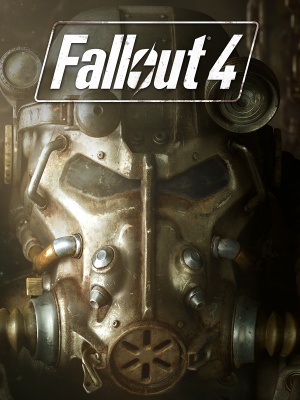 |
|
| Developers | |
|---|---|
| Bethesda Game Studios | |
| id Software | |
| Publishers | |
| Bethesda Softworks | |
| Engines | |
| Creation Engine | |
| Release dates | |
| Windows | November 10, 2015 |
| Reception | |
| Metacritic | 84 |
| OpenCritic | 87 |
| IGDB | 85 |
| Taxonomy | |
| Monetization | One-time game purchase, DLC, Subscription gaming service |
| Microtransactions | Cosmetic, Currency, Infinite spend, Unlock[1] |
| Modes | Singleplayer |
| Pacing | Real-time |
| Perspectives | First-person, Third-person |
| Controls | Direct control |
| Genres | ARPG, Open world, Shooter |
| Art styles | Realistic |
| Themes | North America, Post-apocalyptic, Sci-fi |
| Series | Fallout |
| Fallout | |
|---|---|
| Fallout | 1997 |
| Fallout 2 | 1998 |
| Fallout Tactics: Brotherhood of Steel | 2001 |
| Fallout 3 | 2008 |
| Fallout: New Vegas | 2010 |
| Fallout 4 | 2015 |
| Fallout Shelter | 2016 |
| Fallout 4 VR | 2017 |
| Fallout 76 | 2018 |
Fallout 4 is a singleplayer first-person and third-person ARPG, open world and shooter game in the Fallout series.
General information
- PC Report
- Bethesda Forum for Hardware & Software Issues on PC
- GOG.com Community Discussions for game series
- GOG.com Support Page
- Steam Community Discussions
Availability
| Source | DRM | Notes | Keys | OS |
|---|---|---|---|---|
| Retail | Incomplete installer.[2] | |||
| Game of the Year Edition also available. | ||||
| Green Man Gaming | Game of the Year Edition also available. | |||
| GOG.com | Game of the Year Edition. | |||
| Humble Store | Game of the Year Edition also available. | |||
| Microsoft Store | Included with Xbox Game Pass for PC. Game of the Year Edition also available. |
|||
| Steam | Game of the Year Edition also available. | |||
| Amazon.com (unavailable) | ||||
| Bethesda.net (unavailable) | ||||
| Epic Games Store (unavailable) | Expected to release on April 25, 2024. Game of the Year Edition will also be available. |
|||
| GamersGate (unavailable) | Game of the Year Edition was also available. |
- The Fallout Pip-Boy App is available for Android, iOS, and Windows Phone. This feature can be enabled under Options, Gameplay, by setting Pip-Boy App Enabled to On.
Monetization
| Type | Notes |
|---|---|
| DLC | Additional singleplayer content. |
| One-time game purchase | The game requires an upfront purchase to access. |
| Subscription gaming service | Available via Xbox Game Pass for PC. |
DLC and expansion packs
| Name | Notes | |
|---|---|---|
| Season Pass | Contains all paid DLC. | |
| Automatron | ||
| Wasteland Workshop | ||
| Far Harbor | ||
| Contraptions Workshop | ||
| Vault-Tec Workshop | ||
| Nuka World | ||
| High Resolution Texture Pack | (Free) Optional, higher-quality textures for high-end machines. Requires an additional 58 GB of space. 8 GB of RAM and VRAM are recommended.[3]. Many of the textures are just stretched original textures without any improvements in quality. Use Best of Ultra DLC Pack for only improved textures. |
Microtransactions
| Type | Notes |
|---|---|
| Cosmetic | New outfits, mounts, pets, decorations, and material skins can be purchased with Creation Club Credits.[4] |
| Currency | Creation Club Credits are a real money purchase that can be exchanged for exclusive content created by Bethesda and outside development partners.[4][5] Creation Club Credits can also be spent on content for The Elder Scrolls V: Skyrim Special Edition.[6] |
| Infinite spend | Creation Club Credits can be purchased repeatedly without a practical limit.[5] |
| Unlock | New types of gameplay (like survival mode), abilities, locations, enemies, companions, and items can be purchased with Creation Club Credits.[4] |
Essential improvements
Skip intro videos
| Modify Fallout4Custom.ini[7] |
|---|
sIntroSequence= fChancesToPlayAlternateIntro=0 uMainMenuDelayBeforeAllowSkip=0 |
Utilities
Fallout 4 Script Extender (F4SE)
- Required by many mods for them to work correctly.
- Expands the scripting capabilities of the game.
BethINI
- BethINI is a .ini optimizer that also works as a configuration utility. It has well-tested and optimized presets that could improve performance and fidelity.
| Download BethINI[8] |
|---|
Notes
|
Patches
Unofficial Fallout 4 Patch
- A comprehensive bug fixing mod that aims to eventually fix every bug with Fallout 4 not officially resolved by the developers.
Mods
Dynamic Performance Tuner and Load Accelerator
- Adjusts shadow distance and volumetric lighting and godrays quality dynamically to achieve targeted frame rate.
- Disables frame capping during loading screen to accelerate loading speed.
| Installation and configuration[9] |
|---|
Notes |
ENBoost
- Fixes stuttering issues when there is no more available video memory, occurs when using high-resolution texture mods.
- Can force V-sync, includes a frame limiter to help prevent stutter.
| Installing and Configuring ENBoost[citation needed] |
|---|
Notes
|
Special K
- Improves frame pacing, introduces texture caching system to reduce VRAM consumption, eliminates texture streaming bottlenecks and prevent memory fragmentation.
- It is recommended to use an up-to-date version of Special K, since most of the settings described in the guide were added as core elements of it.[11]
Previsibines Repair Pack (PRP)
- Rebuilds precombines and occlusion information for the entire game, leading to less draw calls and more FPS in CPU-bound situations depending on location.
- Requires Unoffical Fallout 4 Patch and All DLC's.
- A lightweight, mutually exclusive version designed for players using a large amount of worldspace-changing mods is available.
High FPS Physics Fix
- This mod allows you to play Fallout 4 above 60 FPS with normal animation speed and without physics bugs.
- Offers the ability to turn off vertical sync on loading screens to speed up game loading.
Modern minimal HUD
- Designed to reduce visual pollution on screen and have a tactical modern touch to it, it increases the immersive feeling while still maintaining useful features like mission markers and ammo.
Best of Ultra DLC Pack
- This mod is a replacement for Bethesda's official 58GB Ultra High Resolution DLC. It contains only the best HD textures, and leaves out the rest. You will get the same image quality with this 6GB mod as well as better performance, due to cutting out textures which were only stretched from original resolution to 4K without any improvements.
Game data
Configuration file(s) location
| System | Location |
|---|---|
| Windows | %USERPROFILE%\Documents\My Games\Fallout4\ |
| Microsoft Store | |
| Steam Play (Linux) | <Steam-folder>/steamapps/compatdata/377160/pfx/[Note 1] |
Save game data location
| System | Location |
|---|---|
| Windows | %USERPROFILE%\Documents\My Games\Fallout4\Saves\ |
| Microsoft Store | |
| Steam Play (Linux) | <Steam-folder>/steamapps/compatdata/377160/pfx/[Note 1] |
Save game cloud syncing
| System | Native | Notes |
|---|---|---|
| Epic Games Launcher | ||
| GOG Galaxy | ||
| OneDrive | Requires enabling backup of the Documents folder in OneDrive on all computers. | |
| Steam Cloud | Stores up to 1 GB of game saves online (maximum 1000 files). | |
| Xbox Cloud |
Video
| Graphics feature | State | WSGF | Notes |
|---|---|---|---|
| Widescreen resolution | Supports 16:9 and 16:10 only. | ||
| Multi-monitor | Use Flawless Widescreen. | ||
| Ultra-widescreen | Use Flawless Widescreen or TruBy9. | ||
| 4K Ultra HD | See Widescreen resolution. | ||
| Field of view (FOV) | 80° horizontal. See Field of view (FOV). | ||
| Windowed | Missing widescreen resolutions. See Widescreen resolution. | ||
| Borderless fullscreen windowed | |||
| Anisotropic filtering (AF) | Up to 16 samples. | ||
| Anti-aliasing (AA) | FXAA and TAA in launcher. Download Fallout 4 Upscaler mod for DLAA. | ||
| High-fidelity upscaling | DLSS 2.5, FSR 2.1, XeSS 1.0 Download Fallout 4 Upscaler[Note 2] |
||
| Vertical sync (Vsync) | See Vertical sync (Vsync). | ||
| 60 FPS | |||
| 120+ FPS | Higher framerates require disabling internal Vsync. See Vertical sync (Vsync). Going above 120 will cause some major physics issues at higher frame rates. See High FPS Physics Fix. |
||
| High dynamic range display (HDR) | See the glossary page for potential alternatives. | ||
Widescreen resolution
| Modify Fallout4Prefs.ini[12] |
|---|
iSize W=XXXX iSize H=XXXX |
Field of view (FOV)
| FOV Slider and Player Height |
|---|
Notes
|
| Use Flawless Widescreen[13] |
|---|
| Modify Fallout4Custom.ini[7] |
|---|
fDefault1stPersonFOV=XX fDefaultWorldFOV=XX Notes
|
Vertical sync (Vsync)
| Modify Fallout4Prefs.ini[12] |
|---|
Notes
|
Depth of field
| Modify Fallout4Prefs.ini[14] |
|---|
Notes
|
Input
| Keyboard and mouse | State | Notes |
|---|---|---|
| Remapping | Settlement menus ignore remapping.[15] | |
| Mouse acceleration | ||
| Mouse sensitivity | Vertical sensitivity is lower on widescreen monitors. See Vertical sensitivity. | |
| Mouse input in menus | ||
| Mouse Y-axis inversion | ||
| Controller | ||
| Controller support | ||
| Full controller support | ||
| Controller remapping | ||
| Controller sensitivity | ||
| Controller Y-axis inversion |
| Controller types |
|---|
| XInput-compatible controllers | ||
|---|---|---|
| Xbox button prompts | ||
| Impulse Trigger vibration |
| PlayStation controllers | ||
|---|---|---|
| PlayStation button prompts | Use the Playstation 4 Buttons (Ps3 and Ps4) Mod. | |
| Light bar support | [16] | |
| Adaptive trigger support | ||
| DualSense haptic feedback support | ||
| Connection modes | ||
| Generic/other controllers |
|---|
| Additional information | ||
|---|---|---|
| Controller hotplugging | Added in Patch 1.7 | |
| Haptic feedback | ||
| Digital movement supported | ||
| Simultaneous controller+KB/M | Use Keyboard and Gamepad Simultaneously Mod[17] |
| Steam Input | ||
|---|---|---|
| Steam Input API support | Official Steam Controller bindings only. | |
| Hook input (legacy mode) | ||
| Official controller preset(s) | ||
| Steam Controller button prompts |
Vertical sensitivity
- Vertical sensitivity is lower on widescreen monitors.
RAW INPUT - The Ultimate Mouse Sensitivity Fix
- Disabled Mouse Acceleration, Horizontal/Vertical Parity, Scalable ADS Multiplier, Normalized Sensitivity
This is an "all in one" fix for mouse sensitivity. This is not just a dummy esp to load an ini. The esp is necessary and contains multiple edits to normalize mouse movement. This mod has nothing to do with vsync, fps limits or game performance in general, but if you want to read and try out my findings, head down to the optional performance section.
- - Optional files - ADS Sensitivity options of 100%, 50% and 25%. "Immersive Gameplay" & "Horizon" Versions Available.
Audio
| Audio feature | State | Notes |
|---|---|---|
| Separate volume controls | Master, voice, music, sound effects, footsteps, and radio. | |
| Surround sound | Up to 7.0 output.[18] | |
| Subtitles | ||
| Closed captions | ||
| Mute on focus lost | ||
| EAX support | Use X3DAudio HRTF. | |
| Royalty free audio | Combination of original and licensed music. |
Localizations
- Available in English, French, Italian, German and Spanish in most European countries.
- Russia and Poland are limited to Russian and Polish, the English language is also available.
- The global version has all the languages available, an example is purchasing the game on Green Man Gaming which has all languages, even Japanese.
- Most languages are region locked by default.
| Language | UI | Audio | Sub | Notes |
|---|---|---|---|---|
| English | Not available in Japan.[19] | |||
| Simplified Chinese | Fan translation by «BN13»&«tianmiao(天邈) team» | |||
| Traditional Chinese | Asia only, not included in Japan.Traditional Chinese version lags behind the international version, cannot use the built-in mod store, and some functions do not support Chinese fonts[19] | |||
| French | Europe and North America only.[19] | |||
| German | ||||
| Italian | ||||
| Japanese | Japan only. No other languages are included.[19] | |||
| Polish | ||||
| Brazilian Portuguese | Central and South America only.[19] | |||
| Russian | Fan audio dub (machine translation) on Zone of Games. | |||
| Spanish | Europe, North, Central and South America only.[19] | |||
| Latin American Spanish |
Network
Ports
| Protocol | Port(s) and/or port range(s)[20] |
|---|---|
| TCP | 27000 |
| UDP | 28000 |
- Universal Plug and Play (UPnP) support status is unknown.
- These ports are used to communicate with the Pip-Boy app.
VR support
| 3D modes | State | Notes | |
|---|---|---|---|
| Nvidia 3D Vision | See Helix Mod: Fallout 4. | ||
| vorpX | G3D, Z3D, DirectVR Excellent 3D environment. Officially supported Game, see vorpX gamelist. |
||
Issues unresolved
Crash to desktop during Hunter/Hunted
- This issue blocks the continuation of a quest chain.
- Approaching the quest objective will result in a crash to desktop without any errors. As of current, if you wish to progress the quest-line, you will have to teleport into the related building and then teleport to an area that does not crash the game.
| Teleport into building of interest to progress[21][22] |
|---|
Notes
|
| Go into Steam offline mode and turn off internet connection (or block the game in firewall) |
|---|
Entering Cambridge Police Station makes the player fall through the ground
- This issue may block the continuation of a quest-chain.[22][23]
- You may speak to characters inside the building if you enable noclip: open the console and enter
tcl. - To exit the building afterwards, as the doors did not spawn in, you must teleport to another location, i.e.
coc sanctuaryExt.
Issues fixed
Game's physics run too fast
- The game was designed to run at 60 FPS.
| See High FPS Physics Fix[citation needed] |
|---|
Crash to desktop on Nvidia Turing GPUs (RTX, GTX 16 series)
| Turn off weapon debris in the launcher[24] |
|---|
Notes
|
| Use Weapon Debris Crash Fix |
|---|
|
Notes
|
God rays performance fix and no pixelation
| Modify configuration files |
|---|
Notes
|
Graphical issues while raining
| Instructions[citation needed] |
|---|
Notes
|
Broken shadows
- The default game does not support 21: 9 and 4k resolution, forcing it by modifying the game causes this problem. Even so, if you want to force 21: 9 resolutions and you don't want to have the problem with the shadows you must follow the steps described below. .[25][26]
| Instructions[27][28] |
|---|
bComputeShaderDeferredTiledLighting=0 |
Console not opening when pressing the tilde key
| Instructions[citation needed] |
|---|
Alternatively, Spanish/Latin American keyboards can open the console using Ñ instead, without changing any settings. For Finnish keyboards the key to use is Ö. |
No in-game audio
| Set audio playback to 16bit 48000 Hz[29] |
|---|
|
Major screen tearing when Windows Aero is disabled while in a borderless mode
- This is due to Aero's double buffering.
| Switch Theme to Windows Aero[30] |
|---|
|
Permanent slow-motion
| Erase configuration files[citation needed] |
|---|
|
Frame rate locked at 48 FPS
- The game uses a Vsync activated by default and it blocks at 60hz that is, by default it blocks at 60fps / 60hz this cappeo method is not good with the Gsync and FreeSync monitors
| Disable vertical sync and cap the game on rivaturner static server[citation needed] |
|---|
| Disable G-sync (Nvidia) or FreeSync (AMD)[citation needed] |
|---|
| Instructions[citation needed] |
|---|
bGamepadEnable=0 |
Slow loading screen
- GPU load at the loading screen will be higher.
| Use FO4 Load Accelerator[14] |
|---|
| Use Load Accelerator Mod[31] |
|---|
Duel Bot enemy stuck in Restoring Order
- When confronting the Mechanist in Restoring Order, a Duel Bot may get stuck under the ground, preventing progress
| Toggle no clip mode[32] |
|---|
|
Bugged progression in Emogene Takes a Lover
- Brother Thomas unlocks the door to where Emogene is supposed to be, but she doesn't appear. Instead, the quest points back to Cabot House and the locked section of the house.
| Workaround #1[33] |
|---|
|
| Workaround #2[14][33] |
|---|
|
Other information
API
| Technical specs | Supported | Notes |
|---|---|---|
| Direct3D | 11 | |
| Shader Model support | 5.0 |
| Executable | 32-bit | 64-bit | Notes |
|---|---|---|---|
| Windows |
Middleware
| Middleware | Notes | |
|---|---|---|
| Physics | Havok, Nvidia FLEX | [34][35]. Nvidia FLEX used for optional weapon debris and is exclusive to Nvidia GPUs. |
| Interface | Scaleform | |
| Cutscenes | Bink Video | 1.992e |
Mod Manager
- Mod Managers simplify mod installations, use one of the following.
Mod Organizer
- Powerful and easy-to-use mod manager with mod virtualization, in order to keep the installation folder clean.
- Features a configuration editor, the F4SE executable can also be set to be launched through the configurator.
Vortex
- The official mod manager made by Nexus Mods.
- It is designed to make modding your game as simple as possible for new users, while still providing enough control for more experienced veterans of the modding scene.
System requirements
| Windows | ||
|---|---|---|
| Minimum | Recommended | |
| Operating system (OS) | 7, 8, 10 | |
| Processor (CPU) | Intel Core i5-2300 2.8 GHz AMD Phenom II X4 945 3.0 GHz |
Intel Core i7-4790 3.6 GHz AMD FX-9590 4.7 GHz |
| System memory (RAM) | 8 GB | |
| Hard disk drive (HDD) | 30 GB | |
| Video card (GPU) | Nvidia GeForce GTX 550 Ti AMD Radeon HD 7870 2 GB of VRAM | Nvidia GeForce GTX 780 AMD Radeon R9 290X 3 GB (Nvidia), 4 GB (AMD) of VRAM |
- A 64-bit operating system is required.
Notes
- ↑ 1.0 1.1 File/folder structure within this directory reflects the path(s) listed for Windows and/or Steam game data (use Wine regedit to access Windows registry paths). Games with Steam Cloud support may store data in
~/.steam/steam/userdata/<user-id>/377160/in addition to or instead of this directory. The app ID (377160) may differ in some cases. Treat backslashes as forward slashes. See the glossary page for details. - ↑ DLSS and FSR versions are not directly set. The mod offers to choose and download DLLs separately. Confirmed to work with DLSS 2.5.1 and FSR 2.1.
References
- ↑ Fallout 4 - MICROTRANSACTION.ZONE - last accessed on 2020-04-22
- ↑ PSA: Fallout 4 physical disk only has 5GB of data, requires 19GB download : pcgaming - last accessed on May 2023
- ↑ Fallout 4 Free Updates – High Resolution Texture Pack & PS4 Pro Support - last accessed on 9 June 2023
- ↑ 4.0 4.1 4.2 Creation Club | Summer 2017 - last accessed on 2020-04-22
- ↑ 5.0 5.1 Fallout 4 - Creation Club on Steam - last accessed on 2020-04-22
- ↑ Creation Club | Summer 2017 - last accessed on 2020-04-22
- "Creation Club is available via in-game digital marketplaces in both Fallout 4 and Skyrim and purchased with Credits. Credits are available for purchase on PSN, Xbox Live, and Steam. Your Credits are transferable and can be used in both games on the same platform for Steam and Xbox Live."
- ↑ 7.0 7.1 AFK Mods - [Fallout 4] - Knowledge Base - Useful INI Settings - last accessed on 2017-11-17
- ↑ BethINI at Fallout 4 Nexus - Mods and community - last accessed on 2017-11-17
- ↑ Dynamic Performance Tuner and Load Accelerator. at Fallout 4 Nexus - Mods and community - last accessed on May 2023
- ↑ Dynamic Performance Tuner and Load Accelerator. - Page 2 - File topics - The Nexus Forums - last accessed on 2019-01-16
- ↑ https://steamcommunity.com/app/377160/discussions/0/496881136898870103/?ctp=92#c4803603197595401149
- ↑ 12.0 12.1 Verified by User:JPulowski on 2017-11-17
- ↑ Verified by User:Keith on 2020-02-26
- Flawless Widescreen has a minor bug when pausing/unpausing the game with the Pip-Boy active
- ↑ 14.0 14.1 14.2 Verified by User:Keith on 2020-02-26
- ↑ keypad binding....RAGE! - PC - Bethesda Softworks Forums - last accessed on May 2023
- ↑ Verified by User:Anonymous on 2015-12-01
- ↑ Keyboard and Gamepad Simultaneously - last accessed on May 2023
- ↑ PC Gaming Surround Sound Round-up - last accessed on May 2023
- ↑ 19.0 19.1 19.2 19.3 19.4 19.5 Bethesda Softworks Releases Blog Post on Localisation, Specs, and Release Date of Fallout 4
- ↑ AllIntensivePorpoise comments on Pipboy App Connection - No Devices Found - last accessed on May 2023
- ↑ Fallout 4 Hunter/Hunted CRASH FIX - last accessed on May 2023
- ↑ 22.0 22.1 Verified by User:Tmplt on 2015-11-16
- ↑ Cambridge police station glitch :: Fallout 4 General Discussions
- ↑ nvidia.com - last accessed on May 2023
- ↑ View topic - Fallout 4 | WSGF
- ↑ No 21:9 resolution? :: Fallout 4 General Discussions - last accessed on May 2023
- ↑ View topic - Fallout 4 | WSGF
- ↑ Fallout 4 Widescreen lighting problem - last accessed on May 2023
- ↑ Reddit - last accessed on May 2023
- ↑ Borderless Window Mode Screen Tear Fix : fo4 - last accessed on May 2023
- ↑ Verified by User:Blackbird on 2018-01-23
- Loading screens are indeed tied to frame rate so this helps a lot when the game is on SSD
- ↑ Fallout 4: PC Console Commands - Cheat Codes Guide | Walkthroughs | The Escapist
- ↑ 33.0 33.1 Talk:Emogene Takes a Lover | Fallout Wiki | Fandom
- ↑ Havok's Blog Post: Congratulates all of the Award-Nominated Developers at E3 2015; Many Top Titles Utilizing Havok Tech, Congratulations to Fallout 4 and Many Others - last accessed on May 2023
- ↑ Fallout 4 beta patch adds Nvidia FLEX based particle debris effects | PhysXInfo.com