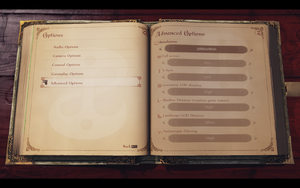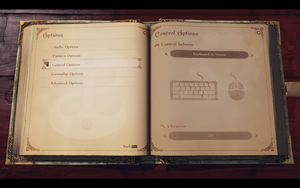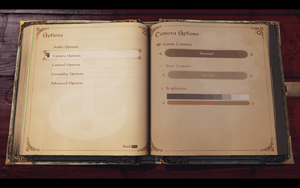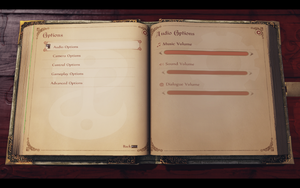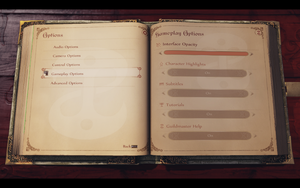Difference between revisions of "Fable Anniversary"
From PCGamingWiki, the wiki about fixing PC games
(added reception & HLTB) |
|||
| Line 11: | Line 11: | ||
|release dates= | |release dates= | ||
{{Infobox game/row/date|Windows|September 12, 2014}} | {{Infobox game/row/date|Windows|September 12, 2014}} | ||
| + | |reception = | ||
| + | {{Infobox game/row/reception|IGDB|fable-anniversary|65}} | ||
|steam appid = 288470 | |steam appid = 288470 | ||
|steam appid side = 319120, 315150 | |steam appid side = 319120, 315150 | ||
|gogcom id = | |gogcom id = | ||
| + | |hltb = 16586 | ||
|strategywiki = Fable Anniversary | |strategywiki = Fable Anniversary | ||
|mobygames = fable-anniversary | |mobygames = fable-anniversary | ||
Revision as of 14:18, 6 March 2021
This page is for the 2014 remastered version. For the original 2005 version, see Fable: The Lost Chapters.
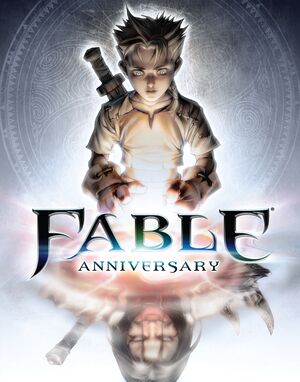 |
|
| Developers | |
|---|---|
| Lionhead Studios | |
| Publishers | |
| Microsoft Studios | |
| Engines | |
| Unreal Engine 3 | |
| Release dates | |
| Windows | September 12, 2014 |
| Reception | |
| IGDB | 65 |
| Fable | |
|---|---|
| Fable: The Lost Chapters | 2005 |
| Fable III | 2011 |
| Fable Anniversary | 2014 |
| Fable Fortune | 2018 |
| Fable | TBA |
Key points
- Remastered version of Fable: The Lost Chapters featuring multiple improvements such as higher resolution textures and a new lighting engine.[1][2]
General information
Availability
| Source | DRM | Notes | Keys | OS |
|---|---|---|---|---|
| Green Man Gaming | ||||
| Humble Store | ||||
| Steam |
DLC and expansion packs
| Name | Notes | |
|---|---|---|
| Heroes and Villains Content Pack | Contains 11 full outfits, 14 weapons and the Lion's Head Helmet. | |
| Modding DLC | Free.
Will enable you to run modded versions of Fable Anniversary. This will also download the editor so you can create your own mods. Currently you are only able to modify art and animation assets.[3][4] |
|
| Scythe Content Pack | Combination of several DLC items from the Xbox 360 version. |
Essential improvements
Skip intro videos
Use the -nostartupmovies command line argument
|
|---|
| Delete/rename video files[5] |
|---|
|
Game data
Configuration file(s) location
| System | Location |
|---|---|
| Windows | <path-to-game>\WellingtonGame\Config\[Note 1] |
| Steam Play (Linux) | <SteamLibrary-folder>/steamapps/compatdata/288470/pfx/[Note 2] |
Save game data location
| System | Location |
|---|---|
| Windows | %USERPROFILE%\Documents\My Games\FableHD\saves\ |
| Steam Play (Linux) | <SteamLibrary-folder>/steamapps/compatdata/288470/pfx/[Note 2] |
Save game cloud syncing
| System | Native | Notes |
|---|---|---|
| OneDrive | Requires enabling backup of the Documents folder in OneDrive on all computers. | |
| Steam Cloud |
Video settings
Field of view (FOV)
| Change DefaultFOV[6] |
|---|
|
| Use Flawless Widescreen[6] |
|---|
|
Borderless fullscreen windowed
| Use GeDoSaTo[citation needed] |
|---|
|
Depth of field
| Disable depth of field[6] |
|---|
|
Input settings
Mouse acceleration
| Mouse Acceleration Fix[citation needed] |
|---|
|
Mouse sensitivity
| Change mouse sensitivity[6] |
|---|
|
Audio settings
Localizations
| Language | UI | Audio | Sub | Notes |
|---|---|---|---|---|
| English | ||||
| Traditional Chinese | ||||
| French | ||||
| Italian | ||||
| German | ||||
| Japanese | ||||
| Korean | ||||
| Portuguese | ||||
| Russian | ||||
| Spanish |
VR support
| 3D modes | State | Notes | |
|---|---|---|---|
| Nvidia 3D Vision | Use Helix Mod: Fable Anniversary - 3D Vision Fix. | ||
| vorpX | G3D, DirectVR Officially supported game, see official vorpx game list. |
||
Issues fixed
Mouse Smoothing Fix
- There is no option in game to disable mouse smoothing and acceleration, but this can be resolved via modifying a few .INI files.
| Mouse Smoothing[citation needed] |
|---|
|
Other information
API
| Technical specs | Supported | Notes |
|---|---|---|
| Direct3D | 9 |
| Executable | 32-bit | 64-bit | Notes |
|---|---|---|---|
| Windows |
System requirements
| Windows | ||
|---|---|---|
| Minimum | Recommended | |
| Operating system (OS) | 7 | 7, 8 64-bit |
| Processor (CPU) | Intel Core 2 Duo 2 GHz AMD Athlon 64 x2 2.4 GHz |
Intel Core 2 Quad 2.33 GHz |
| System memory (RAM) | 3 GB | 4 GB |
| Hard disk drive (HDD) | 10 GB | |
| Video card (GPU) | Nvidia GeForce 7600GT ATI Radeon X1800 DirectX 9.0c compatible | Nvidia GeForce GTX 260 |
Notes
- ↑ When running this game without elevated privileges (Run as administrator option), write operations against a location below
%PROGRAMFILES%,%PROGRAMDATA%, or%WINDIR%might be redirected to%LOCALAPPDATA%\VirtualStoreon Windows Vista and later (more details). - ↑ 2.0 2.1 Notes regarding Steam Play (Linux) data:
- File/folder structure within this directory reflects the path(s) listed for Windows and/or Steam game data.
- Games with Steam Cloud support may also store data in
~/.steam/steam/userdata/<user-id>/288470/. - Use Wine's registry editor to access any Windows registry paths.
- The app ID (288470) may differ in some cases.
- Treat backslashes as forward slashes.
- See the glossary page for details on Windows data paths.
References
- ↑ Preview: What's new in Fable Anniversary?, page 2 - GameInformer
- ↑ Fable Anniversary FAQ
- ↑ SteamDB Unknown App 319120 · AppID: 319120 · Steam Database
- ↑ Fable Anniversary - Modding DLC Store Page
- ↑ Skip the Intro :: Fable Anniversary General Discussions
- ↑ 6.0 6.1 6.2 6.3 Verified by User:Keith on 2019-10-16