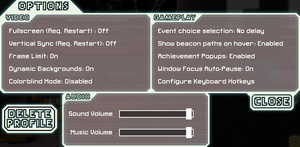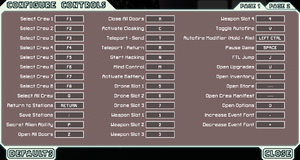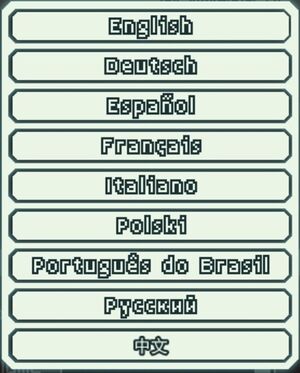Difference between revisions of "FTL: Faster Than Light"
m (→Game data) |
(→Video) |
||
| (24 intermediate revisions by 9 users not shown) | |||
| Line 13: | Line 13: | ||
{{Infobox game/row/reception|IGDB|ftl-faster-than-light|89}} | {{Infobox game/row/reception|IGDB|ftl-faster-than-light|89}} | ||
|taxonomy = | |taxonomy = | ||
| + | {{Infobox game/row/taxonomy/monetization | One-time game purchase }} | ||
{{Infobox game/row/taxonomy/microtransactions|None}} | {{Infobox game/row/taxonomy/microtransactions|None}} | ||
{{Infobox game/row/taxonomy/modes|Singleplayer}} | {{Infobox game/row/taxonomy/modes|Singleplayer}} | ||
| Line 23: | Line 24: | ||
|official site= https://subsetgames.com/ftl.html | |official site= https://subsetgames.com/ftl.html | ||
|hltb = 3738 | |hltb = 3738 | ||
| + | |lutris = ftl-faster-than-light | ||
| + | |mobygames = 57826 | ||
|strategywiki = FTL: Faster Than Light | |strategywiki = FTL: Faster Than Light | ||
| − | |||
|wikipedia = FTL: Faster Than Light | |wikipedia = FTL: Faster Than Light | ||
|winehq = 14388 | |winehq = 14388 | ||
| Line 30: | Line 32: | ||
}} | }} | ||
| − | ''' | + | {{Introduction |
| − | + | |introduction = | |
| − | + | ||
| + | |release history = The game was re-branded as the '''''Advanced Edition''''' as of the 1.05.4 patch from April 3, 2014. | ||
| + | |||
| + | |current state = | ||
| + | }} | ||
'''General information''' | '''General information''' | ||
| Line 38: | Line 44: | ||
{{GOG.com links|1207659102|ftl_advanced_edition}} | {{GOG.com links|1207659102|ftl_advanced_edition}} | ||
{{mm}} [https://steamcommunity.com/app/212680/discussions/ Steam Community Discussions] | {{mm}} [https://steamcommunity.com/app/212680/discussions/ Steam Community Discussions] | ||
| − | |||
{{mm}} [https://www.reddit.com/r/ftlgame r/ftlgame] - subreddit. | {{mm}} [https://www.reddit.com/r/ftlgame r/ftlgame] - subreddit. | ||
| Line 48: | Line 53: | ||
{{Availability/row| Humble | ftl-faster-than-light | DRM-free | | Steam | Windows, OS X, Linux }} | {{Availability/row| Humble | ftl-faster-than-light | DRM-free | | Steam | Windows, OS X, Linux }} | ||
{{Availability/row| Microsoft Store | 9nwntzqw4g8g | Microsoft Store | | | Windows }} | {{Availability/row| Microsoft Store | 9nwntzqw4g8g | Microsoft Store | | | Windows }} | ||
| − | {{Availability/row| Origin | ftl-faster-than-light/ftl-faster-than-light | Origin | Included with {{Store feature| | + | {{Availability/row| Origin | ftl-faster-than-light/ftl-faster-than-light | Origin | Included with {{Store feature|EA Play Pro}}.<br>Currently only visible in the EA App's Browse menu. | | Windows }} |
{{Availability/row| Steam | 212680 | DRM-free | | | Windows, OS X, Linux }} | {{Availability/row| Steam | 212680 | DRM-free | | | Windows, OS X, Linux }} | ||
}} | }} | ||
| Line 55: | Line 60: | ||
===Configuration file(s) location=== | ===Configuration file(s) location=== | ||
{{Game data| | {{Game data| | ||
| − | {{Game data/config|Windows|{{P| | + | {{Game data/config|Windows|{{P|appdata}}\FasterThanLight\settings.ini}} |
{{Game data/config|Microsoft Store|}} | {{Game data/config|Microsoft Store|}} | ||
| − | {{Game data/config|OS X| | + | {{Game data/config|OS X|{{p|osxhome}}/Library/Application Support/fasterthanlight/settings.ini}} |
{{Game data/config|Linux|{{P|xdgdatahome}}/FasterThanLight/settings.ini}} | {{Game data/config|Linux|{{P|xdgdatahome}}/FasterThanLight/settings.ini}} | ||
}} | }} | ||
| Line 66: | Line 71: | ||
{{Game data/saves|Windows|{{p|userprofile\Documents}}\My Games\FasterThanLight\}} | {{Game data/saves|Windows|{{p|userprofile\Documents}}\My Games\FasterThanLight\}} | ||
{{Game data/saves|Microsoft Store|}} | {{Game data/saves|Microsoft Store|}} | ||
| − | {{Game data/saves|OS X| | + | {{Game data/saves|OS X|{{p|osxhome}}/Library/Application Support/fasterthanlight/}} |
{{Game data/saves|Linux|{{P|xdgdatahome}}/FasterThanLight/}} | {{Game data/saves|Linux|{{P|xdgdatahome}}/FasterThanLight/}} | ||
}} | }} | ||
| − | {{++}} Save games are fully cross-platform.<ref> | + | {{++}} Save games are fully cross-platform.<ref>{{Refurl|url=https://www.subsetgames.com/forum/viewtopic.php?f=4&t=721|title=Helpful Profile File Location Info! - SubsetGames.com|date=May 2023}}</ref> |
| − | {{ii}} | + | {{ii}} {{file|ae_prof.sav}} contains overall game progress. |
| − | {{ii}} | + | {{ii}} {{file|continue.sav}} is only generated when pressing 'Save & Quit' or 'Main menu'. |
===[[Glossary:Save game cloud syncing|Save game cloud syncing]]=== | ===[[Glossary:Save game cloud syncing|Save game cloud syncing]]=== | ||
{{Save game cloud syncing | {{Save game cloud syncing | ||
| − | |discord | + | |discord = true |
| − | |discord notes | + | |discord notes = |
| − | |epic games | + | |epic games launcher = true |
| − | |epic games | + | |epic games launcher notes = |
| − | |gog galaxy | + | |gog galaxy = true |
| − | |gog galaxy notes | + | |gog galaxy notes = |
| − | |origin | + | |origin = true |
| − | |origin notes | + | |origin notes = |
| − | |steam cloud | + | |steam cloud = true |
| − | |steam cloud notes | + | |steam cloud notes = Sync is not cross-platform.<ref>{{Refcheck|user=Anonymous|date=2016-04-29}}</ref> |
| − | | | + | |ubisoft connect = |
| − | | | + | |ubisoft connect notes = |
| − | |xbox cloud | + | |xbox cloud = false |
| − | |xbox cloud notes | + | |xbox cloud notes = |
}} | }} | ||
| Line 98: | Line 103: | ||
|widescreen wsgf award = silver | |widescreen wsgf award = silver | ||
|multimonitor wsgf award = unsupported | |multimonitor wsgf award = unsupported | ||
| − | |ultrawidescreen wsgf award = | + | |ultrawidescreen wsgf award = limited |
|4k ultra hd wsgf award = incomplete | |4k ultra hd wsgf award = incomplete | ||
|widescreen resolution = true | |widescreen resolution = true | ||
| Line 107: | Line 112: | ||
|ultrawidescreen notes = {{term|Pillarboxed}} 16:9. | |ultrawidescreen notes = {{term|Pillarboxed}} 16:9. | ||
|4k ultra hd = false | |4k ultra hd = false | ||
| − | |4k ultra hd notes = | + | |4k ultra hd notes = See [[#Borderless fullscreen windowed|Borderless fullscreen windowed]], 1440p and 2160p resolutions are {{term|pixel-perfect}}. |
|fov = n/a | |fov = n/a | ||
|fov notes = Uses 2D artwork. | |fov notes = Uses 2D artwork. | ||
| Line 118: | Line 123: | ||
|antialiasing = n/a | |antialiasing = n/a | ||
|antialiasing notes = | |antialiasing notes = | ||
| + | |upscaling = unknown | ||
| + | |upscaling tech = | ||
| + | |upscaling notes = | ||
|vsync = true | |vsync = true | ||
|vsync notes = | |vsync notes = | ||
| Line 205: | Line 213: | ||
|eax support = | |eax support = | ||
|eax support notes = | |eax support notes = | ||
| + | |royalty free audio = always on | ||
| + | |royalty free audio notes = | ||
}} | }} | ||
| Line 246: | Line 256: | ||
|subtitles = n/a | |subtitles = n/a | ||
|fan = true | |fan = true | ||
| − | |notes = [ | + | |notes = [https://www.trc-playground.hu/forditasok/#ftl Fan translation] |
}} | }} | ||
{{L10n/switch | {{L10n/switch | ||
| Line 255: | Line 265: | ||
|fan = | |fan = | ||
|notes = | |notes = | ||
| + | }} | ||
| + | {{L10n/switch | ||
| + | |language = Japanese | ||
| + | |interface = true | ||
| + | |audio = n/a | ||
| + | |subtitles = n/a | ||
| + | |notes = | ||
| + | |fan = | ||
}} | }} | ||
{{L10n/switch | {{L10n/switch | ||
| Line 294: | Line 312: | ||
===Performance issues=== | ===Performance issues=== | ||
| − | {{Fixbox|description=Set the ''Dynamic Backgrounds'' option in the [[#Video|general settings]] to ''Disabled''|ref=<ref> | + | {{Fixbox|description=Set the ''Dynamic Backgrounds'' option in the [[#Video|general settings]] to ''Disabled''|ref=<ref>{{Refurl|url=https://www.reddit.com/r/Games/comments/zv8k0/ftl_release_today_everything_you_need_to_know/c6819ns|title=Primer comments on FTL release today: everything you need to know - /r/games|date=May 2023}}</ref>|fix= |
'''Notes''' | '''Notes''' | ||
| Line 301: | Line 319: | ||
===Mouse Lag on Nvidia Graphics=== | ===Mouse Lag on Nvidia Graphics=== | ||
| − | {{Fixbox|description=Disable | + | {{Fixbox|description=Disable Vsync and change maximum pre-rendered frames to "1" in Nvidia control panel|ref=<ref>{{Refurl|url=https://subsetgames.com/forum/viewtopic.php?t=3124&start=10|title=Mouse Cursor Lagging subsetgames forum|date=May 2023}}</ref>|fix= |
# Open Nvidia control panel. | # Open Nvidia control panel. | ||
# Go to manage 3D settings. | # Go to manage 3D settings. | ||
# Go to Program settings. | # Go to Program settings. | ||
| − | # Add ftlgame.exe from | + | # Add {{file|ftlgame.exe}} from {{folder|{{p|game}}}} if it is not already present. |
| − | # | + | # Disable Vsync and set pre-rendered frames to "1". |
'''Notes''' | '''Notes''' | ||
| Line 313: | Line 331: | ||
===Ubuntu logs off at game startup=== | ===Ubuntu logs off at game startup=== | ||
| − | {{Fixbox|description=Delete libstdc++.so.6|ref=<ref> | + | {{Fixbox|description=Delete {{file|libstdc++.so.6}}|ref=<ref>{{Refurl|url=https://steamcommunity.com/app/212680/discussions/0/864973123969193063/|title=Starting the game logs me out of my computer - Steam Community discussions|date=May 2023}}</ref>|fix= |
| − | Delete | + | Delete {{file|libstdc++.so.6}} from {{folder|{{p|game}}/data/amd64/lib}} and {{folder|{{p|game}}/data/x86/lib}} |
}} | }} | ||
| Line 321: | Line 339: | ||
{{Fixbox|description=Run as Administrator|ref={{cn|date=July 2016}}|fix= | {{Fixbox|description=Run as Administrator|ref={{cn|date=July 2016}}|fix= | ||
| − | # Right click on | + | # Right click on {{file|FTLGame.exe}} and select Properties. |
# Click the 'Compatibility' tab. | # Click the 'Compatibility' tab. | ||
# Check 'Run this program as an administrator'. | # Check 'Run this program as an administrator'. | ||
# Click Apply. | # Click Apply. | ||
| − | # Click OK and run | + | # Click OK and run {{file|FTLGame.exe}}. |
'''Notes''' | '''Notes''' | ||
| Line 337: | Line 355: | ||
===Game is permanently zoomed in and cannot be played=== | ===Game is permanently zoomed in and cannot be played=== | ||
{{Fixbox|description=Fix|ref={{cn|date=July 2016}}|fix= | {{Fixbox|description=Fix|ref={{cn|date=July 2016}}|fix= | ||
| − | # Right click on | + | # Right click on {{file|FTLGame.exe}} and select Properties. |
# Click the 'Compatibility' tab. | # Click the 'Compatibility' tab. | ||
# Check 'Disable display scaling on higher DPI settings'. | # Check 'Disable display scaling on higher DPI settings'. | ||
# Click Apply. | # Click Apply. | ||
| − | # Click OK and run | + | # Click OK and run {{file|FTLGame.exe}}. |
'''Notes''' | '''Notes''' | ||
| Line 347: | Line 365: | ||
}} | }} | ||
| − | ===Audio is silent or doesn't follow system preferences when using | + | ===Audio is silent or doesn't follow system preferences when using PulseAudio on Arch Linux=== |
| − | {{Fixbox|description=Fix|ref=<ref> | + | {{Fixbox|description=Fix|ref=<ref>{{Refurl|url=https://steamcommunity.com/app/212680/discussions/0/540744936081003396/|title=No Sound with PulseAudio on Arch|date=May 2023}}</ref>|fix= |
| − | Open a terminal and enter the following command to install an ALSA configuration for | + | Open a terminal and enter the following command to install an ALSA configuration for PulseAudio:<br> |
<code>pacman -S pulseaudio-alsa</code> | <code>pacman -S pulseaudio-alsa</code> | ||
| + | |||
| + | '''Notes''' | ||
| + | {{ii}} If you are experiencing this issue on another Linux distribution, try installing that distribution's equivalent package to resolve the issue. | ||
| + | }} | ||
| + | |||
| + | ===Audio is silent or doesn't follow system preferences when using PipeWire on Arch Linux=== | ||
| + | {{Fixbox|description=Fix|fix= | ||
| + | Open a terminal and enter the following command to install an ALSA configuration for PipeWire:<br> | ||
| + | <code>pacman -S pipewire-alsa</code> | ||
'''Notes''' | '''Notes''' | ||
| Line 381: | Line 408: | ||
|windows 32-bit exe = true | |windows 32-bit exe = true | ||
|windows 64-bit exe = false | |windows 64-bit exe = false | ||
| + | |windows arm app = false | ||
|windows exe notes = | |windows exe notes = | ||
| − | |mac os x powerpc app = | + | |mac os x powerpc app = unknown |
|macos intel 32-bit app = unknown | |macos intel 32-bit app = unknown | ||
|macos intel 64-bit app = true | |macos intel 64-bit app = true | ||
| + | |macos arm app = unknown | ||
|macos app notes = | |macos app notes = | ||
|linux 32-bit executable= true | |linux 32-bit executable= true | ||
|linux 64-bit executable= true | |linux 64-bit executable= true | ||
| + | |linux arm app = unknown | ||
|linux executable notes = | |linux executable notes = | ||
}} | }} | ||
| Line 413: | Line 443: | ||
|OSfamily = Windows | |OSfamily = Windows | ||
| − | |minOS = | + | |minOS = XP, Vista, 7, 8.1, 10 |
|minCPU = 2 GHz | |minCPU = 2 GHz | ||
|minRAM = 1 GB | |minRAM = 1 GB | ||
Latest revision as of 23:21, 22 February 2024
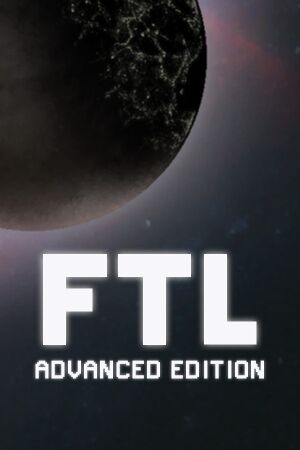 |
|
| Developers | |
|---|---|
| Subset Games | |
| Release dates | |
| Windows | September 14, 2012 |
| macOS (OS X) | September 14, 2012 |
| Linux | September 14, 2012 |
| Reception | |
| Metacritic | 84 |
| IGDB | 89 |
| Taxonomy | |
| Monetization | One-time game purchase |
| Microtransactions | None |
| Modes | Singleplayer |
| Perspectives | Top-down view |
| Genres | Roguelike, Strategy, Vehicle combat |
| Vehicles | Space flight |
| Themes | Sci-fi, Space |
FTL: Faster Than Light is a singleplayer top-down view roguelike, strategy and vehicle combat game.
The game was re-branded as the Advanced Edition as of the 1.05.4 patch from April 3, 2014.
General information
- Official forum
- GOG.com Community Discussions
- GOG.com Support Page
- Steam Community Discussions
- r/ftlgame - subreddit.
Availability
| Source | DRM | Notes | Keys | OS |
|---|---|---|---|---|
| Developer website | Humble widget. | |||
| Epic Games Store | DRM-free when launched directly from executable.[1] | |||
| GOG.com | 5 songs from the soundtrack, a mini-artbook, some wallpapers & avatars. | |||
| Humble Store | ||||
| Microsoft Store | ||||
| Origin | Included with EA Play Pro. Currently only visible in the EA App's Browse menu. |
|||
| Steam |
Game data
Configuration file(s) location
| System | Location |
|---|---|
| Windows | %APPDATA%\FasterThanLight\settings.ini |
| Microsoft Store | |
| macOS (OS X) | $HOME/Library/Application Support/fasterthanlight/settings.ini |
| Linux | $XDG_DATA_HOME/FasterThanLight/settings.ini |
- This game follows the XDG Base Directory Specification on Linux.
Save game data location
| System | Location |
|---|---|
| Windows | %USERPROFILE%\Documents\My Games\FasterThanLight\ |
| Microsoft Store | |
| macOS (OS X) | $HOME/Library/Application Support/fasterthanlight/ |
| Linux | $XDG_DATA_HOME/FasterThanLight/ |
- Save games are fully cross-platform.[2]
-
ae_prof.savcontains overall game progress. -
continue.savis only generated when pressing 'Save & Quit' or 'Main menu'.
Save game cloud syncing
| System | Native | Notes |
|---|---|---|
| Epic Games Launcher | ||
| GOG Galaxy | ||
| Origin | ||
| OneDrive | Requires enabling backup of the Documents folder in OneDrive on all computers. | |
| Steam Cloud | Sync is not cross-platform.[3] | |
| Xbox Cloud |
Video
| Graphics feature | State | WSGF | Notes |
|---|---|---|---|
| Widescreen resolution | Native resolution is 1280x720. | ||
| Multi-monitor | Pillarboxed 16:9. | ||
| Ultra-widescreen | Pillarboxed 16:9. | ||
| 4K Ultra HD | See Borderless fullscreen windowed, 1440p and 2160p resolutions are pixel-perfect. | ||
| Field of view (FOV) | Uses 2D artwork. | ||
| Windowed | |||
| Borderless fullscreen windowed | See Borderless fullscreen windowed. | ||
| Anisotropic filtering (AF) | |||
| Anti-aliasing (AA) | |||
| Vertical sync (Vsync) | |||
| 60 FPS and 120+ FPS | Optional framerate cap at 60 FPS. | ||
| High dynamic range display (HDR) | See the glossary page for potential alternatives. | ||
| Color blind mode | |||
Borderless fullscreen windowed
| Edit settings.ini[citation needed] |
|---|
fullscreen=0
lastFullScreen=0
manual=1
screen_x=your x value screen resolution
screen_y=your y value screen resolution
windowed=0
stretched=1
4. Use one of the available borderless fullscreen solutions. This was tested using the AutoHotkey method. NOTE: Your x and y value resolution can be determined by finding your resolution, for example: 1920x1080, 1920=x value, 1080=y value |
Input
| Keyboard and mouse | State | Notes |
|---|---|---|
| Remapping | ||
| Mouse acceleration | ||
| Mouse sensitivity | ||
| Mouse input in menus | ||
| Mouse Y-axis inversion | ||
| Controller | ||
| Controller support |
Audio
| Audio feature | State | Notes |
|---|---|---|
| Separate volume controls | Music and sound. | |
| Surround sound | ||
| Subtitles | ||
| Closed captions | ||
| Mute on focus lost | ||
| Royalty free audio |
Localizations
| Language | UI | Audio | Sub | Notes |
|---|---|---|---|---|
| English | ||||
| Simplified Chinese | ||||
| French | ||||
| German | ||||
| Hungarian | Fan translation | |||
| Italian | ||||
| Japanese | ||||
| Polish | ||||
| Brazilian Portuguese | ||||
| Russian | ||||
| Spanish |
Issues fixed
The developers of FTL have a page with common fixes for the game, navigate to their support page to learn more.
Performance issues
| Set the Dynamic Backgrounds option in the general settings to Disabled[4] |
|---|
|
Notes
|
Mouse Lag on Nvidia Graphics
| Disable Vsync and change maximum pre-rendered frames to "1" in Nvidia control panel[5] |
|---|
Notes
|
Ubuntu logs off at game startup
Delete libstdc++.so.6[6]
|
|---|
|
Delete |
Pixelated Graphics (Windows)
- Problem associated with older laptop graphics cards.
| Run as Administrator[citation needed] |
|---|
Notes
|
| Update graphics card drivers[citation needed] |
|---|
|
Game is permanently zoomed in and cannot be played
| Fix[citation needed] |
|---|
Notes
|
Audio is silent or doesn't follow system preferences when using PulseAudio on Arch Linux
| Fix[7] |
|---|
|
Open a terminal and enter the following command to install an ALSA configuration for PulseAudio: Notes
|
Audio is silent or doesn't follow system preferences when using PipeWire on Arch Linux
| Fix |
|---|
|
Open a terminal and enter the following command to install an ALSA configuration for PipeWire: Notes
|
Other information
API
| Technical specs | Supported | Notes |
|---|---|---|
| OpenGL | 2.0 |
| Executable | 32-bit | 64-bit | Notes |
|---|---|---|---|
| Windows | |||
| macOS (OS X) | |||
| Linux |
Middleware
| Middleware | Notes | |
|---|---|---|
| Audio | BASS |
System requirements
| Windows | ||
|---|---|---|
| Minimum | ||
| Operating system (OS) | XP, Vista, 7, 8.1, 10 | |
| Processor (CPU) | 2 GHz | |
| System memory (RAM) | 1 GB | |
| Hard disk drive (HDD) | 175 MB | |
| Video card (GPU) | 128 MB of VRAM OpenGL 2.0 compatible |
|
- Some integrated Intel HD graphics cards have been known to work but are not officially supported.[8]
| macOS (OS X) | ||
|---|---|---|
| Minimum | ||
| Operating system (OS) | 10.5.8 | |
| Processor (CPU) | 2 GHz | |
| System memory (RAM) | 1 GB | |
| Hard disk drive (HDD) | 175 MB | |
| Video card (GPU) | 256 MB of VRAM OpenGL 2.0 compatible |
|
| Linux | ||
|---|---|---|
| Minimum | ||
| Operating system (OS) | Ubuntu 12.04 LTS | |
| Processor (CPU) | 2 GHz | |
| System memory (RAM) | 1 GB | |
| Hard disk drive (HDD) | 175 MB | |
| Video card (GPU) | OpenGL 2.0 compatible | |
References
- ↑ Verified by User:Baronsmoki on 2019-12-27
- ↑ Helpful Profile File Location Info! - SubsetGames.com - last accessed on May 2023
- ↑ Verified by User:Anonymous on 2016-04-29
- ↑ Primer comments on FTL release today: everything you need to know - /r/games - last accessed on May 2023
- ↑ Mouse Cursor Lagging subsetgames forum - last accessed on May 2023
- ↑ Starting the game logs me out of my computer - Steam Community discussions - last accessed on May 2023
- ↑ No Sound with PulseAudio on Arch - last accessed on May 2023
- ↑ Official FAQ