Difference between revisions of "FIFA World Cup 98"
From PCGamingWiki, the wiki about fixing PC games
AlRayes BRN (talk | contribs) |
AlRayes BRN (talk | contribs) |
||
| Line 90: | Line 90: | ||
|120 fps = unknown | |120 fps = unknown | ||
|120 fps notes = | |120 fps notes = | ||
| − | |hdr = | + | |hdr = false |
|hdr notes = | |hdr notes = | ||
| − | |color blind = | + | |color blind = false |
|color blind notes = | |color blind notes = | ||
}} | }} | ||
Revision as of 19:44, 24 February 2020
Not to be confused with FIFA: Road to World Cup 98.
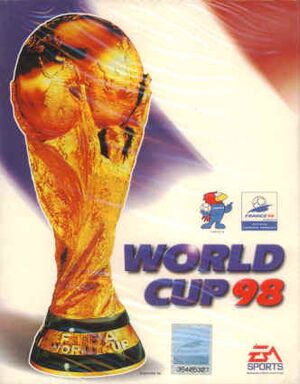 |
|
| Developers | |
|---|---|
| EA Canada | |
| Publishers | |
| Electronic Arts | |
| Release dates | |
| Windows | April 30, 1998 |
| FIFA World Cup | |
|---|---|
| Subseries of FIFA | |
| World Cup Soccer: Italia '90 | 1990 |
| World Cup USA '94 | 1994 |
| World Cup 98 | 1998 |
| 2002 FIFA World Cup | 2002 |
| 2006 FIFA World Cup | 2006 |
Key points
- Installing on 64-bit systems requires a workaround. See Installing on 64-bit versions of Windows.
General information
Availability
| Source | DRM | Notes | Keys | OS |
|---|---|---|---|---|
| Retail |
- This game is not available digitally; Only rare second-hand copies are available.
Essential improvements
nGlide wrapper
FIFA World Cup 98 supports multiple rendering methods (Software Rendering, Direct3D and 3dfx). However, due to compatibility issues, it's recommended to use nGlide 3dfx wrapper.
| Using nGlide with FIFA WC 98[citation needed] |
|---|
|
Game data
Configuration file(s) location
| System | Location |
|---|---|
| Windows |
Save game data location
| System | Location |
|---|---|
| Windows | <path-to-game>\USER[Note 1] |
Video settings
Input settings
Audio settings
Issues fixed
Installing on 64-bit versions of Windows
| Manual installation[citation needed] |
|---|
C:\games\FIFA98WC\AUDIO\ *files* C:\games\FIFA98WC\COMM\ *files* C:\games\FIFA98WC\COMMON\ *files* C:\games\FIFA98WC\FE\ *files* C:\games\FIFA98WC\THRASH\ *files* C:\games\FIFA98WC\3DDATA.DAT C:\games\FIFA98WC\3DDATA.EXE C:\games\FIFA98WC\3DSETUP.EXE C:\games\FIFA98WC\D3DA.DLL C:\games\FIFA98WC\D3DTEST.DLL C:\games\FIFA98WC\EACSND.DLL C:\games\FIFA98WC\EACSNDD.DLL C:\games\FIFA98WC\FIFAWC.EXE C:\games\FIFA98WC\FIFAWC98.ICO Windows Registry Editor Version 5.00 [HKEY_LOCAL_MACHINE\SOFTWARE\WOW6432Node\EA SPORTS\World Cup 98] "3D Device Description"="Software Renderer" "3D Card"="Software Renderer" "Thrash Driver"="softtri" "Group"="Software" "D3D Device"=dword:00000000 "Triple Buffer"=dword:00000000 "Hardware Acceleration"=dword:00000000 "DisplayName"="World Cup 98" "Language"="english" "CD Drive"="D" [HKEY_LOCAL_MACHINE\SOFTWARE\WOW6432Node\EA SPORTS\World Cup 98\1.0] "DisplayName"="World Cup 98" "Language"=dword:00000001 Notes
|
Black screen
| Apply compatibility fixes[citation needed] |
|---|
|
| Use nGlide wrapper[citation needed] |
|---|
|
| Alternative - Use Software Rendering[citation needed] |
|---|
|
Run Notes
|
Sound issues
| Fixing sound issues[citation needed] |
|---|
|
Other information
API
| Technical specs | Supported | Notes |
|---|---|---|
| Glide | ||
| Software renderer |
| Executable | 32-bit | 64-bit | Notes |
|---|---|---|---|
| Windows |
System requirements
| Windows | ||
|---|---|---|
| Minimum | ||
| Operating system (OS) | 95, 98 | |
| Processor (CPU) | Intel Pentium 166 MHz | |
| System memory (RAM) | 16 MB | |
| Hard disk drive (HDD) | 120 MB | |
| Video card (GPU) | SVGA, True Color | |
Notes
- ↑ When running this game without elevated privileges (Run as administrator option), write operations against a location below
%PROGRAMFILES%,%PROGRAMDATA%, or%WINDIR%might be redirected to%LOCALAPPDATA%\VirtualStoreon Windows Vista and later (more details).
