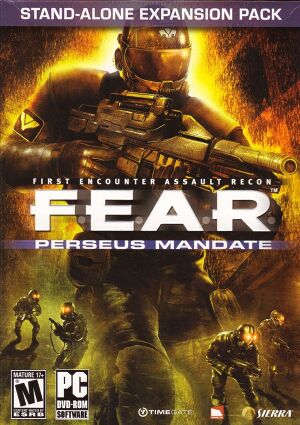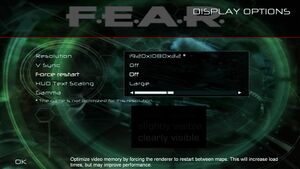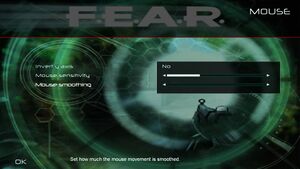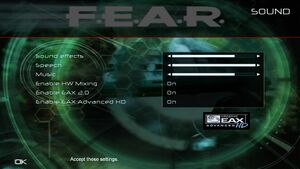Warnings
- GameSpy online services have been shut down (see Network for solutions).
Key points
- Features an in-game benchmarking system.
- Potential performance issues, use the DirectInput FPS Fix.
General information
- GOG.com Community Discussions for game series
- GOG.com Support Page
- Steam Community Discussions
Availability
Game data
Configuration file(s) location
| System |
Location |
| Windows |
%PUBLIC%\Documents\TimeGate Studios\FEARXP2\settings.cfg |
| Steam Play (Linux) |
<Steam-folder>/steamapps/compatdata/21120/pfx/[Note 1] |
- Key bindings are saved in
%PUBLIC%\Documents\TimeGate Studios\FEARXP2\Profiles\Profile000.gdb
Save game data location
| System |
Location |
| Windows |
%PUBLIC%\Documents\TimeGate Studios\FEARXP2\Save\Profile000\SinglePlayer |
| Steam Play (Linux) |
<Steam-folder>/steamapps/compatdata/21120/pfx/[Note 1] |
Video
Advanced computer options
Advanced video card options
|
Set custom resolution[citation needed]
|
- Go to
%PUBLIC%\Documents\TimeGate Studios\FEARXP2
- Open
settings.cfg with a text editor.
- Change the
"ScreenWidth" "640" and "ScreenHeight" "480" lines to the desired resolution.
- Save the changes made and set the file to read-only.
|
- This game uses vertical FOV. See FOV Calculator for help.
|
Set custom FOV[1]
|
- Go to the installation folder.
- Create a file named
autoexec.cfg with a text editor.
- If using a widescreen resolution add this line:
"FovYWidescreen" "XX.00" where XX is the vertical FOV value. If using a non-widescreen resolution use "FovY" "XX.00"
|
|
Set windowed mode[citation needed]
|
- Go to the installation folder.
- Create a file named
autoexec.cfg with a text editor.
- Add
"Windowed" "1" on a new line.
|
Input
Audio
Localizations
| Language |
UI |
Audio |
Sub |
Notes |
| English |
|
|
|
|
| Italian |
|
|
|
Italian language is only available in the retail version. See here for the Steam version translation. |
| Hungarian |
|
|
|
Retail only. The language files available. |
| Brazilian Portuguese |
|
|
|
Fan translation, download. |
| Russian |
|
|
|
Retail only. Patch for digital release here. |
| Spanish |
|
|
|
Retail only. Patch for digital release here. |
Network
Multiplayer types
Connection types
Ports
| Protocol |
Port(s) and/or port range(s) |
| TCP |
27888 |
| UDP |
27888 |
- Universal Plug and Play (UPnP) support status is unknown.
- These are the default ports used. They can be changed in-game during server setup
Issues fixed
Slow loading level and aero disabling
- Occurs only on Windows Vista and Windows 7, because of the special graphic stack WDDM.
|
Fix slow load level and spontaneous shutdown aero interface
|
- Install game and addons only on Windows XP, Windows 8.1 or Windows 10.[4]
- Also you can use 4gb_patch for only Extraction Point and Perseus Mandate.[5]
Notes
- Using Windows 8.1 or 10 significantly reduces the launch time of the level, perhaps this is due to improvements in the WDDM graphics stack.[6]
- Despite the fact that this patch increases the limit of used memory from 2GB to 4GB, the game doesn’t need this much, but it does noticeably increase the launch speed of the level.
- This patch is not compatible with the original game or F.E.A.R. 2: Project Origin.
|
Control key settings are not assigned
- Keyboard settings reset to unassigned when you restart the game
|
Control key settings are not assigned fix
|
- Run the game as Administrator
|
Small subtitles
- Turning on large subtitles for non-4:3 resolutions has no effect.
|
Fix small subtitles[7]
|
- Download this patch.
- Extract
FEARL_XP2_1920.Arch00 into the <path to FEAR Perseus Mandate> folder.
- Open
Default.archcfg in Notepad and add FEARL_XP2_1920.Arch00 at the end of the file as a new line.
|
Low frame rate
- Frame rate may drop to around 20-30 FPS after a few minutes of play. This is especially common with people using Logitech devices.
If you don't own a Logitech, are still having frame rate issues and don't want to use any extra files.
Soft Shadows not working
- Soft Shadows not working but setting enabled
|
Soft Shadows fix
|
- Disable anti-aliasing in game options
- This is due to the features of the engine and the artificial limitation of the simultaneous use of anti-aliasing with soft shadows, since they can cause graphic artifacts on the shadows.
|
Default gamma level too high
- Perseus Mandate's video settings menu defaults to a much higher gamma level than F.E.A.R. and Extraction Point. This washes out the lighting making every map too bright.
|
To restore to the original F.E.A.R.’s gamma level
|
- Go to
%PUBLIC%\Documents\TimeGate Studios\FEARXP2
- Open
settings.cfg with a text editor.
- Change the lines
"GammaB" "1.300000", "GammaG" "1.300000" and "GammaR" "1.300000" to all use the value "1.000000"
- Save the file
|
Other information
API
| Technical specs |
Supported |
Notes |
| Direct3D |
8, 9 |
|
| Shader Model support |
1.1, 2 |
|
| Executable |
32-bit |
64-bit |
Notes |
| Windows |
|
|
|
Middleware
System requirements
| Windows |
|
Minimum |
Recommended |
| Operating system (OS) |
2000, XP, Vista | |
| Processor (CPU) |
Intel Pentium 4 1.7 GHz
| Intel Pentium 4 3.0 GHz |
| System memory (RAM) |
512 MB |
1 GB |
| Hard disk drive (HDD) |
8 GB | |
| Video card (GPU) |
Nvidia GeForce 4
ATI Radeon 9000
64 MB of VRAM
Shader model 1.1 support |
Nvidia GeForce 6600
ATI Radeon 9800
256 MB of VRAM
Shader model 2.0 support |
Notes
- ↑ 1.0 1.1 File/folder structure within this directory reflects the path(s) listed for Windows and/or Steam game data (use Wine regedit to access Windows registry paths). Games with Steam Cloud support may store data in
~/.steam/steam/userdata/<user-id>/21120/ in addition to or instead of this directory. The app ID (21120) may differ in some cases. Treat backslashes as forward slashes. See the glossary page for details.
References