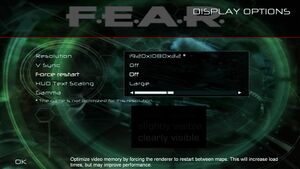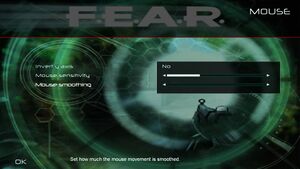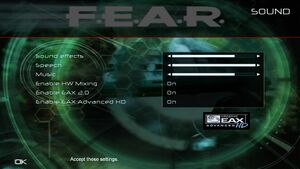Difference between revisions of "F.E.A.R. Perseus Mandate"
From PCGamingWiki, the wiki about fixing PC games
m (→top: removed dead Steam Users' Forums from general information) |
m (updated template usage) |
||
| Line 98: | Line 98: | ||
===[[Glossary:Widescreen resolution|Widescreen resolution]]=== | ===[[Glossary:Widescreen resolution|Widescreen resolution]]=== | ||
| − | {{Fixbox| | + | {{Fixbox|description=Set custom resolution|ref={{cn|date=July 2016}}|fix= |
| − | |||
# Go to {{code|{{p|public}}\Documents\TimeGate Studios\FEARXP2}} | # Go to {{code|{{p|public}}\Documents\TimeGate Studios\FEARXP2}} | ||
# Open {{code|settings.cfg}} with a text editor. | # Open {{code|settings.cfg}} with a text editor. | ||
| Line 109: | Line 108: | ||
{{ii}} This game uses vertical FOV. See [http://themetalmuncher.github.io/fov-calc/ FOV Calculator] for help. | {{ii}} This game uses vertical FOV. See [http://themetalmuncher.github.io/fov-calc/ FOV Calculator] for help. | ||
| − | {{Fixbox| | + | {{Fixbox|description=Set custom FOV|ref=<ref>[http://www.deadendthrills.com/forum/discussion/comment/2396/#Comment_2396 F.E.A.R. - Can FOV be changed? - Dead End Thrills]</ref>|fix= |
| − | |||
# Go to the installation folder. | # Go to the installation folder. | ||
# Create a file named {{file|autoexec.cfg}} with a text editor. | # Create a file named {{file|autoexec.cfg}} with a text editor. | ||
| Line 117: | Line 115: | ||
===[[Glossary:Windowed|Windowed]]=== | ===[[Glossary:Windowed|Windowed]]=== | ||
| − | {{Fixbox| | + | {{Fixbox|description=Set windowed mode|ref={{cn|date=October 2016}}|fix= |
| − | |||
# Go to the installation folder. | # Go to the installation folder. | ||
# Create a file named {{file|autoexec.cfg}} with a text editor. | # Create a file named {{file|autoexec.cfg}} with a text editor. | ||
| Line 239: | Line 236: | ||
{{--}} Turning on large subtitles for non-4:3 resolutions has no effect. | {{--}} Turning on large subtitles for non-4:3 resolutions has no effect. | ||
| − | {{Fixbox| | + | {{Fixbox|description=Fix small subtitles|ref=<ref>[http://steamcommunity.com/sharedfiles/filedetails/?id=180211741 How to fix the small subtitles font at big screen resolutions - Steam Community Guide]</ref>|fix= |
| − | |||
# Download [https://community.pcgamingwiki.com/files/file/47-fear-small-subtitles-fix/ this patch]. | # Download [https://community.pcgamingwiki.com/files/file/47-fear-small-subtitles-fix/ this patch]. | ||
# Extract <code>FEARL_XP2_1920.Arch00</code> into the <code><path to FEAR Perseus Mandate></code> folder. | # Extract <code>FEARL_XP2_1920.Arch00</code> into the <code><path to FEAR Perseus Mandate></code> folder. | ||
| Line 249: | Line 245: | ||
{{--}} Frame rate may drop to around 20-30 FPS after a few minutes of play. This is especially common with people using Logitech devices. | {{--}} Frame rate may drop to around 20-30 FPS after a few minutes of play. This is especially common with people using Logitech devices. | ||
| − | {{Fixbox| | + | {{Fixbox|description=Use low frame rate fix|ref={{cn|date=October 2016}}|fix= |
| − | |||
Use the [https://community.pcgamingwiki.com/files/file/789-directinput-fps-fix/ DirectInput FPS Fix]. | Use the [https://community.pcgamingwiki.com/files/file/789-directinput-fps-fix/ DirectInput FPS Fix]. | ||
}} | }} | ||
If you don't own a Logitech, are still having frame rate issues and don't want to use any extra files. | If you don't own a Logitech, are still having frame rate issues and don't want to use any extra files. | ||
| − | {{Fixbox| | + | {{Fixbox|description=Borderless fullscreen mode|ref={{cn|date=November 2016}}|fix= |
| − | |||
# Make game into windowed mode. See [[#Windowed|Windowed]]. | # Make game into windowed mode. See [[#Windowed|Windowed]]. | ||
# Use [[Glossary:Borderless fullscreen windowed|Borderless fullscreen mode]]. | # Use [[Glossary:Borderless fullscreen windowed|Borderless fullscreen mode]]. | ||
Revision as of 08:57, 22 November 2017
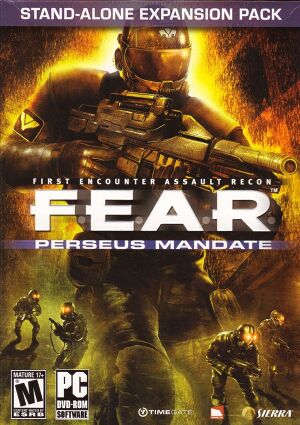 |
|
| Developers | |
|---|---|
| TimeGate Studios | |
| Publishers | |
| Sierra Entertainment | |
| Warner Bros. Interactive Entertainment | |
| Engines | |
| Lithtech Jupiter EX | |
| Release dates | |
| Windows | November 6, 2007 |
Warnings
| F.E.A.R. | |
|---|---|
| F.E.A.R. | 2005 |
| F.E.A.R. Perseus Mandate | 2007 |
| F.E.A.R. 2: Project Origin | 2009 |
| F.E.A.R. 3 | 2011 |
| F.E.A.R. Online | 2014 |
Key points
- GameSpy multiplayer servers were shut down in 2012.
- Potential performance issues, use the DirectInput FPS Fix.
General information
Availability
| Source | DRM | Notes | Keys | OS |
|---|---|---|---|---|
| Retail | SecuROM DRM. | |||
| GOG.com | Includes F.E.A.R. and F.E.A.R. Extraction Point. | |||
| Steam |
Game data
Configuration file(s) location
Template:Game data/row
| System | Location |
|---|---|
| Steam Play (Linux) | <SteamLibrary-folder>/steamapps/compatdata/21120/pfx/[Note 1] |
- Key bindings are saved in
%PUBLIC%\Documents\TimeGate Studios\FEARXP2\Profiles\Profile000.gdb
Save game data location
Template:Game data/row
| System | Location |
|---|---|
| Steam Play (Linux) | <SteamLibrary-folder>/steamapps/compatdata/21120/pfx/[Note 1] |
Save game cloud syncing
| System | Native | Notes |
|---|---|---|
| GOG Galaxy | ||
| Steam Cloud |
Video settings
Widescreen resolution
| Set custom resolution[citation needed] |
|---|
|
Field of view (FOV)
- This game uses vertical FOV. See FOV Calculator for help.
| Set custom FOV[1] |
|---|
|
Windowed
| Set windowed mode[citation needed] |
|---|
|
Input settings
Audio settings
Localizations
| Language | UI | Audio | Sub | Notes |
|---|---|---|---|---|
| English | ||||
| Italian | Italian language is only available in the retail version. See here for the Steam version translation. |
Network
Multiplayer types
| Type | Native | Players | Notes | |
|---|---|---|---|---|
| LAN play | 16 | Versus |
||
| Online play | 16 | Versus GameSpy services have been shut down;[2] see GameSpy for workarounds. |
||
Connection types
| Type | Native | Notes |
|---|---|---|
| Matchmaking | ||
| Peer-to-peer | ||
| Dedicated | ||
| Self-hosting | ||
| Direct IP |
Ports
| Protocol | Port(s) and/or port range(s) |
|---|---|
| TCP | 27888 |
| UDP | 27888 |
- Universal Plug and Play (UPnP) support status is unknown.
- These are the default ports used. They can be changed in-game during server setup
Issues fixed
Small subtitles
- Turning on large subtitles for non-4:3 resolutions has no effect.
| Fix small subtitles[3] |
|---|
|
Low frame rate
- Frame rate may drop to around 20-30 FPS after a few minutes of play. This is especially common with people using Logitech devices.
| Use low frame rate fix[citation needed] |
|---|
|
Use the DirectInput FPS Fix. |
If you don't own a Logitech, are still having frame rate issues and don't want to use any extra files.
| Borderless fullscreen mode[citation needed] |
|---|
|
Other information
API
| Technical specs | Supported | Notes |
|---|---|---|
| Direct3D | 8, 9 | |
| Shader Model support | 1.1, 2 |
| Executable | 32-bit | 64-bit | Notes |
|---|---|---|---|
| Windows |
Middleware
| Middleware | Notes | |
|---|---|---|
| Physics | Havok | |
| Cutscenes | Bink Video | |
| Multiplayer | GameSpy, PunkBuster |
System requirements
| Windows | ||
|---|---|---|
| Minimum | Recommended | |
| Operating system (OS) | 2000, XP, Vista | |
| Processor (CPU) | Intel Pentium 4 1.7 GHz | Intel Pentium 4 3.0 GHz |
| System memory (RAM) | 512 MB | 1 GB |
| Hard disk drive (HDD) | 8 GB | |
| Video card (GPU) | Nvidia GeForce 4 ATI Radeon 9000 64 MB of VRAM Shader model 1.1 support |
Nvidia GeForce 6600 ATI Radeon 9800 256 MB of VRAM Shader model 2.0 support |
Notes
- ↑ 1.0 1.1 Notes regarding Steam Play (Linux) data:
- File/folder structure within this directory reflects the path(s) listed for Windows and/or Steam game data.
- Use Wine's registry editor to access any Windows registry paths.
- The app ID (21120) may differ in some cases.
- Treat backslashes as forward slashes.
- See the glossary page for details on Windows data paths.
References
Categories:
- Windows
- Invalid template usage (Infobox game)
- Games
- Invalid template usage (Series)
- Invalid template usage (Availability)
- Pages needing references
- Invalid section order
- Self-hosting
- Invalid template usage (Network)
- Invalid template usage (API)
- Missing section (Video)
- Missing section (Input)
- Missing section (Audio)