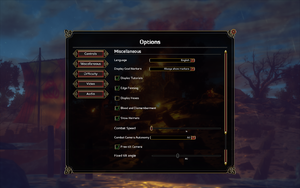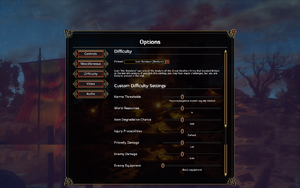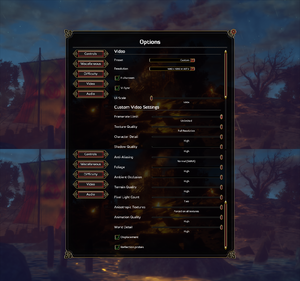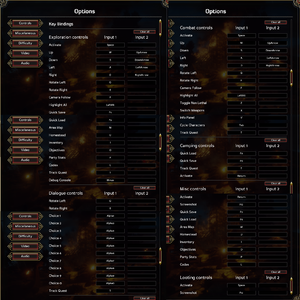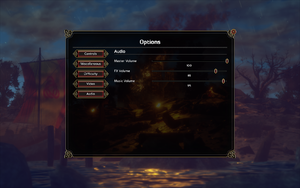Expeditions: Viking
From PCGamingWiki, the wiki about fixing PC games
Revision as of 17:00, 18 June 2021 by Baronsmoki (talk | contribs) (→Availability: Added GamersGate)
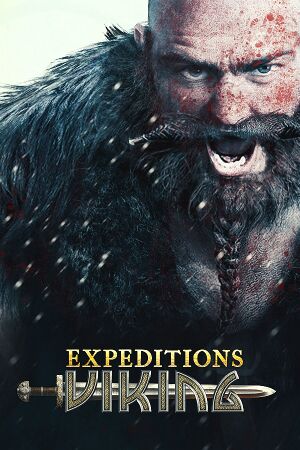 |
|
| Developers | |
|---|---|
| Logic Artists | |
| Engines | |
| Unity 5[Note 1] | |
| Release dates | |
| Windows | April 27, 2017[2] |
| Taxonomy | |
| Series | Expeditions |
| Expeditions | |
|---|---|
| Expeditions: Conquistador | 2013 |
| Expeditions: Viking | 2017 |
| Expeditions: Rome | 2022 |
Key points
- Mod tools included with GOG.com and Steam version. Steam Workshop support.
General information
Availability
| Source | DRM | Notes | Keys | OS |
|---|---|---|---|---|
| GamersGate | ||||
| GOG.com | ||||
| Green Man Gaming | ||||
| Humble Store | ||||
| Steam |
DLC and expansion packs
| Name | Notes | |
|---|---|---|
| Blood and Ice | Free. | |
| Soundtrack and Art Book | Called Deluxe Edition Upgrade on GOG.com. |
Game data
Configuration file(s) location
| System | Location |
|---|---|
| Windows | %USERPROFILE%\Documents\My Games\Expeditions Viking\Config\Config.ini %USERPROFILE%\Documents\My Games\Expeditions Viking\InputBindings\ |
| Steam Play (Linux) | <Steam-folder>/steamapps/compatdata/445190/pfx/[Note 2] |
Save game data location
| System | Location |
|---|---|
| Windows | %USERPROFILE%\Documents\My Games\Expeditions Viking\Savegames\ |
| Steam Play (Linux) | <Steam-folder>/steamapps/compatdata/445190/pfx/[Note 2] |
Save game cloud syncing
| System | Native | Notes |
|---|---|---|
| GOG Galaxy | ||
| OneDrive | Requires enabling backup of the Documents folder in OneDrive on all computers. | |
| Steam Cloud |
Video settings
UI scaling
- The in-game slider does not go beyond 135%.
| Increase UI scaling above in-game limit[3] |
|---|
|
Input settings
Audio settings
Localizations
| Language | UI | Audio | Sub | Notes |
|---|---|---|---|---|
| English | ||||
| Danish | ||||
| French | ||||
| German | ||||
| Polish | ||||
| Russian |
VR support
| 3D modes | State | Notes | |
|---|---|---|---|
| Native 3D | |||
| Nvidia 3D Vision | See Helix Mod: Expeditions Viking [DX11]. | ||
Other information
API
| Technical specs | Supported | Notes |
|---|---|---|
| Direct3D | 11 |
| Executable | 32-bit | 64-bit | Notes |
|---|---|---|---|
| Windows |
System requirements
| Windows | ||
|---|---|---|
| Minimum | Recommended | |
| Operating system (OS) | 7 | 10 |
| Processor (CPU) | Intel Core 2 Quad Q9400 2.66 GHz | Intel Core i7 3.4 GHz |
| System memory (RAM) | 4 GB | 8 GB |
| Hard disk drive (HDD) | 12 GB | |
| Video card (GPU) | Nvidia GeForce GTS 450 DirectX 11 compatible | Nvidia GeForce GTX 660 |
- A 64-bit system is required.
Notes
- ↑ Unity engine build: 5.6.4f1[1]
- ↑ 2.0 2.1 File/folder structure within this directory reflects the path(s) listed for Windows and/or Steam game data (use Wine regedit to access Windows registry paths). Games with Steam Cloud support may store data in
~/.steam/steam/userdata/<user-id>/445190/in addition to or instead of this directory. The app ID (445190) may differ in some cases. Treat backslashes as forward slashes. See the glossary page for details.
References
- ↑ Verified by User:Waschbär on 2018-09-22
- ↑ Expeditions: Viking Release Announcement! Save the Date: April 27th, 2017 - Steam Community :: Group Announcements :: Expeditions: Viking
- ↑ Request for larger font :: Expeditions: Viking General Discussions - last accessed on 2018-09-22