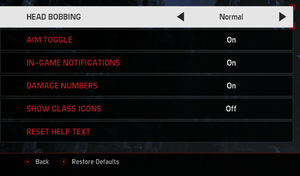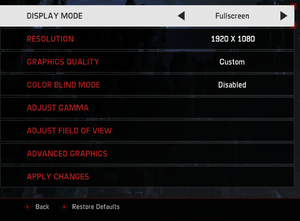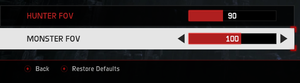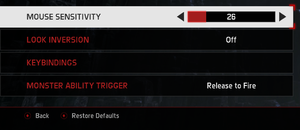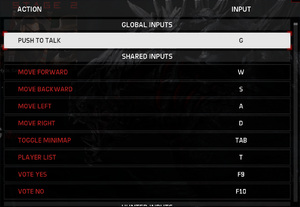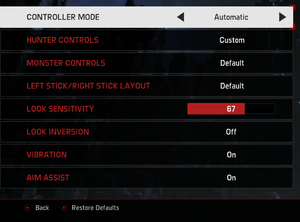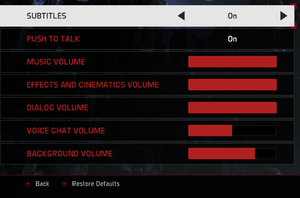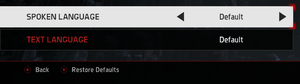Difference between revisions of "Evolve Stage 2"
From PCGamingWiki, the wiki about fixing PC games
m (→Skip intro videos: Game is no longer active in development.) |
m (updated template usage) |
||
| Line 64: | Line 64: | ||
===Configuration file(s) location=== | ===Configuration file(s) location=== | ||
{{Game data| | {{Game data| | ||
| − | {{Game data/ | + | {{Game data/config|Windows|{{p|game}}\system.cfg}} |
| − | {{Game data/ | + | {{Game data/config|Steam|{{p|steam}}\userdata\{{p|uid}}\273350\local\USER\Profiles\default\settings.xml}} |
}} | }} | ||
===Save game data location=== | ===Save game data location=== | ||
{{Game data| | {{Game data| | ||
| − | {{Game data/ | + | {{Game data/saves|Steam|{{p|steam}}\userdata\{{p|uid}}\273350\local\USER\}} |
}} | }} | ||
| Line 118: | Line 118: | ||
|120 fps = true | |120 fps = true | ||
|120 fps notes = No frame rate or refresh rate cap. | |120 fps notes = No frame rate or refresh rate cap. | ||
| + | |hdr = unknown | ||
| + | |hdr notes = | ||
|color blind = true | |color blind = true | ||
|color blind notes = | |color blind notes = | ||
| Line 305: | Line 307: | ||
|mantle support = | |mantle support = | ||
|mantle support notes = | |mantle support notes = | ||
| − | |vulkan | + | |vulkan versions = |
| − | |vulkan | + | |vulkan notes = |
|dos modes = | |dos modes = | ||
|dos modes notes = | |dos modes notes = | ||
Revision as of 09:15, 24 March 2018
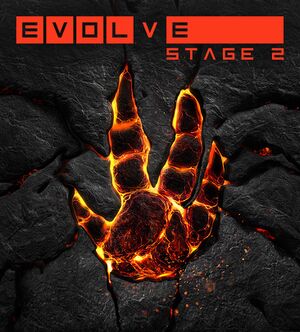 |
|
| Developers | |
|---|---|
| Turtle Rock Studios | |
| Publishers | |
| 2K Games | |
| Engines | |
| CryEngine (4th generation) | |
| Release dates | |
| Windows | February 10, 2015 |
Key points
- Formerly known as simply Evolve; the game's title changed due to a large update that converted the game into a free-to-play format.[1]
General information
Availability
| Source | DRM | Notes | Keys | OS |
|---|---|---|---|---|
| Retail | ||||
| Steam | Free to play |
DLC and expansion packs
- With free to play conversion, all the content can be unlocked by in game currency and DLC is no longer on sale. Earlier bought DLC is unlocked by default.
| Name | Notes | |
|---|---|---|
| Assault Ragnarok Skin Pack | ||
| Assault Sword Skin Pack | ||
| Bog Monster Skin Pack | ||
| Carnivore Monster Skin Pack | ||
| Medic Savior Skin Pack | ||
| Medic Valkyrie Skin Pack | ||
| Hunting Season Pass | ||
| Hunting Season 2 | ||
| Support Nordita Skin Pack | ||
| Support Tempest Skin Pack | ||
| Trapper Blood Eagle Skin Pack | ||
| Trapper Bushman Skin Pack | ||
| Wendigo Monster Skin Pack |
Essential improvements
Skip intro videos
| Skip intro videos[citation needed] |
|---|
Notes
|
Game data
Configuration file(s) location
| System | Location |
|---|---|
| Windows | <path-to-game>\system.cfg[Note 1] |
| Steam | <Steam-folder>\userdata\<user-id>\273350\local\USER\Profiles\default\settings.xml |
| Steam Play (Linux) | <SteamLibrary-folder>/steamapps/compatdata/273350/pfx/[Note 2] |
Save game data location
| System | Location |
|---|---|
| Steam | <Steam-folder>\userdata\<user-id>\273350\local\USER\ |
| Steam Play (Linux) | <SteamLibrary-folder>/steamapps/compatdata/273350/pfx/[Note 2] |
Save game cloud syncing
| System | Native | Notes |
|---|---|---|
| Steam Cloud |
Video settings
High frame rate
| Set maximum frame rate[citation needed] |
|---|
|
Input settings
Mouse acceleration
| Disable Mouse acceleration[citation needed] |
|---|
|
Audio settings
- A separate audio language can be set through the
+g_optionsLanguageAudio loc_namecommand. See Command line arguments.
Localizations
| Language | UI | Audio | Sub | Notes |
|---|---|---|---|---|
| Brazilian Portuguese | ||||
| English | ||||
| French | ||||
| German | ||||
| Italian | ||||
| Japanese | ||||
| Korean | ||||
| Russian | ||||
| Spanish | ||||
| Traditional Chinese |
Network
Multiplayer types
| Type | Native | Notes | |
|---|---|---|---|
| Local play | |||
| LAN play | |||
| Online play | |||
Connection types
| Type | Native | Notes |
|---|---|---|
| Matchmaking | ||
| Peer-to-peer | ||
| Dedicated | ||
| Self-hosting | ||
| Direct IP |
Other information
API
| Technical specs | Supported | Notes |
|---|---|---|
| Direct3D | 11 | |
| Shader Model support | 5 |
| Executable | 32-bit | 64-bit | Notes |
|---|---|---|---|
| Windows |
Middleware
| Middleware | Notes | |
|---|---|---|
| Physics | PhysX | |
| Audio | FMOD | |
| Multiplayer | Steamworks | Can be used to link into my2K account as well. |
System requirements
- A 64-bit system is required.
| Windows | ||
|---|---|---|
| Minimum | Recommended | |
| Operating system (OS) | 7 | 7 |
| Processor (CPU) | AMD Athlon 64 X2 6400 Intel Core 2 Duo E6600 |
AMD A8-3870K Intel Core i7 920 |
| System memory (RAM) | 4 GB | 6 GB |
| Hard disk drive (HDD) | 27 GB | 27 GB |
| Video card (GPU) | AMD Radeon HD 5770 Nvidia GeForce GTX 560 1 GB of VRAM | AMD Radeon R9 280 Nvidia GeForce GTX 670 2 GB of VRAM |
Notes
- ↑ When running this game without elevated privileges (Run as administrator option), write operations against a location below
%PROGRAMFILES%,%PROGRAMDATA%, or%WINDIR%might be redirected to%LOCALAPPDATA%\VirtualStoreon Windows Vista and later (more details). - ↑ 2.0 2.1 Notes regarding Steam Play (Linux) data:
- File/folder structure within this directory reflects the path(s) listed for Windows and/or Steam game data.
- Games with Steam Cloud support may also store data in
~/.steam/steam/userdata/<user-id>/273350/. - Use Wine's registry editor to access any Windows registry paths.
- The app ID (273350) may differ in some cases.
- Treat backslashes as forward slashes.
- See the glossary page for details on Windows data paths.
References
- ↑ Introducing Evolve Stage 2 – FREE on PC Today - last accessed on July 9, 2016