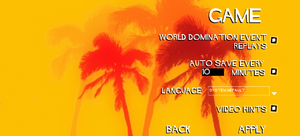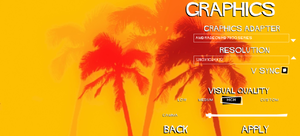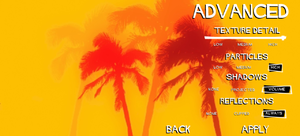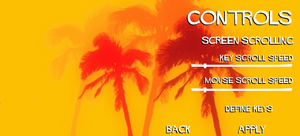Evil Genius
From PCGamingWiki, the wiki about fixing PC games
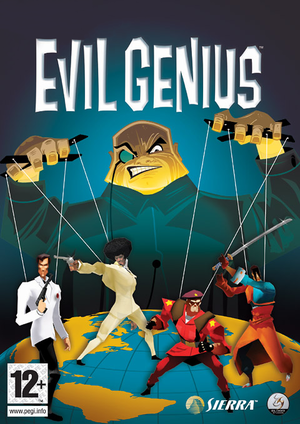 |
|
| Developers | |
|---|---|
| Elixir Studios | |
| Publishers | |
| Sierra Entertainment | |
| Rebellion Developments | |
| Release dates | |
| Windows | September 28, 2004 |
| macOS (OS X) | May 9, 2013[1] |
| Evil Genius | |
|---|---|
| Evil Genius | 2004 |
| Evil Genius 2: World Domination | 2021 |
General information
Availability
| Source | DRM | Notes | Keys | OS |
|---|---|---|---|---|
| Retail | SecuROM 5 DRM. | |||
| Developer website | ||||
| GamersGate | ||||
| GOG.com | ||||
| Green Man Gaming | ||||
| Steam |
Essential improvements
Skip intro videos
| Skip Intro[2] |
|---|
StartupState=1 CopyrightScreenDuration=0 |
Patches
PCGamingWiki Patch
- Contains all the official fixes and most tweaks, new fixes, along with the extra bonus content.
Official 1.01
- The official patch for the game released by Elixir Studios.
Game data
Configuration file(s) location
| System | Location |
|---|---|
| Windows | <path-to-game>\DynamicResources\Config[Note 1] |
| macOS (OS X) | |
| Steam Play (Linux) | <Steam-folder>/steamapps/compatdata/3720/pfx/[Note 2] |
Save game data location
| System | Location |
|---|---|
| Windows | <path-to-game>\DynamicResources\Layouts\[Note 1] |
| macOS (OS X) | |
| Steam Play (Linux) | <Steam-folder>/steamapps/compatdata/3720/pfx/[Note 2] |
Save game cloud syncing
| System | Native | Notes |
|---|---|---|
| GOG Galaxy | ||
| Steam Cloud |
Video settings
Widescreen resolution
| Widescreen resolution[citation needed] |
|---|
|
Windowed
| Through the resolution changer[citation needed] |
|---|
|
Input settings
Audio settings
Localizations
| Language | UI | Audio | Sub | Notes |
|---|---|---|---|---|
| English | ||||
| French | ||||
| German | See Enabling speech on the German version. | |||
| Italian | ||||
| Spanish |
Issues fixed
- This is caused by the Windows region format setting being set to English (UK).
Crash when pushing the research button
| Instructions[citation needed] |
|---|
|
Enabling speech on the German version
| Instructions[citation needed] |
|---|
[Sound] PlayFeedback=true PlayNewsflashes=true |
The Direct3D device has a non-zero reference
| Deleteting configuration file[citation needed] |
|---|
|
Generic Application Error
| Instructions[citation needed] |
|---|
|
Missing grass (Windows 8)
| Instructions[citation needed] |
|---|
|
Playtime not being tracked (Steam)
| Create a Steam shortcut to Evil Genius[citation needed] |
|---|
| Launch the game twice[citation needed] |
|---|
Other information
Enabling the developer console
| Instructions[citation needed] |
|---|
ToggleDebugCommands:Ctrl+D Notes
|
Increased Camera Zoom
| Instructions[citation needed] |
|---|
[GameCamera] MaxHeight=65.0 |
Changing the default Debug.log location
- By default on Windows this file is created into the main drive.
| Instructions[citation needed] |
|---|
Debug output log file=YourPath |
Other information
API
| Executable | 32-bit | 64-bit | Notes |
|---|---|---|---|
| Windows | |||
| macOS (OS X) |
System requirements
| Windows | ||
|---|---|---|
| Minimum | Recommended | |
| Operating system (OS) | 98SE | ME, 2000, XP |
| Processor (CPU) | Intel Pentium III 800 MHz | Intel Pentium 4 1.5 GHz |
| System memory (RAM) | 128 MB | 256 MB |
| Hard disk drive (HDD) | 1.4 GB | |
| Video card (GPU) | Nvidia GeForce 2 16 MB of VRAM | Nvidia GeForce 3 64 MB of VRAM |
Notes
- ↑ 1.0 1.1 When running this game without elevated privileges (Run as administrator option), write operations against a location below
%PROGRAMFILES%,%PROGRAMDATA%, or%WINDIR%might be redirected to%LOCALAPPDATA%\VirtualStoreon Windows Vista and later (more details). - ↑ 2.0 2.1 File/folder structure within this directory reflects the path(s) listed for Windows and/or Steam game data (use Wine regedit to access Windows registry paths). Games with Steam Cloud support may store data in
~/.steam/steam/userdata/<user-id>/3720/in addition to or instead of this directory. The app ID (3720) may differ in some cases. Treat backslashes as forward slashes. See the glossary page for details.