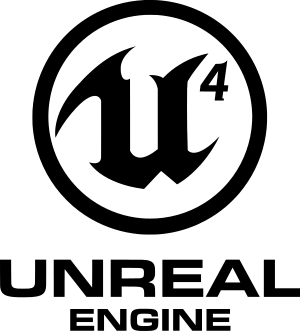| Game |
Developer |
Publisher |
First release |
| 103 |
Dystopia Interactive |
|
December 21, 2018 |
| 171 |
Betagames Group |
QUByte Interactive |
|
| 2000:1: A Space Felony |
National Insecurities |
Humble Bundle, National Insecurities |
July 7, 2017 |
| 3 out of 10 |
Terrible Posture Games |
|
August 6, 2020 |
| 303 Squadron: Battle of Britain |
Atomic Jelly |
Movie Games, PlayWay |
August 31, 2018 |
| 404Sight |
Retro Yeti Games |
|
April 16, 2015 |
| 6 Seasons and a Game |
The Human Beings |
Moto Studios |
January 9, 2021 |
| 77p egg: Eggwife |
77p Studios |
Hyperstrange |
September 18, 2023 |
| A Fisherman's Tale |
Innerspace VR |
Vertigo Games |
January 22, 2019 |
| A Glider's Journey |
Emma Franklin, Charlie Marshall |
Emma Franklin |
September 27, 2019 |
| A Rip in Time |
iV Games |
|
|
| A Way Out |
Hazelight |
Electronic Arts |
March 23, 2018 |
| A Writer and His Daughter |
Dimfrost |
|
September 30, 2017 |
| A Year of Rain |
Daedalic Entertainment |
|
March 13, 2020 |
| Absolute Tactics: Daughters of Mercy |
Curious Fate |
Akupara Games |
September 15, 2022 |
| Absolver |
Sloclap |
Devolver Digital |
August 29, 2017 |
| Abzû |
Giant Squid Studios |
505 Games |
August 2, 2016 |
| Ace Combat 7: Skies Unknown |
Project Aces |
Bandai Namco Entertainment |
January 31, 2019 |
| Adaca |
Siris Pendrake |
|
July 26, 2022 |
| ADR1FT |
Three One Zero |
505 Games |
March 28, 2016 |
| AEW Fight Forever |
Yuke's |
THQ Nordic |
June 29, 2023 |
| AFL Evolution 2 |
Wicked Witch |
Tru Blu Entertainment |
September 11, 2020 |
| After Us |
Piccolo |
Private Division |
May 23, 2023 |
| Afterimage |
Aurogon Shangai |
Modus Games |
April 25, 2023 |
| Afterlife VR |
Split Light Studio |
Split Light Studio, Immanitas Entertainment |
|
| AfterShock |
Sam Goddard, Calvin Bennett |
Focus Studios |
|
| Agony |
Madmind Studio, Abstraction |
PlayWay |
May 29, 2018 |
| Agony Unrated |
Madmind Studio |
|
October 30, 2018 |
| Alchemy Garden |
MadSushi |
|
December 13, 2022 |
| Alert: Sector 8 |
Cypress Inheritance |
|
June 27, 2016 |
| Alice Mystery Garden |
AMG GAMES |
AMG GAMES |
December 20, 2017 |
| Alice VR |
Carbon Studio |
Klabater |
October 27, 2016 |
| Alien Hardcore Invasion |
SexualDarkness |
|
March 18, 2019 |
| Aliens: Dark Descent |
Tindalos Interactive |
Focus Entertainment |
June 20, 2023 |
| Aliens: Fireteam Elite |
Cold Iron Studios |
Focus Home Interactive |
August 24, 2021 |
| All-Star Fruit Racing |
3DClouds.it |
|
July 13, 2018 |
| Alluris |
562 Interactive |
|
October 11, 2019 |
| Alone in the Dark (2024) |
Pieces Interactive |
THQ Nordic |
March 20, 2024 |
| Alone in the Dark: Illumination |
Pure FPS |
Atari, THQ Nordic |
June 9, 2015 |
| Alucinod |
Thomas Pettus |
|
August 30, 2019 |
| Amazon Odyssey |
Heavy Iron Studios |
Vive Studios |
October 26, 2017 |
| Amid Evil |
Indefatigable |
New Blood Interactive |
June 20, 2019 |
| Amid Evil VR |
Indefatigable, Andre Elijah Immersive |
New Blood Interactive |
April 20, 2023 |
| Ancestors Legacy |
Destructive Creations |
1C Entertainment, Fulqrum Publishing |
May 22, 2018 |
| Ancestors: The Humankind Odyssey |
Panache Digital Games |
Private Division |
August 27, 2019 |
| Animal Super Squad |
DoubleMoose Games |
|
May 15, 2019 |
| Apsulov: End of Gods |
Angry Demon Studio |
|
August 8, 2019 |
| Aquanox: Deep Descent |
Digital Arrow |
THQ Nordic |
October 16, 2020 |
| Arcadegeddon |
IllFonic |
|
July 5, 2022 |
| Are You Smarter Than a 5th Grader? (2022) |
Massive Miniteam |
HandyGames |
August 23, 2022 |
| Arid |
Sad Viscacha Studio |
Breda University of Applied Sciences |
June 29, 2021 |
| Arise: A Simple Story |
Piccolo |
Piccolo, Untold Tales |
December 3, 2019 |
| ARK: Survival Evolved |
Studio Wildcard, Instinct Games, Efecto Studios, Virtual Basement, Abstraction Games |
Studio Wildcard |
August 29, 2017 |
| Asemblance |
Nilo Studios |
|
June 21, 2016 |
| Asgard's Wrath |
Sanzaru Games |
Oculus Studios |
October 10, 2019 |
| Ashen |
A44 |
Annapurna Interactive |
December 7, 2018 |
| Assault Spy |
Wazen |
NIS America |
October 2, 2018 |
| Assetto Corsa Competizione |
Kunos Simulazioni, D3T |
505 Games |
May 29, 2019 |
| Asterigos: Curse of the Stars |
Acme Gamestudio |
tinyBuild |
October 11, 2022 |
| Astro Colony |
Terad Games |
|
|
| AstroKill |
Doomsday Games |
|
|
| Astroneer |
System Era Softworks |
|
February 6, 2019 |
| Asylum |
Senscape |
|
|
| Atomic Heart |
Mundfish |
Focus Entertainment, Astrum Entertainment, 4Divinity |
February 20, 2023 |
| Auto Chess |
Dragonest |
|
October 29, 2020 |
| Avatar: The Last Airbender - Quest for Balance |
Bamtang Games |
GameMill Entertainment |
September 22, 2023 |
| Aven Colony |
Mothership Entertainment |
Team17 |
July 25, 2017 |
| Avowed |
Obsidian Entertainment |
Xbox Game Studios |
|
| Axiom Soccer |
Earthbound Games |
|
|
| Azur Lane: Crosswave |
Idea Factory, Compile Heart, Felistella |
Idea Factory International |
February 13, 2020 |
| Back 4 Blood |
Turtle Rock Studios |
Warner Bros. Games |
October 12, 2021 |
| Bad Guys at School |
Forceight |
|
June 15, 2020 |
| Bakery Simulator |
Live Motion Games |
Ultimate Games, Gaming Factory |
May 3, 2022 |
| Balan Wonderworld |
Arzest, Balan Company |
Square Enix |
March 26, 2021 |
| Bang-On Balls: Chronicles |
Exit Plan Games |
Untold Tales, CouchPlay Interactive |
October 5, 2023 |
| Barely Racing |
Fragile Software |
|
December 29, 2023 |
| Batman: Arkham VR |
Rocksteady Studios |
Warner Bros. Interactive Entertainment |
April 25, 2017 |
| Battalion 1944 |
Bulkhead Interactive |
Square Enix |
May 23, 2019 |
| Battle Breakers |
Epic Games |
|
November 13, 2019 |
| Battle Royale Trainer |
Trickjump Games |
|
January 4, 2018 |
| Battlefleet Gothic: Armada |
Tindalos Interactive |
Focus Home Interactive |
April 21, 2016 |
| Battlefleet Gothic: Armada 2 |
Tindalos Interactive |
Focus Home Interactive |
January 24, 2019 |
| Beastiarium |
Fazan |
|
December 5, 2016 |
| Bee Simulator |
Varsav Game Studios |
Bigben Interactive |
November 14, 2019 |
| Ben and Ed |
Sluggerfly |
|
December 8, 2015 |
| Ben and Ed - Blood Party |
Sluggerfly |
|
February 13, 2018 |
| Between Two Castles - Digital Edition |
Daisu Games |
|
November 15, 2019 |
| Beyond a Steel Sky |
Revolution Software |
|
June 26, 2020 |
| Beyond Enemy Lines |
Polygon Art |
|
February 21, 2017 |
| Beyond Enemy Lines 2 |
Polygon Art |
|
August 8, 2019 |
| Beyond Enemy Lines 2 Online |
BEL2 Online Team, Polygon Art |
Polygon Art |
July 7, 2020 |
| Beyond Enemy Lines: Operation Arctic Hawk |
Polygon Art |
|
March 7, 2019 |
| Bierzerkers |
Shield Break Studios |
|
February 25, 2016 |
| Bigfoot |
CyberLight Game Studio |
|
|
| Billie Bust Up |
Giddy Goat Games |
Humble Games |
January 1, 2024 |
| Biomutant |
Experiment 101 |
THQ Nordic |
May 25, 2021 |
| BIOS |
PIXYUL |
|
December 16, 2016 |
| Blacktail |
The Parasight |
Focus Entertainment |
December 15, 2022 |
| Blair Witch |
Bloober Team |
Lionsgate Games |
August 30, 2019 |
| Blast Cats |
Blast Cats Dev |
|
|
| Blazing Sails: Pirate Battle Royale |
Get Up Games |
Iceberg Interactive |
November 13, 2023 |
| Bleak Faith: Forsaken |
Archangel Studios |
|
March 10, 2023 |
| Bleeding Edge |
Ninja Theory |
Xbox Game Studios |
March 24, 2020 |
| Bless Unleashed |
Round8 Studio |
Neowiz |
August 6, 2021 |
| Blood Bowl 3 |
Cyanide Studio |
Nacon |
February 23, 2023 |
| BloodLust 2: Nemesis |
WRF Studios |
|
March 26, 2020 |
| Bloodstained: Ritual of the Night |
ArtPlay, DICO, Disruptive Games, WayForward Technologies |
505 Games |
June 18, 2019 |
| Blue Fire |
Robi Studios |
Graffiti Games |
February 4, 2021 |
| Blue Protocol |
Bandai Namco Studios |
Bandai Namco Online, Amazon Games, Cayenne Entertainment Technology, Smilegate |
January 1, 2024 |
| Boiling Bolt |
Persistant Studios |
Plug In Digital |
December 5, 2017 |
| Boiling Steel |
MIROWIN |
|
March 5, 2020 |
| Bone Voyage |
Team Cobblestone |
Breda University of Applied Science |
May 6, 2019 |
| Borderlands 3 |
Gearbox Software |
2K Games |
September 13, 2019 |
| Born of Bread |
WildArts Studio Inc. |
|
December 5, 2023 |
| Botology |
Black Lime Studio |
|
June 24, 2015 |
| Bottle |
Tonguç Bodur |
|
April 21, 2016 |
| Boundary (2023) |
Studio Surgical Scalpels |
Skystone Games, Huya Games |
|
| Box: The Game |
Heekdevelopment |
|
January 16, 2019 |
| BPM: Bullets per Minute |
Awe Interactive |
|
September 15, 2020 |
| Bramble: The Mountain King |
Dimfrost Studio |
Merge Games |
April 27, 2023 |
| Bravely Default II |
Claytechworks, Square Enix |
Square Enix |
September 2, 2021 |
| Breach |
QC Games |
|
|
| Breathedge |
RedRuins Softworks |
HypeTrain Digital, RedRuins Softworks |
February 25, 2021 |
| Brewmaster: Beer Brewing Simulator |
Auroch Digital |
Fireshine Games |
September 29, 2022 |
| Brick Rigs |
Lukas Rustemeyer |
|
November 7, 2016 |
| Bright Memory |
FYQD-Studio |
FYQD-Studio, AGM PLAYISM |
March 25, 2020 |
| Bright Memory: Infinite |
FYQD-Studio |
FYQD-Studio, AGM PLAYISM |
November 12, 2021 |
| Broken Pieces |
Elseware Experience, Benoit Dereau, Mael Vignaux |
Freedom Games |
September 9, 2022 |
| Broomstick League |
Virtual Basement |
Blue Isle Studios |
|
| Builders of Egypt |
Strategy Labs |
PlayWay, CreativeForge Games |
|
| Bulletstorm VR |
Incuvo |
People Can Fly |
January 18, 2024 |
| Bunny Minesweeper |
DillyFrame |
|
January 1, 2018 |
| Burning Daylight |
Burning Daylight Team |
|
April 19, 2019 |
| Bus Simulator 18 |
stillalive studios |
astragon Entertainment |
June 13, 2018 |
| Bus Simulator 21 |
stillalive studios |
astragon Entertainment |
September 7, 2021 |
| CalabiYau |
Day1 |
Tencent Games |
August 3, 2023 |
| Call of Cthulhu |
Cyanide Studio |
Focus Home Interactive |
October 30, 2018 |
| Call of the Sea |
Out of the Blue |
Raw Fury |
December 8, 2020 |
| Capes |
Spitfire Interactive |
Defiant Development |
January 1, 2023 |
| Capsular |
Gunschlinger |
|
July 25, 2019 |
| Carnal Instinct |
Team Carnal Instinct |
|
|
| Cartel Tycoon |
Moon Moose |
tinyBuild |
July 26, 2022 |
| Cassiodora |
Void Studios |
Plug In Digital |
December 15, 2022 |
| Castle on the Coast |
Big Heart Productions |
Klabater |
December 2, 2021 |
| CastleStorm II |
Zen Studios |
|
September 23, 2020 |
| CAT Interstellar |
Ionized Games |
|
October 7, 2017 |
| Century: Age of Ashes |
Playwing |
|
December 2, 2021 |
| CHAZE! |
BOMBZ |
|
September 20, 2017 |
| Chernobylite |
The Farm 51 |
All in! Games |
July 28, 2021 |
| Chess Ultra |
Ripstone |
|
June 21, 2017 |
| Chex Quest HD |
Team Chex Quest HD, Flight School Studio |
General Mills |
May 18, 2020 |
| Chionophile |
Tonguç Bodur |
|
October 23, 2020 |
| Chivalry 2 |
Torn Banner Studios |
Tripwire Interactive, Iceberg Interactive |
June 8, 2021 |
| Choo-Choo Charles |
Two Star Games |
|
December 9, 2022 |
| Chorus |
Fishlabs |
Deep Silver |
December 3, 2021 |
| Chronos: Before the Ashes |
Gunfire Games, THQ Nordic |
THQ Nordic |
December 1, 2020 |
| Cions of Vega |
Tonguç Bodur |
|
April 9, 2021 |
| Citadel: Forged with Fire |
Blue Isle Studios, Virtual Basement, Abstraction |
Blue Isle Studios |
November 1, 2019 |
| City of Brass |
Uppercut Games |
|
May 4, 2018 |
| CityBattle: Virtual Earth |
LLC RIKOR IMT |
IDC/Games, LLC RIKOR IMT |
October 2, 2018 |
| Clash: Artifacts of Chaos |
ACE Team |
Nacon |
March 9, 2023 |
| Close to the Sun |
Storm in a Teacup |
Wired Productions |
May 2, 2019 |
| Code Vein |
Shift, Bandai Namco Studios |
Bandai Namco Entertainment |
September 27, 2019 |
| Colony Ship: A Post-Earth Role Playing Game |
Iron Tower Studio |
|
|
| Comanche |
NUKKLEAR, Ashborne Games |
THQ Nordic |
August 26, 2021 |
| Conan Exiles |
Funcom |
|
May 8, 2018 |
| Conarium |
Zoetrope Interactive |
Iceberg Interactive |
June 6, 2017 |
| Consortium Remastered |
Interdimensional Games |
|
|
| Consortium: The Tower |
Interdimensional Games |
|
|
| Contagion VR: Outbreak |
Monochrome LLC |
|
June 29, 2018 |
| Conway: Disappearance at Dahlia View |
White Paper Games |
Sold Out, Fireshine Games |
November 2, 2021 |
| Core |
Manticore Games |
|
|
| Corporate America |
Sam DeMinico |
|
November 22, 2019 |
| Corruption 2029 |
The Bearded Ladies |
|
February 17, 2020 |
| Crab Champions |
Noisestorm |
|
April 2, 2023 |
| Crackdown 3 |
Sumo Digital, Red Kite Games, Elbow Rocket, Certain Affinity, Ruffian Games, Cloudgine |
Microsoft Studios |
February 15, 2019 |
| Crappy Zombie Game |
CRAPPY ZOMBIE GAME STUDIO |
|
October 28, 2016 |
| Crash Bandicoot 4: It's About Time |
Toys for Bob, Beenox, Activision Shanghai, Heavy Iron Studios, Iron Galaxy Studios |
Activision |
March 26, 2021 |
| Crash Landing |
Claws of Lorek |
Strategy First |
February 4, 2016 |
| Crayta |
Unit 2 Games |
|
|
| Creature in the Well |
Flight School Studio, MWM Interactive |
Flight School Studio |
September 6, 2019 |
| Crew 167: The Grand Block Odyssey |
oddbreeze |
|
April 8, 2020 |
| Crime Boss: Rockay City |
Ingame Studios |
505 Games |
March 29, 2023 |
| Crisis Core: Final Fantasy VII Reunion |
Tose, Square Enix |
Square Enix |
December 13, 2022 |
| Crymachina |
Aquria, FuRyu Corporation |
NIS America |
October 24, 2023 |
| Cyberdimension Neptunia: 4 Goddesses Online |
Idea Factory, Compile Heart, Tamsoft |
Idea Factory International |
February 27, 2018 |
| Cygni: All Guns Blazing |
KeelWorks |
|
|
| Daemon X Machina |
Marvelous First Studio |
Marvelous, XSEED |
February 13, 2020 |
| Dakar 18 |
Bigmoon Entertainment |
Deep Silver |
September 25, 2018 |
| Dakar Desert Rally |
Saber Interactive Porto |
Saber Interactive |
October 4, 2022 |
| Danger Zone |
Three Fields Entertainment |
|
May 30, 2017 |
| Danger Zone 2 |
Three Fields Entertainment |
|
July 13, 2018 |
| Dangerous Driving |
Three Fields Entertainment |
|
April 9, 2019 |
| Dangerous Golf |
Three Fields Entertainment |
|
June 2, 2016 |
| Dark and Light |
Snail Games |
|
|
| Dark Deception |
Glowstick Entertainment |
|
September 26, 2018 |
| Dark Deception: Monsters & Mortals |
Glowstick Entertainment |
|
November 2, 2020 |
| Dark Future: Blood Red States |
Auroch Digital |
|
May 16, 2019 |
| Darksiders Genesis |
Airship Syndicate |
THQ Nordic, Buka Entertainment |
December 5, 2019 |
| Darksiders III |
Gunfire Games |
THQ Nordic, Buka Entertainment |
November 27, 2018 |
| Darwin Project |
Scavengers Studio |
|
January 14, 2020 |
| Dauntless |
Phoenix Labs |
|
September 26, 2019 |
| Davyria: Heroes of Eternity |
Sebastian Groll |
|
March 9, 2017 |
| Daylight |
Zombie Studios |
Atlus |
April 29, 2014 |
| Daymare: 1994 Sandcastle |
Invader Studios |
Leonardo Interactive |
August 30, 2023 |
| Daymare: 1998 |
Invader Studios |
Destructive Creations, All in! Games |
September 17, 2019 |
| Days Gone |
Bend Studio |
PlayStation PC |
May 18, 2021 |
| Days of War |
Driven Arts |
Graffiti Games |
January 30, 2020 |
| Dead Alliance |
IllFonic, Psyop Games |
Maximum Games |
August 29, 2017 |
| Dead by Daylight |
Behaviour Interactive |
Starbreeze Studios, Behaviour Interactive |
June 14, 2016 |
| Dead Containment |
Grump Dog Games |
|
|
| Dead Island 2 |
Deep Silver Dambuster Studios, Yager Development, Sumo Digital |
Deep Silver |
April 21, 2023 |
| Dead Static Drive |
Fanclub |
|
January 1, 2020 |
| Deadlink |
Gruby Entertainment |
SuperGG.com |
|
| Deadside |
Bad Pixel |
|
|
| Deathbound |
Trialforge Studio |
Tate Multimedia |
January 1, 2024 |
| Deathgarden: Bloodharvest |
Behaviour Interactive |
|
|
| Deathverse: Let It Die |
Supertrick Games |
GungHo Online Entertainment |
October 4, 2022 |
| Decoherence |
Efecto Studios |
|
October 11, 2019 |
| Deep Rock Galactic |
Ghost Ship Games |
Coffee Stain Studios |
May 13, 2020 |
| Default Unreal Physics and Assets AKA DUPA Project |
Karol Mirowski |
BPP |
November 11, 2020 |
| Defend the Keep |
Vanille Games |
|
July 15, 2019 |
| Deliver Us Mars |
KeokeN Interactive |
Frontier Foundry |
February 2, 2023 |
| Deliver Us the Moon |
KeokeN Interactive |
Wired Productions |
October 10, 2019 |
| Demon Slayer -Kimetsu no Yaiba- The Hinokami Chronicles |
CyberConnect2 |
Sega |
October 15, 2021 |
| Desolate |
Nearga |
HypeTrain Digital |
January 17, 2019 |
| Destroy All Humans! |
Black Forest Games |
THQ Nordic |
July 28, 2020 |
| Destroy All Humans! - Clone Carnage |
Virtuos |
THQ Nordic |
May 31, 2022 |
| Destroy All Humans! 2 - Reprobed |
Black Forest Games |
THQ Nordic |
August 30, 2022 |
| Detained: Too Good for School |
O.T.K Games |
Thermite Games |
|
| Devil's Hunt |
Layopi Games |
1C Entertainment, Fulqrum Publishing |
September 17, 2019 |
| Devolverland Expo |
Flying Wild Hog |
Devolver Digital |
July 11, 2020 |
| Die Young |
IndieGala |
|
September 12, 2019 |
| Die Young: Prologue |
IndieGala |
|
June 15, 2019 |
| Disaster Report 4: Summer Memories |
Granzella Inc. |
NIS America |
April 7, 2020 |
| Disc Jam |
High Horse Entertainment |
|
March 7, 2017 |
| Disintegration |
V1 Interactive |
Private Division |
June 16, 2020 |
| Dispatcher |
CivilSavages |
|
November 12, 2015 |
| Divenia |
UnChild Games |
|
May 5, 2019 |
| Divine Knockout |
Red Beard Games, Titan Forge Games |
Hi-Rez Studios |
December 6, 2022 |
| DNF Duel |
Arc System Works, Eighting, Neople |
Neople, Nexon |
June 28, 2022 |
| DO NOT OPEN |
NOX NOCTIS |
UNREALITY S.L. |
November 30, 2022 |
| Dome City |
Overon Station Entertainment Studio |
|
|
| Don't Make Love |
Maggese |
|
October 26, 2017 |
| Downward |
Caracal Games |
IndieGala |
July 13, 2017 |
| Dr Livingstone, I Presume? |
Vulpesoft |
|
May 20, 2021 |
| Dragon Ball FighterZ |
Arc System Works |
Bandai Namco Entertainment |
January 26, 2018 |
| Dragon Ball Z: Kakarot |
CyberConnect2 |
Bandai Namco Entertainment |
January 17, 2020 |
| Dragon Quest Treasures |
Tose |
Square Enix |
July 14, 2023 |
| Dragon Quest X Offline |
B.B. Studio, Square Enix |
|
September 15, 2022 |
| Dragon Quest XI |
Square Enix |
|
September 4, 2018 |
| Dragon Quest XI S - Definitive Edition |
Square Enix, Orca, ArtePiazza |
Square Enix |
December 4, 2020 |
| Drake Hollow |
The Molasses Flood |
The Molasses Flood, Curve Digital, CD Projekt Red |
August 28, 2020 |
| Draugen |
Red Thread Games |
|
May 29, 2019 |
| Dread X Collection |
DreadXP, Airdorf Games, Strange Scaffold, Scythe Dev Team, Secret Cow Level, Snowrunner Games, David Szymanski, Lovely Hellplace, Torple Dook, Wayward Preacher, oddbreeze, Mahelyk |
DreadXP |
May 26, 2020 |
| Dread X Collection 2 |
DreadXP, David Szymanski, Torple Dook, Lovely Hellplace, Scythe Dev Team, Secret Cow Level, Panstasz, Mahelyk, Daniel Mullins Games, Wither Studios, Akabaka, Vidas Salavejus, Wayward Preacher, John Szymanski, Bathysfear Labs |
DreadXP |
August 21, 2020 |
| Dreadnought |
Yager Development |
Grey Box |
October 14, 2018 |
| DreadOut 2 |
Digital Happiness |
|
February 21, 2020 |
| Dreamscaper |
Afterburner Studios |
Freedom Games, Maple Whispering |
August 5, 2021 |
| DreamWorks All-Star Kart Racing |
Bamtang Games |
GameMill Entertainment |
November 3, 2023 |
| Driftland: The Magic Revival |
Star Drifters |
|
April 18, 2019 |
| Drizzlepath: Deja Vu |
Tonguç Bodur |
|
May 25, 2018 |
| Drizzlepath: Genie |
Tonguç Bodur |
|
February 22, 2016 |
| Drizzlepath: Glass |
Tonguç Bodur |
|
February 14, 2017 |
| Drug Dealer Simulator |
Byterunners Game Studio |
Movie Games, PlayWay |
April 16, 2020 |
| Dual Gear |
Orbital Speed Studio Co. |
|
|
| Dungeon Defenders: Awakened |
Chromatic Games |
|
May 28, 2020 |
| Dungeons & Dragons: Dark Alliance |
Tuque Games |
Wizards of the Coast |
June 22, 2021 |
| Dusk Diver |
JFI GAMES, JERA |
JFI GAMES |
October 23, 2019 |
| Dwarrows |
Lithic Entertainment |
|
February 28, 2020 |
| EA Sports WRC |
Codemasters |
EA Sports |
November 3, 2023 |
| Earth Defense Force: Iron Rain |
Yuke's |
D3 Publisher |
October 15, 2019 |
| Earth Defense Force: World Brothers |
Yuke's |
D3 Publisher |
May 27, 2021 |
| Earthfall |
Holospark |
|
July 12, 2018 |
| Easter Egg |
Kerim Kumbasar |
|
|
| EBOLA |
indie_games_studio |
|
July 10, 2019 |
| EBOLA 2 |
indie_games_studio |
|
January 6, 2021 |
| Echo |
Ultra Ultra |
|
September 19, 2017 |
| Echoes of the Fey Episode 0: The Immolation |
Woodsy Studio |
|
January 31, 2017 |
| Eden Star |
Flix Interactive |
|
|
| Effie |
Inverge Studios |
|
January 28, 2020 |
| EFootball 2024 |
PES Productions |
Konami |
September 30, 2021 |
| Egghead Gumpty |
Euphoric Brothers |
|
September 4, 2022 |
| Elementium |
Ignite studio |
|
February 2, 2018 |
| Elena |
Catch A Cat |
LabOne48 |
December 16, 2016 |
| Elo Hell |
Exato Game Studios |
|
July 30, 2019 |
| Emily Wants to Play |
Shawn Hitchcock |
SKH Apps |
December 10, 2015 |
| Empires of the Undergrowth |
Slug Disco Studios |
Slug Disco Studios, Hooded Horse |
|
| En Garde! |
Fireplace Games |
|
August 16, 2023 |
| Ender Lilies: Quietus of the Knights |
Live Wire, Adglobe |
Binary Haze Interactive |
June 21, 2021 |
| Endling: Extinction Is Forever |
Herobeat Studios |
HandyGames |
July 19, 2022 |
| Epic Mickey: Rebrushed |
Purple Lamp Studios, Junction Point Studios |
THQ Nordic |
January 1, 2024 |
| Erzurum |
Proximity Games |
|
February 10, 2021 |
| Escape from Naraka |
XeloGames |
Headup Games |
July 29, 2021 |
| Escape Machines |
Mint Age Studios |
Back To Basics Gaming |
|
| Espire 1: VR Operative |
Digital Lode |
Tripwire Interactive |
November 22, 2019 |
| Estranged: The Departure |
Alan Edwardes |
|
May 22, 2020 |
| Eternal Evil |
Honor Games |
Honor Games |
November 1, 2022 |
| Ether One Redux |
White Paper Games |
|
October 29, 2015 |
| EVE: Gunjack |
CCP Games |
|
March 28, 2016 |
| EVE: Valkyrie |
CCP Games |
Oculus VR |
March 28, 2016 |
| Everspace |
ROCKFISH Games |
|
May 26, 2017 |
| Everspace 2 |
ROCKFISH Games |
|
April 6, 2023 |
| Everwild |
Rare |
Xbox Game Studios |
|
| Evil Dead: The Game |
Saber Interactive |
Boss Team Games |
May 13, 2022 |
| Evil Reap |
EzeyStudio |
BIM Expert LTD, Elysium Interactive |
|
| Evil West |
Flying Wild Hog |
Focus Entertainment |
November 22, 2022 |
| Eville |
VestGames |
Versus Evil |
October 11, 2022 |
| Evolvation |
HyperReuts |
|
February 6, 2017 |
| Evospace |
Round Cube Studio |
|
|
| Eximius: Seize the Frontline |
Ammobox Studios |
|
March 16, 2021 |
| Expedition Zero |
Enigmatic Machines |
tinyBuild |
March 24, 2022 |
| Expeditions: Rome |
Logic Artists |
THQ Nordic |
January 20, 2022 |
| Extinction |
Iron Galaxy Studios |
Modus Games |
April 10, 2018 |
| F.I.S.T.: Forged in Shadow Torch |
TiGames |
bilibili, Antiidelay |
October 3, 2021 |
| F1 Manager 2022 |
Frontier Developments |
|
August 30, 2022 |
| Fade to Silence |
Black Forest Games |
THQ Nordic |
April 30, 2019 |
| Faith of Danschant |
Joyfun Game |
Wangyuan Shengtang |
December 22, 2017 |
| Faraday Protocol |
Red Koi Box |
Deck13 Interactive |
August 12, 2021 |
| Farlight 84 |
|
Farlight Games |
|
| Farlight Explorers |
Farlight Games Industry |
|
February 1, 2019 |
| Fast & Furious: Spy Racers Rise of SH1FT3R |
3DClouds |
Outright Games |
November 5, 2021 |
| Fastidious |
moxier games |
|
|
| Fear the Wolves |
Vostok Games |
Focus Home Interactive |
February 6, 2019 |
| Fighting EX Layer |
Arika |
|
November 29, 2018 |
| Filament |
Beard Envy |
Kasedo Games, Maple Whispering |
April 23, 2020 |
| Final Fantasy VII Remake Intergrade |
Square Enix |
|
December 16, 2021 |
| Finding the Soul Orb |
Tonguç Bodur |
|
February 14, 2020 |
| Firegirl: Hack 'n Splash Rescue |
Dejima |
Thunderful Publishing |
December 14, 2021 |
| Firmament |
Cyan Worlds |
|
May 18, 2023 |
| Fishing Sim World: Pro Tour |
Dovetail Games |
Planet Entertainment |
September 18, 2018 |
| Fishing: Barents Sea |
Misc Games |
astragon Entertainment |
February 7, 2018 |
| Fishing: North Atlantic |
Misc Games |
|
October 16, 2020 |
| Five Nights at Freddy's: Help Wanted |
Steel Wool Studios |
ScottGames |
May 28, 2019 |
| Five Nights at Freddy's: Help Wanted 2 |
Steel Wool Studios |
ScottGames |
December 14, 2023 |
| Five Nights at Freddy's: Security Breach |
Steel Wool Studios |
ScottGames |
December 16, 2021 |
| Flicker of Hope |
Studio Whip |
|
August 3, 2020 |
| Fobia - St. Dinfna Hotel |
Pulsatrix Studios |
Maximum Games |
June 28, 2022 |
| Forever Skies |
Far From Home |
|
|
| Forgive Me Father |
Byte Barrel |
1C Entertainment, Fulqrum Publishing |
April 7, 2022 |
| Fortified |
Clapfoot |
|
February 3, 2016 |
| Fortnite |
Epic Games, People Can Fly, Lego Software, Psyonix, Harmonix Music Systems |
Epic Games |
July 21, 2017 |
| Forza Street |
Electric Square, Frima Studio |
Microsoft Studios |
May 8, 2018 |
| Foxhole |
Clapfoot |
|
September 28, 2022 |
| Fractured Space |
Edge Case Games |
|
September 22, 2016 |
| Fragmented |
Above and Beyond Technologies |
|
August 15, 2017 |
| Friday the 13th: The Game |
IllFonic, Black Tower Studios |
Gun Media |
May 26, 2017 |
| Frostbite: Deadly Climate |
Alex Olinkiewicz |
|
November 19, 2017 |
| FrostRunner |
Think Arcade |
SMU Guildhall |
January 1, 2019 |
| Frozenheim |
Paranoid Interactive |
Hyperstrange, Untold Tales |
June 16, 2022 |
| Fuck Putin |
Tornado Games |
|
April 13, 2022 |
| Fuga: Melodies of Steel |
CyberConnect2 |
|
July 29, 2021 |
| Fur Fun |
Dalas, Doky |
Dalas Games |
|
| Fuser |
Harmonix Music Systems |
NCSOFT |
November 10, 2020 |
| Gal*Gun 2 |
Inti Creates |
PQube Limited |
July 20, 2018 |
| Galaxy in Turmoil |
Frontwire Studios |
|
|
| Gamedec |
Anshar Studios |
|
September 16, 2021 |
| Ganbatte |
Mimicry |
|
|
| Gangs of Sherwood |
Appeal Studios |
Nacon |
November 30, 2023 |
| Garden In! |
Dramatic Iceberg |
Bonus Stage Publishing |
January 26, 2023 |
| Gears 5 |
The Coalition |
Xbox Game Studios |
September 10, 2019 |
| Gears of War 4 |
The Coalition, Splash Damage |
Microsoft Studios |
October 11, 2016 |
| Gears Tactics |
Splash Damage, The Coalition |
Xbox Game Studios |
April 28, 2020 |
| Gemini: Heroes Reborn |
Phosphor Games |
|
January 18, 2016 |
| Genesis Alpha One |
Radiation Blue |
Team17 |
January 29, 2019 |
| Genesis Noir |
Feral Cat Den |
Fellow Traveller |
March 26, 2021 |
| Gensokyo Night Festival |
Why so serious?, tea_basira |
Why so serious?, AGM PLAYISM |
|
| GetsuFumaDen: Undying Moon |
Konami, GuruGuru |
Konami |
February 17, 2022 |
| Ghost Platoon |
Polygon Art |
Toplitz Productions |
May 24, 2018 |
| Ghostbusters (2016) |
FireForge Games |
Activision |
July 12, 2016 |
| Ghostbusters: Spirits Unleashed |
IllFonic |
IllFonic Publishing |
October 19, 2023 |
| Ghostrunner |
One More Level, Slipgate Ironworks |
All in! Games, 505 Games |
October 27, 2020 |
| Ghostrunner 2 |
One More Level |
505 Games |
October 26, 2023 |
| Ghostship Chronicles |
Shaun Williams |
MAG Studios |
January 1, 2020 |
| Ghostware: Arena of the Dead |
Daev Team |
Hyperstrange |
|
| Ghostware: Trespasser |
Daev Team |
|
December 30, 2021 |
| Ghostwire: Tokyo |
Tango Gameworks |
Bethesda Softworks |
March 25, 2022 |
| Ghoul |
Miracle Studio |
|
|
| GigaBash |
Passion Republic Games |
|
August 4, 2022 |
| Gizmo |
Dane Winn, Alec Smith |
Milo Games |
December 5, 2018 |
| Goat of Duty |
34BigThings |
Raiser Games |
|
| Goat Simulator 3 |
Coffee Stain North |
Coffee Stain Studios |
November 17, 2022 |
| Godfall |
Counterplay Games |
Gearbox Publishing |
November 12, 2020 |
| Golf It! |
Perfuse Entertainment |
|
August 18, 2023 |
| Gordian Rooms: A Curious Heritage |
Crimsonite Games |
|
September 23, 2020 |
| Gotham Knights |
Warner Bros. Games Montreal |
Warner Bros. Games |
October 21, 2022 |
| Gothic Playable Teaser |
THQ Nordic Barcelona |
THQ Nordic |
December 13, 2019 |
| Granblue Fantasy Versus: Rising |
Arc System Works, Cygames |
Cygames |
December 14, 2023 |
| Granblue Fantasy: Versus |
Arc System Works, Cygames |
XSEED, Marvelous USA |
March 13, 2020 |
| Grand Theft Auto III – The Definitive Edition |
Rockstar North, Grove Street Games LLC |
Rockstar Games |
November 11, 2021 |
| Grand Theft Auto: San Andreas – The Definitive Edition |
Rockstar North, Grove Street Games LLC |
Rockstar Games |
November 11, 2021 |
| Grand Theft Auto: The Trilogy – The Definitive Edition |
Rockstar North, Grove Street Games LLC |
Rockstar Games |
November 11, 2021 |
| Grappledrome |
800 North |
|
|
| Graveball |
Goin' Yumbo Games |
3D Realms |
July 31, 2018 |
| Gravel |
Milestone S.r.l. |
Milestone S.r.l., Square Enix |
February 27, 2018 |
| Graven |
Slipgate Ironworks |
3D Realms, 1C Entertainment, Fulqrum Publishing |
January 23, 2024 |
| Gravewood High |
HeroCraft |
|
May 3, 2023 |
| Gravitas |
Galaxy Shark Studios |
|
August 24, 2019 |
| Gravity Field |
SoerGame, Kazakov Studios |
Kazakov Studios |
October 14, 2020 |
| Gray Dawn |
Interactive Stone |
|
June 7, 2018 |
| GRIP: Combat Racing |
Caged Element |
Wired Productions |
November 6, 2018 |
| Ground Branch |
BlackFoot Studios |
MicroProse |
|
| Grounded |
Obsidian Entertainment |
Xbox Game Studios |
September 27, 2022 |
| Groundhog Day: Like Father Like Son |
Tequila Works |
Sony Pictures Virtual Reality |
September 17, 2019 |
| Guilty Gear Strive |
Arc System Works |
|
June 11, 2021 |
| Gundam Breaker 4 |
Crafts & Meister |
Bandai Namco Entertainment |
January 1, 2024 |
| Gundam Evolution |
Bandai Namco Online |
|
September 20, 2022 |
| Gungrave G.O.R.E |
Iggymob |
Prime Matter |
November 22, 2022 |
| Gylt |
Tequila Works |
Tequila Works |
July 6, 2023 |
| Gyre: Maelstrom |
Evodant Interactive |
|
|
| Halo 2: Anniversary |
343 Industries, Bungie |
Xbox Game Studios |
May 12, 2020 |
| Halo 3 |
343 Industries, Bungie |
Xbox Game Studios |
July 14, 2020 |
| Halo 3: ODST |
343 Industries, Bungie |
Xbox Game Studios |
September 22, 2020 |
| Halo 4 |
343 Industries |
Xbox Game Studios |
November 17, 2020 |
| Halo: Combat Evolved Anniversary |
343 Industries, Bungie |
Xbox Game Studios |
March 3, 2020 |
| Halo: Reach |
343 Industries, Bungie |
Xbox Game Studios |
December 3, 2019 |
| Halo: The Master Chief Collection |
343 Industries, Bungie |
Xbox Game Studios |
December 3, 2019 |
| Hand of the Gods |
Hi-Rez Studios |
|
February 20, 2018 |
| Harvestella |
Live Wire |
Square Enix |
November 4, 2022 |
| Hatred |
Destructive Creations |
|
June 1, 2015 |
| Headsnatchers |
IguanaBee |
Iceberg Interactive |
November 7, 2019 |
| Heavy Gear Assault |
MekTek Studios |
Stompy Bot Productions |
|
| Hell Let Loose |
Black Matter |
Team17 |
July 27, 2021 |
| Hellblade: Senua's Sacrifice |
Ninja Theory, QLOC |
Ninja Theory |
August 8, 2017 |
| Hellblade: Senua's Sacrifice VR Edition |
Ninja Theory |
|
July 31, 2018 |
| Hellbound |
Saibot Studios |
Nimble Giant Entertainment |
August 4, 2020 |
| Hellbound: Survival Mode |
Saibot Studios |
|
November 22, 2019 |
| Hello Neighbor |
Dynamic Pixels |
tinyBuild |
December 8, 2017 |
| Hello Neighbor 2 |
Eerie Guest, tinyBuild |
tinyBuild |
December 6, 2022 |
| Hello Neighbor: Hide and Seek |
Dynamic Pixels |
tinyBuild |
December 7, 2018 |
| Hi-Fi Rush |
Tango Gameworks |
Bethesda Softworks |
January 25, 2023 |
| High on Life |
Squanch Games |
|
December 13, 2022 |
| Highrise City |
Fourexo Entertainment |
Deck13 Interactive, Focus Entertainment |
September 4, 2023 |
| Hogwarts Legacy |
Avalanche Software |
Warner Bros. Games, Portkey Games |
February 10, 2023 |
| Hollow |
MMEU |
Forever Entertainment |
November 17, 2017 |
| Hollowed |
Project Polish Productions |
|
November 2, 2017 |
| Holomento |
Sean Weech |
Deck13 Interactive |
|
| Home Sweet Home |
YGGDRAZIL GROUP CO. |
|
September 27, 2017 |
| Hood: Outlaws & Legends |
Sumo Digital |
Focus Home Interactive |
May 10, 2021 |
| Horizon Chase 2 |
Aquiris Game Studio |
|
September 9, 2022 |
| Hot Wheels Unleashed |
Milestone S.r.l. |
|
September 30, 2021 |
| Hot Wheels Unleashed 2: Turbocharged |
Milestone S.r.l. |
|
October 19, 2023 |
| Hotel Renovator |
Two Horizons |
Focus Entertainment |
March 7, 2023 |
| House of Ashes |
Supermassive Games |
Bandai Namco Entertainment |
October 22, 2021 |
| Hunter's Trial: The fight never ends |
ESAT, Crazy Unicorn |
ESAT |
December 8, 2018 |
| Husk |
UndeadScout, IMGN.PRO |
IMGN.PRO |
February 3, 2017 |
| Hydroneer |
Foulball Hangover |
|
May 8, 2020 |
| Hypercharge: Unboxed |
Digital Cybercherries |
|
April 27, 2020 |
| HyperParasite |
Troglobytes Games |
Troglobytes Games, Hound Picked Games, Nicalis |
April 3, 2020 |
| I Am Dead |
Hollow Ponds, Richard Hogg |
Annapurna Interactive |
October 8, 2020 |
| I will eat you |
GSE |
|
December 6, 2019 |
| Icarus |
RocketWerkz |
|
December 3, 2021 |
| ID-EGO |
rosmic games |
|
November 24, 2019 |
| Implements of Hell |
PsychoRavens |
|
November 27, 2021 |
| Impulsion |
Driving Force Games |
Plug In Digital |
July 19, 2018 |
| Indika |
Odd Meter |
11 bit studios |
May 8, 2024 |
| Industria |
Bleakmill |
Headup |
September 30, 2021 |
| Industries of Titan |
Brace Yourself Games |
|
January 31, 2023 |
| Infinity Strash: Dragon Quest The Adventure of Dai |
Game Studio, Kai Graphics |
Square Enix |
September 28, 2023 |
| Infliction |
Caustic Reality |
|
October 18, 2018 |
| Inhuman |
Qiutaixu Studio |
|
January 11, 2023 |
| Inmates |
Davit Andreasyan |
Iceberg Interactive |
October 5, 2017 |
| Inner Chains |
Telepaths Tree |
IMGN.PRO |
May 18, 2017 |
| Insomnia: The Ark |
Mono Studio |
HeroCraft |
September 27, 2018 |
| Insomnis |
Path Games |
Gammera Nest |
January 7, 2022 |
| Insurgency: Sandstorm |
New World Interactive |
Focus Home Interactive |
December 12, 2018 |
| Into the Stars |
Fugitive Games |
Iceberg Interactive |
Error: Too many #time calls. |
| Invincible Presents: Atom Eve |
Terrible Posture Games |
Skybound Games |
2023-11-14 |
| Iragon 18+ |
Repulse |
SZH |
2024-02-14 |
| IS Defense |
Destructive Creations |
|
2016-04-19 |
| Islands of Nyne: Battle Royale |
Define Human Studios |
|
|
| It Takes Two |
Hazelight |
Electronic Arts |
March 26, 2021 |
| Jected - Rivals |
Pow Wow Entertainment |
THQ Nordic |
2023-10-10 |
| John Wick Chronicles |
Starbreeze Studios, GrabTheGames, GamecoStudios, Big Red Button Entertainment |
Starbreeze Studios |
2017-02-09 |
| Journey to the Savage Planet |
Typhoon Studios |
505 Games |
January 28, 2020 |
| Jumanji: The Video Game |
Funsolve |
Outright Games |
2019-11-08 |
| Jump Force |
Spike Chunsoft |
Bandai Namco Entertainment |
February 15, 2019 |
| Jump Stars |
Jamit Games |
Curve Digital |
2017-06-09 |
| Just Die Already |
DoubleMoose |
Curve Digital |
May 20, 2021 |
| Kabounce |
Stitch Heads Entertainment |
|
May 29, 2018 |
| KAKUDO |
Bad Weather Studios |
|
2023-03-30 |
| Kamiwaza: Way of the Thief |
Acquire |
NIS America |
October 11, 2022 |
| Kao the Kangaroo (2022) |
Tate Multimedia |
|
2022-05-27 |
| Kards |
1939 Games |
|
2020-04-15 |
| KartRider: Drift |
Nexon Korea |
Nexon America |
2021-01-01 |
| Kena: Bridge of Spirits |
Ember Lab |
|
2021-09-21 |
| Keyboard Killers |
Heaven Brotherhood |
|
2017-09-21 |
| Kholat |
IMGN.PRO |
|
June 9, 2015 |
| Kid A Mnesia Exhibition |
namethemachine, Arbitrarily Good Productions |
XL Recordings, Epic Games Publishing |
2021-11-18 |
| Kill It with Fire |
Casey Donnellan Games |
tinyBuild |
2020-08-13 |
| Killing Floor: Incursion |
Tripwire Interactive |
|
2017-08-16 |
| Kine |
Chump Squad |
|
2019-10-17 |
| King of Retail |
Freaking Games |
Iceberg Interactive |
2022-09-14 |
| King's Bounty II |
1C Entertainment |
Prime Matter, 1C Entertainment, Fulqrum Publishing, Cube Game |
August 24, 2021 |
| Kingdom Hearts HD 2.8 Final Chapter Prologue |
Square Enix |
|
2021-03-30 |
| Kingdom Hearts III |
Square Enix |
|
2021-03-30 |
| Kingdoms Reborn |
Earthshine |
|
|
| Kingshunt |
Vaki Games |
A List Games |
|
| Kismet |
Psyop |
|
2016-05-02 |
| Koa and the Five Pirates of Mara |
Chibig, Talpa Games, Undercoders |
|
2023-07-27 |