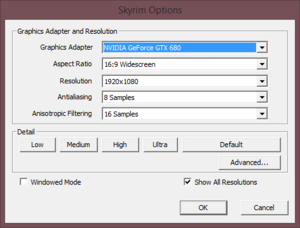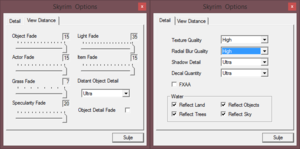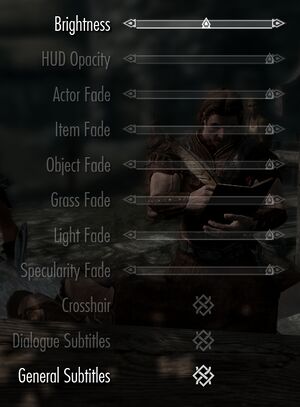Difference between revisions of "Enderal: Forgotten Stories"
From PCGamingWiki, the wiki about fixing PC games
| (16 intermediate revisions by 5 users not shown) | |||
| Line 9: | Line 9: | ||
|release dates= | |release dates= | ||
{{Infobox game/row/date|Windows|July 3, 2016|ref=<ref>{{Refsnip|url=https://en.wiki.sureai.net/Enderal|title=Enderal - sureai|date=2019-02-17|snippet=Enderal was released on 3 July 2016 in German and on 14 August 2016 in English. This was SureAI's first project with complete German and English dubbing.}}</ref>}} | {{Infobox game/row/date|Windows|July 3, 2016|ref=<ref>{{Refsnip|url=https://en.wiki.sureai.net/Enderal|title=Enderal - sureai|date=2019-02-17|snippet=Enderal was released on 3 July 2016 in German and on 14 August 2016 in English. This was SureAI's first project with complete German and English dubbing.}}</ref>}} | ||
| + | |taxonomy = | ||
| + | {{Infobox game/row/taxonomy/monetization | }} | ||
| + | {{Infobox game/row/taxonomy/microtransactions | }} | ||
| + | {{Infobox game/row/taxonomy/modes | Singleplayer }} | ||
| + | {{Infobox game/row/taxonomy/pacing | }} | ||
| + | {{Infobox game/row/taxonomy/perspectives | }} | ||
| + | {{Infobox game/row/taxonomy/controls | }} | ||
| + | {{Infobox game/row/taxonomy/genres | }} | ||
| + | {{Infobox game/row/taxonomy/sports | }} | ||
| + | {{Infobox game/row/taxonomy/vehicles | }} | ||
| + | {{Infobox game/row/taxonomy/art styles | }} | ||
| + | {{Infobox game/row/taxonomy/themes | }} | ||
| + | {{Infobox game/row/taxonomy/series | Enderal}} | ||
|steam appid = 933480 | |steam appid = 933480 | ||
|steam appid side = | |steam appid side = | ||
|gogcom id = | |gogcom id = | ||
|strategywiki = | |strategywiki = | ||
| − | |wikipedia = | + | |mobygames = enderal-forgotten-stories |
| + | |wikipedia = Enderal | ||
|winehq = | |winehq = | ||
|license = | |license = | ||
| Line 24: | Line 38: | ||
{{mm}} [https://sureai.net/games/enderal/ SureAI website] | {{mm}} [https://sureai.net/games/enderal/ SureAI website] | ||
{{mm}} [https://steamcommunity.com/app/933480/discussions/ Steam Community Discussions] | {{mm}} [https://steamcommunity.com/app/933480/discussions/ Steam Community Discussions] | ||
| − | |||
==Availability== | ==Availability== | ||
| Line 35: | Line 48: | ||
===Configuration file(s) location=== | ===Configuration file(s) location=== | ||
{{Game data| | {{Game data| | ||
| − | {{Game data/config|Windows|Documents | + | {{Game data/config|Windows|{{P|userprofile\Documents}}\My Games\Enderal\}} |
}} | }} | ||
===Save game data location=== | ===Save game data location=== | ||
{{Game data| | {{Game data| | ||
| − | {{Game data/saves|Windows|Documents | + | {{Game data/saves|Windows|{{P|userprofile\Documents}}\My Games\Enderal\Saves}} |
}} | }} | ||
| Line 61: | Line 74: | ||
}} | }} | ||
| − | ==Video | + | ==Video== |
| − | {{Video | + | {{Image|Skyrim - graphics.png|Launcher video settings.}} |
| − | |wsgf link = | + | {{Image|Skyrim - advanced graphics.png|Launcher advanced video settings.}} |
| − | |widescreen wsgf award = | + | {{Image|Skyrim - display.jpg|In-game display settings.}} |
| − | |multimonitor wsgf award = | + | {{Video |
| − | |ultrawidescreen wsgf award = | + | |wsgf link = https://www.wsgf.org/dr/elder-scrolls-v-skyrim/en |
| − | |4k ultra hd wsgf award = | + | |widescreen wsgf award = gold |
| − | |widescreen resolution = | + | |multimonitor wsgf award = limited |
| + | |ultrawidescreen wsgf award = silver | ||
| + | |4k ultra hd wsgf award = incomplete | ||
| + | |widescreen resolution = true | ||
|widescreen resolution notes= | |widescreen resolution notes= | ||
| − | |multimonitor = | + | |multimonitor = hackable |
| − | |multimonitor notes = | + | |multimonitor notes = Use [https://www.flawlesswidescreen.org Flawless Widescreen] or [https://github.com/dlrudie/WidescreenFixer/releases Widescreen Fixer]. |
| − | |ultrawidescreen = | + | |ultrawidescreen = hackable |
| − | |ultrawidescreen notes = | + | |ultrawidescreen notes = Set in <code>SkyrimPrefs.ini</code>.{{cn|Be more descriptive|date=November 2016}} |
| − | |4k ultra hd = | + | |4k ultra hd = true |
|4k ultra hd notes = | |4k ultra hd notes = | ||
| − | |fov = | + | |fov = hackable |
| − | |fov notes = | + | |fov notes = See [[#Field of view (FOV)|Field of view (FOV)]] |
| − | |windowed = | + | |windowed = true |
|windowed notes = | |windowed notes = | ||
| − | |borderless windowed = | + | |borderless windowed = hackable |
| − | |borderless windowed notes = | + | |borderless windowed notes = Use [https://www.nexusmods.com/skyrim/mods/40706/ OneTweak]. |
| − | |anisotropic = | + | |anisotropic = true |
| − | |anisotropic notes = | + | |anisotropic notes = See [[#Anisotropic filtering (AF)|Anisotropic filtering (AF)]]. |
| − | |antialiasing = | + | |antialiasing = true |
| − | |antialiasing notes = | + | |antialiasing notes = [[FXAA]], [[MSAA]]. [[SGSSAA]] can be utilized through anti-aliasing compatibility bits <code>0x000002C1</code> under Nvidia Inspector. |
| − | |vsync = | + | |vsync = hackable |
| − | |vsync notes = | + | |vsync notes = See [[#Vertical sync (Vsync)|Vertical sync (Vsync)]] to disable. |
| − | |60 fps = | + | |60 fps = true |
|60 fps notes = | |60 fps notes = | ||
| − | |120 fps = | + | |120 fps = hackable |
| − | |120 fps notes = | + | |120 fps notes = Havok physics do not function correctly past 60 FPS without first editing a configuration file.<ref name="High FPS"/> See [[#Frame rate (FPS)|Frame rate (FPS)]]. |
|hdr = unknown | |hdr = unknown | ||
|hdr notes = | |hdr notes = | ||
|color blind = unknown | |color blind = unknown | ||
|color blind notes = | |color blind notes = | ||
| + | }} | ||
| + | |||
| + | ===[[Glossary:Field of view (FOV)|Field of view (FOV)]]=== | ||
| + | {{Fixbox|description=Modify configuration file|ref=<ref name="STEP wiki"/>|fix= | ||
| + | # Go to the [[#Game data|configuration file(s) location]]. | ||
| + | # Open {{file|Skyrim.ini}}. | ||
| + | # Add the following lines under the {{code|[Display]}} section: | ||
| + | <pre> | ||
| + | fDefault1stPersonFOV=X | ||
| + | fDefaultWorldFOV=X | ||
| + | </pre> | ||
| + | {{ii}} Replace {{code|X}} with your preferred FOV. | ||
| + | }} | ||
| + | |||
| + | {{Fixbox|description=Console command|ref=<ref>[http://gaming.stackexchange.com/a/37033 How do I adjust the FOV for Skyrim? - Arqade]</ref>|fix= | ||
| + | # Open the console ingame ({{key|~}}) and type in the following: {{code|fov X}}. | ||
| + | # Replace {{code|X}} with your preferred FOV. | ||
| + | |||
| + | '''Notes''' | ||
| + | {{ii}} This is not permanent, the FOV will reset after restarting the game. | ||
| + | }} | ||
| + | |||
| + | ===[[Glossary:Anisotropic filtering (AF)|Anisotropic filtering (AF)]]=== | ||
| + | {{Fixbox|description=Enable improved AF for Nvidia graphics cards|ref=<ref>http://www.geforce.com/whats-new/guides/the-elder-scrolls-v-skyrim-tweak-guide#5</ref>|fix= | ||
| + | # Open Nvidia Control Panel. | ||
| + | # Select <code>Manage 3D settings</code>. | ||
| + | # Select <code>Program Settings</code> tab. | ||
| + | # Under <code>1. Select a program to customize:</code> select <code>Elder Scrolls V: Skyrim</code>. | ||
| + | # Under <code>Anisotropic filtering</code> select your quality of preference. | ||
| + | # Click <code>Apply</code> and close Nvidia Control Panel. | ||
| + | # Open Skyrim Launcher and select <code>OPTIONS</code>. | ||
| + | # Under <code>Anisotropic Filtering</code>, in Skyrim Launcher, select <code>Off (best performance)</code> then click <code>OK</code>. | ||
| + | }} | ||
| + | |||
| + | ===[[Glossary:Vertical sync (Vsync)|Vertical sync (Vsync)]]=== | ||
| + | {{Fixbox|description=Modify configuration file|ref=<ref name="STEP wiki"/>|fix= | ||
| + | # Go to the [[#Game data|configuration file(s) location]]. | ||
| + | # Open {{file|SkyrimPrefs.ini}}. | ||
| + | # Change <code>iVSyncPresentInterval=1</code> to <code>iVSyncPresentInterval=0</code> to disable Vsync. | ||
| + | }} | ||
| + | |||
| + | ===Fast Sync tweak=== | ||
| + | {{Fixbox|description=Instructions|ref={{cn|date=July 2016}}|fix= | ||
| + | # See [[#Vertical sync (Vsync)|Vertical sync (Vsync)]] to disable Vsync. | ||
| + | # Enable Fast-Sync through the Nvidia CP for TES V: Skyrim (Nvidia Drivers 368.22 and later). | ||
| + | # Limit or cap the frame rate with Nvidia Profile Inspector to 60 FPS. | ||
| + | |||
| + | '''Notes''' | ||
| + | {{++}} This reduce "input lag" as well as eliminates the screen tearing that would occur when playing with v-sync normally off. | ||
| + | {{--}} This is only suitable for certain PC configurations: ie. 60 Hz monitor with a high-end GPU which is able to render TES V: Skyrim over 60 FPS constantly. | ||
| + | }} | ||
| + | |||
| + | ===[[Glossary:Frame rate (FPS)|Frame rate (FPS)]]=== | ||
| + | {{ii}} [[Nvidia]] have added a [[Glossary:Frame rate capping|FPS cap]] fail-safe to the game. Use [[Nvidia Profile Inspector]] to disable FPS cap. | ||
| + | {{ii}} These tweaks allow playing the game at high frame rates without the known physics problems that occur. It is possible this fix will negatively affect scripts and cause unforeseen issues. Use at your own risk. | ||
| + | |||
| + | {{Fixbox|description=Automatically fix high FPS physics|ref=<ref name="SKSE Havok Fix">[https://www.nexusmods.com/skyrim/mods/91598 SKSE Havok Fix]</ref>|fix= | ||
| + | {{++}} This method has the advantage of preventing FPS drops caused by the game not being able to achieve the target FPS. | ||
| + | # [[#SKSE|Install SKSE]]. | ||
| + | # Install the [https://www.nexusmods.com/skyrim/mods/91598 SKSE Havok Fix] mod. | ||
| + | |||
| + | '''Notes''' | ||
| + | {{ii}} The plugin will automatically edit <code>iPresentInterval</code> to an appropriate value for the current FPS. | ||
| + | }} | ||
| + | {{Fixbox|description=Manually fix high FPS physics|ref=<ref name="High FPS">[https://www.reddit.com/r/skyrimmods/comments/5aao95/possible_fix_to_allow_skyrim_to_run_on_120fps/ Possible fix to allow Skyrim to run on 120fps monitors - Reddit]</ref>|fix= | ||
| + | # Go to the [[#Game data|configuration file(s) location]]. | ||
| + | # Open {{file|Skyrim.ini}}. | ||
| + | # Under section <code>[Display]</code> add line <code>iPresentInterval=0</code> | ||
| + | # Add the section <code>[HAVOK]</code> and under it add line <code>fMaxTime=(1 / Desired refresh rate)</code> to correct the physics, e.g. for a 144 Hz monitor you would add <code>fMaxTime=0.0069</code>. | ||
| + | |||
| + | '''Notes''' | ||
| + | {{ii}} Skyrim must still be limited to the new refresh rate in order to avoid glitches | ||
}} | }} | ||
| Line 164: | Line 252: | ||
==Audio settings== | ==Audio settings== | ||
{{Audio settings | {{Audio settings | ||
| − | |separate volume = | + | |separate volume = true |
|separate volume notes = | |separate volume notes = | ||
| − | |surround sound = | + | |surround sound = true |
| − | |surround sound notes = | + | |surround sound notes = Up to 5.1 only. |
| − | |subtitles = | + | |subtitles = true |
|subtitles notes = | |subtitles notes = | ||
|closed captions = unknown | |closed captions = unknown | ||
| Line 284: | Line 372: | ||
|minOS = 7 | |minOS = 7 | ||
| − | |minCPU = Intel Core 2 Duo E7400 | + | |minCPU = Intel Core 2 Duo E7400 |
|minRAM = 4 GB | |minRAM = 4 GB | ||
|minHD = 16 GB | |minHD = 16 GB | ||
| Line 291: | Line 379: | ||
|recOS = 8, 10 | |recOS = 8, 10 | ||
| − | |recCPU = Intel i5-2400 | + | |recCPU = Intel Core i5-2400 |
| + | |recCPU2 = AMD FX-8320 | ||
|recRAM = 8 GB | |recRAM = 8 GB | ||
| − | |recHD = | + | |recHD = |
|recGPU = Nvidia GeForce GTX 970 | |recGPU = Nvidia GeForce GTX 970 | ||
|recDX = | |recDX = | ||
Revision as of 11:21, 8 March 2021
This page is a stub: it lacks content and/or basic article components. You can help to expand this page
by adding an image or additional information.
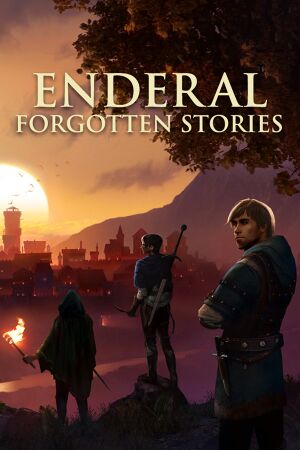 |
|
| Developers | |
|---|---|
| SureAI | |
| Engines | |
| Creation Engine | |
| Release dates | |
| Windows | July 3, 2016[1] |
| Taxonomy | |
| Modes | Singleplayer |
| Series | Enderal |
| Enderal | |
|---|---|
| Enderal: Forgotten Stories | 2016 |
| Enderal: Forgotten Stories (Special Edition) | 2021 |
Key points
- Total conversion mod for The Elder Scrolls V: Skyrim.
General information
Availability
| Source | DRM | Notes | Keys | OS |
|---|---|---|---|---|
| Developer website | ||||
| Steam |
Game data
Configuration file(s) location
| System | Location |
|---|---|
| Windows | %USERPROFILE%\Documents\My Games\Enderal\ |
| Steam Play (Linux) | <Steam-folder>/steamapps/compatdata/933480/pfx/[Note 1] |
Save game data location
| System | Location |
|---|---|
| Windows | %USERPROFILE%\Documents\My Games\Enderal\Saves |
| Steam Play (Linux) | <Steam-folder>/steamapps/compatdata/933480/pfx/[Note 1] |
Save game cloud syncing
| System | Native | Notes |
|---|---|---|
| OneDrive | Requires enabling backup of the Documents folder in OneDrive on all computers. | |
| Steam Cloud |
Video
| Graphics feature | State | WSGF | Notes |
|---|---|---|---|
| Widescreen resolution | |||
| Multi-monitor | Use Flawless Widescreen or Widescreen Fixer. | ||
| Ultra-widescreen | Set in SkyrimPrefs.ini.[citation needed] |
||
| 4K Ultra HD | |||
| Field of view (FOV) | See Field of view (FOV) | ||
| Windowed | |||
| Borderless fullscreen windowed | Use OneTweak. | ||
| Anisotropic filtering (AF) | See Anisotropic filtering (AF). | ||
| Anti-aliasing (AA) | FXAA, MSAA. SGSSAA can be utilized through anti-aliasing compatibility bits 0x000002C1 under Nvidia Inspector. |
||
| Vertical sync (Vsync) | See Vertical sync (Vsync) to disable. | ||
| 60 FPS | |||
| 120+ FPS | Havok physics do not function correctly past 60 FPS without first editing a configuration file.[2] See Frame rate (FPS). | ||
| High dynamic range display (HDR) | See the glossary page for potential alternatives. | ||
Field of view (FOV)
| Modify configuration file[3] |
|---|
fDefault1stPersonFOV=X fDefaultWorldFOV=X
|
| Console command[4] |
|---|
Notes
|
Anisotropic filtering (AF)
| Enable improved AF for Nvidia graphics cards[5] |
|---|
|
Vertical sync (Vsync)
| Modify configuration file[3] |
|---|
|
Fast Sync tweak
| Instructions[citation needed] |
|---|
Notes
|
Frame rate (FPS)
- Nvidia have added a FPS cap fail-safe to the game. Use Nvidia Profile Inspector to disable FPS cap.
- These tweaks allow playing the game at high frame rates without the known physics problems that occur. It is possible this fix will negatively affect scripts and cause unforeseen issues. Use at your own risk.
| Automatically fix high FPS physics[6] |
|---|
Notes
|
| Manually fix high FPS physics[2] |
|---|
Notes
|
Input settings
Audio settings
Localizations
| Language | UI | Audio | Sub | Notes |
|---|---|---|---|---|
| English | Download and info | |||
| Simplified Chinese | Download and info | |||
| German | Download and info Original language. |
|||
| French | Download and info | |||
| Italian | Download and info | |||
| Brazilian Portuguese | Download and info | |||
| Russian | Translation by Bethplanet.ru link news Download and info. |
|||
| Spanish | Download and info |
Other information
API
| Technical specs | Supported | Notes |
|---|---|---|
| Direct3D | 9 |
| Executable | 32-bit | 64-bit | Notes |
|---|---|---|---|
| Windows |
System requirements
| Windows | ||
|---|---|---|
| Minimum | Recommended | |
| Operating system (OS) | 7 | 8, 10 |
| Processor (CPU) | Intel Core 2 Duo E7400 | Intel Core i5-2400 AMD FX-8320 |
| System memory (RAM) | 4 GB | 8 GB |
| Hard disk drive (HDD) | 16 GB | |
| Video card (GPU) | Nvidia GeForce 9800 GTX DirectX 9.0c compatible | Nvidia GeForce GTX 970 |
Notes
- ↑ 1.0 1.1 File/folder structure within this directory reflects the path(s) listed for Windows and/or Steam game data (use Wine regedit to access Windows registry paths). Games with Steam Cloud support may store data in
~/.steam/steam/userdata/<user-id>/933480/in addition to or instead of this directory. The app ID (933480) may differ in some cases. Treat backslashes as forward slashes. See the glossary page for details.
References
- ↑ Enderal - sureai - last accessed on 2019-02-17
- "Enderal was released on 3 July 2016 in German and on 14 August 2016 in English. This was SureAI's first project with complete German and English dubbing."
- ↑ 2.0 2.1 Possible fix to allow Skyrim to run on 120fps monitors - Reddit
- ↑ 3.0 3.1 Cite error: Invalid
<ref>tag; no text was provided for refs namedSTEP wiki - ↑ How do I adjust the FOV for Skyrim? - Arqade
- ↑ http://www.geforce.com/whats-new/guides/the-elder-scrolls-v-skyrim-tweak-guide#5
- ↑ SKSE Havok Fix