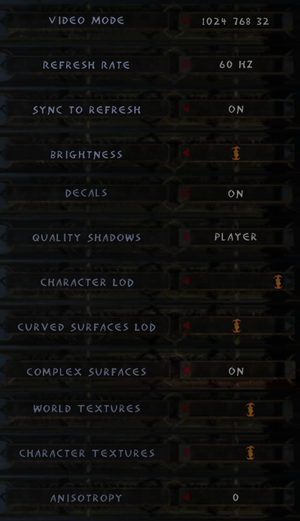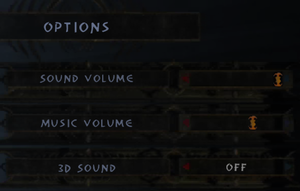Enclave
From PCGamingWiki, the wiki about fixing PC games
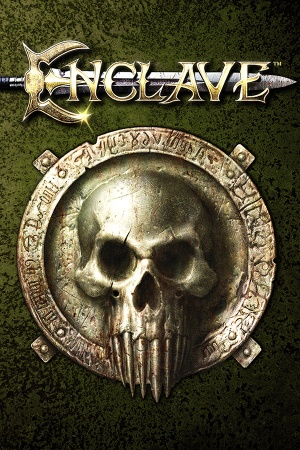 |
|
| Developers | |
|---|---|
| Starbreeze Studios | |
| Publishers | |
| Vivendi Universal | |
| Atari | |
| TopWare Interactive | |
| Plug In Digital | |
| Release dates | |
| Windows | March 10, 2003 |
| macOS (OS X) | November 15, 2013[1] |
| Linux (Wine) | October 21, 2016[2] |
Key points
- High frame rate breaks the underwater sections causing the character to drown too quickly.[3]
General information
Availability
| Source | DRM | Notes | Keys | OS |
|---|---|---|---|---|
| Retail | SecuROM 4 DRM. German copies use SafeDisc v3 DRM[Note 1]. | |||
| GamersGate | ||||
| GOG.com | ||||
| Green Man Gaming | ||||
| Humble Store | ||||
| Steam |
Version differences
- Languages vary between services but content is otherwise identical (Gold Edition, Gold Edition 2012, etc. are just branding).[6]
Essential improvements
Skip intro videos
| Use replacement files |
|---|
|
Apply the Enclave intro skip. |
Increase shadow quality
| Use replacement files |
|---|
Notes
|
Game data
Configuration file(s) location
| System | Location |
|---|---|
| Windows | <path-to-game>\environment.cfg[Note 2] <path-to-game>\options.cfg[Note 2] <path-to-game>\Config.mpp[Note 2] |
| macOS (OS X) | |
| Linux |
-
environment.cfgcontains video settings. -
options.cfgcontains general and input settings. -
Config.mppcontains other input settings.
- It's unknown whether this game follows the XDG Base Directory Specification on Linux. Please fill in this information.
Save game data location
| System | Location |
|---|---|
| Windows | <path-to-game>\Sbz1\Save[Note 2] |
| macOS (OS X) | |
| Linux |
Save game cloud syncing
| System | Native | Notes |
|---|---|---|
| GOG Galaxy | ||
| Steam Cloud |
Video
| Graphics feature | State | WSGF | Notes |
|---|---|---|---|
| Widescreen resolution | |||
| Multi-monitor | |||
| Ultra-widescreen | |||
| 4K Ultra HD | |||
| Field of view (FOV) | Locked at 95°. | ||
| Windowed | 800x600 only. Use dgVoodoo. | ||
| Borderless fullscreen windowed | Use dgVoodoo. | ||
| Anisotropic filtering (AF) | 1x to 16x. | ||
| Anti-aliasing (AA) | Use dgVoodoo. | ||
| Vertical sync (Vsync) | |||
| 60 FPS and 120+ FPS | Has some side effects. Animations don't function properly, and the character can drown too quickly in underwater sections.[3] | ||
| High dynamic range display (HDR) | See the glossary page for potential alternatives. | ||
Input
| Keyboard and mouse | State | Notes |
|---|---|---|
| Remapping | ||
| Mouse acceleration | ||
| Mouse sensitivity | ||
| Mouse input in menus | ||
| Mouse Y-axis inversion | ||
| Controller | ||
| Controller support | See Controller support. | |
| Full controller support | ||
| Controller remapping | See Controller support. | |
| Controller sensitivity | ||
| Controller Y-axis inversion |
| Controller types |
|---|
| XInput-compatible controllers |
|---|
| PlayStation controllers |
|---|
| Generic/other controllers |
|---|
| Additional information | ||
|---|---|---|
| Controller hotplugging | ||
| Haptic feedback | ||
| Digital movement supported | ||
| Simultaneous controller+KB/M |
Controller support
| Use preset Xpadder profile[7] |
|---|
|
Use the Enclave Xpadder Profile. |
| Use custom controller binds[7] |
|---|
void main()
{
// -------------------------------------------------------------------
// Xbox 360 Controller
// -------------------------------------------------------------------
// "bind"
// "bind2"
// "bindrep"
// "joy0_axis00" (A Button)
// "joy0_axis01" (B Button)
// "joy0_axis02" (X Button)
// "joy0_axis03" (Y Button)
// "joy0_axis04" (Left Shoulder Button)
// "joy0_axis05" (Right Shoulder Button)
// "joy0_axis06" (Back Button)
// "joy0_axis07" (Start Button)
// "joy0_axis08" (Left Stick click)
// "joy0_axis09" (Right Stick click)
// "joy0_axis0c" (Left Stick)
// "joy0_axis0d" (Right Stick)
// "joy0_axis0e" (Triggers)
// "joy0_axis0f" (DPad)
bindrep "joy0_axis0c", "moveright arg1 / 128.0; moveforward (-arg0) / 128.0"; //Move with Left Stick
bindrep "joy0_axis0d", "lookvelocity0 arg1*0.2, arg0*0.04"; //Look with Right Stick (modify arg1 and arg0 to change horizontal and vertical sensitivity)
bind2 "joy0_axis08", "press crouch", "release crouch"; //Crouch by pressing Left Stick
bind2 "joy0_axis09", "moveup 1; press jump", "moveup 0; release jump"; //Jump by pressing Right Stick
bind2 "joy0_axis00", "moveup 1; press jump", "moveup 0; release jump"; //Jump by pressing A Button
bindrep "joy0_axis0e", "int a0 = arg0/255.0; if(a0) { press attack } else { release attack }"; //Attack by pressing either Trigger
bind2 "joy0_axis04", "press attack2", "release attack2"; //Second attack or use item by pressing Left Shoulder Button
bind2 "joy0_axis01", "press attack2", "release attack2"; //Second attack or use item by pressing B Button
bind "joy0_axis0f", "int a0 = arg0/255.0; if(a0) { cmd nextitem } int a1 = arg1/255.1; if(a1) { cmd nextweapon }"; //Horizontal DPad changes item, vertical DPad changes weapon
//bind "joy0_axis04", "cmd prevweapon"; //Previous weapon by pressing Left Shoulder Button
//bind "joy0_axis05", "cmd nextweapon"; //Next weapon by pressing Right Shoulder Button
bind "joy0_axis02", "cyclecameramode 0, 1"; //Switch between third and first person by pressing X Button
bind "joy0_axis03", "activateitem \"0x106\""; //Use potion by pressing Y Button
bind "joy0_axis07", "releaseall; cl_opengamemenu"; //Open menu with Start Button
}
Notes
|
Audio
| Audio feature | State | Notes |
|---|---|---|
| Separate volume controls | Sound and Music. | |
| Surround sound | Up to 7.0 output with DirectSound3D restoration software.[8] | |
| Subtitles | All speech and cutscenes including speech outside of conversations. | |
| Closed captions | ||
| Mute on focus lost | ||
| EAX support | DirectSound3D. Turn on 3D Sound in options. |
Localizations
| Language | UI | Audio | Sub | Notes |
|---|---|---|---|---|
| English | ||||
| French | Steam version: add BINK_SOUNDTRACK=2 to environment.cfg | |||
| German | Steam version: add BINK_SOUNDTRACK=3 to environment.cfg | |||
| Italian | Steam version: add BINK_SOUNDTRACK=4 to environment.cfg | |||
| Russian | GOG and Retail versions only. | |||
| Spanish | Steam version: add BINK_SOUNDTRACK=5 to environment.cfg |
VR support
| 3D modes | State | Notes | |
|---|---|---|---|
| vorpX | G3D User created profile, requires DGVoodoo2 v 2.55.4, see profile introdution. Note: Profile may not work with the latest wrapper, in case of issues please report to the vorpx forum. |
||
Issues fixed
Game always runs windowed (Windows 8)
- On Windows 8 the game may ignore resolution choices, always running in windowed mode. Windows 7 compatibility mode fixes this.
| Set Windows 7 compatibility mode[citation needed] |
|---|
|
Issues with mouse movement, drinking potions, and movement stutter
| Use 125hz mouse polling rate[citation needed] |
|---|
|
Setting the mouse polling rate to 125hz may alleviate various issues with mouse movement affecting gameplay. If your mouse does not have adjustable polling rate and you still experience problems, using a different/older mouse may work. |
Overexposed light effect when using torch
| Use dgVoodoo[9] |
|---|
|
Other information
API
| Technical specs | Supported | Notes |
|---|---|---|
| Direct3D | 8 | |
| OpenGL | 3 | Can be set in <path-to-game>\environment.cfg but is not recommended by the developer. |
| Executable | 32-bit | 64-bit | Notes |
|---|---|---|---|
| Windows | |||
| macOS (OS X) | |||
| Linux |
Middleware
| Middleware | Notes | |
|---|---|---|
| Audio | DirectSound3D |
System requirements
| Windows | ||
|---|---|---|
| Minimum | Recommended | |
| Operating system (OS) | XP, Vista | |
| Processor (CPU) | 1 GHz | 1.4 GHz |
| System memory (RAM) | 256 MB | 512 MB |
| Hard disk drive (HDD) | 5 GB | |
| Video card (GPU) | DirectX 7 compatible | DirectX 9 compatible Shader model 2.0 support |
| macOS (OS X) | ||
|---|---|---|
| Minimum | Recommended | |
| Operating system (OS) | Snow Leopard | |
| Processor (CPU) | Intel Mac 2.GHz | Multicore CPU |
| System memory (RAM) | 512 MB | 1 GB |
| Hard disk drive (HDD) | 3 GB | |
| Video card (GPU) | Per Pixel Shader 2.0 | ATI Radeon X |
| Linux | ||
|---|---|---|
| Minimum | Recommended | |
| Operating system (OS) | Ubuntu 16.04 LTS or SteamOS | |
| Processor (CPU) | Intel Single Core CPU AMD Single Core CPU |
Intel Multi-Core CPU with 2.0 GHz AMD Multi-Core CPU with 2.0 GHz |
| System memory (RAM) | 512 MB | 1 GB |
| Hard disk drive (HDD) | 3 GB | |
| Video card (GPU) | 128 MB of VRAM | 256 MB of VRAM Shader model 2.0 support |
Notes
- ↑ SafeDisc retail DRM does not work on Windows 10[4] or Windows 11 and is disabled by default on Windows Vista, Windows 7, Windows 8, and Windows 8.1 when the KB3086255 update is installed.[5]
- ↑ 2.0 2.1 2.2 2.3 When running this game without elevated privileges (Run as administrator option), write operations against a location below
%PROGRAMFILES%,%PROGRAMDATA%, or%WINDIR%might be redirected to%LOCALAPPDATA%\VirtualStoreon Windows Vista and later (more details).
References
- ↑ Mac Game Update: 34 New Additions ● GOG.com
- ↑ Linux port available now! - Steam Community :: Group Announcements :: Enclave
- ↑ 3.0 3.1 Impossibly fast drowning when underwater - Forum - GOG.com
- ↑ Not Loading in Windows 10; this will break thousands of - Microsoft Community - last accessed on 2017-01-16
- ↑ Microsoft - MS15-097: Description of the security update for the graphics component in Windows: September 8, 2015 - last accessed on 2018-02-16
- ↑ Enclave Gold Edition?, page 1 - Forum - GOG.com
- ↑ 7.0 7.1 Ogier-Editor • View topic - Controller Support
- ↑ PC Gaming Surround Sound Round-up
- ↑ Enclave lighting engine issue :: Enclave General Discussions