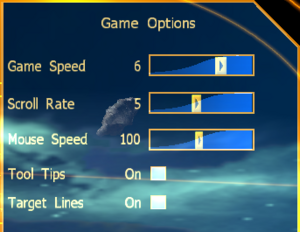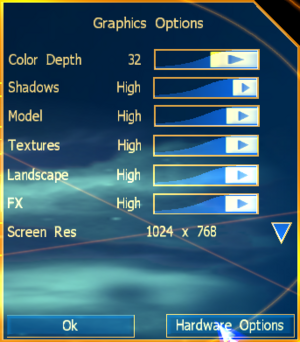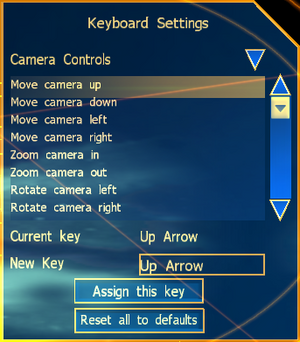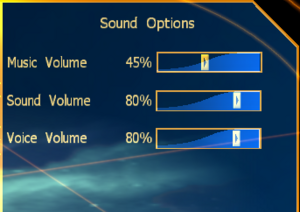Difference between revisions of "Emperor: Battle for Dune"
m |
|||
| (46 intermediate revisions by 16 users not shown) | |||
| Line 1: | Line 1: | ||
| − | |||
{{Infobox game | {{Infobox game | ||
|cover = Emperor Battle for Dune Cover.jpg | |cover = Emperor Battle for Dune Cover.jpg | ||
| Line 8: | Line 7: | ||
{{Infobox game/row/publisher|Electronic Arts}} | {{Infobox game/row/publisher|Electronic Arts}} | ||
|engines = | |engines = | ||
| − | {{Infobox game/row/engine| | + | {{Infobox game/row/engine|Xanadu}} |
|release dates= | |release dates= | ||
{{Infobox game/row/date|Windows|June 12, 2001}} | {{Infobox game/row/date|Windows|June 12, 2001}} | ||
| + | |taxonomy = | ||
| + | {{Infobox game/row/taxonomy/monetization | }} | ||
| + | {{Infobox game/row/taxonomy/microtransactions | }} | ||
| + | {{Infobox game/row/taxonomy/modes | Singleplayer, Multiplayer }} | ||
| + | {{Infobox game/row/taxonomy/pacing | Real-time }} | ||
| + | {{Infobox game/row/taxonomy/perspectives | Bird's-eye view }} | ||
| + | {{Infobox game/row/taxonomy/controls | Multiple select, Point and select }} | ||
| + | {{Infobox game/row/taxonomy/genres | RTS }} | ||
| + | {{Infobox game/row/taxonomy/sports | }} | ||
| + | {{Infobox game/row/taxonomy/vehicles | }} | ||
| + | {{Infobox game/row/taxonomy/art styles | }} | ||
| + | {{Infobox game/row/taxonomy/themes | Sci-fi }} | ||
| + | {{Infobox game/row/taxonomy/series | Dune }} | ||
|steam appid = | |steam appid = | ||
|gogcom id = | |gogcom id = | ||
| + | |hltb = 3103 | ||
|strategywiki = | |strategywiki = | ||
| + | |mobygames = emperor-battle-for-dune | ||
|wikipedia = Emperor: Battle for Dune | |wikipedia = Emperor: Battle for Dune | ||
|winehq = 1330 | |winehq = 1330 | ||
|license = commercial | |license = commercial | ||
}} | }} | ||
| − | {{Series|Dune}} | + | {{Introduction |
| + | |introduction = '''Emperor: Battle for Dune''' is an {{Glossary:RTS}} game made by [[Company:Westwood Studios|Westwood Studios]] and [[Company:Intelligent Games|Intelligent Games]]. It is the last game by Westwood Studios set in the [[Series:Dune|Dune]] universe. Unlike [[Dune 2000]] which was a remake of [[Dune II]], Emperor: Battle for Dune was a proper sequel that took place after the storyline of the original, featuring entirely different factions as opposed to ones sharing most of their arsenals. It was the first Westwood-branded RTS to use a 3D engine, but it used Intelligent Games' Xanadu engine rather than Westwood's then-in development W3D, contrary to subsequent beliefs. It was distributed on 4 CD-ROMs, one for installation and the other three for each faction's campaign. | ||
| + | |||
| + | |release history = | ||
| + | |||
| + | |current state = Due to security updates to Windows 10 and later and certain prior versions of Windows, the game will not run without using the [[#Bypassing_SafeDisc|official install fix]] due to an un-fixed version using [[Digital rights management (DRM)#SafeDisc|SafeDisc]]. This fix was originally intended for computer configurations at the time of release which were incompatible with SafeDisc despite the then-available versions of Windows still supporting it. | ||
| + | }} | ||
'''General information''' | '''General information''' | ||
| − | {{mm}} [ | + | {{mm}} [https://dune2k.com/Duniverse/Games/ Dune2K.com] - A major Dune fansite with an active community |
| − | |||
==Availability== | ==Availability== | ||
{{Availability| | {{Availability| | ||
| − | {{Availability/row| Retail | | key, disc check | {{DRM|SafeDisc|v2}} | + | {{Availability/row| Retail | | key, disc check | {{Removed DRM|SafeDisc|v2}} and CD-ROM volume label check. SafeDisc is removed with the official install fix; see [[#Bypassing SafeDisc|Bypassing SafeDisc]] | | Windows }} |
}} | }} | ||
==Essential improvements== | ==Essential improvements== | ||
| + | |||
| + | ===Bypassing SafeDisc=== | ||
| + | {{ii}} The game will not run on Windows 10 and later and certain prior versions of Windows without using an official installation fix (see the [[Digital rights management (DRM)#SafeDisc|SafeDisc]] DRM article for more information). | ||
| + | {{Fixbox|description=Follow the procedure|ref=<ref>{{Refcheck|user=Plokite Wolf|date=2021-10-14|comment=}}</ref>|fix= | ||
| + | # Copy the contents of disc 1 to the hard drive. | ||
| + | # Replace the setup executable with the one from the official [http://dune2k.com/Duniverse/Games/Emperor/Downloads/Patches install fix]. | ||
| + | <!-- File originated on Westwood Studio's official public FTP server: https://ia802806.us.archive.org/view_archive.php?archive=/11/items/2012.11.ftp.westwood.com/2012.11.ftp.westwood.com.tar --> | ||
| + | # Install the game using the new setup executable. | ||
| + | # Install [http://dune2k.com/Duniverse/Games/Emperor/Downloads/Patches Patch 1.09]. | ||
| + | # Extract the file <code>EMPEROR.EXE</code> from the install fix archive and copy it to <code>{{p|game}}</code>, overwriting the old file. | ||
| + | '''Notes:''' | ||
| + | {{ii}} This fix also applies to certain computer configurations which existed during the game's original release, which were incompatible with SafeDisc. | ||
| + | }} | ||
| + | |||
===Patches=== | ===Patches=== | ||
{{ii}} [http://dune2k.com/Duniverse/Games/Emperor/Downloads/Patches Patch 1.09] updates the game to the latest version. | {{ii}} [http://dune2k.com/Duniverse/Games/Emperor/Downloads/Patches Patch 1.09] updates the game to the latest version. | ||
| Line 38: | Line 71: | ||
}} | }} | ||
===Lag fix in Windows 8/10=== | ===Lag fix in Windows 8/10=== | ||
| + | {{Fixbox|description=Follow the procedure|ref={{cn|date=July 2016}}|fix= | ||
The game lags terribly in modern operating systems, such as Windows 8 and 10. In order to fix this, you have to use "dgVoodoo 2" by [http://dege.freeweb.hu/ Dege]. Follow the instructions [https://www.youtube.com/watch?v=R3bDuhJm5nU in this video (Dark Ruler fix).] The game will now run at 60 FPS in Windows 8 and 10. (''Note: the program may be detected as malware; the developer of the program ([http://dege.freeweb.hu/ Dege]) asserts that it's merely a false positive).'' | The game lags terribly in modern operating systems, such as Windows 8 and 10. In order to fix this, you have to use "dgVoodoo 2" by [http://dege.freeweb.hu/ Dege]. Follow the instructions [https://www.youtube.com/watch?v=R3bDuhJm5nU in this video (Dark Ruler fix).] The game will now run at 60 FPS in Windows 8 and 10. (''Note: the program may be detected as malware; the developer of the program ([http://dege.freeweb.hu/ Dege]) asserts that it's merely a false positive).'' | ||
| − | # [ | + | # [http://dege.freeweb.hu/dgVoodoo2/dgVoodoo2/ Download dgVoodoo2] and unpack it. |
# Locate the file "dgVoodooSetup.exe" inside the MS folder. | # Locate the file "dgVoodooSetup.exe" inside the MS folder. | ||
| − | # Copy and paste the files in the base game directory | + | # Copy and paste the files in the base game directory. |
# Run "dgVoodooSetup.exe" in the game base folder. | # Run "dgVoodooSetup.exe" in the game base folder. | ||
# An application will open: select your appropriate graphics card from the drop down menu in "Adapters to use/enable"; in "Apperance," choose "Centered". Now click on the "DirectX" tab above. New options will appear: input "512 MB" in the "VRAM" menu. Deselect "dgVoodoo watermark". Click on the "apply" button, then press "OK." | # An application will open: select your appropriate graphics card from the drop down menu in "Adapters to use/enable"; in "Apperance," choose "Centered". Now click on the "DirectX" tab above. New options will appear: input "512 MB" in the "VRAM" menu. Deselect "dgVoodoo watermark". Click on the "apply" button, then press "OK." | ||
# Run the game. Notice the main menu will still lag, but the game itself will run fine. | # Run the game. Notice the main menu will still lag, but the game itself will run fine. | ||
| − | |||
| − | |||
| − | |||
| − | |||
| − | |||
| − | |||
| − | |||
| − | |||
| − | |||
| − | |||
| − | |||
| − | |||
| − | |||
| − | |||
| − | |||
| − | |||
| − | |||
| − | |||
| − | |||
| − | |||
| − | |||
| − | |||
| − | |||
| − | |||
| − | |||
| − | |||
| − | |||
| − | |||
| − | |||
| − | |||
| − | |||
| − | |||
| − | |||
| − | |||
| − | |||
| − | |||
| − | |||
| − | |||
}} | }} | ||
| Line 98: | Line 94: | ||
}} | }} | ||
| − | ==Video | + | ==Video== |
{{Image|Emperor Battle for Dune advanced video settings.png|Advanced video settings}} | {{Image|Emperor Battle for Dune advanced video settings.png|Advanced video settings}} | ||
| − | {{Video | + | {{Video |
|wsgf link = https://www.wsgf.org/dr/emperor-battle-dune | |wsgf link = https://www.wsgf.org/dr/emperor-battle-dune | ||
|widescreen wsgf award = limited | |widescreen wsgf award = limited | ||
| Line 116: | Line 112: | ||
|fov = n/a | |fov = n/a | ||
|fov notes = | |fov notes = | ||
| − | |windowed = | + | |windowed = false |
| − | |windowed notes = | + | |windowed notes = |
|borderless windowed = unknown | |borderless windowed = unknown | ||
|borderless windowed notes = | |borderless windowed notes = | ||
| Line 124: | Line 120: | ||
|antialiasing = hackable | |antialiasing = hackable | ||
|antialiasing notes = Can be forced in video card's Control Panel or by using [http://dege.freeweb.hu/dgVoodoo2/dgVoodoo2.html dgVoodoo 2]. | |antialiasing notes = Can be forced in video card's Control Panel or by using [http://dege.freeweb.hu/dgVoodoo2/dgVoodoo2.html dgVoodoo 2]. | ||
| − | |vsync = | + | |vsync = always on |
| − | |vsync notes = | + | |vsync notes = |
|60 fps = true | |60 fps = true | ||
| − | |60 fps notes = | + | |60 fps notes = UI animations are framerate dependent and seem to be intended for 30 FPS, playing twice as fast as they should at 60 FPS and four times as fast at 120 FPS. |
| − | |120 fps = | + | |120 fps = true |
|120 fps notes = | |120 fps notes = | ||
|hdr = unknown | |hdr = unknown | ||
| Line 136: | Line 132: | ||
}} | }} | ||
| − | ==Input | + | ==Input== |
{{Image|Emperor Battle for Dune input settings.png|Input settings}} | {{Image|Emperor Battle for Dune input settings.png|Input settings}} | ||
| − | {{Input | + | {{Input |
| − | |key remap = | + | |key remap = limited |
| − | |key remap notes = | + | |key remap notes = Mouse controls can't be changed. LMB is for selection/orders, RMB is deselection/viewport panning, LMB+RMB viewport rotation. |
|acceleration option = false | |acceleration option = false | ||
|acceleration option notes = | |acceleration option notes = | ||
| Line 149: | Line 145: | ||
|invert mouse y-axis = false | |invert mouse y-axis = false | ||
|invert mouse y-axis notes = | |invert mouse y-axis notes = | ||
| − | |touchscreen = | + | |touchscreen = limited |
| − | |touchscreen notes = | + | |touchscreen notes = Depends on system to co-operate. Only if touch input doubles as mouse input (tapping = LMB, holding = RMB, etc.). No special touch-screen controls or touch-screen control-overlay |
|controller support = unknown | |controller support = unknown | ||
|controller support notes = | |controller support notes = | ||
| Line 201: | Line 197: | ||
}} | }} | ||
| − | ==Audio | + | ==Audio== |
{{Image|Emperor Battle for Dune sound settings.png|Audio settings}} | {{Image|Emperor Battle for Dune sound settings.png|Audio settings}} | ||
| − | {{Audio | + | {{Audio |
|separate volume = true | |separate volume = true | ||
|separate volume notes = Music, Sound and Voice | |separate volume notes = Music, Sound and Voice | ||
| Line 220: | Line 216: | ||
{{L10n|content= | {{L10n|content= | ||
{{L10n/switch | {{L10n/switch | ||
| − | |language = | + | |language = English |
|interface = true | |interface = true | ||
| − | |audio = | + | |audio = true |
|subtitles = false | |subtitles = false | ||
|notes = | |notes = | ||
| Line 228: | Line 224: | ||
}} | }} | ||
{{L10n/switch | {{L10n/switch | ||
| − | |language = | + | |language = French |
|interface = true | |interface = true | ||
|audio = true | |audio = true | ||
| Line 236: | Line 232: | ||
}} | }} | ||
{{L10n/switch | {{L10n/switch | ||
| − | |language = | + | |language = German |
|interface = true | |interface = true | ||
|audio = true | |audio = true | ||
| Line 244: | Line 240: | ||
}} | }} | ||
{{L10n/switch | {{L10n/switch | ||
| − | |language = | + | |language = Korean |
|interface = true | |interface = true | ||
|audio = true | |audio = true | ||
| Line 252: | Line 248: | ||
}} | }} | ||
{{L10n/switch | {{L10n/switch | ||
| − | |language = | + | |language = Traditional Chinese |
|interface = true | |interface = true | ||
| − | |audio = | + | |audio = false |
| − | |subtitles = | + | |subtitles = true |
|notes = | |notes = | ||
|fan = | |fan = | ||
| Line 318: | Line 314: | ||
|windows 64-bit exe = false | |windows 64-bit exe = false | ||
|windows exe notes = | |windows exe notes = | ||
| − | |macos 32-bit app | + | |macos intel 32-bit app = |
| − | |macos 64-bit app | + | |macos intel 64-bit app = |
|macos app notes = | |macos app notes = | ||
|linux 32-bit executable= | |linux 32-bit executable= | ||
| Line 338: | Line 334: | ||
|cutscenes = Bink Video | |cutscenes = Bink Video | ||
|cutscenes notes = | |cutscenes notes = | ||
| − | |multiplayer = | + | |multiplayer = Westwood Online |
|multiplayer notes= | |multiplayer notes= | ||
}} | }} | ||
| Line 362: | Line 358: | ||
{{References}} | {{References}} | ||
| − | |||
Revision as of 17:54, 19 January 2022
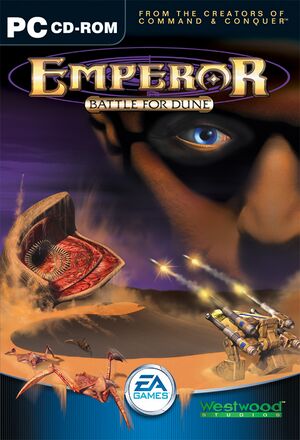 |
|
| Developers | |
|---|---|
| Westwood Studios | |
| Intelligent Games | |
| Publishers | |
| Electronic Arts | |
| Engines | |
| Xanadu | |
| Release dates | |
| Windows | June 12, 2001 |
| Taxonomy | |
| Modes | Singleplayer, Multiplayer |
| Pacing | Real-time |
| Perspectives | Bird's-eye view |
| Controls | Multiple select, Point and select |
| Genres | RTS |
| Themes | Sci-fi |
| Series | Dune |
| Dune | |
|---|---|
| Dune | 1992 |
| Dune II: The Building of a Dynasty | 1992 |
| Dune 2000 | 1998 |
| Emperor: Battle for Dune | 2001 |
| Frank Herbert's Dune | 2001 |
| OpenRA (unofficial) | 2010 |
| Dune: Spice Wars | 2023 |
| Dune: Imperium | 2024 |
| Dune: Awakening | TBA |
Emperor: Battle for Dune is an RTS game made by Westwood Studios and Intelligent Games. It is the last game by Westwood Studios set in the Dune universe. Unlike Dune 2000 which was a remake of Dune II, Emperor: Battle for Dune was a proper sequel that took place after the storyline of the original, featuring entirely different factions as opposed to ones sharing most of their arsenals. It was the first Westwood-branded RTS to use a 3D engine, but it used Intelligent Games' Xanadu engine rather than Westwood's then-in development W3D, contrary to subsequent beliefs. It was distributed on 4 CD-ROMs, one for installation and the other three for each faction's campaign.
Due to security updates to Windows 10 and later and certain prior versions of Windows, the game will not run without using the official install fix due to an un-fixed version using SafeDisc. This fix was originally intended for computer configurations at the time of release which were incompatible with SafeDisc despite the then-available versions of Windows still supporting it.
General information
- Dune2K.com - A major Dune fansite with an active community
Availability
| Source | DRM | Notes | Keys | OS |
|---|---|---|---|---|
| Retail | SafeDisc v2 DRM and CD-ROM volume label check. SafeDisc is removed with the official install fix; see Bypassing SafeDisc |
Essential improvements
Bypassing SafeDisc
- The game will not run on Windows 10 and later and certain prior versions of Windows without using an official installation fix (see the SafeDisc DRM article for more information).
| Follow the procedure[1] |
|---|
Notes:
|
Patches
- Patch 1.09 updates the game to the latest version.
Skip intro videos
| Delete/rename video files[citation needed] |
|---|
|
Delete or rename the file |
Lag fix in Windows 8/10
| Follow the procedure[citation needed] |
|---|
|
The game lags terribly in modern operating systems, such as Windows 8 and 10. In order to fix this, you have to use "dgVoodoo 2" by Dege. Follow the instructions in this video (Dark Ruler fix). The game will now run at 60 FPS in Windows 8 and 10. (Note: the program may be detected as malware; the developer of the program (Dege) asserts that it's merely a false positive).
|
Game data
Configuration file(s) location
| System | Location |
|---|---|
| Windows | HKEY_LOCAL_MACHINE\SOFTWARE\Wow6432Node\Westwood\Emperor\Options\[Note 1] |
Save game data location
| System | Location |
|---|---|
| Windows | <path-to-game>\DATA\saves\[Note 2] |
Video
| Graphics feature | State | WSGF | Notes |
|---|---|---|---|
| Widescreen resolution | Forcing a resolution other than 4:3 results in a cropped screen. See the WSGF entry. | ||
| Multi-monitor | |||
| Ultra-widescreen | |||
| 4K Ultra HD | |||
| Field of view (FOV) | |||
| Windowed | See the glossary page for potential workarounds. | ||
| Borderless fullscreen windowed | See the glossary page for potential workarounds. | ||
| Anisotropic filtering (AF) | |||
| Anti-aliasing (AA) | Can be forced in video card's Control Panel or by using dgVoodoo 2. | ||
| Vertical sync (Vsync) | See the glossary page for potential workarounds. | ||
| 60 FPS and 120+ FPS | UI animations are framerate dependent and seem to be intended for 30 FPS, playing twice as fast as they should at 60 FPS and four times as fast at 120 FPS. | ||
Input
| Keyboard and mouse | State | Notes |
|---|---|---|
| Remapping | Mouse controls can't be changed. LMB is for selection/orders, RMB is deselection/viewport panning, LMB+RMB viewport rotation. | |
| Mouse acceleration | ||
| Mouse sensitivity | ||
| Mouse input in menus | ||
| Mouse Y-axis inversion | ||
| Touchscreen optimised | Depends on system to co-operate. Only if touch input doubles as mouse input (tapping = LMB, holding = RMB, etc.). No special touch-screen controls or touch-screen control-overlay | |
| Controller | ||
| Controller support |
| Controller types |
|---|
Audio
| Audio feature | State | Notes |
|---|---|---|
| Separate volume controls | Music, Sound and Voice | |
| Surround sound | ||
| Subtitles | ||
| Closed captions | ||
| Mute on focus lost |
Localizations
| Language | UI | Audio | Sub | Notes |
|---|---|---|---|---|
| English | ||||
| French | ||||
| German | ||||
| Korean | ||||
| Traditional Chinese |
Network
Multiplayer types
| Type | Native | Players | Notes | |
|---|---|---|---|---|
| LAN play | 8 | Versus |
||
| Online play | 4 | Versus |
||
Other information
API
| Technical specs | Supported | Notes |
|---|---|---|
| Direct3D | 7 |
| Executable | 32-bit | 64-bit | Notes |
|---|---|---|---|
| Windows |
Middleware
| Middleware | Notes | |
|---|---|---|
| Cutscenes | Bink Video | |
| Multiplayer | Westwood Online |
System requirements
| Windows | ||
|---|---|---|
| Minimum | Recommended | |
| Operating system (OS) | 95 | 98, 2000, ME |
| Processor (CPU) | Intel Pentium II 400 MHz | |
| System memory (RAM) | 64 MB | |
| Hard disk drive (HDD) | 600 MB | |
| Video card (GPU) | 16 MB of VRAM DirectX 7 compatible | |
Notes
- ↑ Applications writing to
HKEY_LOCAL_MACHINE\SOFTWAREwill be redirected to other locations based on various criterias, see the glossary page for more details. - ↑ When running this game without elevated privileges (Run as administrator option), write operations against a location below
%PROGRAMFILES%,%PROGRAMDATA%, or%WINDIR%might be redirected to%LOCALAPPDATA%\VirtualStoreon Windows Vista and later (more details).
References
- ↑ Verified by User:Plokite Wolf on 2021-10-14