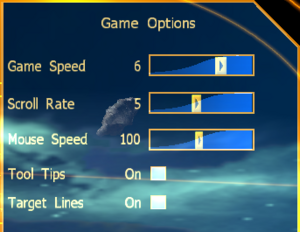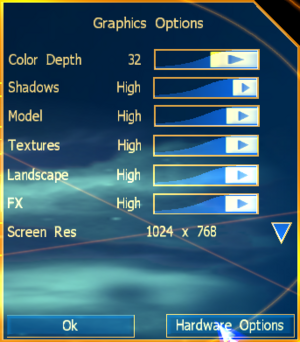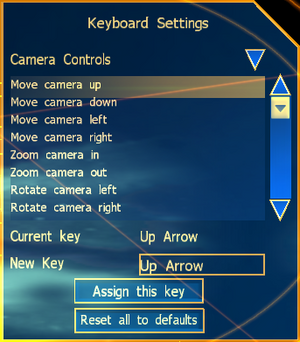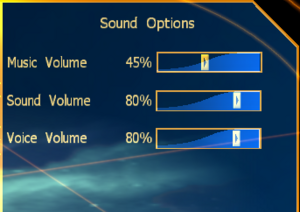Difference between revisions of "Emperor: Battle for Dune"
(See PCGamingWiki:Editing guide/Wiki policy and PCGamingWiki:Editing guide/Fixboxes and providing instructions. Do not use wiki articles as a notepad file) |
|||
| Line 40: | Line 40: | ||
}} | }} | ||
| − | ==Essential improvements== | + | =====Essential improvements===== |
| − | ===Patches=== | + | ===Install Fix + Patches=== |
| + | {{ii}} [http://dune2k.com/Duniverse/Games/Emperor/Downloads/Patches Install Fix] Fixes Installation and Game Startup. Required on Windows 10+ | ||
{{ii}} [http://dune2k.com/Duniverse/Games/Emperor/Downloads/Patches Patch 1.09] updates the game to the latest version. | {{ii}} [http://dune2k.com/Duniverse/Games/Emperor/Downloads/Patches Patch 1.09] updates the game to the latest version. | ||
| + | |||
| + | |||
| + | ===Official Install Fix procedure for Windows 10=== | ||
| + | # Copy ONLY the setup up folder of disc 1 to the hard drive. | ||
| + | # Replace the setup executable INSIDE the setup folder with the one from the official [http://dune2k.com/Duniverse/Games/Emperor/Downloads/Patches install fix]. | ||
| + | # Install the game. | ||
| + | # Extract the file <code>EMPEROR.EXE</code> from the install fix archive and copy it to <code>{{p|game}}</code>, overwriting the old file. | ||
| + | # The Official Win 10 Install Fix is now Complete | ||
| + | # Install [http://dune2k.com/Duniverse/Games/Emperor/Downloads/Patches Patch 1.09]. | ||
| + | |||
===Skip intro videos=== | ===Skip intro videos=== | ||
| Line 48: | Line 59: | ||
Delete or rename the file <code>{{p|game}}\DATA\MOVIES\LEGALS.BIK</code> | Delete or rename the file <code>{{p|game}}\DATA\MOVIES\LEGALS.BIK</code> | ||
}} | }} | ||
| + | |||
===Lag fix in Windows 8/10=== | ===Lag fix in Windows 8/10=== | ||
{{Fixbox|description=Follow the procedure|ref={{cn|date=July 2016}}|fix= | {{Fixbox|description=Follow the procedure|ref={{cn|date=July 2016}}|fix= | ||
| Line 59: | Line 71: | ||
}} | }} | ||
| − | ===Playing without the CD | + | |
| − | {{Fixbox|description=Follow the procedure| | + | ===Playing with NOCD & Restoring Cutscenes=== |
| − | + | ||
| − | + | ||
| − | + | # THERE IS NO '''OFFICIAL''' WAY TO PLAY WITHOUT A CD. | |
| − | + | ||
| − | + | # The following steps only work to restore cutscenes when using the ''''UNOFFICIAL''' GAME.exe patch | |
| + | |||
| + | # DO NOT GET THIS CONFUSED WITH THE PATCHED EMPEROR.EXE. Sadly people incorrectly mix the official EMPEROR.exe patch for Windows 10 up with the unofficial GAME.EXE patch that lets you start at the campaign without the CD. You need both to play without CD's This fact was omitted in the original version of this article. | ||
| + | |||
| + | # Applying this patch breaks cutscenes(because they are on the CDs) You will have to follow the remaining steps below to restore cutscenes. | ||
| + | |||
| + | |||
| + | {{Fixbox|description=Follow the procedure carefully | | ||
| + | |||
| + | comment= The previous version of this section was factually incorrect and responsible for hundreds of misguided forum queries I've had to correct in community circles for over the past decade. Had I know this was where the source of bad information was coming from I would have acted sooner. The original guide failed to include several steps or mention that it requires an unofficial modified GAME.EXE I can only assume the author pirated a copy of the game that came with the crack already and was unaware of the fact and that is why their guide was incomplete. I've already had to correct this article once and someone came back around and reversed the corrections. Please if you value correct information leave my changes applied. If you take issue with my references to unofficial sources remove this section entirely as the NOCD section was giving the wrong impression that NOCD works with official sources. IT DOES NOT }} | ||
| + | |||
| + | |||
# Copy the contents of the game disks 2, 3, and 4 into separate folders in the games directory, e.g. CD2, CD3, and CD4. | # Copy the contents of the game disks 2, 3, and 4 into separate folders in the games directory, e.g. CD2, CD3, and CD4. | ||
# Edit the file <code>{{p|game}}\resource.cfg</code>. Look for the following section, where the letter <code>X:\</code> represents the drive you installed the game from: | # Edit the file <code>{{p|game}}\resource.cfg</code>. Look for the following section, where the letter <code>X:\</code> represents the drive you installed the game from: | ||
| Line 97: | Line 120: | ||
</pre> | </pre> | ||
9. Save the file and run the game. | 9. Save the file and run the game. | ||
| + | |||
| + | |||
}} | }} | ||
Revision as of 08:16, 16 October 2021
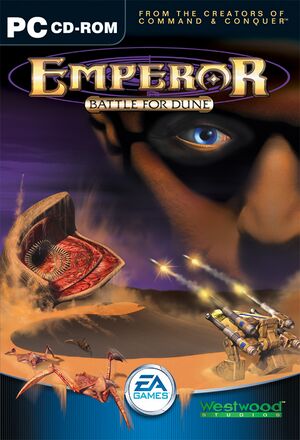 |
|
| Developers | |
|---|---|
| Westwood Studios | |
| Intelligent Games | |
| Publishers | |
| Electronic Arts | |
| Release dates | |
| Windows | June 12, 2001 |
| Taxonomy | |
| Modes | Singleplayer, Multiplayer |
| Pacing | Real-time |
| Perspectives | Bird's-eye view |
| Controls | Multiple select, Point and select |
| Genres | RTS |
| Themes | Sci-fi |
| Series | Dune |
| Dune | |
|---|---|
| Dune | 1992 |
| Dune II: The Building of a Dynasty | 1992 |
| Dune 2000 | 1998 |
| Emperor: Battle for Dune | 2001 |
| Frank Herbert's Dune | 2001 |
| OpenRA (unofficial) | 2010 |
| Dune: Spice Wars | 2023 |
| Dune: Imperium | 2024 |
| Dune: Awakening | TBA |
General information
- Dune2K.com - A major Dune fansite with an active community
Availability
| Source | DRM | Notes | Keys | OS |
|---|---|---|---|---|
| Retail | SafeDisc v2 DRM - removed with the official install fix; see Playing without the CD |
Essential improvements
Install Fix + Patches
- Install Fix Fixes Installation and Game Startup. Required on Windows 10+
- Patch 1.09 updates the game to the latest version.
Official Install Fix procedure for Windows 10
- Copy ONLY the setup up folder of disc 1 to the hard drive.
- Replace the setup executable INSIDE the setup folder with the one from the official install fix.
- Install the game.
- Extract the file
EMPEROR.EXEfrom the install fix archive and copy it to<path-to-game>, overwriting the old file. - The Official Win 10 Install Fix is now Complete
- Install Patch 1.09.
Skip intro videos
| Delete/rename video files[citation needed] |
|---|
|
Delete or rename the file |
Lag fix in Windows 8/10
| Follow the procedure[citation needed] |
|---|
|
The game lags terribly in modern operating systems, such as Windows 8 and 10. In order to fix this, you have to use "dgVoodoo 2" by Dege. Follow the instructions in this video (Dark Ruler fix). The game will now run at 60 FPS in Windows 8 and 10. (Note: the program may be detected as malware; the developer of the program (Dege) asserts that it's merely a false positive).
|
Playing with NOCD & Restoring Cutscenes
- THERE IS NO OFFICIAL WAY TO PLAY WITHOUT A CD.
- The following steps only work to restore cutscenes when using the 'UNOFFICIAL GAME.exe patch
- DO NOT GET THIS CONFUSED WITH THE PATCHED EMPEROR.EXE. Sadly people incorrectly mix the official EMPEROR.exe patch for Windows 10 up with the unofficial GAME.EXE patch that lets you start at the campaign without the CD. You need both to play without CD's This fact was omitted in the original version of this article.
- Applying this patch breaks cutscenes(because they are on the CDs) You will have to follow the remaining steps below to restore cutscenes.
| Follow the procedure carefully |
|---|
- Copy the contents of the game disks 2, 3, and 4 into separate folders in the games directory, e.g. CD2, CD3, and CD4.
- Edit the file
<path-to-game>\resource.cfg. Look for the following section, where the letterX:\represents the drive you installed the game from:
CD1 .\data\ CD2 X:\ CD3 X:\ CD4 X:\
8. Replace the letter X:\ with the respective folders for each disk, e.g.
Make sue you do the same for the Movies files as well.
CD1 .\data\ CD2 .\CD2\ CD3 .\CD3\ CD4 .\CD4\
9. Save the file and run the game.
}}
Game data
Configuration file(s) location
| System | Location |
|---|---|
| Windows | HKEY_LOCAL_MACHINE\SOFTWARE\Wow6432Node\Westwood\Emperor\Options\[Note 1] |
Save game data location
| System | Location |
|---|---|
| Windows | <path-to-game>\DATA\saves\[Note 2] |
Video
| Graphics feature | State | WSGF | Notes |
|---|---|---|---|
| Widescreen resolution | Forcing a resolution other than 4:3 results in a cropped screen. See the WSGF entry. | ||
| Multi-monitor | |||
| Ultra-widescreen | |||
| 4K Ultra HD | |||
| Field of view (FOV) | |||
| Windowed | Use dgVoodoo 2 | ||
| Borderless fullscreen windowed | |||
| Anisotropic filtering (AF) | |||
| Anti-aliasing (AA) | Can be forced in video card's Control Panel or by using dgVoodoo 2. | ||
| Vertical sync (Vsync) | See the glossary page for potential workarounds. | ||
| 60 FPS and 120+ FPS | UI animations are framerate dependent and seem to be intended for 30 FPS, playing twice as fast as they should at 60 FPS and four times as fast at 120 FPS. | ||
Input
| Keyboard and mouse | State | Notes |
|---|---|---|
| Remapping | Mouse controls can't be changed. LMB is for selection/orders, RMB is deselection/viewport panning, LMB+RMB viewport rotation. | |
| Mouse acceleration | ||
| Mouse sensitivity | ||
| Mouse input in menus | ||
| Mouse Y-axis inversion | ||
| Touchscreen optimised | Depends on system to co-operate. Only if touch input doubles as mouse input (tapping = LMB, holding = RMB, etc.). No special touch-screen controls or touch-screen control-overlay | |
| Controller | ||
| Controller support |
| Controller types |
|---|
Audio
| Audio feature | State | Notes |
|---|---|---|
| Separate volume controls | Music, Sound and Voice | |
| Surround sound | ||
| Subtitles | ||
| Closed captions | ||
| Mute on focus lost |
Localizations
| Language | UI | Audio | Sub | Notes |
|---|---|---|---|---|
| English | ||||
| French | ||||
| German | ||||
| Korean | ||||
| Traditional Chinese |
Network
Multiplayer types
| Type | Native | Players | Notes | |
|---|---|---|---|---|
| LAN play | 8 | Versus |
||
| Online play | 4 | Versus |
||
Other information
API
| Technical specs | Supported | Notes |
|---|---|---|
| Direct3D | 7 |
| Executable | 32-bit | 64-bit | Notes |
|---|---|---|---|
| Windows |
Middleware
| Middleware | Notes | |
|---|---|---|
| Cutscenes | Bink Video | |
| Multiplayer | Westwood Online |
System requirements
| Windows | ||
|---|---|---|
| Minimum | Recommended | |
| Operating system (OS) | 95 | 98, 2000, ME |
| Processor (CPU) | Intel Pentium II 400 MHz | |
| System memory (RAM) | 64 MB | |
| Hard disk drive (HDD) | 600 MB | |
| Video card (GPU) | 16 MB of VRAM DirectX 7 compatible | |
Notes
- ↑ Applications writing to
HKEY_LOCAL_MACHINE\SOFTWAREwill be redirected to other locations based on various criterias, see the glossary page for more details. - ↑ When running this game without elevated privileges (Run as administrator option), write operations against a location below
%PROGRAMFILES%,%PROGRAMDATA%, or%WINDIR%might be redirected to%LOCALAPPDATA%\VirtualStoreon Windows Vista and later (more details).